Inventory : Configuration: Units of Measure
Purpose
This document covers how to create and manage Units of Measure (UoM) within the Inventory application of Odoo 16.
Process
To get started, navigate to the Inventory app.
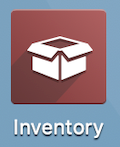
Enabling UoM
Go to Configuration > settings and scroll down to the Products section. From here, enable Units of Measure, then click Save.
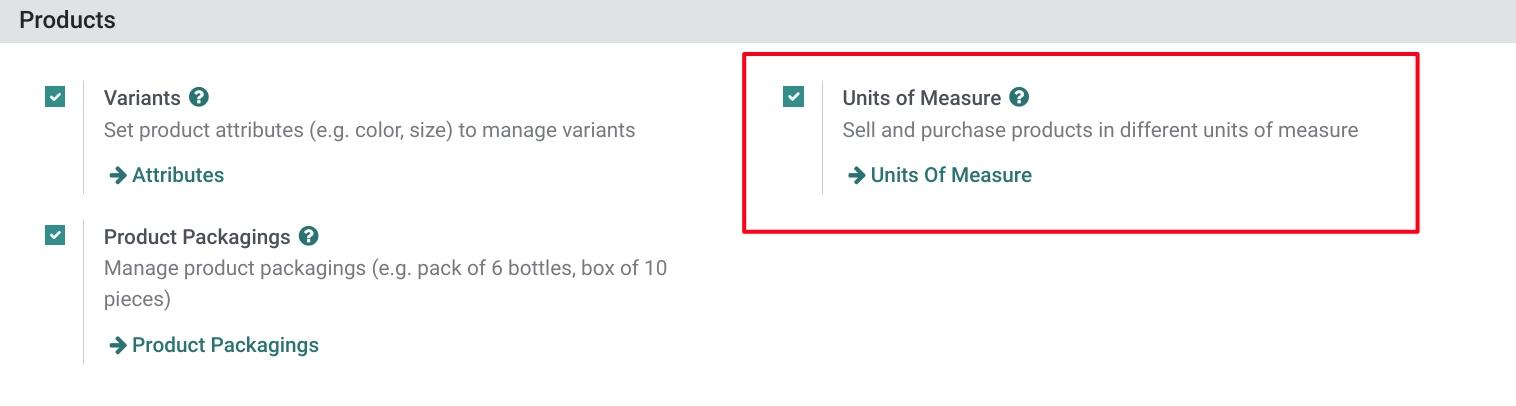
Once enabled, you'll see the Units of Measure button which acts as a shortcut to UoM, covered below.
UoM Categories
Units of Measure categories allow you to break down the UoMs into types of measurement. Go to Configuration > Units of Measure > UoM Categories. Your initial view will be the existing categories.
You can edit the category names by clicking a category and then editing the text in the resulting window. Remember to to save.
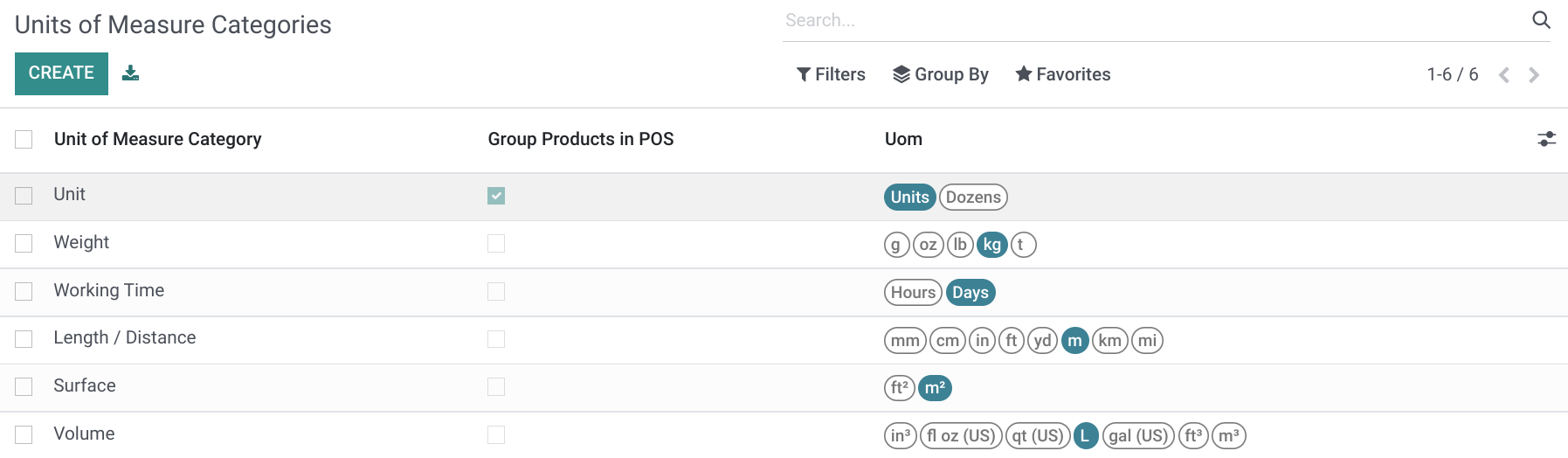
UoM
To configure individual units of measure, navigate to Configuration > Units of Measure > UoM. Your initial view will be the existing UoMs broken down into categories. Click NEW to add a new UoM.
You'll be presented with a template where you'll enter the details of your new measurement.
Unit of Measure Category: Select the category for your new UoM. Note that conversion between units of measure can only occur if they belong to the same category. The conversion will be made based on ratios.
Group Products in POS: Check if you want to group the products of this category in the point of sale order.
Unit of Measure: Enter the name for the UoM.
Type: This will auto-populate and not be editable as each category has one UoM it uses as a reference. For example, Length / Distance uses the meter as its reference. Each additional UoM added will either be smaller or bigger than that reference point.
Reference Unit of Measure for this category
Bigger than the Reference Unit of Measure
Smaller than the Reference Unit of Measure
Ratio: When Bigger or Smaller is selected, you'll have the option to then enter a ratio. This will be a calculation in relation to the base unit. e.g. 1*(reference unit)=ratio*(new unit)
Active: If enabled, this UoM will be active and available for use in Odoo Inventory.
Rounding Precision: Decide how you'd like to round numbers.
In the following example, we're adding a millimeter (mm) as a Length / Distance measurement. Since the meter is the reference unit for this category, we'll need to indicate that the new UoM base unit is smaller than the reference unit, and by a ratio of 1,000.
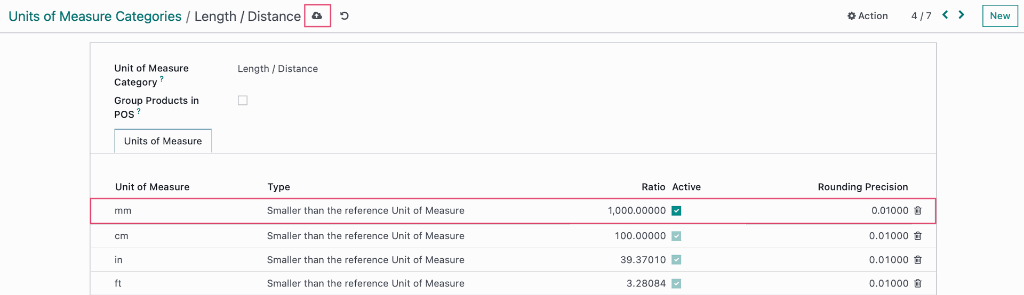
When all information is entered, click to save.