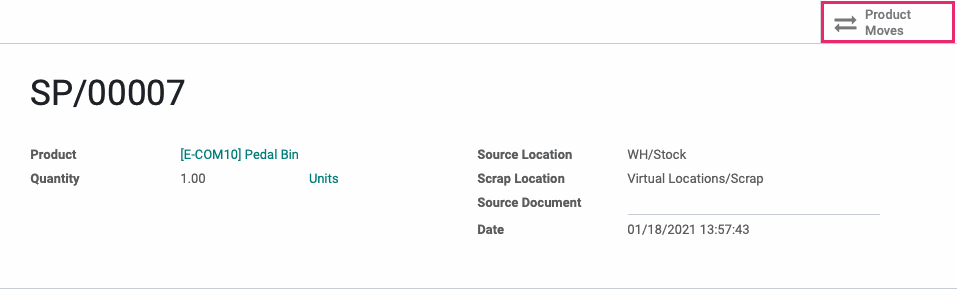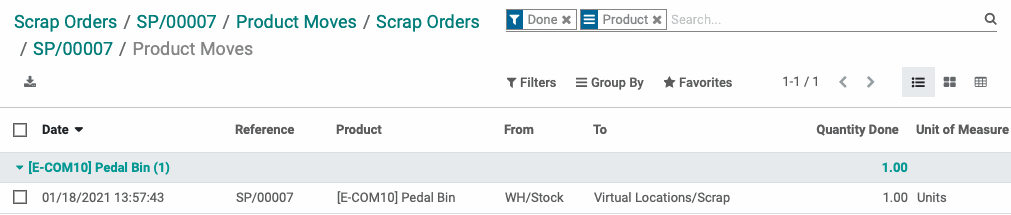Inventory : Operations: Scrap
Purpose
This document will introduce you to Scrap operations in the Inventory application of Odoo 14.
The scrap function moves products damaged or otherwise unsellable products to a virtual location so their value can be included in reporting. Scrap locations are created during warehouse set-up, so it is possible to have more than one with various use cases, such as if the item has some sort of salvage value.
Process
To get started, navigate to the Inventory app.
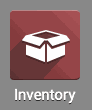
Once there, go to OPERATIONS > SCRAP. This will take you to a list view of previous scrap movements.

To make a new Scrap order, click CREATE. This will open the Scrap Orders form where you'll complete the fields, as follows.
Product: Select the product you will like to scrap from your inventory.
Quantity: Enter the number of products you will be scrapping. If you are needing to use a different Unit of Measure (UoM), you can easily select this by clicking the drop-down arrow to display a list. Next, the UoM is selected from the list. For this example, the product needs to be scrapped as one unit, so it will stay on the Unit option.
Package: Select how the product is packed, if applicable.
Source Location: Select the location of the product in your warehouse.
Scrap Location: Select the destination of the scrapped product.
Source Document: Enter a source document reference here, if applicable. 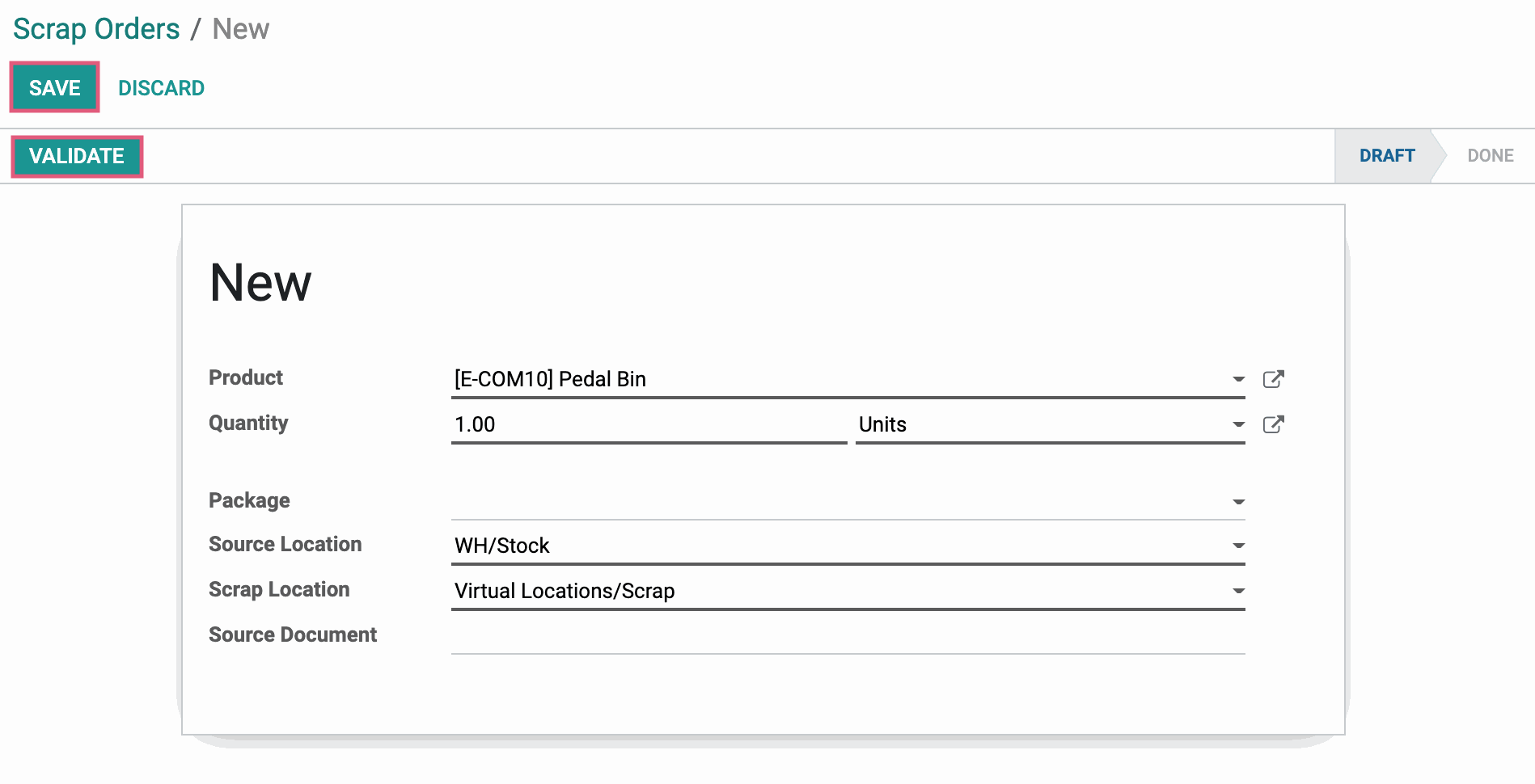
Once all required fields are complete, click SAVE. Click VALIDATE to complete the Scrap movement.
Once validated, you'll see a Product Moves smart button that allows you to see the detailed product movements generated by this Scrap.