Inventory : Products / Master Data: Reordering Rules
Purpose
A Reordering Rule is the method by which Odoo automates replenishing stock by way of manufacturing or purchasing. The purpose of this documentation is to introduce Reordering Rules and to outline the process of creating the rules in the Odoo 13 Inventory application.
Process
To start, navigate to the Inventory app.
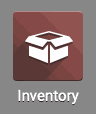
Once there, click MASTER DATA >REORDERING RULES. This will list out all existing Reordering Rules in place.
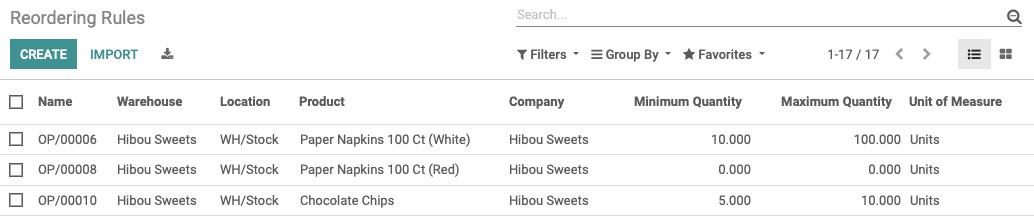
Create a Reordering Rule
To make a new Reordering Rule, click CREATE. This opens the New Reordering Rule form where you'll fill out the following fields:
Product: Select the product to create this rule for.
Maximum Quantity: Odoo will only replenish to this quantity when a Reordering Rule is triggered.
Quantity Multiple: Enter the multiples in which to order this quantity. For example, if the product must be ordered in dozens, you'd enter 12 here.
Warehouse: Select the warehouse where this product will be stored in your operation.
Location: Select the location within the warehouse, above, where this product will be stored.
Company: This will auto-populate to the company you're working in.
Lead Time: Enter the number of days after the Reordering Rule is triggered that you would expect to receive this product.
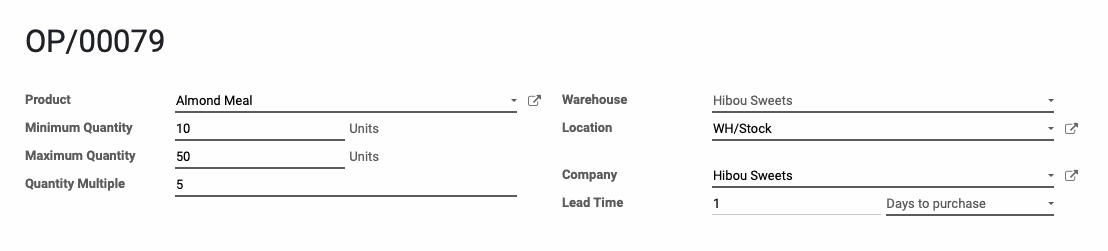
When you're ready, click SAVE.
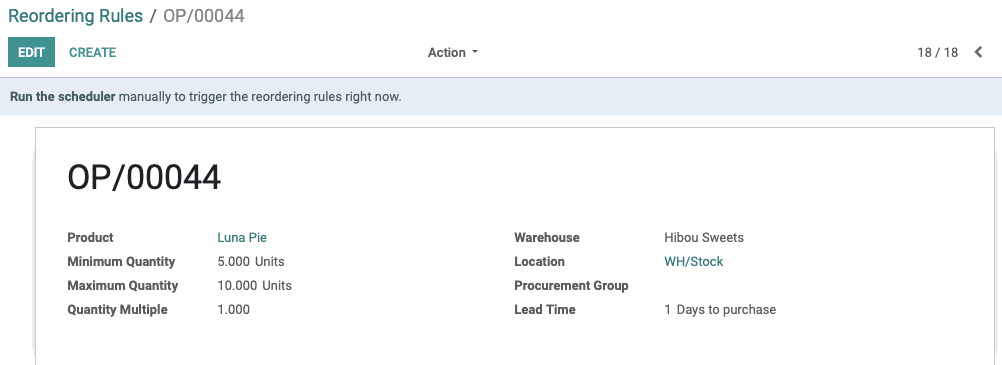
Run Scheduler
From within a reordering rule, you'll see the "Run the Scheduler" option. Clicking this link manually triggers the reordering rule for the record you're on.
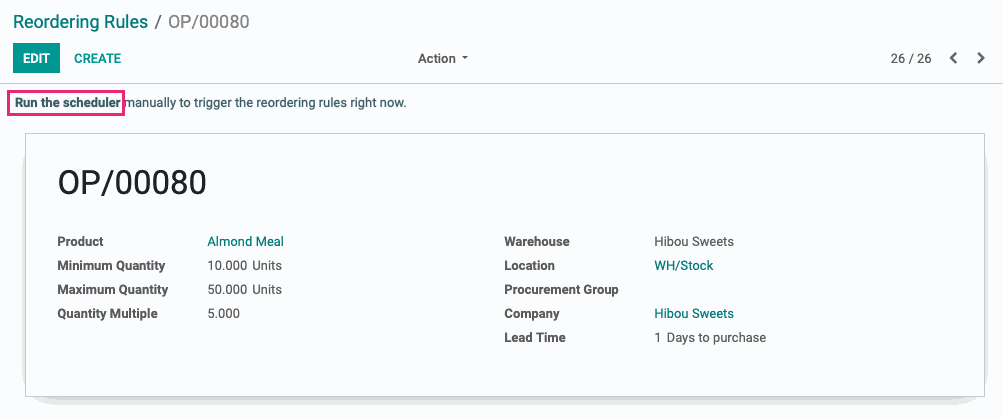
In doing so, you'll see the following modal window. Click Run Scheduler to confirm.
To trigger the scheduler for all Reordering Rules, click OPERATION > RUN SCHEDULER from anywhere inside the Inventory application. Again, you'll need to confirm the action by clicking RUN SCHEDULER on the modal window.

For more information, see the Run Scheduler documentation.