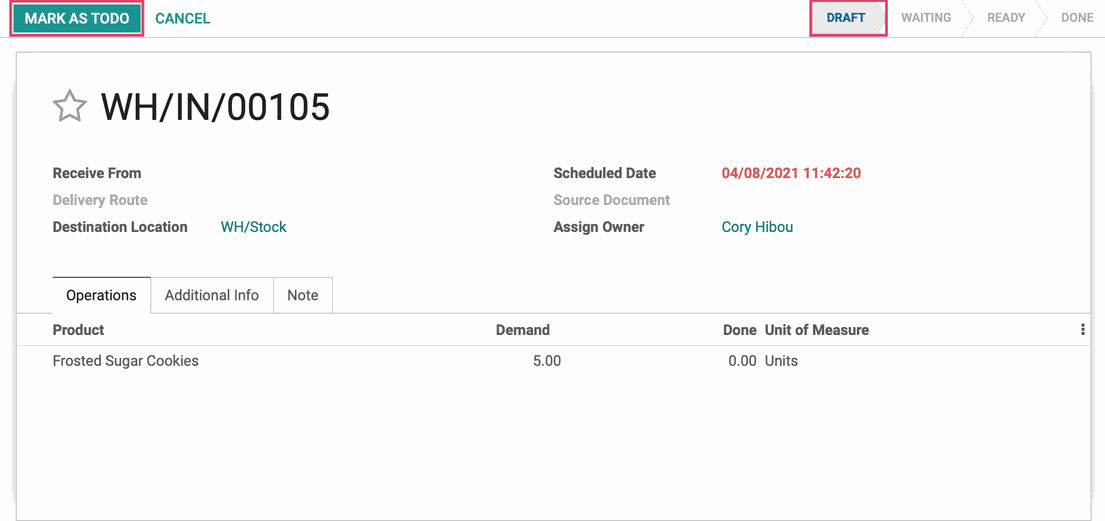Inventory : Operations: Transfers: Understanding Transfer Statuses
Purpose
This document covers the different Transfer Statuses in the Odoo 14 Inventory application, and is intended to help understand each of them.
Process
To get started, navigate to the Inventory app.
Receipts
From the overview, click Receipts.
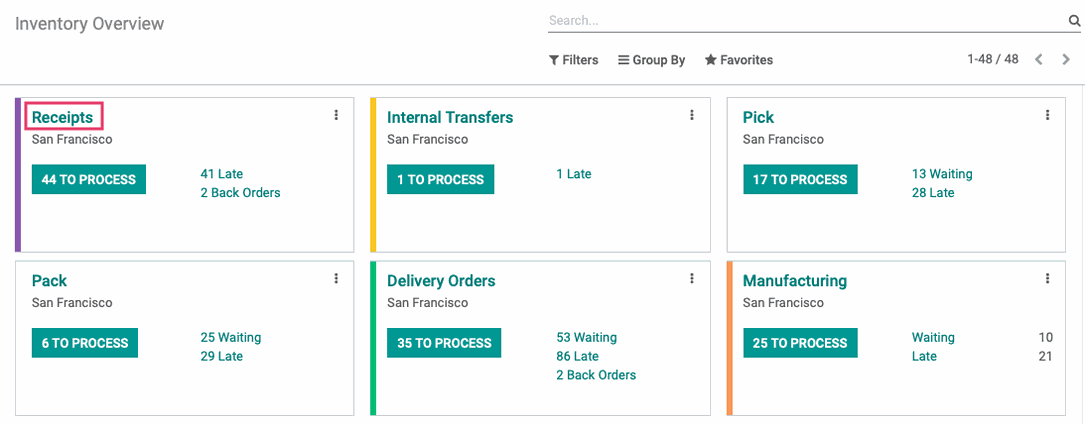
Because inbound stock auto-reserves, a receipt will generally be in either a Ready or Done state. When the stock arrives, it only needs to be validated and moved to its destination location.
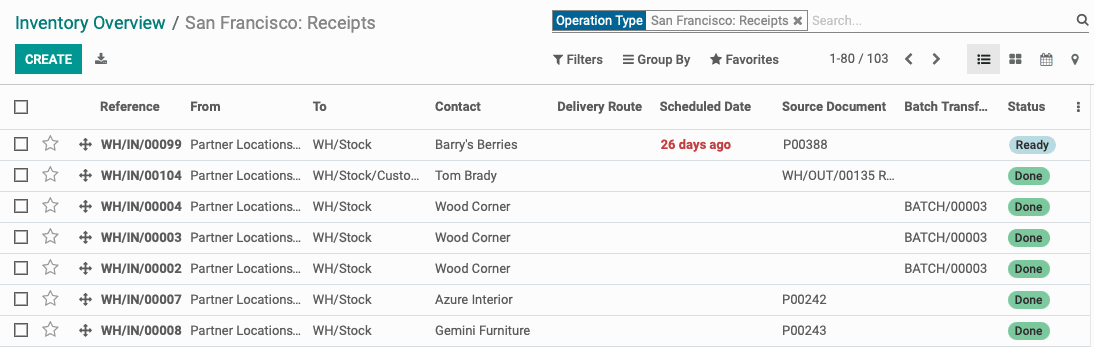
Internal Transfers
From the Overview, click Internal Transfers.
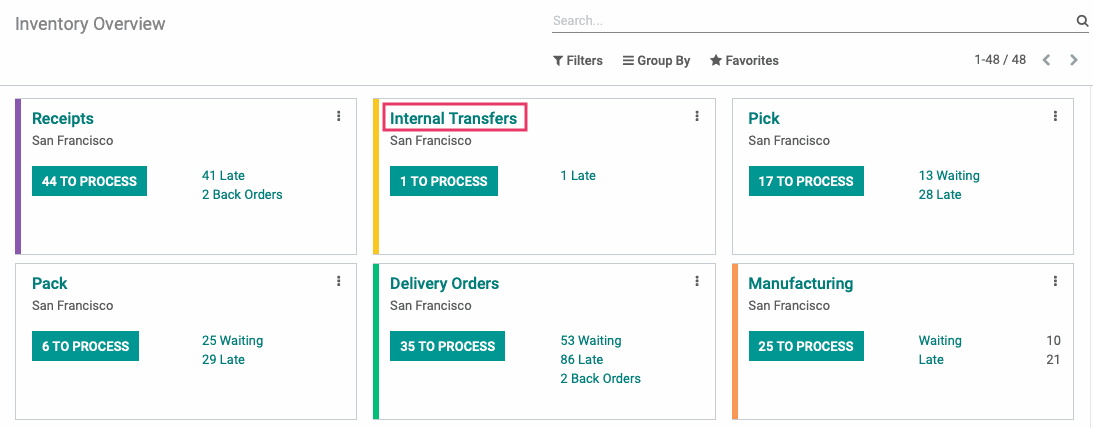
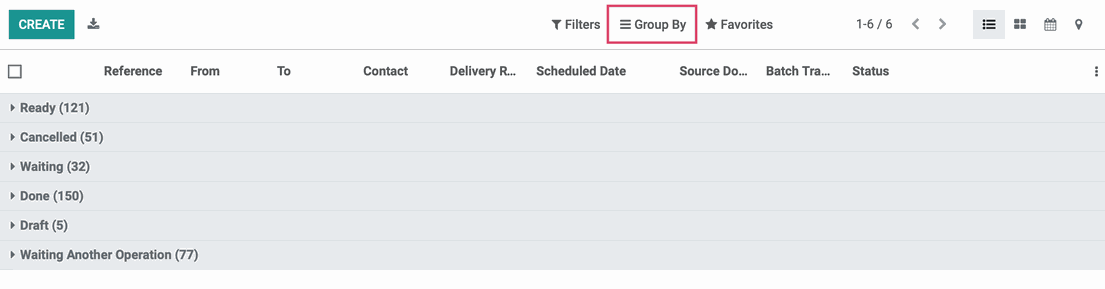
The first state is Ready. This status is dependent on your picking policy set under Configuration > Settings and whether you choose to "Ship products as soon as available, with back orders," or "Ship all products at once." A transfer is ready once the picking policy rules are met.
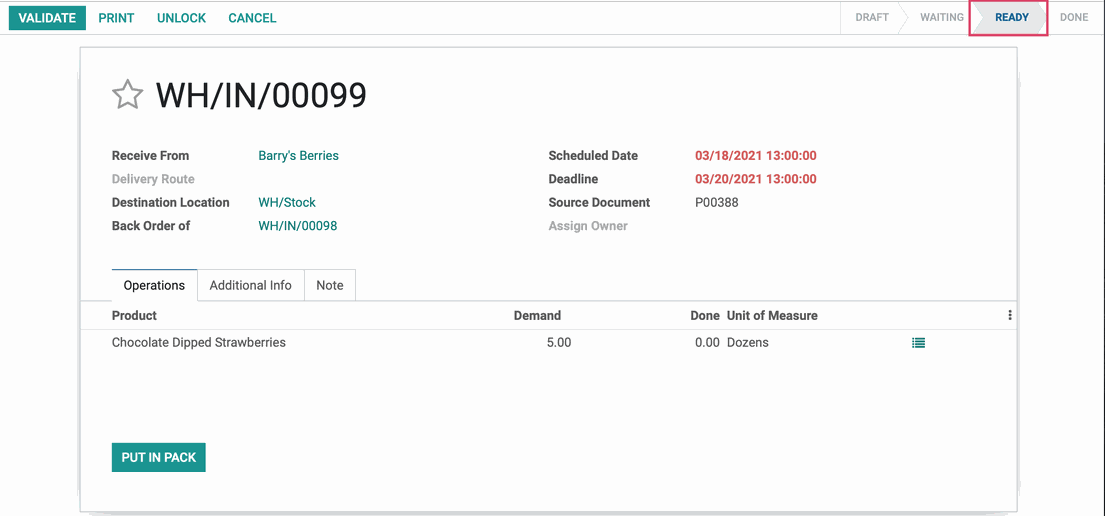
Next is the Cancelled state. This is simply a transfer that has been cancelled, which can be done from the transfer itself, or from the sale order so long as no part of the transfer has been completed.
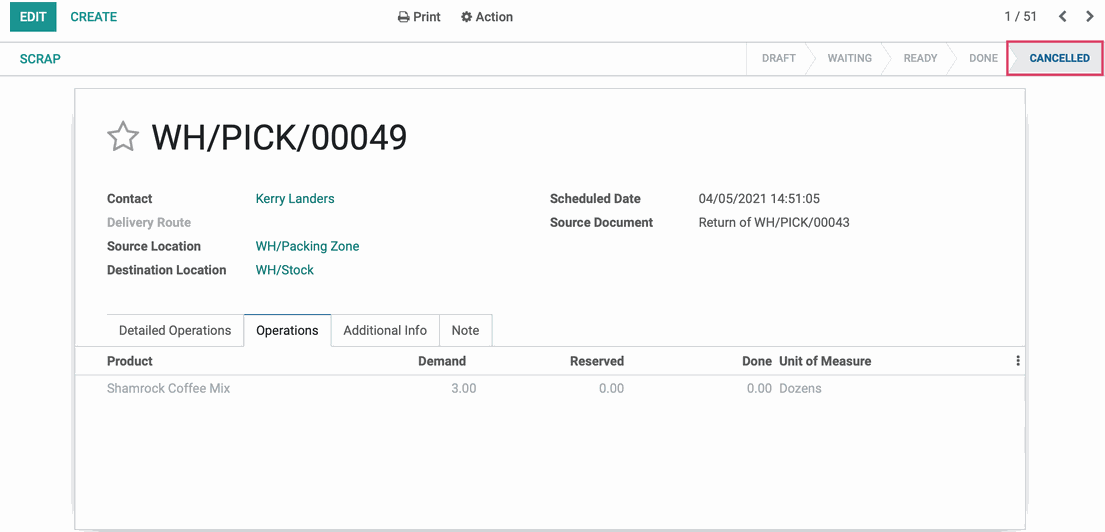
Next is the Waiting state. A waiting status means one or more products is waiting availability. This can occur when waiting on products to reach your warehouse, waiting for all products to be ready if your picking policy is set to "Ship when all products are ready," or if you are waiting for products to be manufactured.
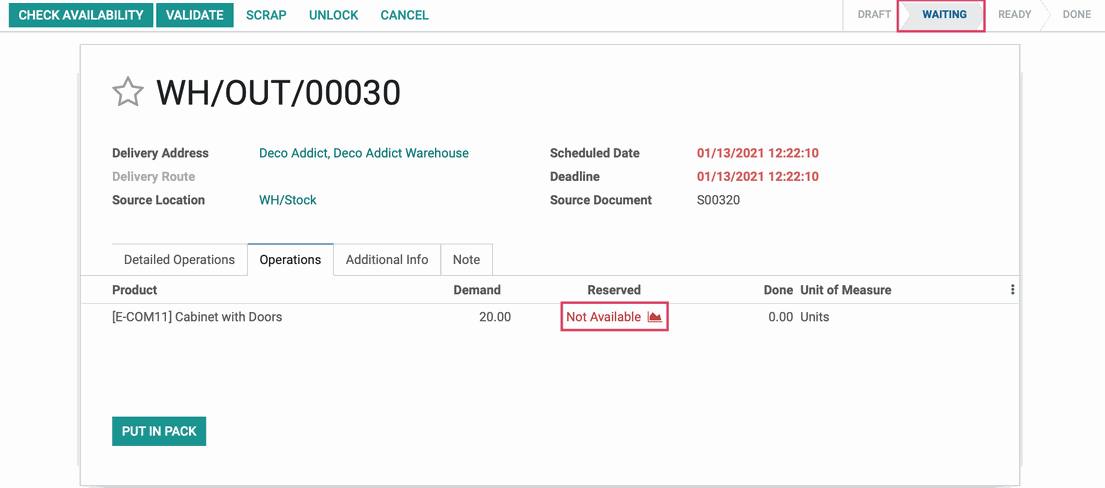
The next state is Done. These are transfers that have been completed. A transfer automatically becomes done upon validation of the transfer.
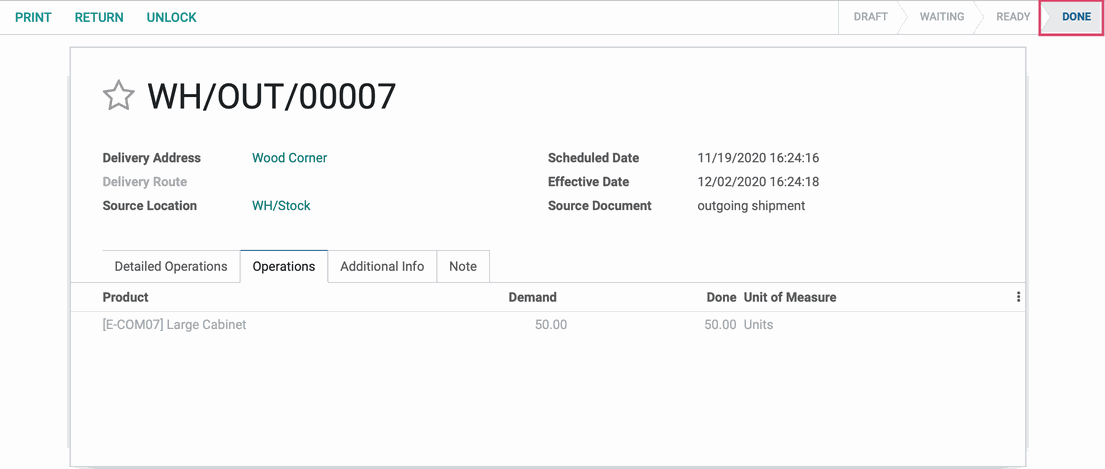
Next is the Waiting Another Operation state. This state indicates that there is a chained number of events or records that must be completed for the transfer to reserve inventory. Some products have routes that are set to Manufacture or Replenish on Order (MTO), which means the related manufacturing order must be completed in order for the transfer to recognize and reserve goods for it. As in the picture below, a transfer can also be Waiting Another Operation if the products involved require a quality check before validating the transfer.
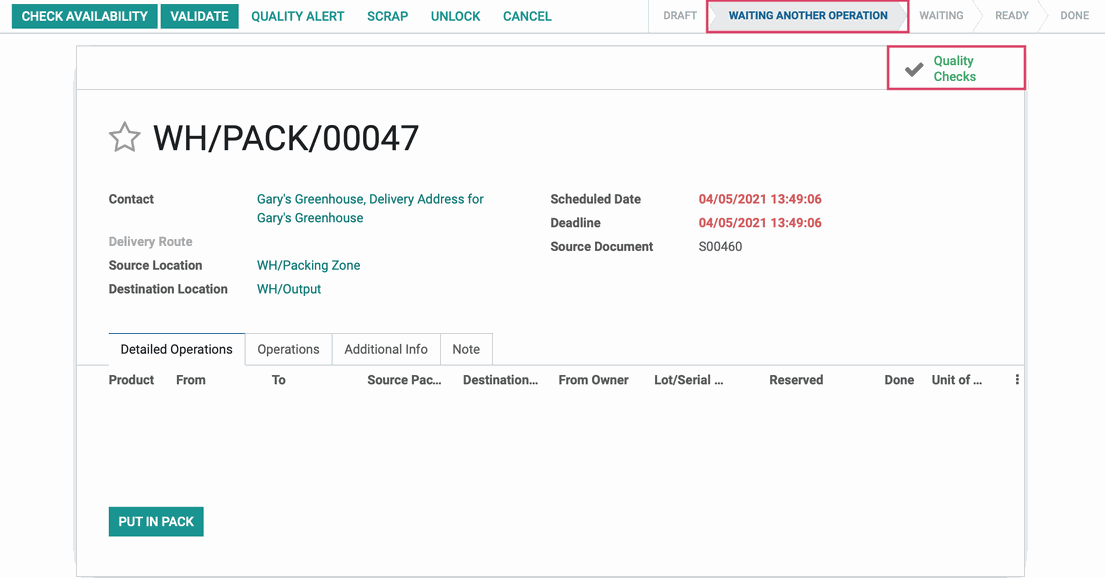
Last is the Draft state. A draft is a not-yet-confirmed, manually created transfer. Click the MARK AS ToDo button will move the transfer to a waiting state.