Inventory : Barcodes: Processing Transfers
Purpose
This documentation explains how to Process Transfers in Odoo 12 using the Barcode Application.
Process
To get started, navigate to the Barcodes application
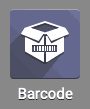 .
.
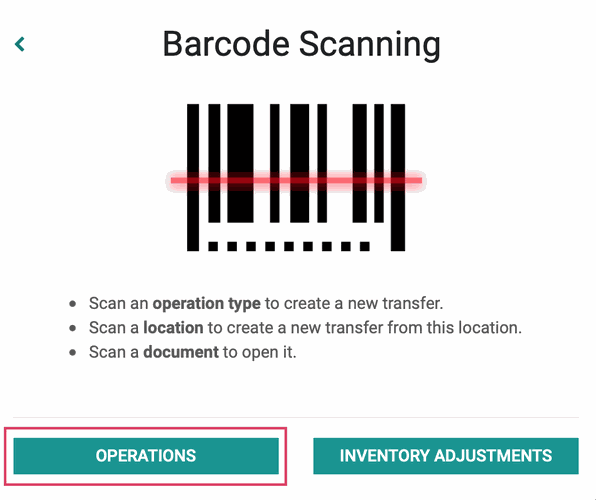
Existing Operations
If an operation has already been created and only needs to be validated, click OPERATIONS.
You will see a kanban view of all operations that can be made across all your warehouses. Click # TO PROCESS on a kanban card.
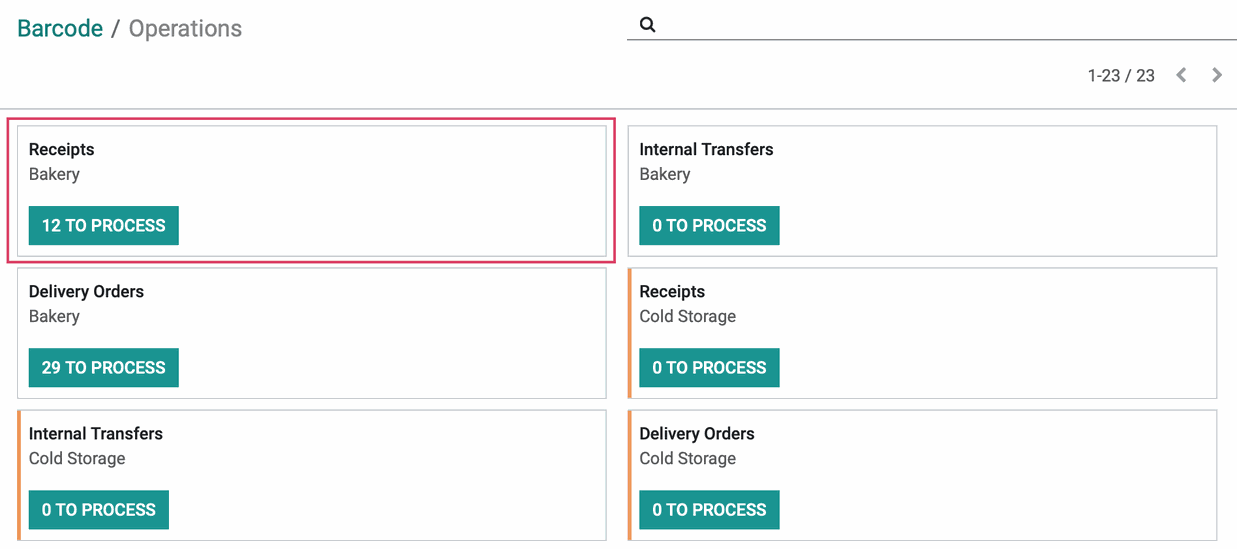
On the next page, select the operation you wish to process.
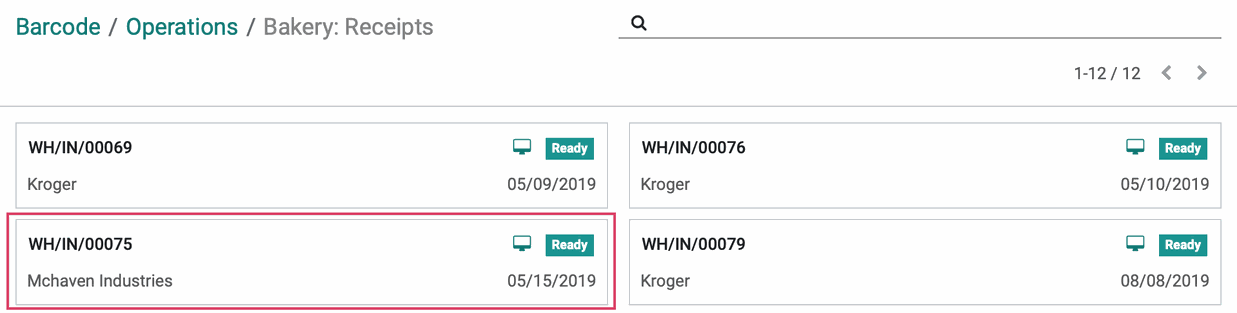
From the following page, use the scanner to scan your products, or add products manually by clicking ADD PRODUCT.
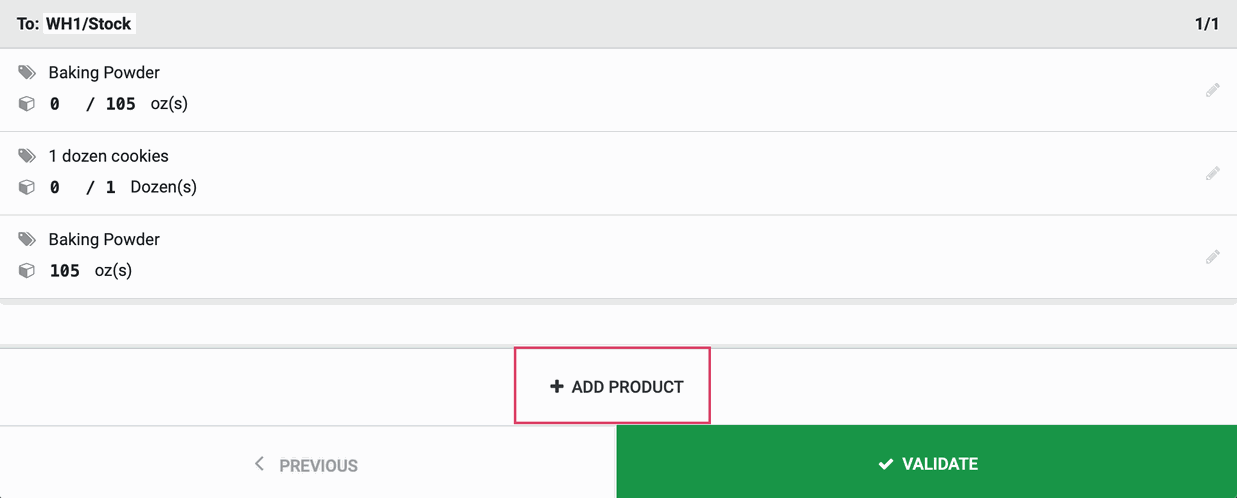
This will display a new window, where you can enter the name of the product, the quantity, the unit of measure, and other fields that depend on the type of transfer you are working with.
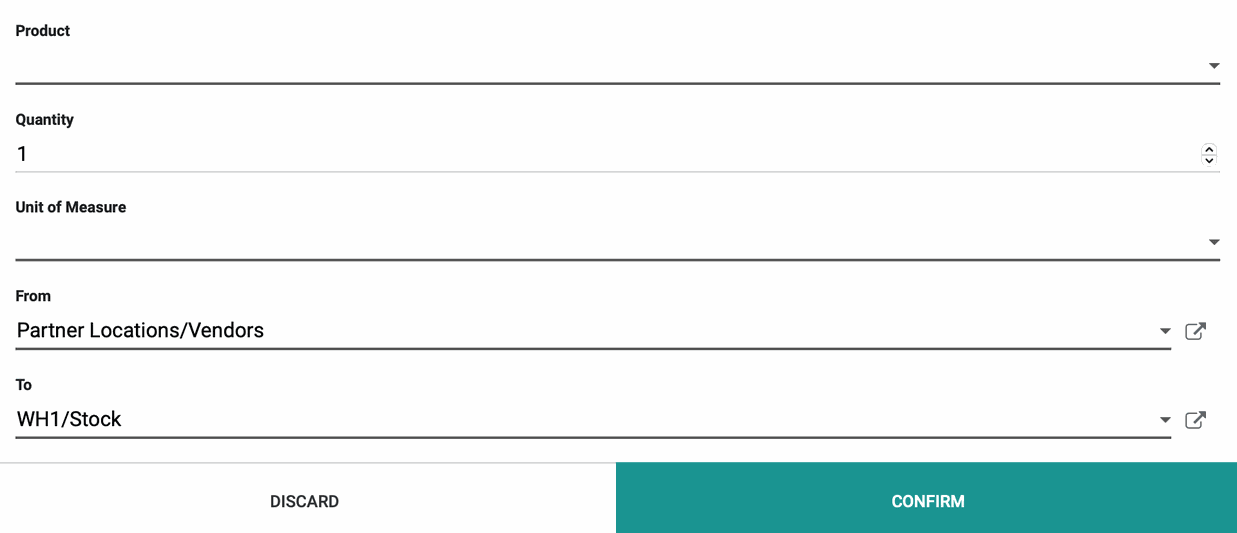
When you are ready, click CONFIRM to return to the previous page.
When you are done, either scan the "Validate" barcode if you have one on hand, or click VALIDATE. Note the button is green if all quantities are accounted for. If the button is white, double-check your quantities!
