Inventory : Configuration: Warehouse Management: Putaway Rules
Purpose
The purpose of this documentation is to outline the process of setting up and using Putaway Strategies. Putaway Strategies are used to automatically move received products from a parent location to their more specific child locations without the need to manually set the receipt locations on the transfer lines.
Process
To get started, navigate to the Inventory application.
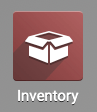
Once there, go to CONFIGURATION > SETTINGS.
Scroll down to the Warehouse section and check Multi-Step Routes. Then, click SAVE.
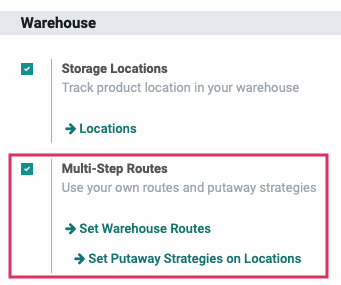
Next, go to CONFIGURATION > LOCATIONS.
Important!
Locations
You must configure Putaway Rules on the locations the products are being distributed FROM, not moved TO. When you set up the Putaway Rule, you will be able to specify to which location you wish to move products to.
You are also only able to move stock from a parent location to a child location. You cannot move stock from a parent location to another parent location.
Select the location you wish to configure a Putaway Strategy for. You must select the location that you wish to distribute products from.
On the product template, click the Put Away Strategy field, and then click CREATE AND EDIT...
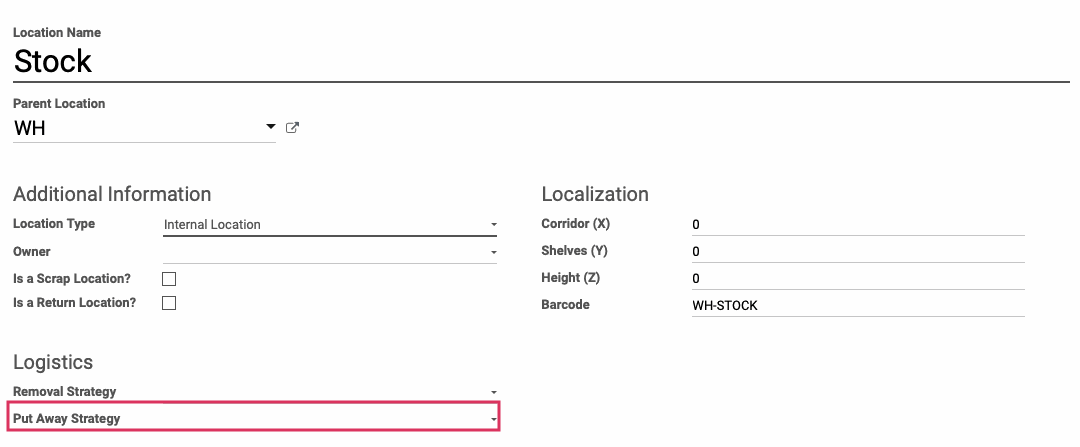
This will bring up a modal window. Fill in the following fields:
Important!
If you apply your Putaway Strategy to both products and product categories, Odoo will apply the product strategy before it applies the product category strategy.
Name: Enter a name for the Putaway Strategy.
Product: If you wish to apply the Putaway Strategy to specific products, select them here. You can add multiple products by clicking add a line.
Location: Select the location to which the product should be moved to.
Product Category: If you wish to apply the Putaway Strategy to a specific product category, select it here. You can add multiple product categories by clicking add a line.
Location: Select the location to which the products in the selected product category should be moved to.
Once done, click save.
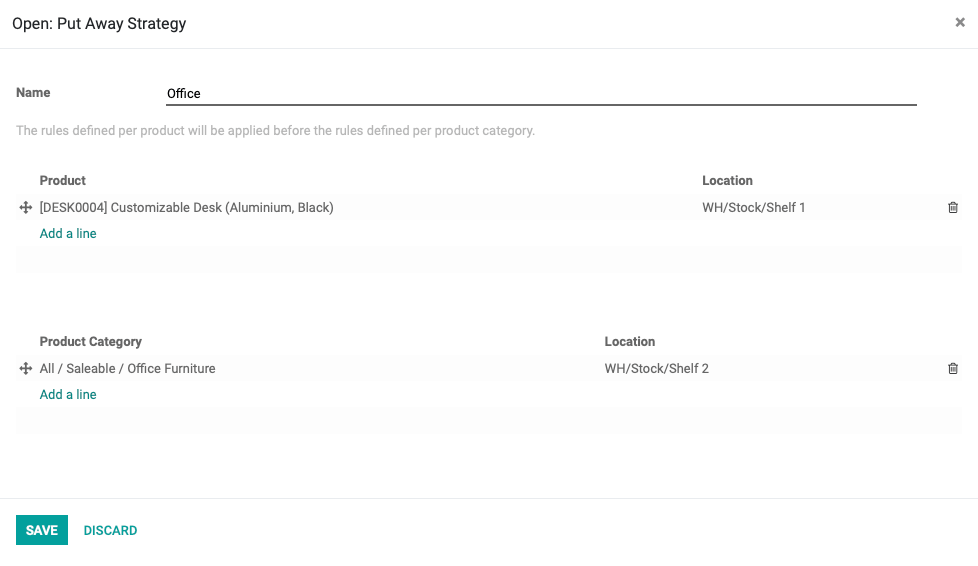
To save your putaway strategy, click save again on the location.
Receiving Products
If you have created a Putaway Strategy for incoming stock, you can create Purchase Orders to see how the incoming products move once they are received in inventory.
To get started, navigate to the Purchase application.
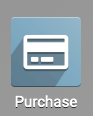
There, create a Purchase Order for a product that is included in a Putaway Strategy. For information on how to create Purchase Orders, please refer to the Purchase Orders documentation.
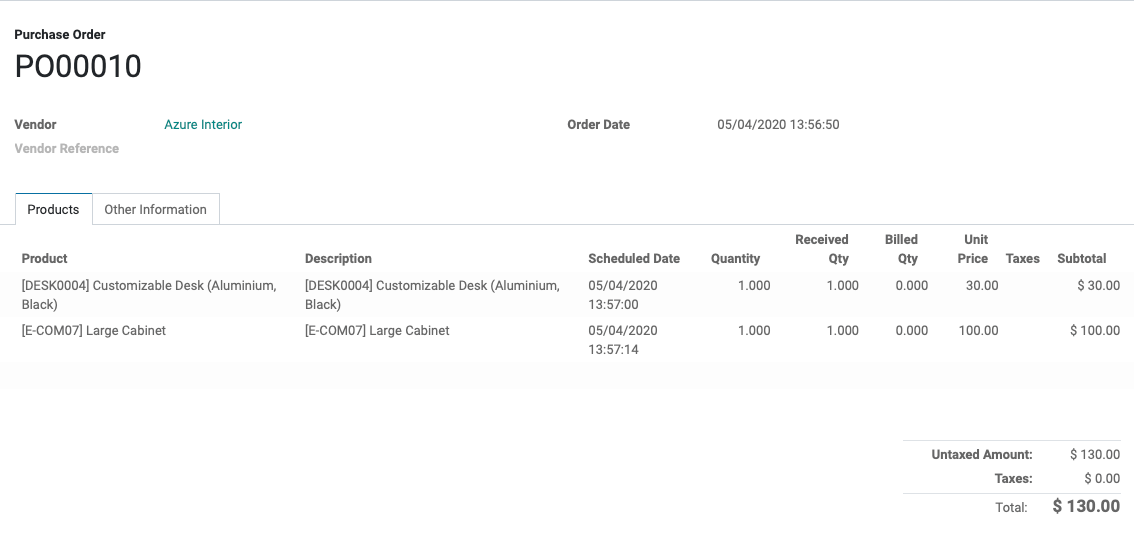
Once you have confirmed the order, click either the Receipt smart button or Receive Products.
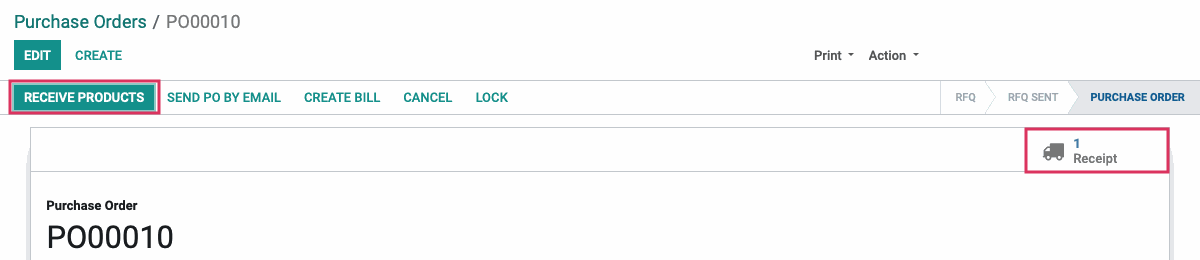
On the inbound transfer, click the icon on the product line. This will open the Detailed Operations modal window.
Here, you will see that the To location is the location the Putaway Rule has been configured to move the product to.
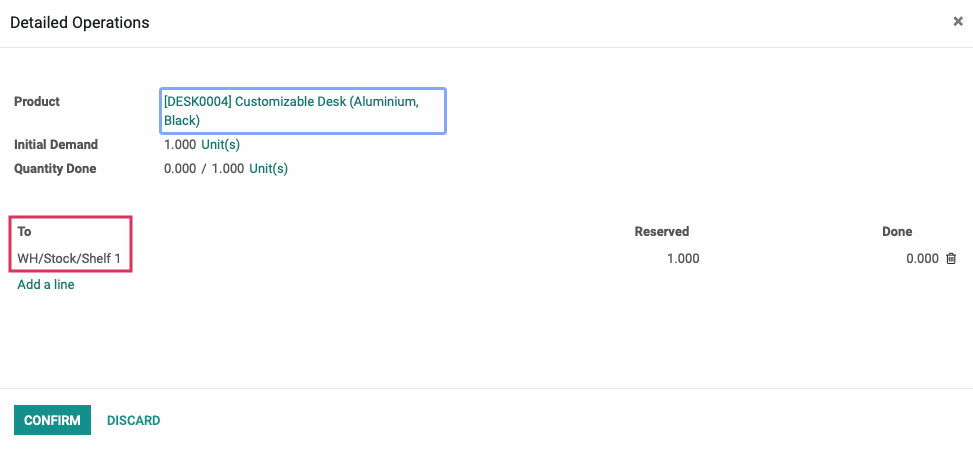
Finally, to see the product moves associated with this receipt, navigate to the Inventory application.
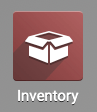
Once there, go to Reporting > Product moves.
Use the search bar to search for the product you just received.
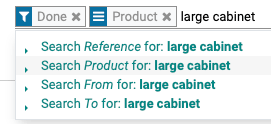
If you open the grouped entries for the product you can see its product moves. From here, we can see that the received products went from the Vendors virtual location to the correctly specified Shelf that we assigned on the Putaway Strategy.
