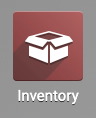Inventory : Configuration: Settings
Purpose
The purpose of this document is to outline the Settings of the Odoo 13 Inventory app.
Process
To get started, navigate to the Inventory app.
This section shows options relating to workflow management of your Inventory.
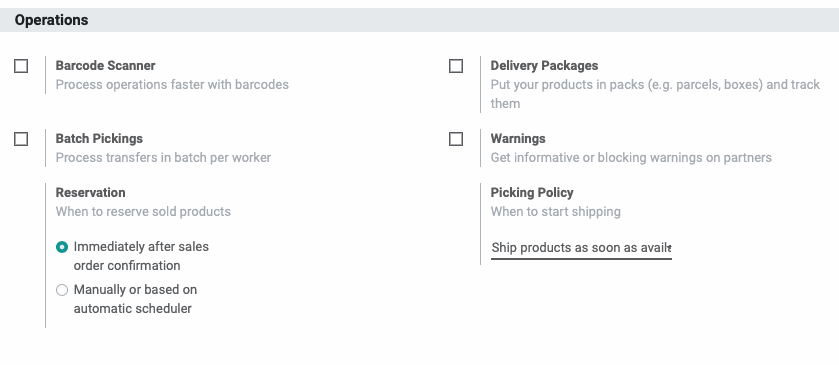
Barcode Scanner: Enabling this setting allows you to use a Barcode Scanner as an input device.
Batch Pickings: Enabling this setting allows transfers to be batched (i.e. grouped together), and assigned to a specific employee.
Reservation: This setting determines when a product will be reserved. The two options are:
Immediately after sales order confirmation
Manually or based on the automatic scheduler
Delivery Packages: Enabling this setting allows you to track the boxes products are shipping in.
Warnings: Enabling this setting allows you to create pop-up warnings and notifications per product or vendors.
Picking Policy: This setting determined when an order that contains more than one item will ship. The two options are:
Ship products as soon as available, with backorders
Ship all products at once
Shipping
This section shows options relating to the shipping and delivery of orders.
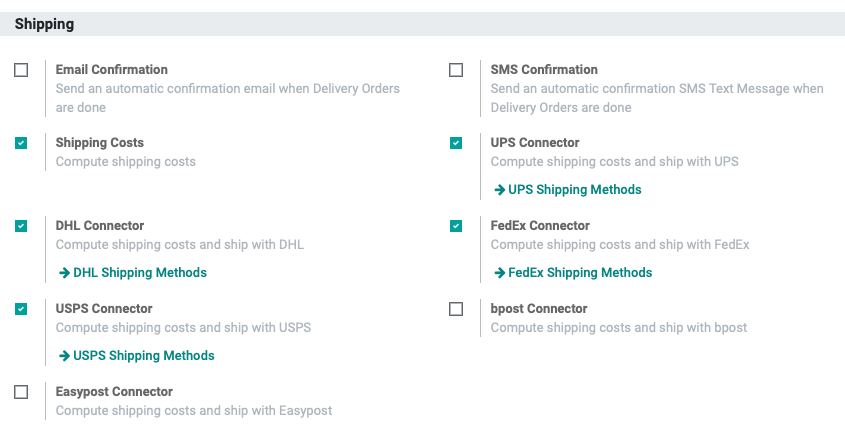
Email Confirmation: Enabling this setting will ensure a confirmation email is sent when deliveries are done.
When enabled you can select a default Email Template to be used.
Shipping Costs: Enabling this setting allows Odoo to compute shipping costs.
Good to Know!
Disabling the Shipping Costs setting will also remove all of your shipping connectors, so do this with caution.
DHL Connector: Enabling this setting allows Odoo to calculate shipping costs for the DHL shipping method.
When enabled, you can configure the settings by clicking the DHL Shipping Methods button.
USPS Connector: Enabling this setting allows Odoo to calculate shipping costs for the USPS shipping method.
When enabled, you can configure the settings by clicking the USPS SHIPPING METHODS button.
Easypost Connector: Enabling this setting allows Odoo to calculate shipping costs for the Easypost shipping method.
SMS Confirmation: Enabling this setting will send an automatic SMS Text Message when Delivery Orders are complete.
When enabled you can select a default SMS Template to be used.
Sending SMS text messages requires the purchase of Odoo Credits. You can easily purchase credits by clicking the Buy Credits button.
UPS Connector: Enabling this setting allows Odoo to calculate shipping costs for the UPS shipping method.
When enabled, you can configure the settings by clicking the UPS SHIPPING METHODS button.
FedEx Connector: Enabling this setting allows Odoo to calculate shipping costs for the FedEx shipping method.
When enabled, you can configure the settings by clicking the FedEx SHIPPING METHODS button.
bPost connector: Enabling this setting allows Odoo to calculate shipping costs for the bPost shipping method.
Products
This section shows options relating to Products.
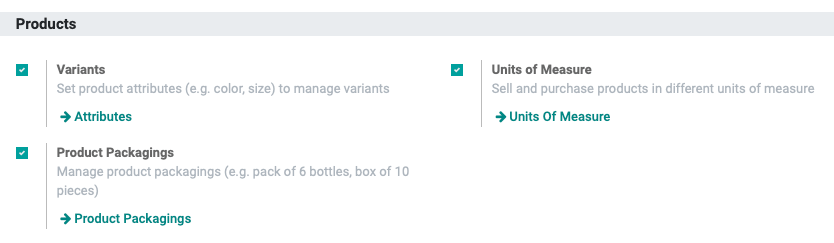
Variants: Enabling this setting allows you to add variants (e.g. color, size) of your products.
When enabled, you can create or edit available attributes by clicking the Attributes button.
Product Packagings: Enabling this setting allows you to determine how a product is packaged and in what quantities.
When enabled, you can create or edit available packagings by clicking the Product Packagings button.
Units of Measure: Enabling this setting allows you to use different units of measure, and also allows you to specify conversions.
When enabled, you can create or edit available units of measure by clicking the Units of Measure button.
Traceability
This section shows options relating to product Traceability (e.g. location, ownership, lot & product numbers).

Lots & Serial Numbers: Enabling this setting allows you to assign lot and serial numbers to your inventory. When enabled, you'll be presented with the following additional options:
Display Lots & Serial Numbers on Delivery Slips: Enabling this option displays lots and/or serial numbers on delivery slips.
Display Lots & Serial Numbers on Invoices: Enabling this option displays lots and/or serial numbers on invoices.
Expiration Dates: Enabling this option allows you to set expiration dates on lots and serial numbers.
Consignment: Enabling this setting allows you to set an owner of stored products and is useful in the Consignment model.
Valuation
This section shows options relating to product Valuation (e.g. incorporating other costs and overhead into the product price).

Landed Costs: Enabling this setting allows you to add additional costs when determining the value of the product. This may include fees such as shipping, manufacturing, customs, or tariffs.
Warehouse
This section shows options relating to the physical product location or transfer status.
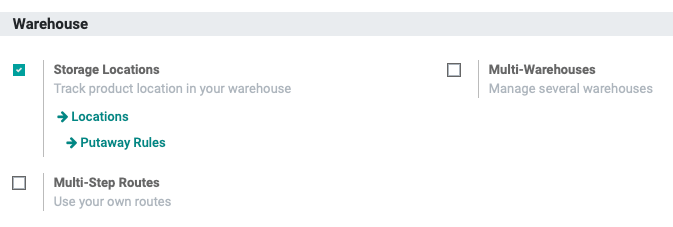
Storage Locations: Enabling this setting allows you to track product locations within your warehouse(s). When enabled, you'll be presented with two more settings:
You can create or edit available locations by clicking the Locations button. This can be as broad as warehouses located in different states, or as specific as aisle and bin number.
You can outline a preferred stocking and storing strategy (i.e. Putaway Strategy) when receiving products by clicking the Putaway Rules button.
Multi-Step Routes: Enabling this setting allows you to create your own Warehouse routes.
When enabled, you can create or edit available routes by clicking the Set Warehouse Routes button.
Multi-Warehouse: Enabling this setting allows you to monitor and utilize multiple warehouse locations.
When enabled, you can create or edit available warehouse locations by clicking the Warehouses button.
Advanced Scheduling
This section shows options relating to delivery lead times for product orders.

Security Lead Time for Sales: Enabling this setting allows you to schedule deliveries earlier to avoid delays.
When enabled, you can enter the number of days to move your expected delivery date forward by.
Security Lead Time for Purchase: Enabling this setting allows you to schedule receivings earlier to avoid delays.
When enabled, you can enter the number of days to move your expected delivery date forward by.