Inventory : Operations: Inventory Adjustments
Purpose
The purpose of this document is to show you how to make Inventory Adjustments in the Inventory application of Odoo 16. This is necessary when the recorded quantity doesn't match the product on hand.
Process
To get started, navigate to the Inventory app.
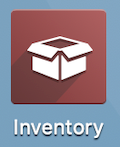
Once there, click OPERATIONS > INVENTORY ADJUSTMENTS. The initial view will be a list of recorded Inventory Adjustments. To record a new Inventory Adjustment, click NEW. A line will be added to the bottom of the list with the following fields to populate:
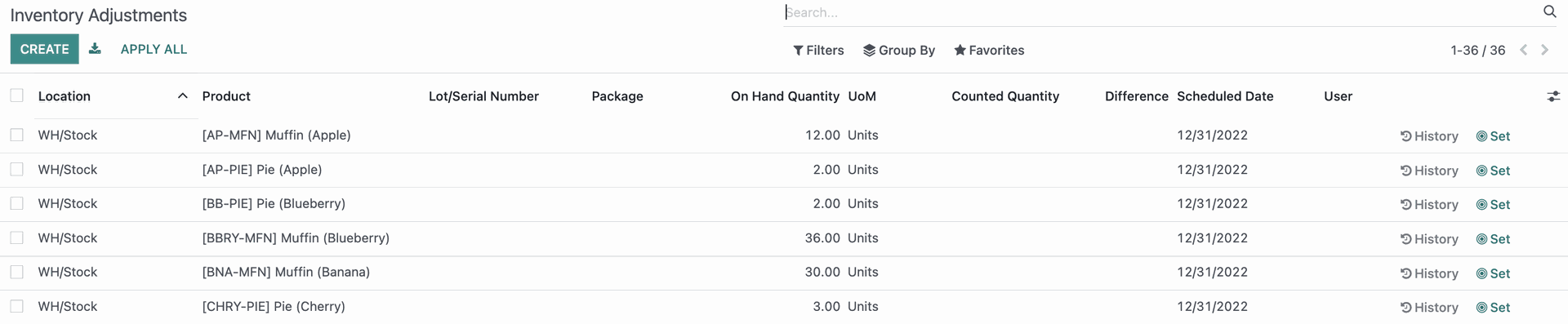
Locations: If needed, select the location(s) included in the count and affected by the adjustment. You can leave this field blank so that Odoo looks in all locations.
Products: If needed, select the product(s) included in the count and affected by the adjustment. You can leave this field blank if you want to do an inventory adjustment on all products.
Lot/Serial Number: If applicable, you can enter that information here.
Package: If applicable, enter Package type for the product being adjusted.
On Hand Quantity: Quantity available.
UoM: Unit of measurement
Counted Quantity: Enter the actual qty of the product you have in stock.
Difference: Indicates the gap between the product's theoretical quantity and its counted quantity.
Scheduled Date: Date appointed.
User: This allows you to set the name of the User who created the adjustment.
Even though you have saved, you need to click Apply for the adjustment to be triggered and effective.

To view the history of the transfers for this product, click the History button. You will see all previous adjustments on the following screen:


Once you have hit Apply, the option to clear the adjustment is removed. If you click the Set button, Clear is available once more and can be used to undo the adjustment.