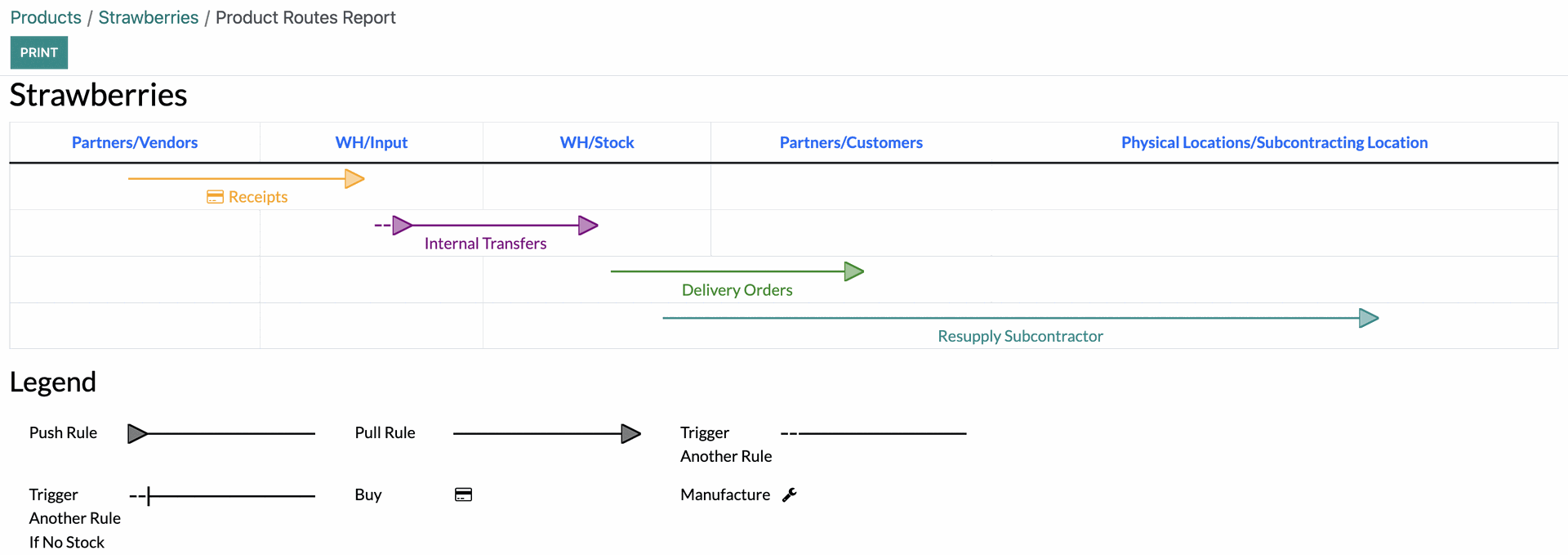Inventory : Configuration: Warehouse Management: Rules + Routes
Purpose
This document will provide instructions and illustrate how to manage rules and routes in the Inventory application of Odoo 16. Routes give a breakdown of how a product moves during its lifecycle.
Process
To get started, navigate to the Inventory application.
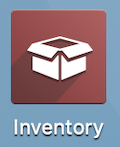
Routes
To see all of your existing routes, go to Configuration > Routes. Once there, click into an existing route or click NEW from this screen.
This opens the New Routes form where you'll configure the following fields.
Route: The name of the route.
Applicable On: Select the places where this route can be selected.
Product Categories: When checked, this route will be selectable on the Product Category.
Products: When checked, this route will be selectable in the Inventory tab of a Product form.
Packagings: When checked, this route will be selectable on Product Packagings.
Warehouses: When checked, this route should be seen as the default route when products pass through the selected warehouse.
Sales Order Lines: When checked, this route will be selectable on Sales Order Lines.
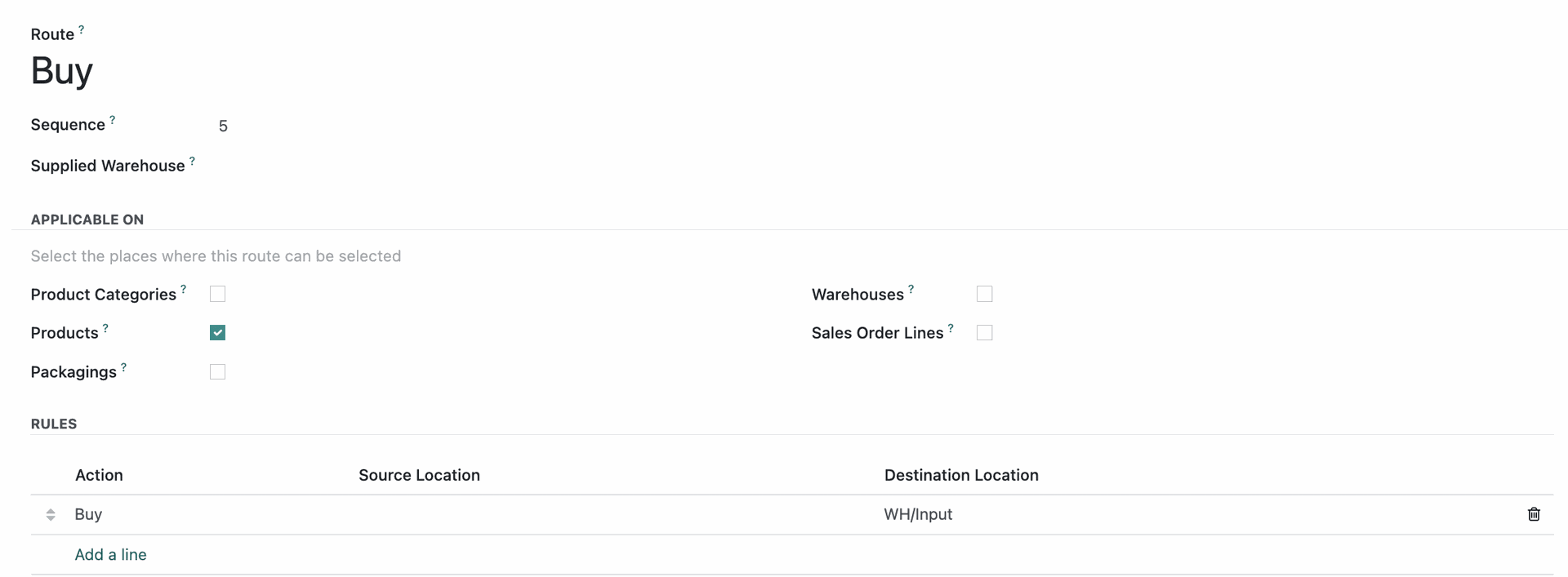
Rules
Create rules for this route by clicking ADD A LINE. A new Create Rules modal window will appear with more configuration options. Rules consist of Pull From, Push To, Pull & Push, Manufacture, and Buy. You can then select a Source Location (where the product is currently stored) and a Destination Location (where the product will be moved to).
On the modal window:
Name: Give the Rule a name.
Action: Select the type of action this rule will create.
Operation Type: Select the applicable Operation Type.
Source Location: Select the location origin for this rule.
Destination Location: Select the location destination for this rule.
Company: In a multi-company warehouse, select the company this rule applies to. Leave it blank to make it available to all companies.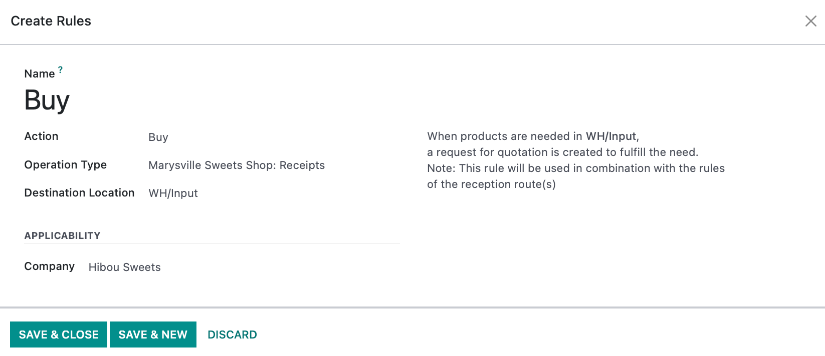
When finished, click Save & Close, or Save & New to create another rule. Then, make sure you click save on your new route.
To see all rules in one place, go to Configuration> Warehouse Management > Rules.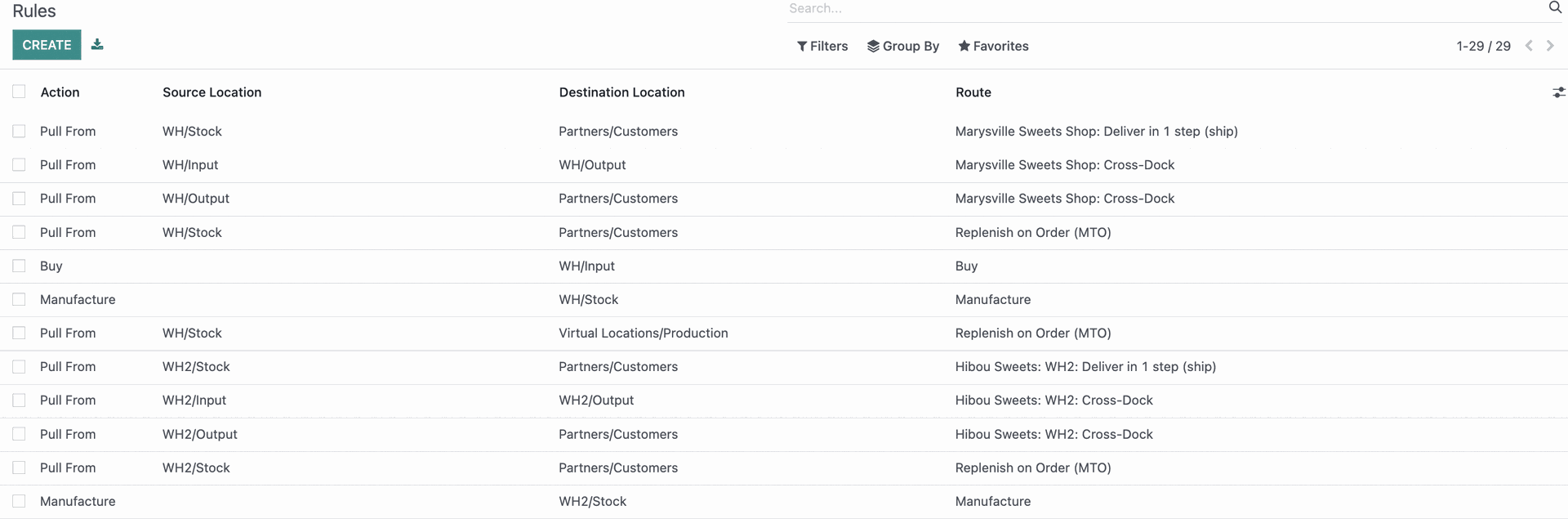
Good to Know!
View the route of any product in your inventory.
Go to Products > Products, then select any product. Once there, navigate to the INVENTORY tab, under which there will be a section called Operations where the Route options will live.
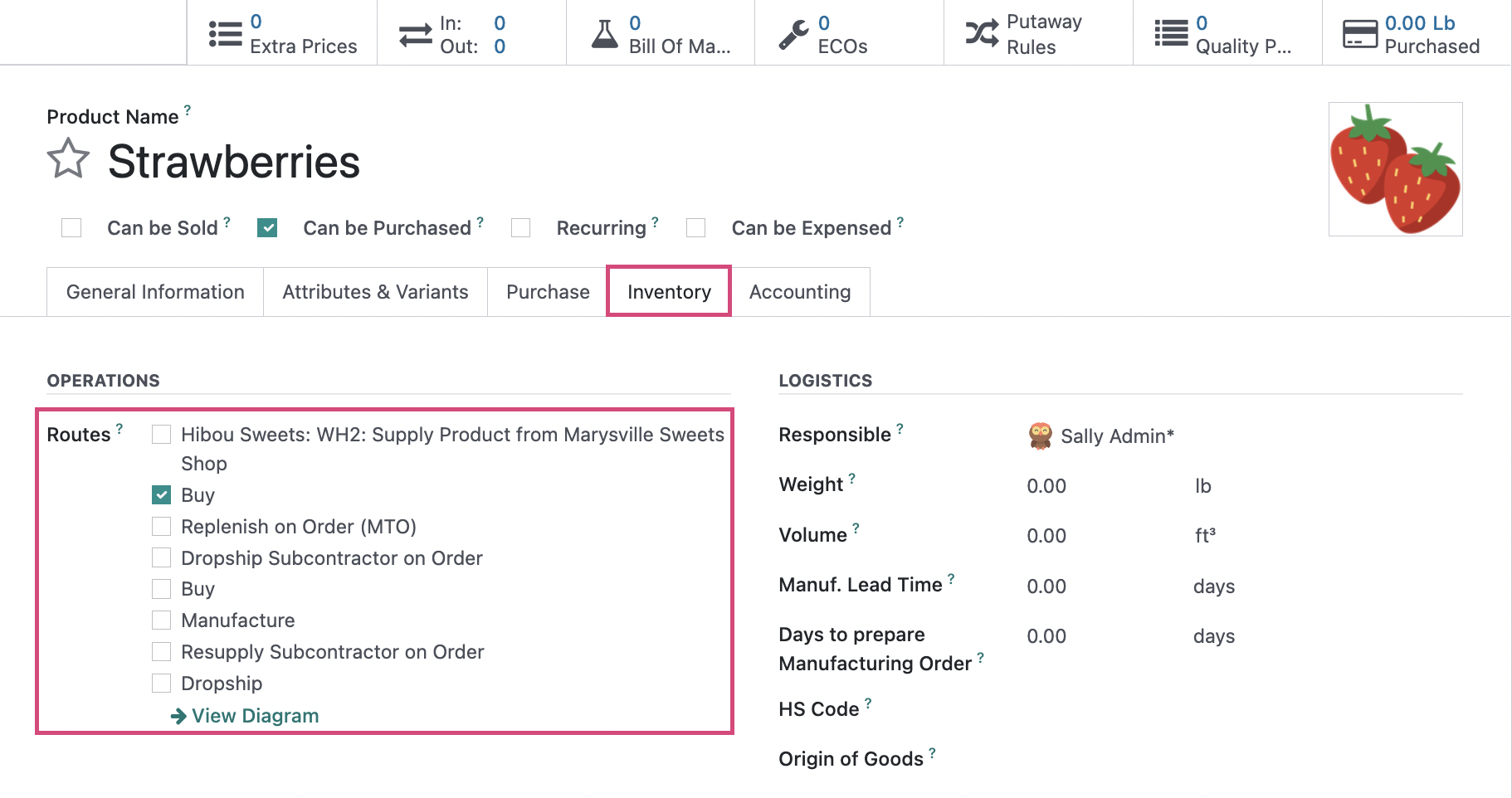
To get a visual of any combination of routes, select any routes you would like to view and then click View Diagram .