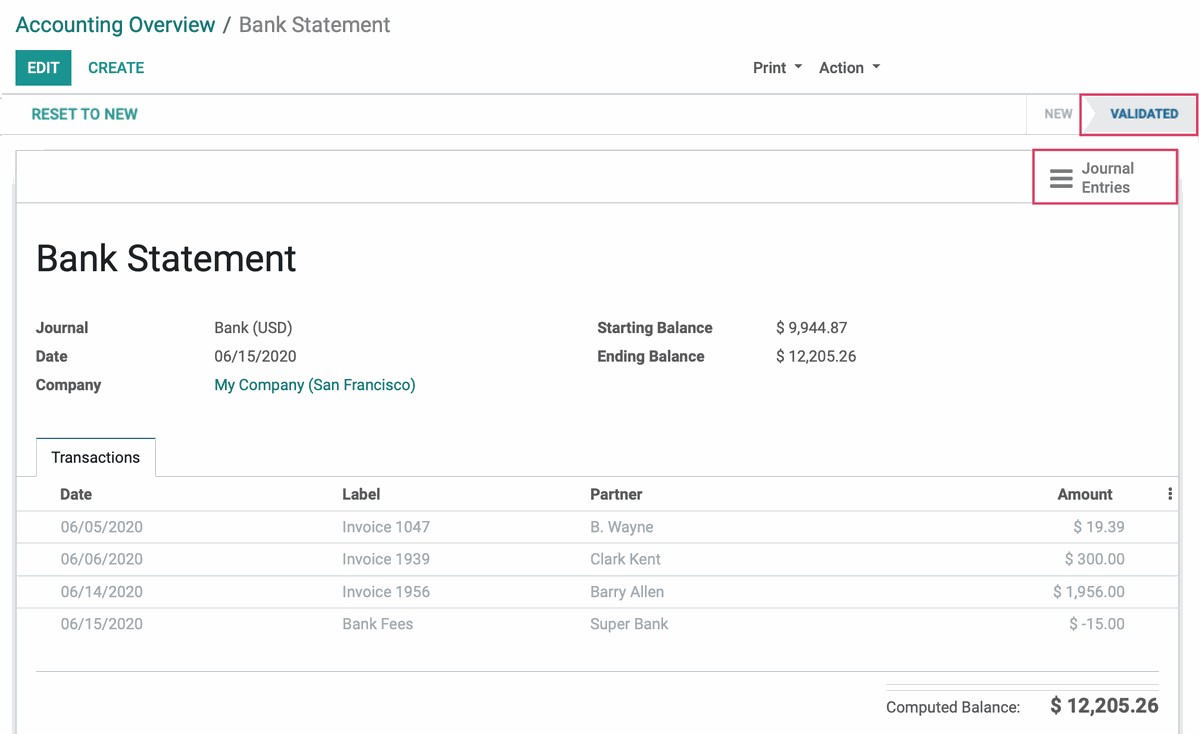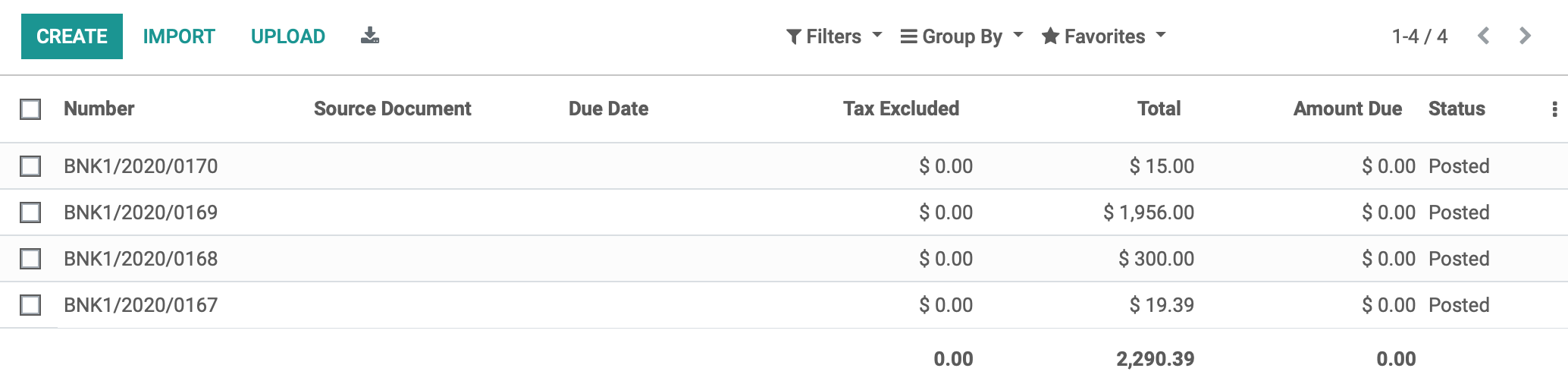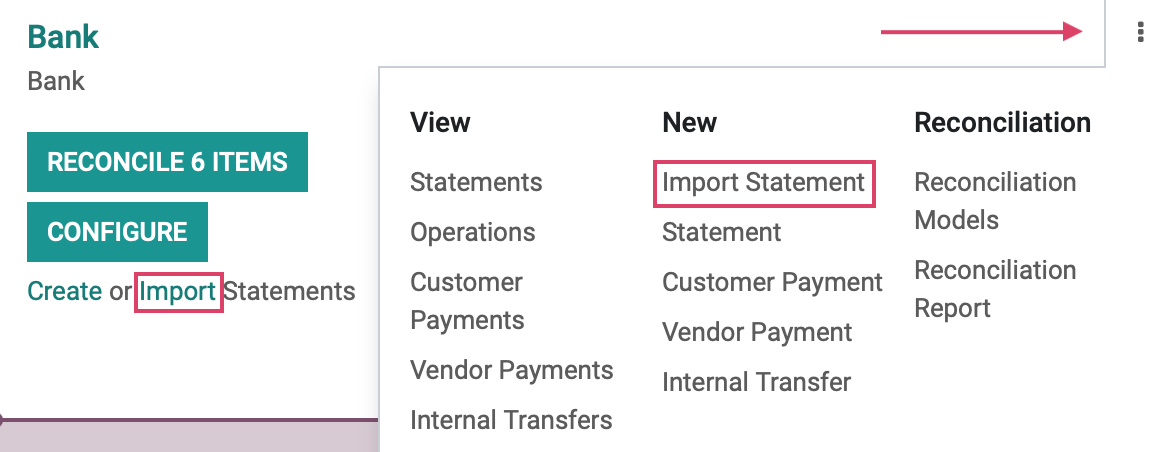Accounting: Accounting Workflows: Importing Bank Statements
Purpose
This document covers importing your Bank Statements in Odoo 13 within the Accounting app. Importing your bank statements allows you to keep track of the financial movements that take place on your accounts and allows the reconciliation of them with the transactions recorded within your accounting. For higher efficiency, we recommend using the Bank Synchronization feature; however, if your bank is not a supported institution or you don't want to use synchronization, Odoo still gives you a couple of options.
Process
To get started, navigate to the Accounting app.
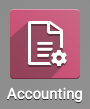
Importing Bank Statements
The first option is simply importing the statements supplied to you by your bank. Odoo supports several file formats to import your statements:
SEPA recommended Cash Management format (CAMT .053)
Comma-separated Values (.CSV)
Open Financial Exchange (.OFX)
Belgium: Coded Statement of Account (.CODA)
From the Dashboard, click either Import, or the vertical ellipsis and select New > Import Statement on a bank journal card.
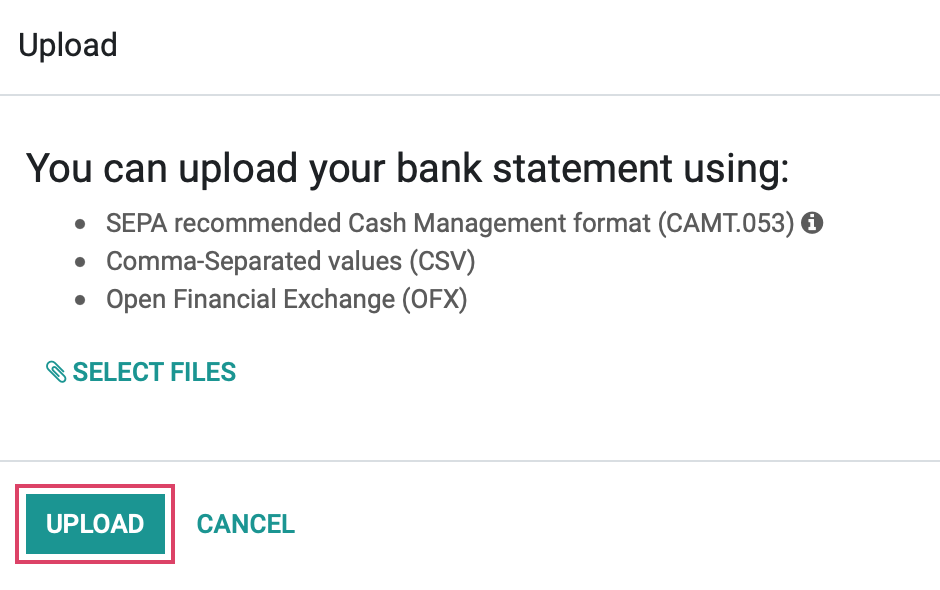
If you click + Formatting Options link, a table of formatting options appears. Once configured to your preference, click IMPORT.
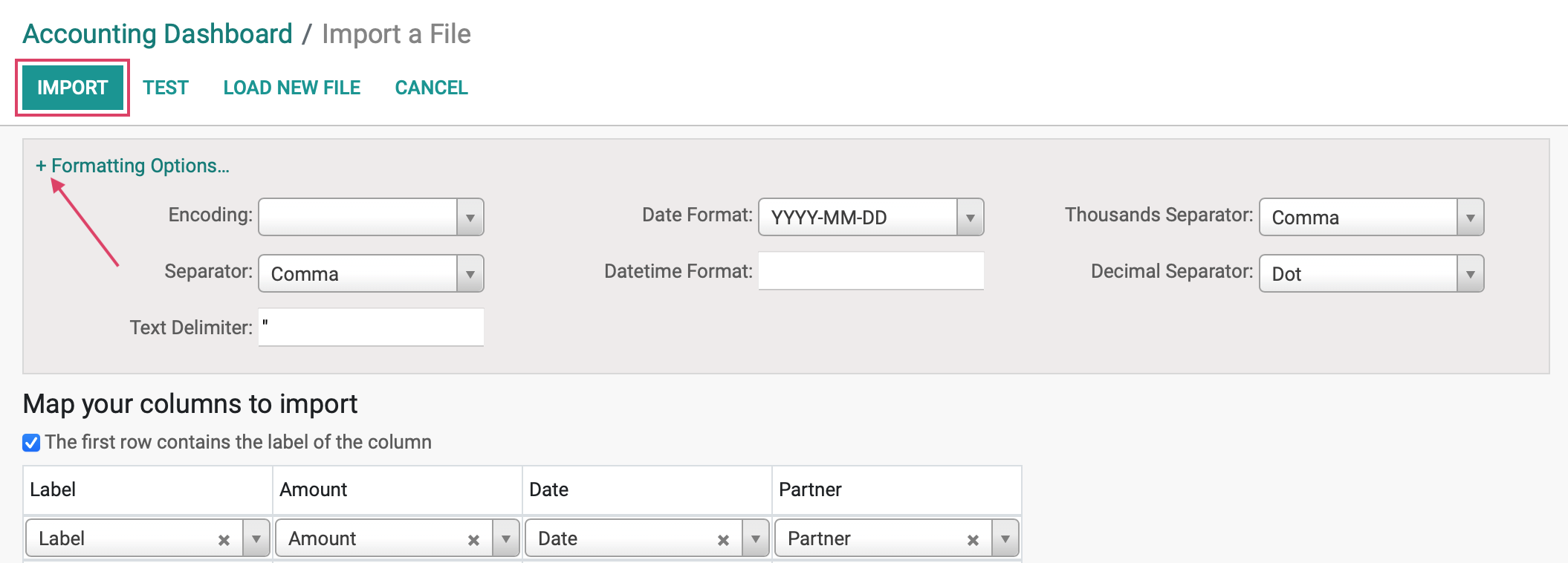
Creating Bank Statements
The second option to get your bank statement information into Odoo is to create them. Like Importing above, click either the CREATE link, or the vertical ellipsis and then New > Statement.
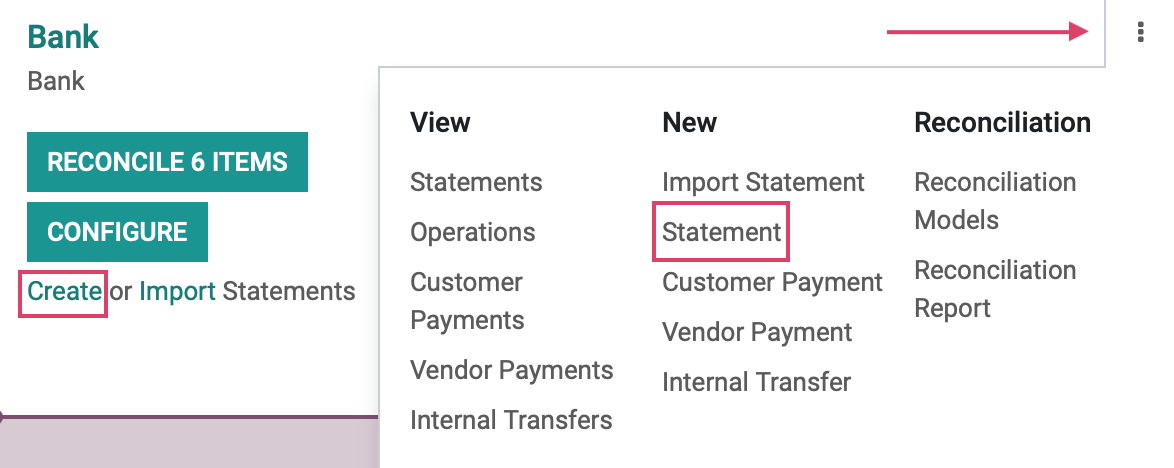
This next window allows us to Add a line to manually enter each entry from the original bank statement.
To ease the reconciliation process, complete the Partner field if you have that information. It is also recommended to write payment references in the Label field
Reference: Enter a reference name for your Statement.
Journal: The assigned Journal for this Bank.
Date: Assign a date to the Bank Statement
Company: If in a single company environment, this will be set by default.
Starting Balance: Beginning balance of journal before transactions are input.
Ending Balance: Balance after transactions are calculated. The ending balance and the Computed Balance should be the same.
Click SAVE when complete.
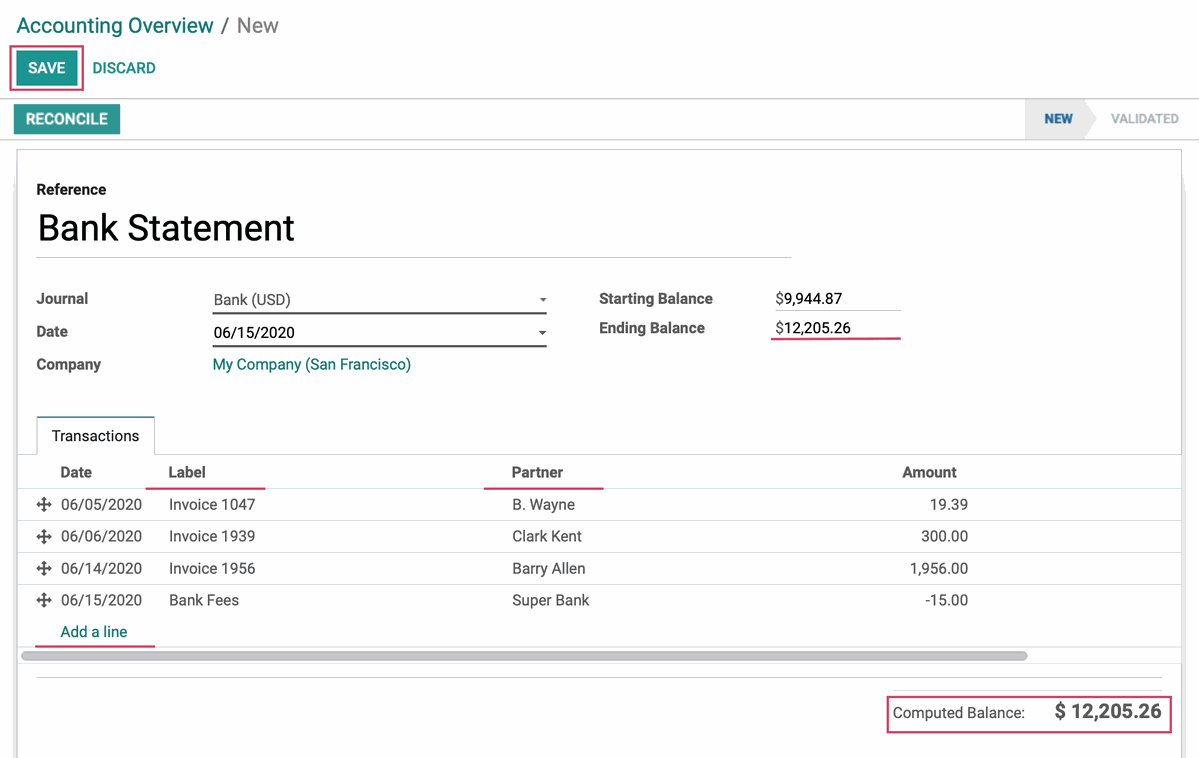
When you're ready to reconcile, simply click Reconcile. For guidance, refer to our Reconciliation documentation.
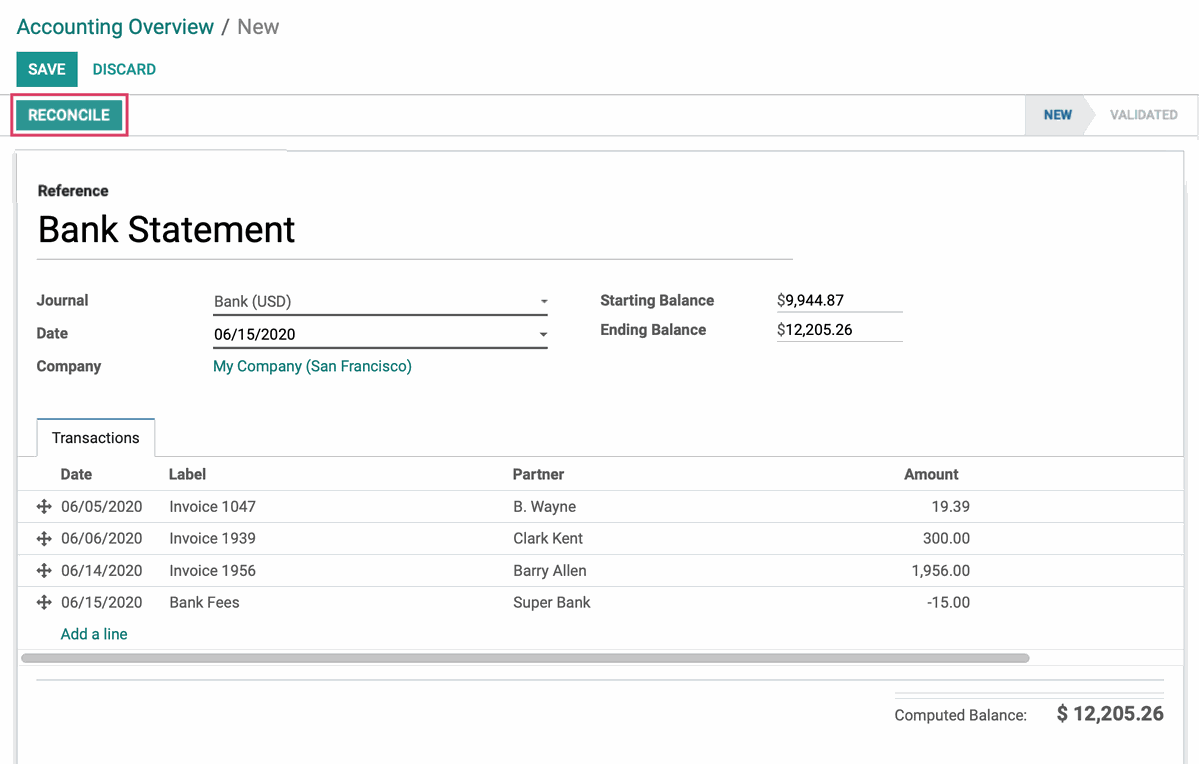
Once reconciled, click you'll have the option to tell Odoo you're done by clicking Validate from the statement.
Once the entries have been validated, the NEW status will be replaced by one that reads VALIDATED, and you can now click the Journal Entries smart button to see the entries made on the bank statement.