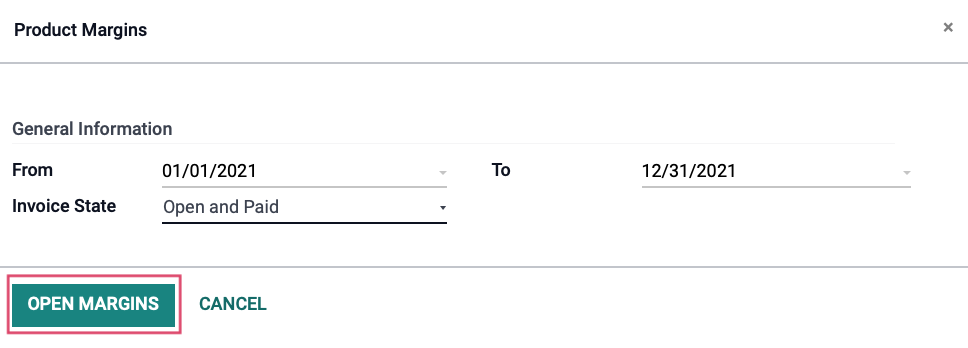Accounting: Accounting Reporting
Purpose
This document covers the reports you'll find in the Accounting application of Odoo 16.
Process
To get started, navigate to the Accounting app.

US GAAP
Generally Accepted Accounting Principles (GAAP) represent standards of accounting used in the United States by the U.S. Securities and Exchange Commission.
Balance Sheet
A Balance Sheet is a summary of a business's or individual's financial balances. This gives an overview of the entity's overall condition. To access this in Odoo, go to REPORTING > STATEMENT REPORTS > BALANCE SHEET.
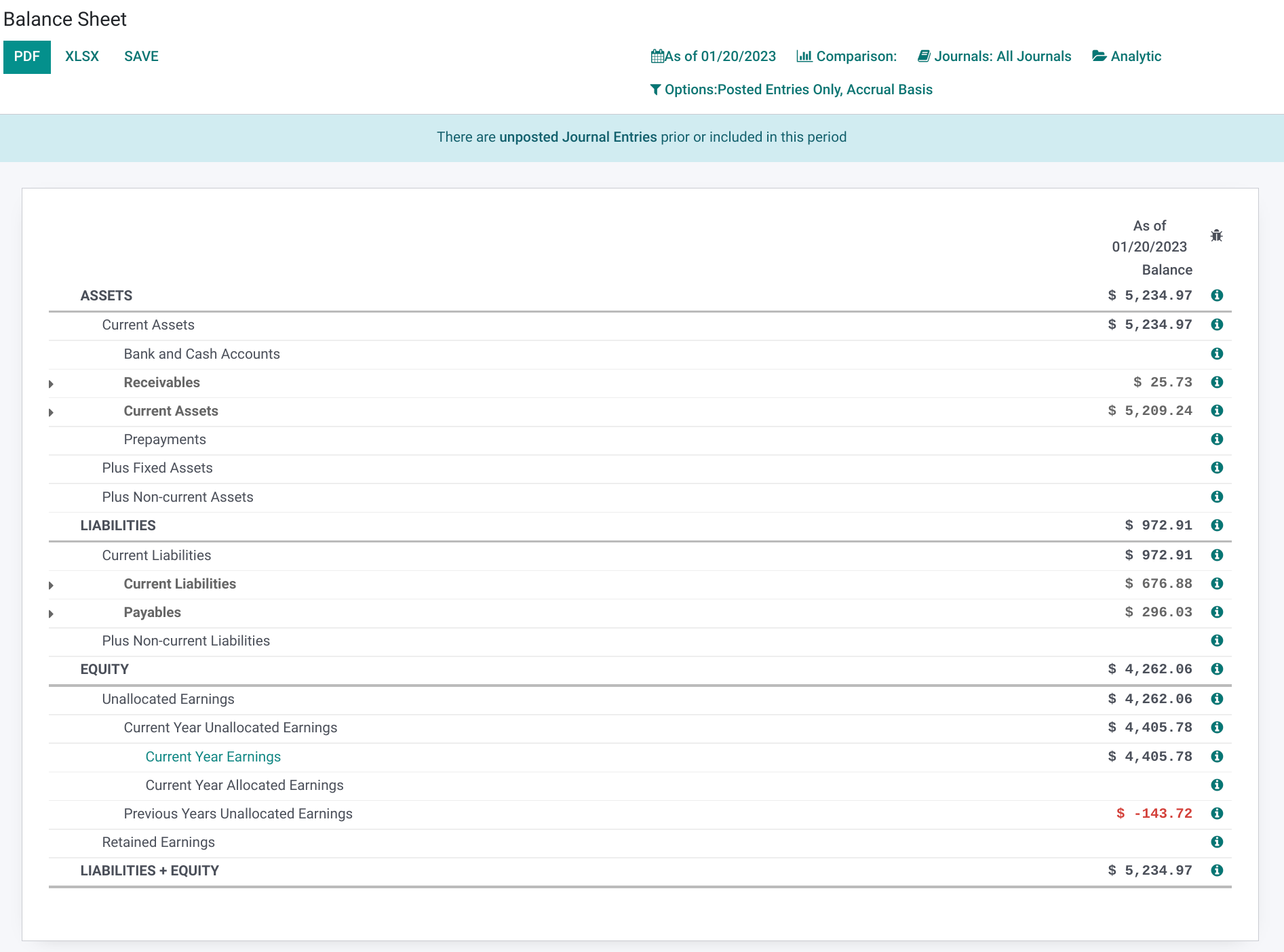
Profit and Loss
A company can show its revenues and expenses over a specified period with a Profit and Loss statement. To access this in Odoo, go to REPORTING > STATEMENT REPORTS > PROFIT AND LOSS.
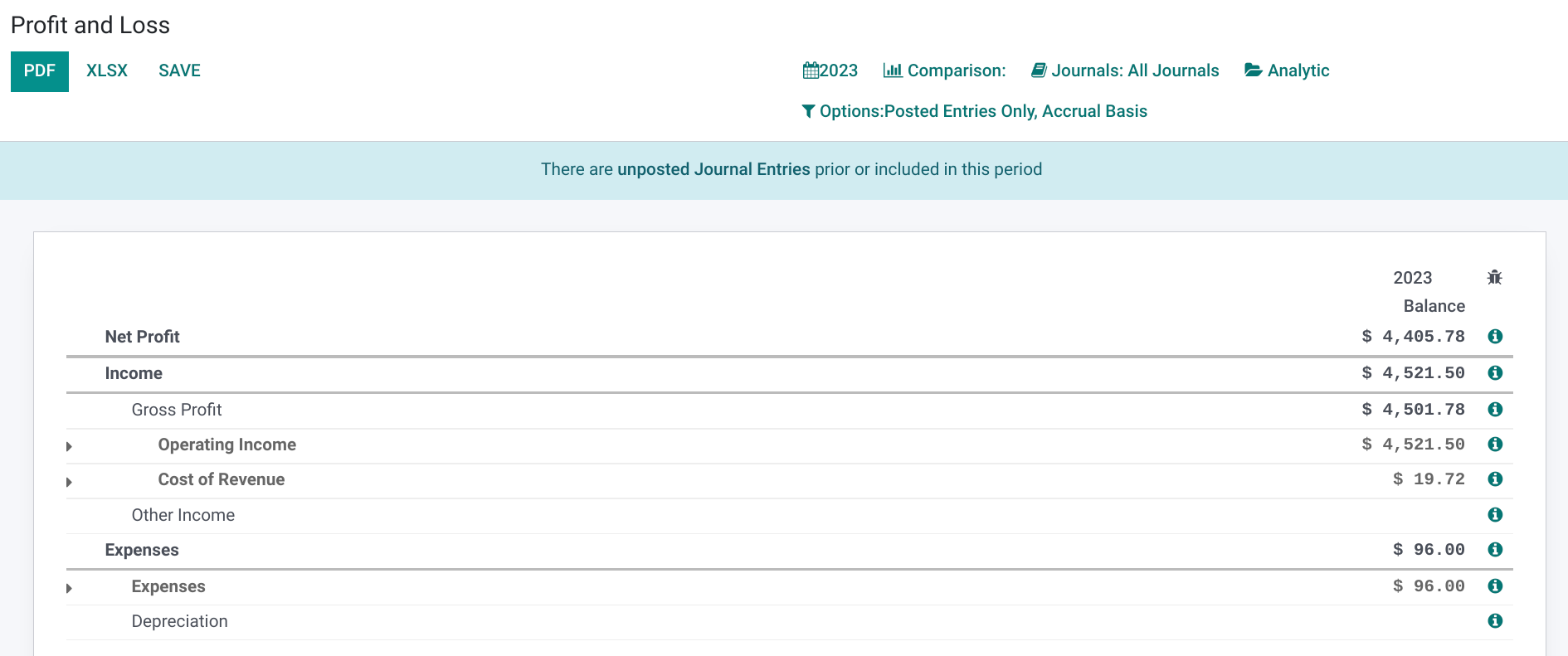
Cash Flow Statement
The Cash Flow Statement shows the beginning and ending balances of cash and cash equivalents for a period. It also shows the increases during that time broken into different categories: operating activities, investing & extraordinary activities, financing activities, and unclassified activities. To access this in Odoo, go to REPORTING > STATEMENT REPORTS > CASH FLOW STATEMENT.
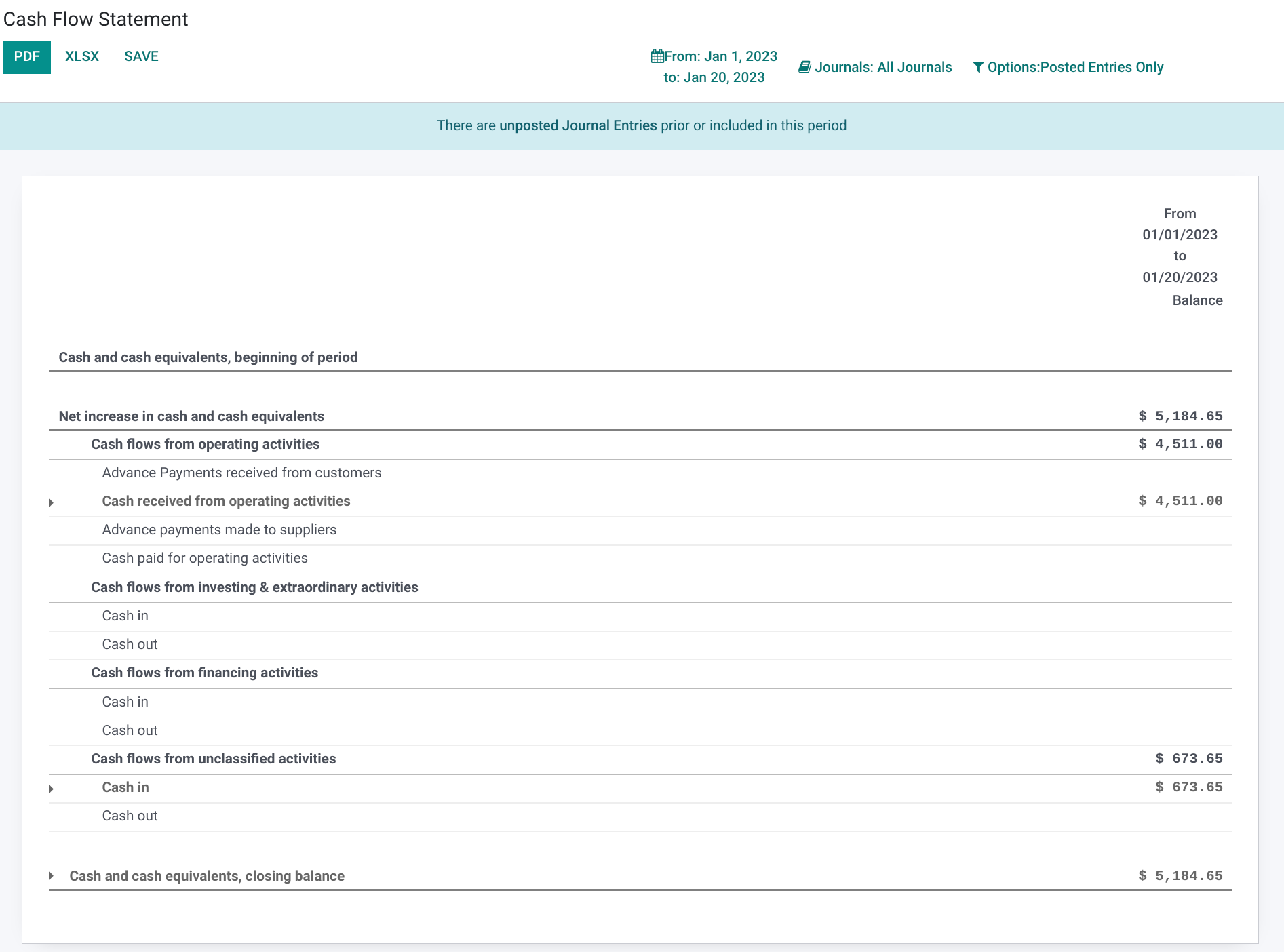
Executive Summary
The Executive Summary gives an at-a-glance overview of notable accounting information for a company. To access this in Odoo, go to REPORTING > STATEMENT REPORTS > EXECUTIVE SUMMARY.
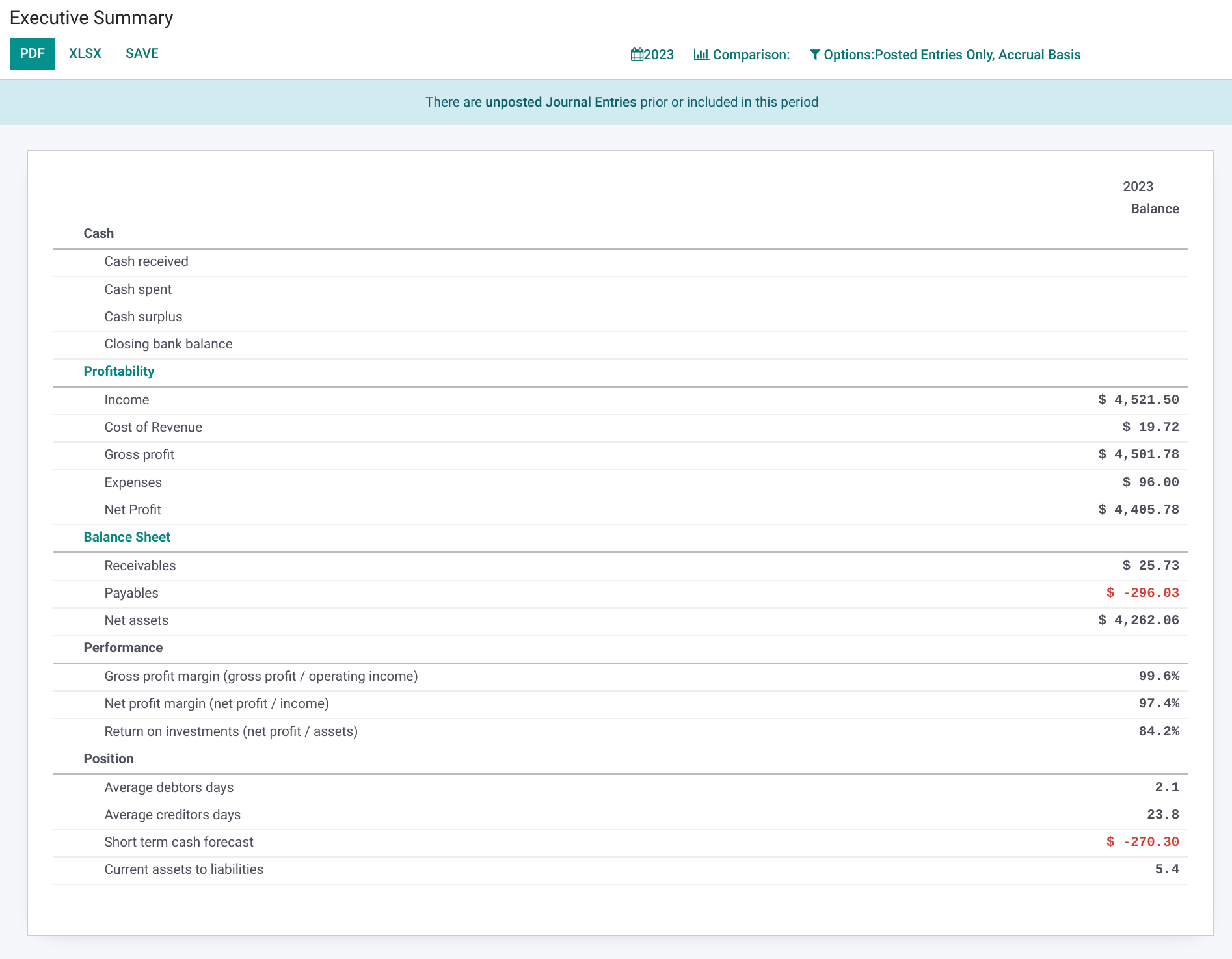
Tax Report
The Tax Report totals both Sales and Purchase taxes for a defined time range. To access this in Odoo, go to REPORTING > STATEMENT REPORTS > TAX REPORT. See also the Configuration > Tax Reporting documentation.
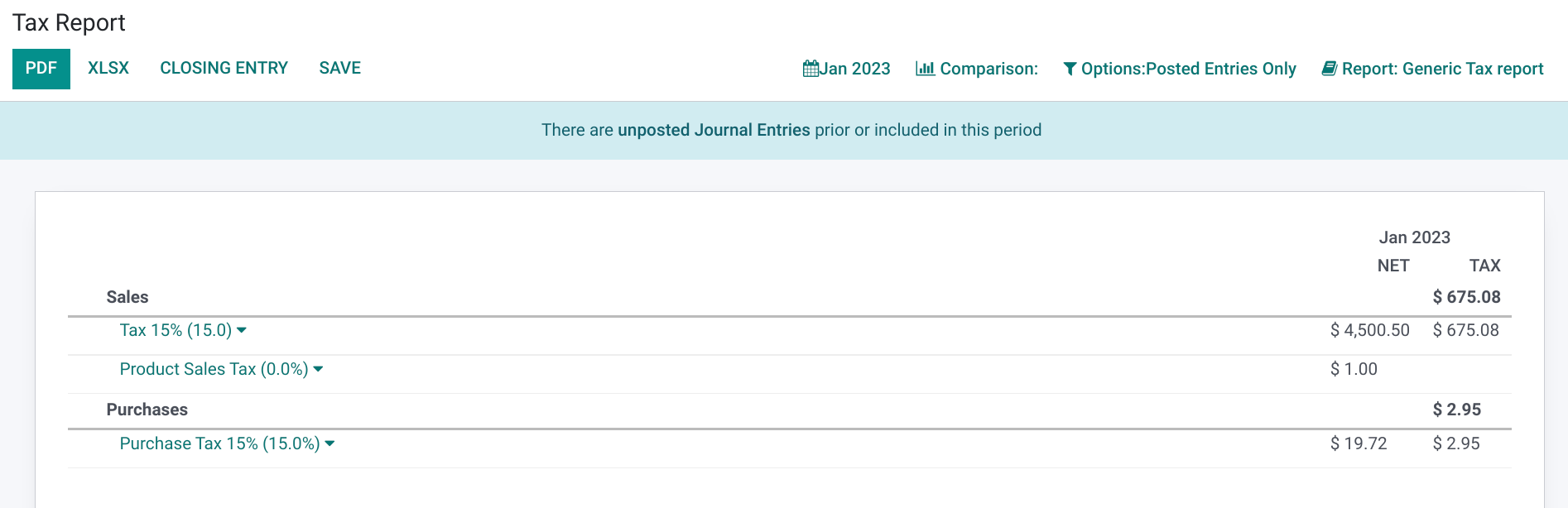
Audit Reports
Partner Reports pull data based on your customers and vendors.
General Ledger
General Ledger gives a complete record of all of your business transactions and is organized by account. To access this in Odoo, go to Reporting > Audit Reports > General Ledger.
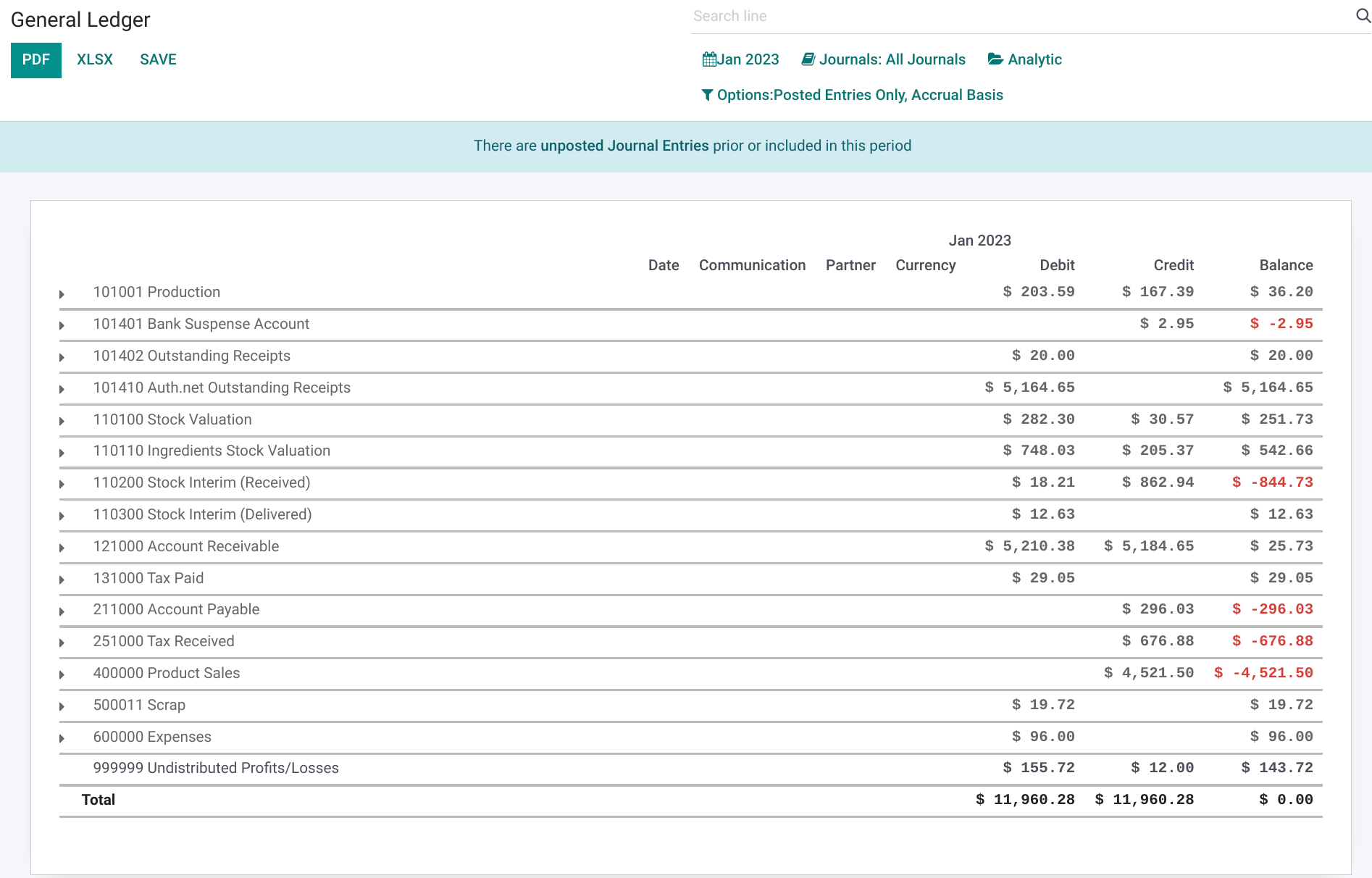
Trial Balance
The Trial Balance report compiles the balance of all ledgers into credit and debut columns for accounts where those totals balance each other out. To access this in Odoo, go to REPORTING > AUDIT REPORT > TRAIL BALANCE.
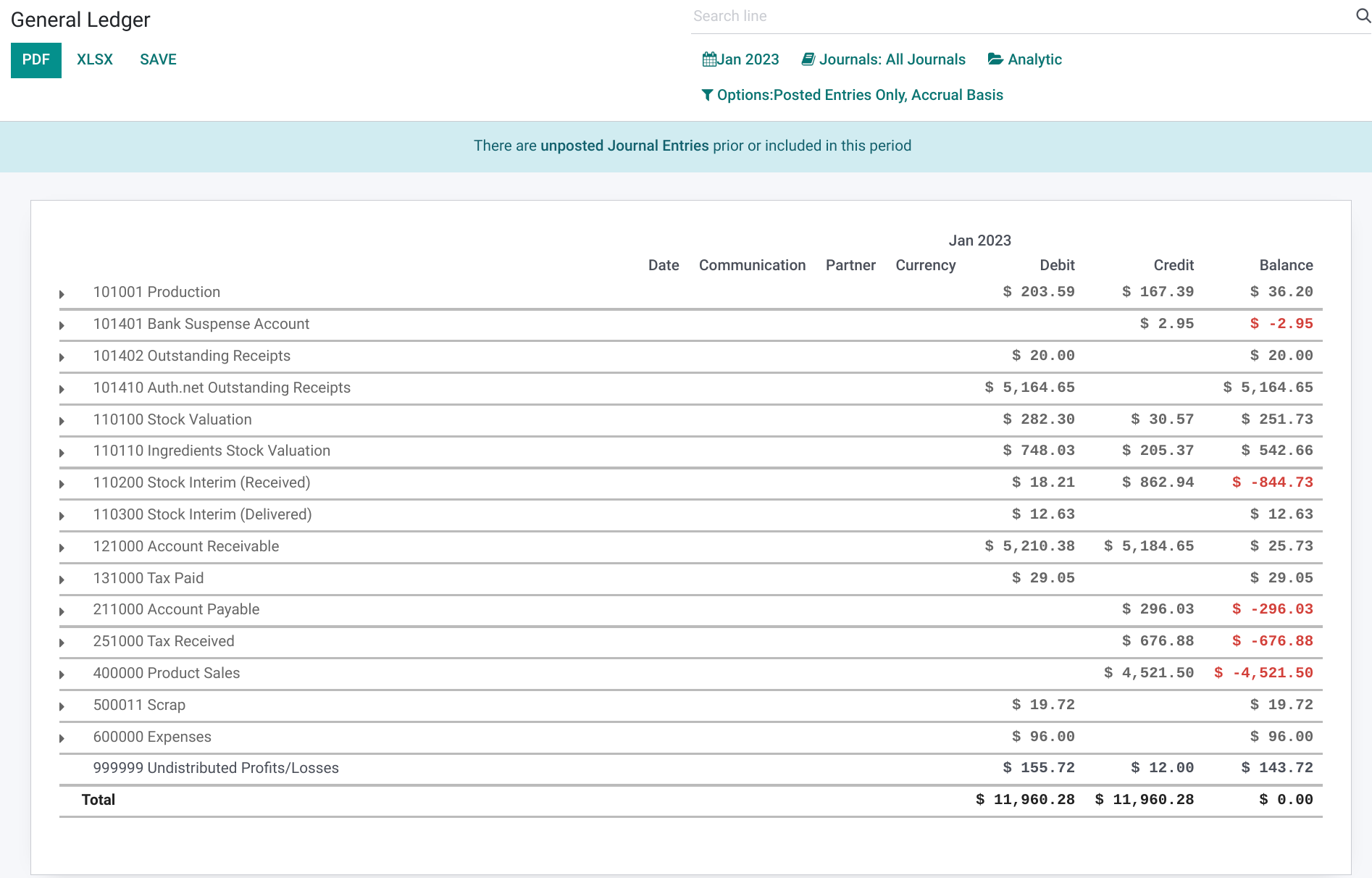
Journal Report
The Consolidated Journals report allows you to review batches of journals across several sets of books. To access this in Odoo, go to REPORTING > Audit Reports > JOURNAL REPORT.
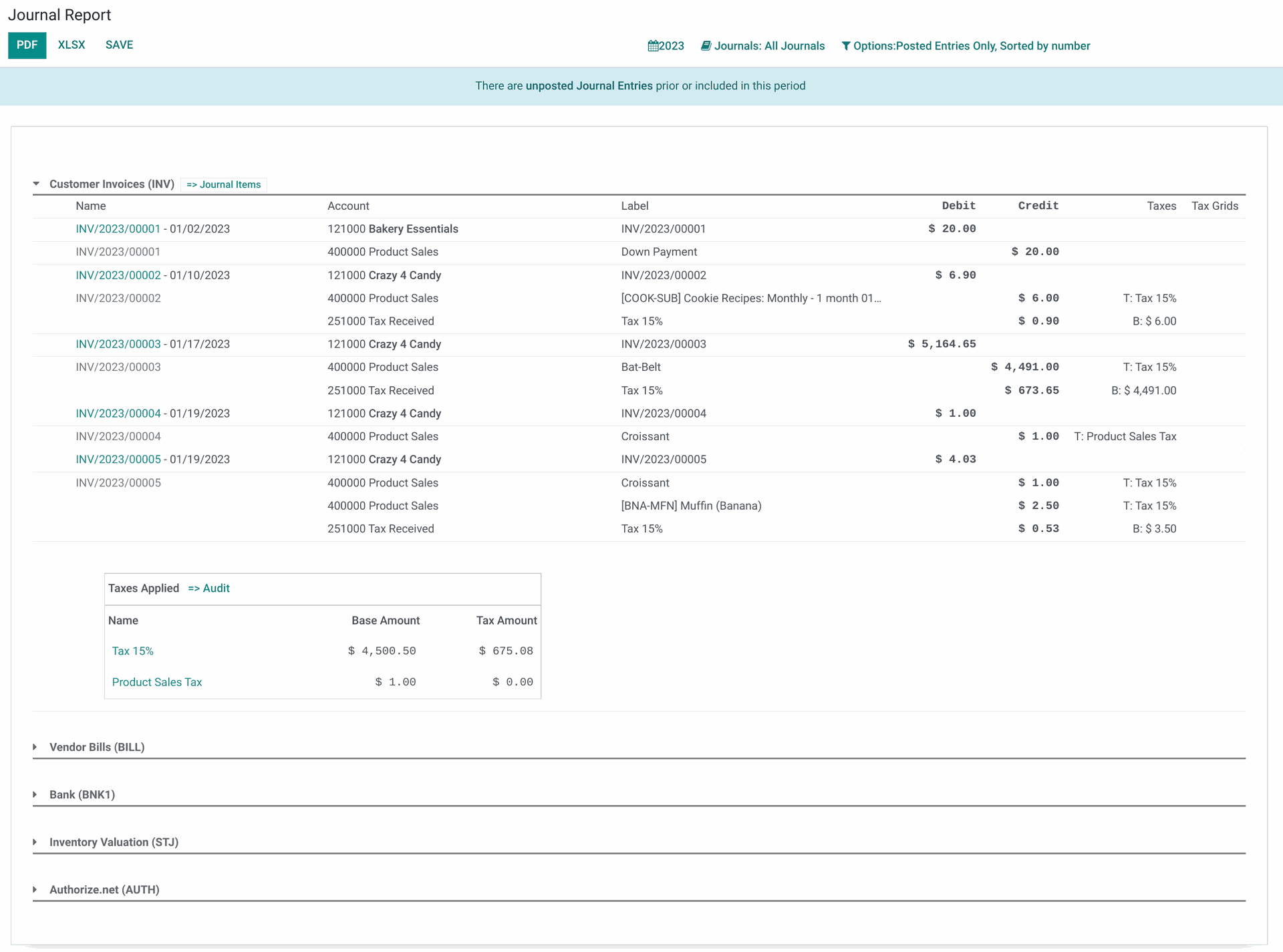
Check Register
The Check Register totals the transactions recorded by account. To access this in Odoo, go to Reporting > AUDIT REPORTS > CHECK REGISTER.
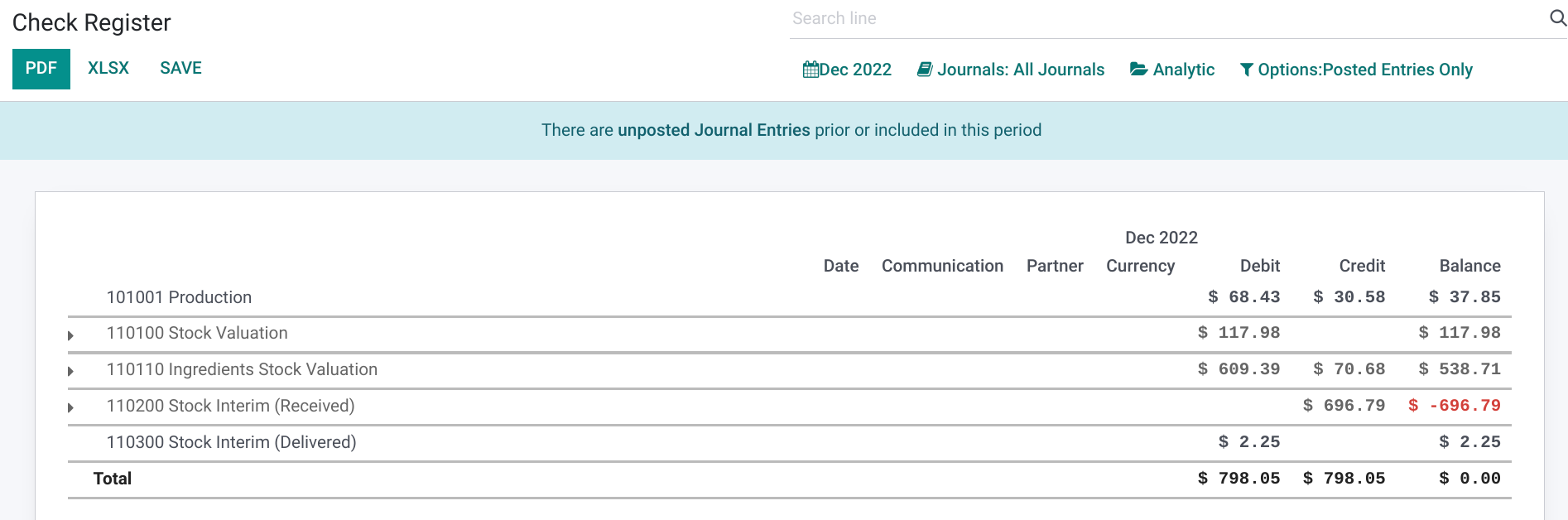
Partner Reports
Partner Reports pull data based on your customers and vendors.
Partner Ledger
The Partner Ledger lists out all partners (customers and vendors) with activity on their account in the time period specified.
Among other column options, you'll see entries for Initial Balance, Debit, Credit, and Final Balance. To access this in Odoo, go to Reporting > Partner Reports > Partner LedgeR.
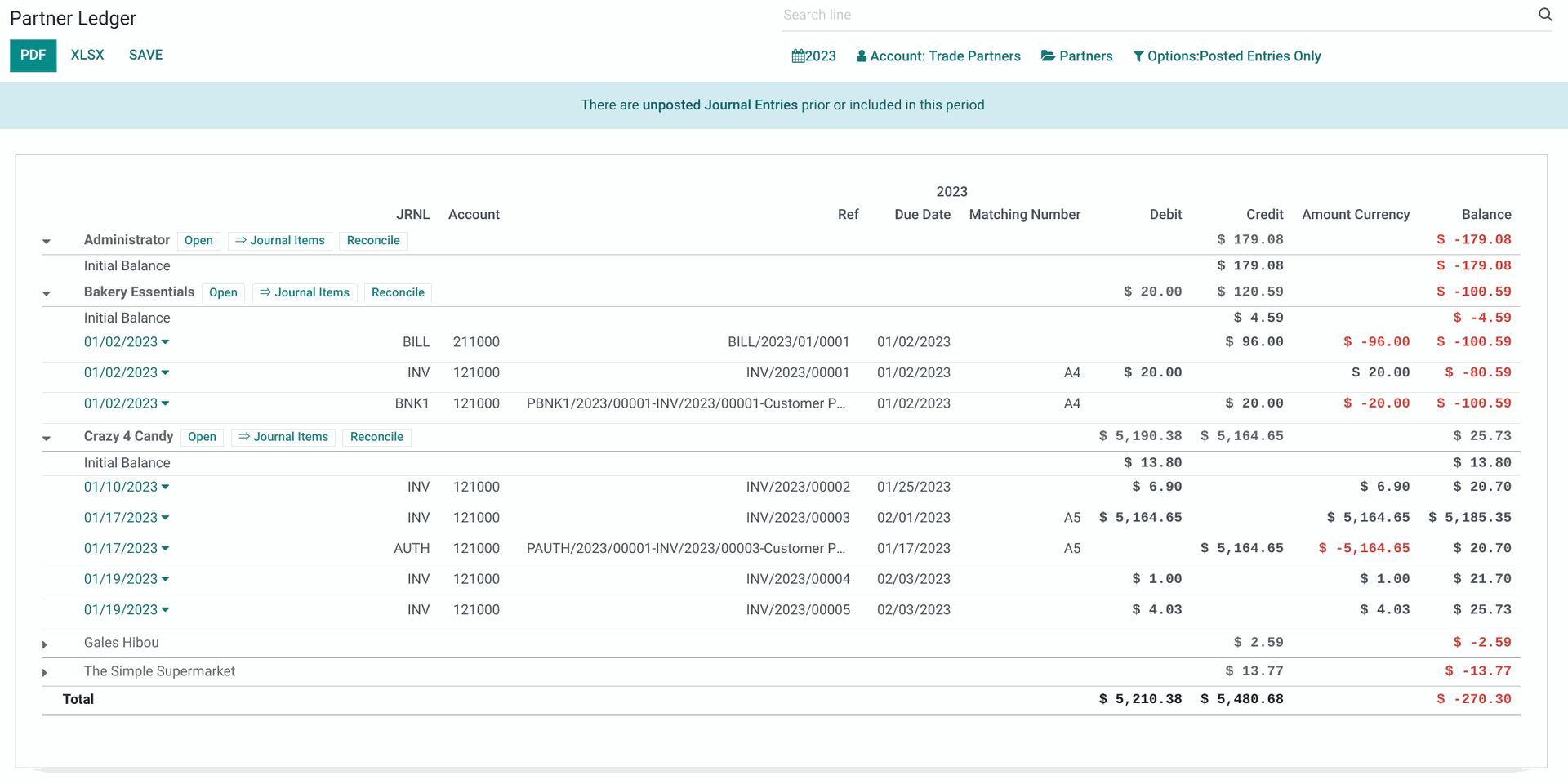
Aged Receivable
The Aged Receivable report shows a company's accounts receivables categorized by the length of time each has been outstanding. This will be grouped by partner. To access this in Odoo, go to REPORTING > PARTNER REPORTS > AGED RECEIVABLE.
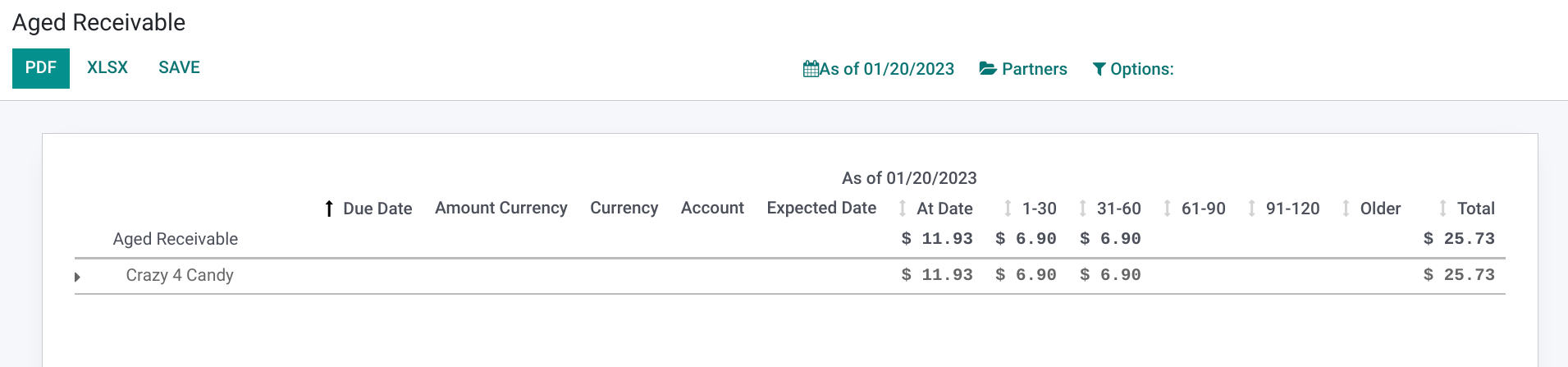
Aged Payable
The Aged Payable report shows your accounts payable categorized by the length of time each has been outstanding. This will be grouped by partner. To access this in Odoo, go to REPORTING > PARTNER REPORTS > AGED PAYABLE.
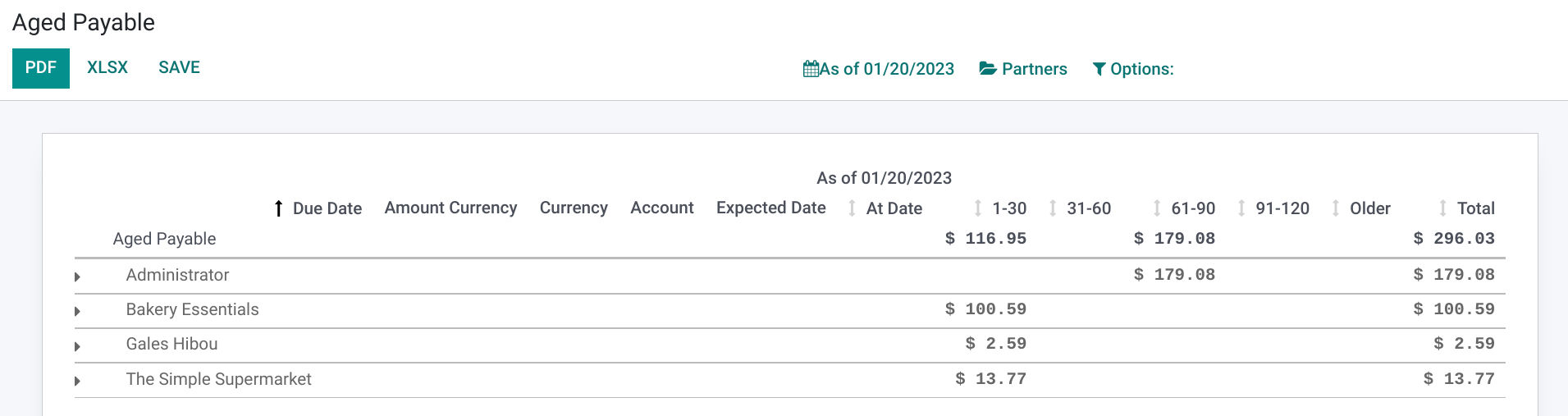
Management
Invoice Analysis
The Invoice Analysis report offers a graph based on invoices billed to partners. To access this report in Odoo, go to Reporting > Management > invoice Analysis.
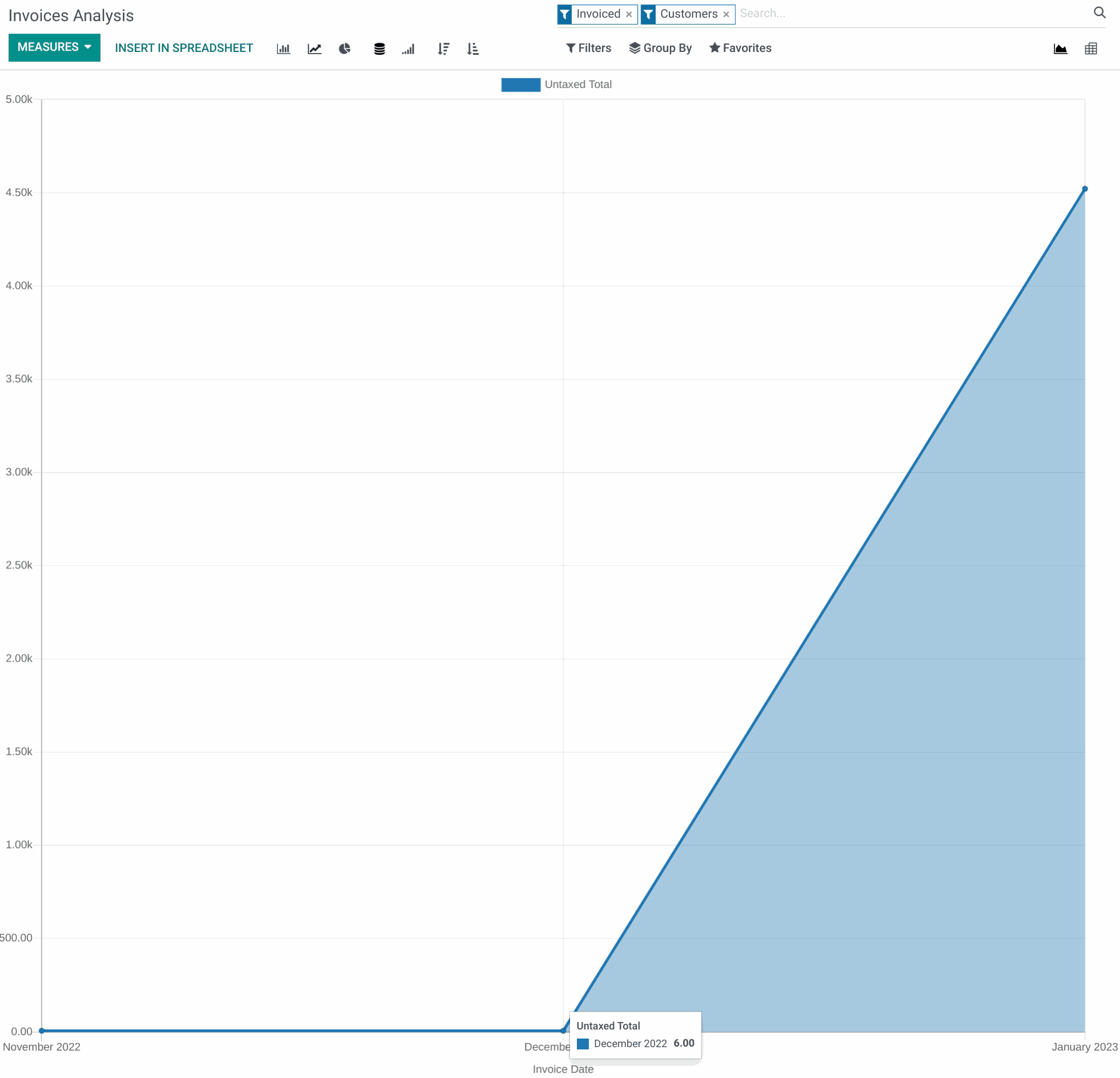
Unrealized Currency Gains/Losses
Displays all open amounts on your balance sheet that need to be restarted. It is grouped by currency and their respective accounts. To access this, go to Reporting > Management > UNREALIZAD CURRENCY GAINS/LOSSES.
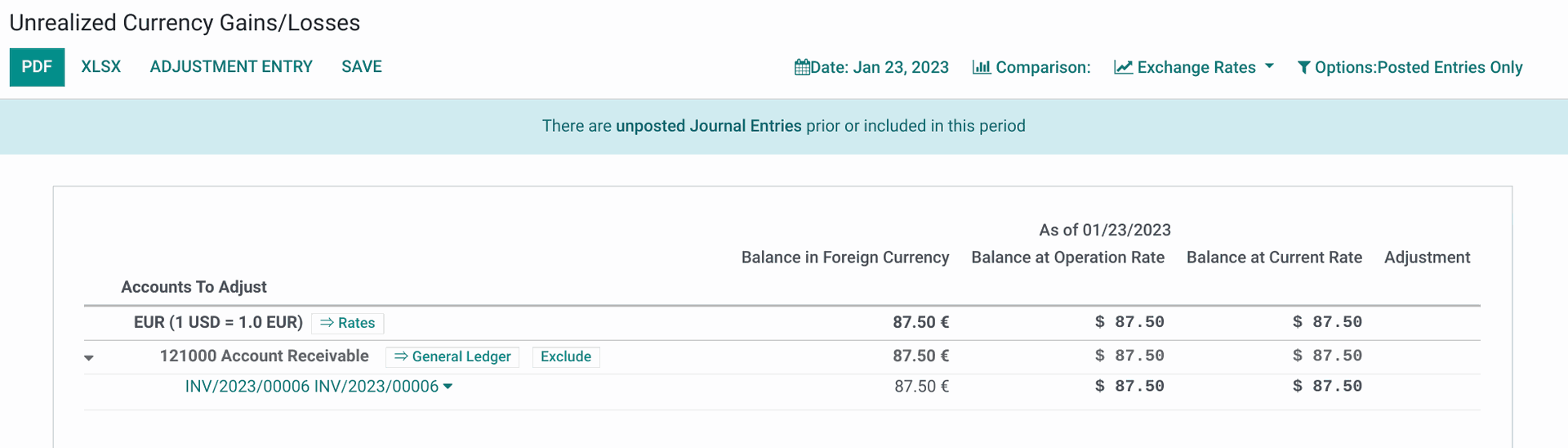
Depreciation Schedule
The Depreciation Schedule report shows the loss in asset value over a range of time. To access this, go to Reporting > Management > depreciation schedule.
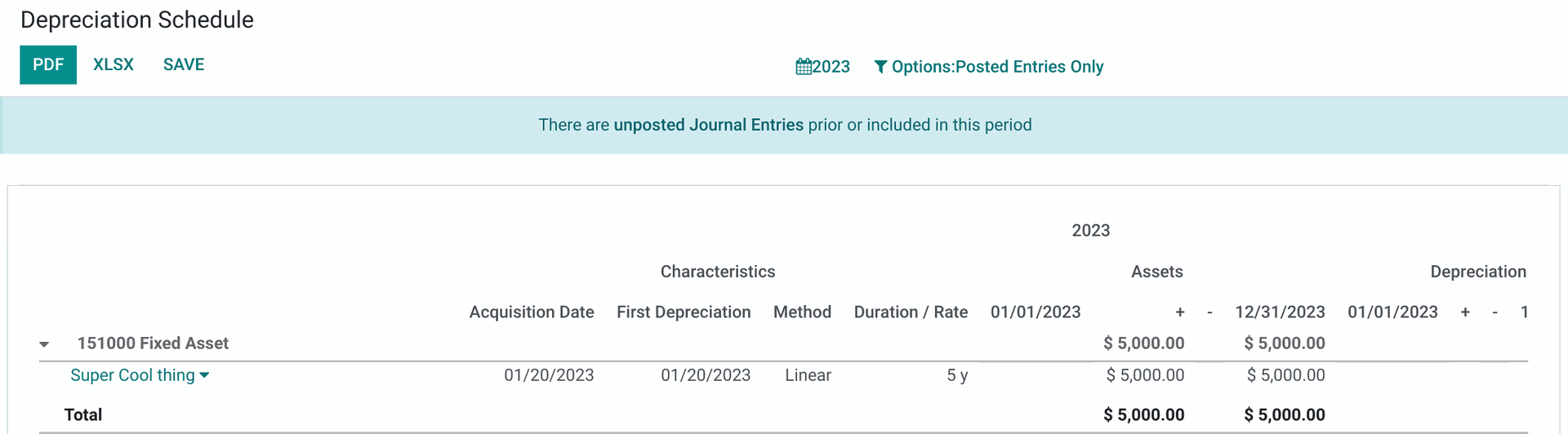
1099 Report
The 1099 is a collection of documents the Internal Revenue Sevice refers to as informational returns. To access this, go to REPORTING>MANAGEMENT>1099 REPORT.
Select the Start and End dates you wish to view, then use ADD A LINE to add journals to the report and click GENERATE. This will download the report to your computer. Once the report has downloaded, click CANCEL to remove the 1099 Report modal.
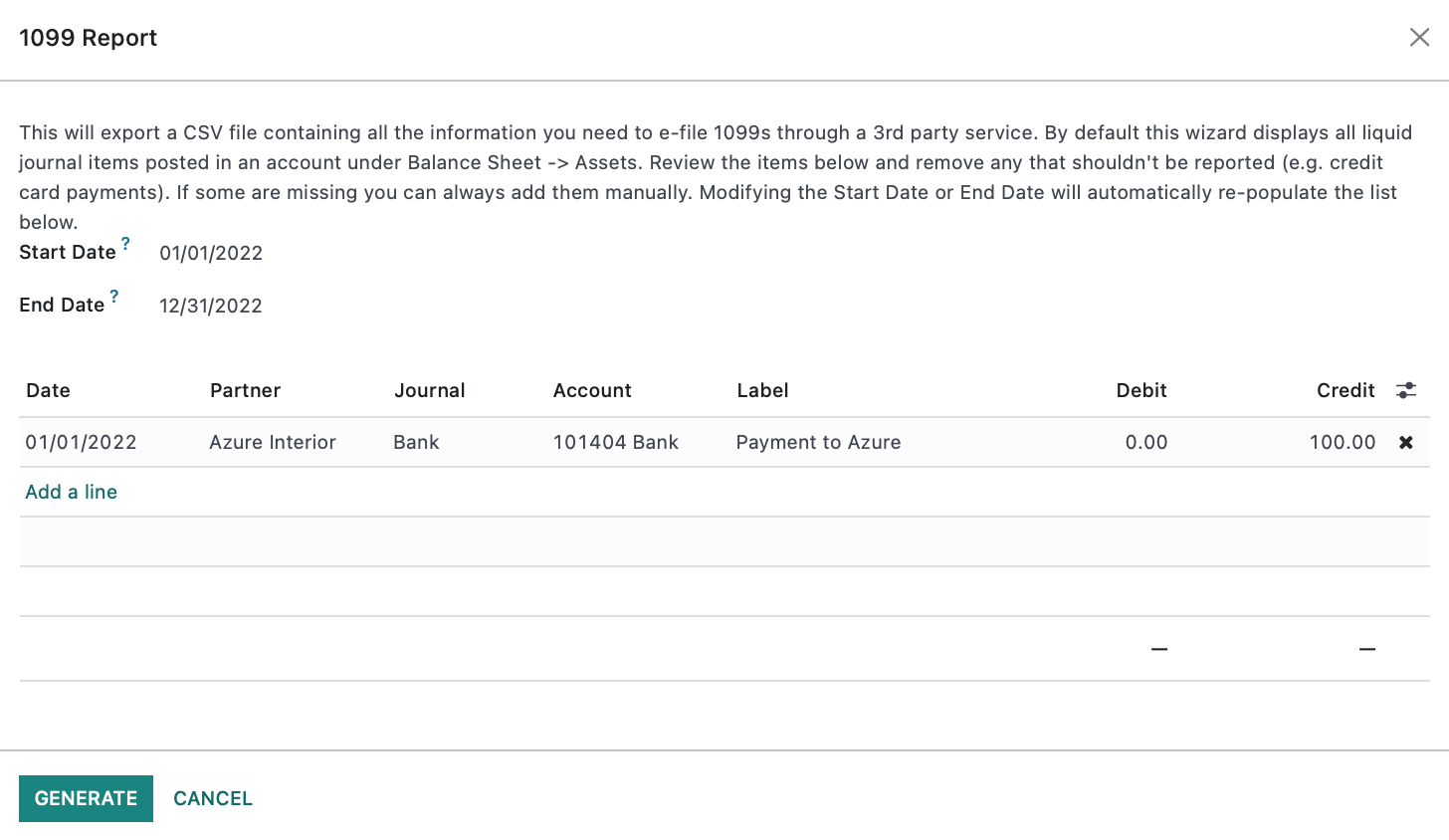
Budgets Analysis
The Budgets Analysis report gives an overview of all budgets and their current usage. To access this, go to Reporting > Management > budgets analysis.

Product Margins
The Product Margins report pulls data from customer invoices to show revenue, and from vendor bills to show cost. To view this report, go to REPORTING > MANAGEMENT > PRODUCT MARGINS.
General Information
- From: Select the date for the beginning of the period you wish to view.
- To: Select the date for the ending of the period you wish to view.
- Invoice State: Select which invoice states you wish to view.
- Open and Paid: Select this option to view open/unpaid and paid invoices.
- Draft, Open, and Paid: Select this option to view draft, open/unpaid, and paid invoices.
- Open: Select this option to only view open/unpaid invoices
Click OPEN MARGINS to view the report.