Hibou Odoo Suite: Website Modules: Website Project Tasks
Purpose
This documentation covers the installation, configuration, and functionality of Hibou's Website Project Tasks module for Odoo 17. The Website Project Tasks module adds a Task Preview smart button to tasks, and task tags to the portal view task table and task record. Additionally, if you have the Project Task Line module installed, this module will create a Todo List tag on tasks.
Process
The first step is to install the module. To do so, navigate to the Apps application..
![]()
Once there, remove the 'Apps' filter, then search for 'Website Project Tasks'. When you're ready, click ACTIVATE.
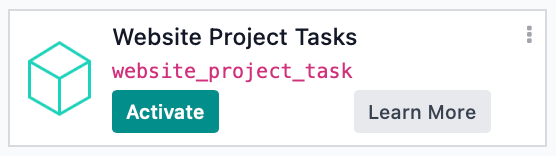
Good to Know!
The Website Project Tasks module requires the Project application. However, if you do not already have this application installed, Odoo will install it for you during this module's installation.
To get started, navigate to the Projects app.
![]()
Once there, click the # Tasks button on a project.
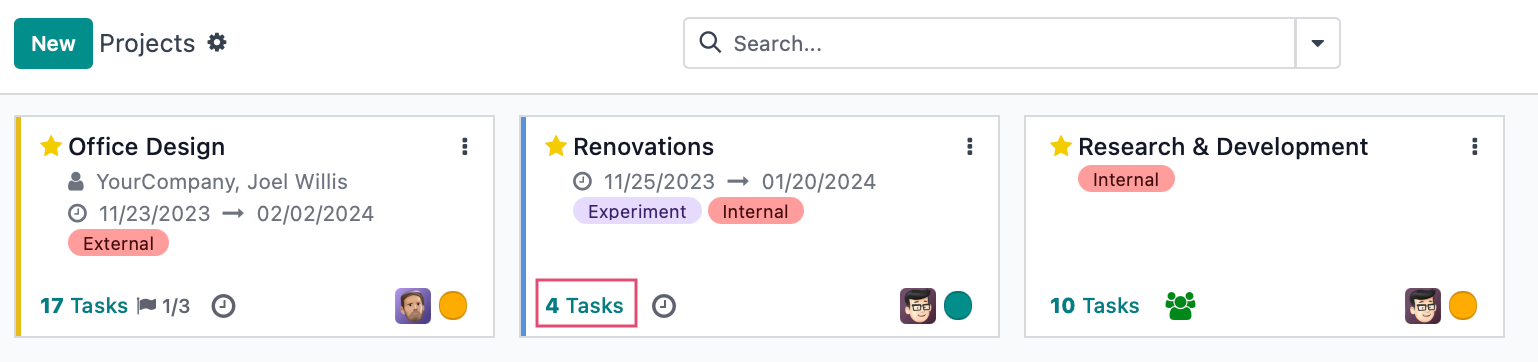
Next, select a task.
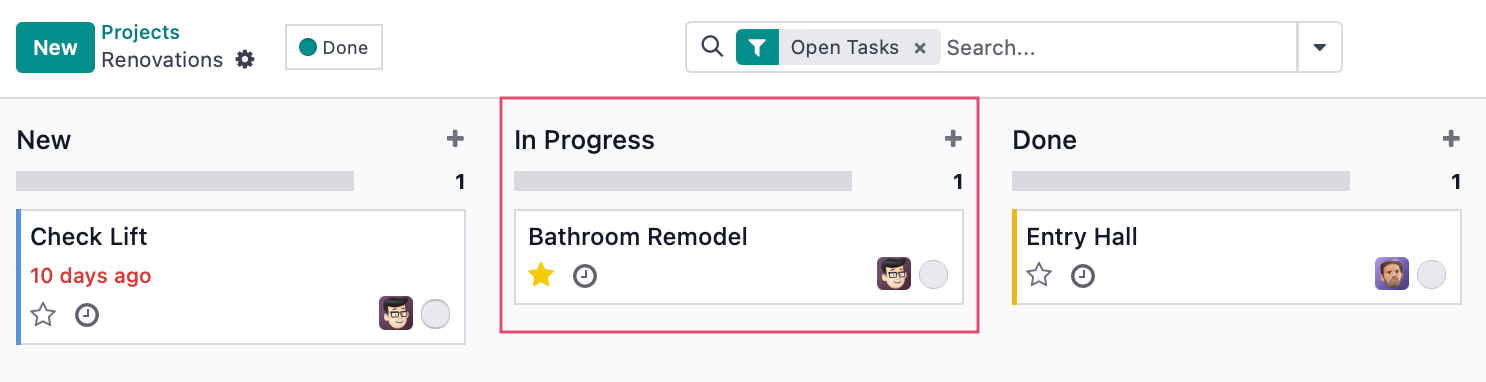
There are two new features added by Website Project Tasks in the admin area.
If you have the Project Task Lines module installed (optional),...
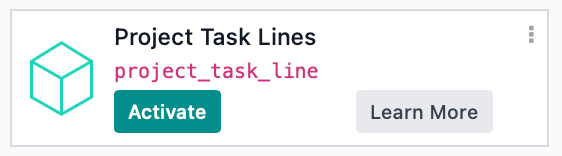
...you'll see a dedicated tab for a Todo List.

Next, click the new Task Preview smart button. This is a quick link to the portal view of this task.

On the portal Task Preview, scroll down to Message and communication history. Note you'll see the task tags if there are any here.
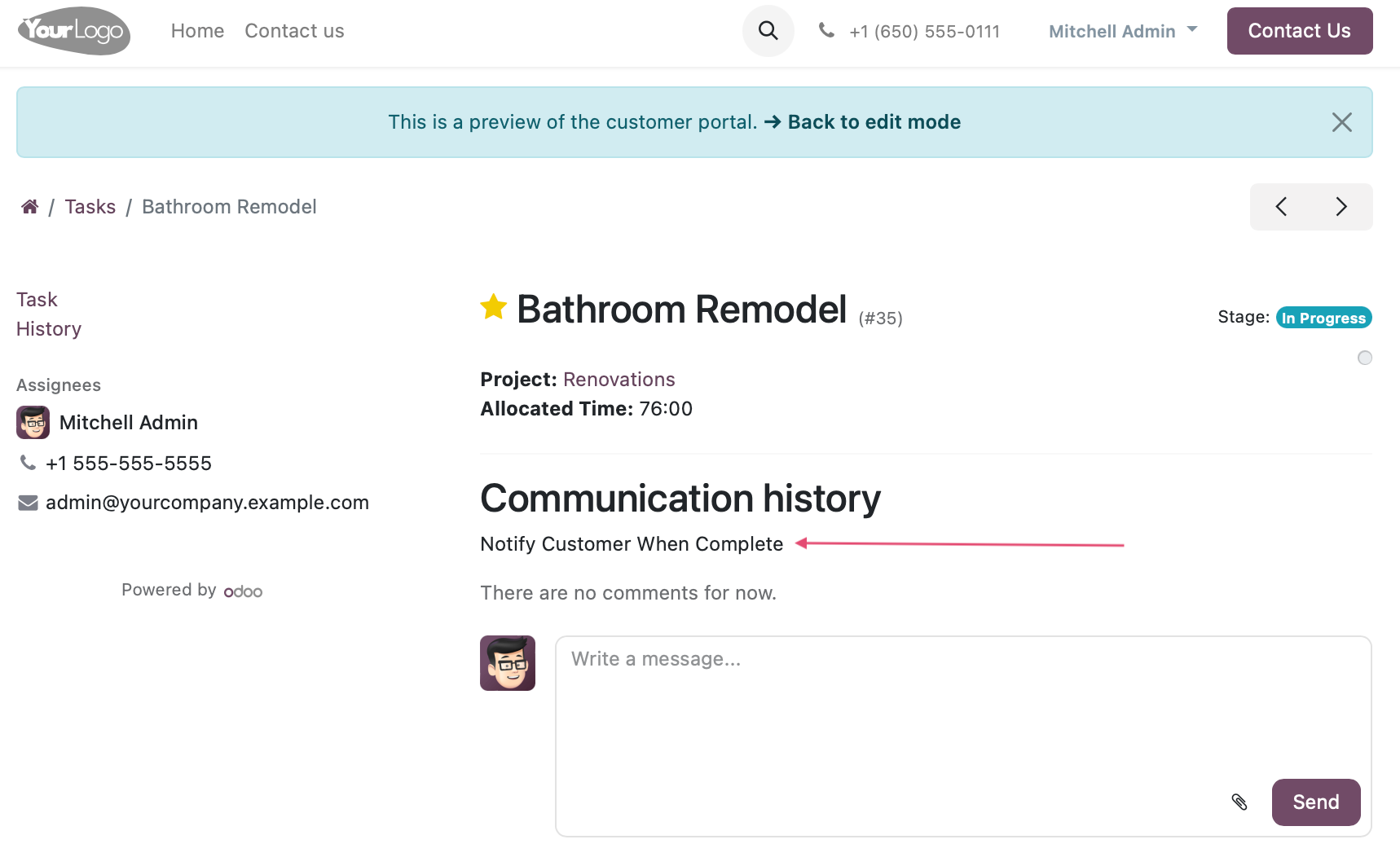
From the portal view, use the breadcrumbs to navigate back to the Tasks list.
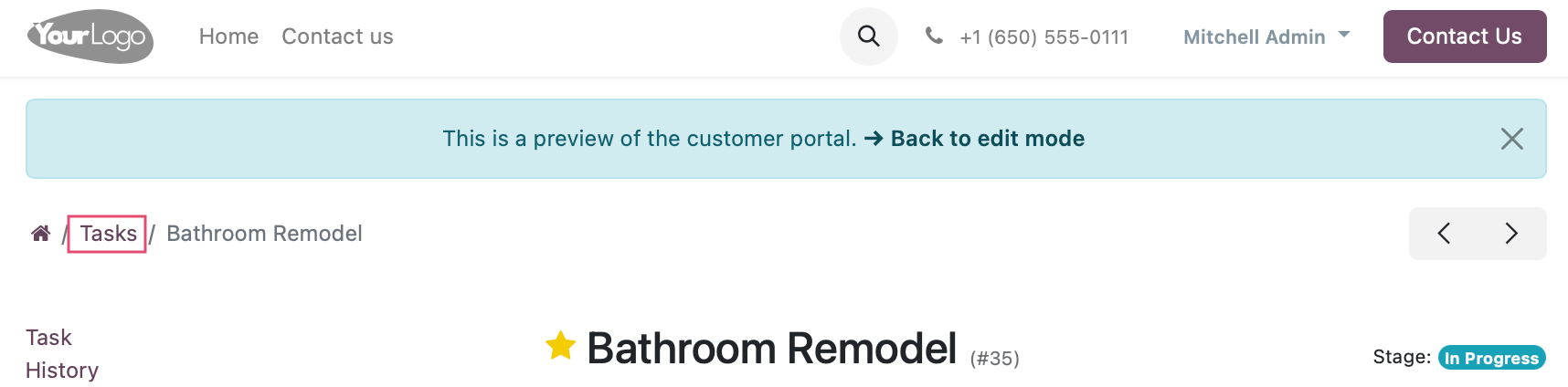
Here you'll see a newly added Tags column on the list of tasks.
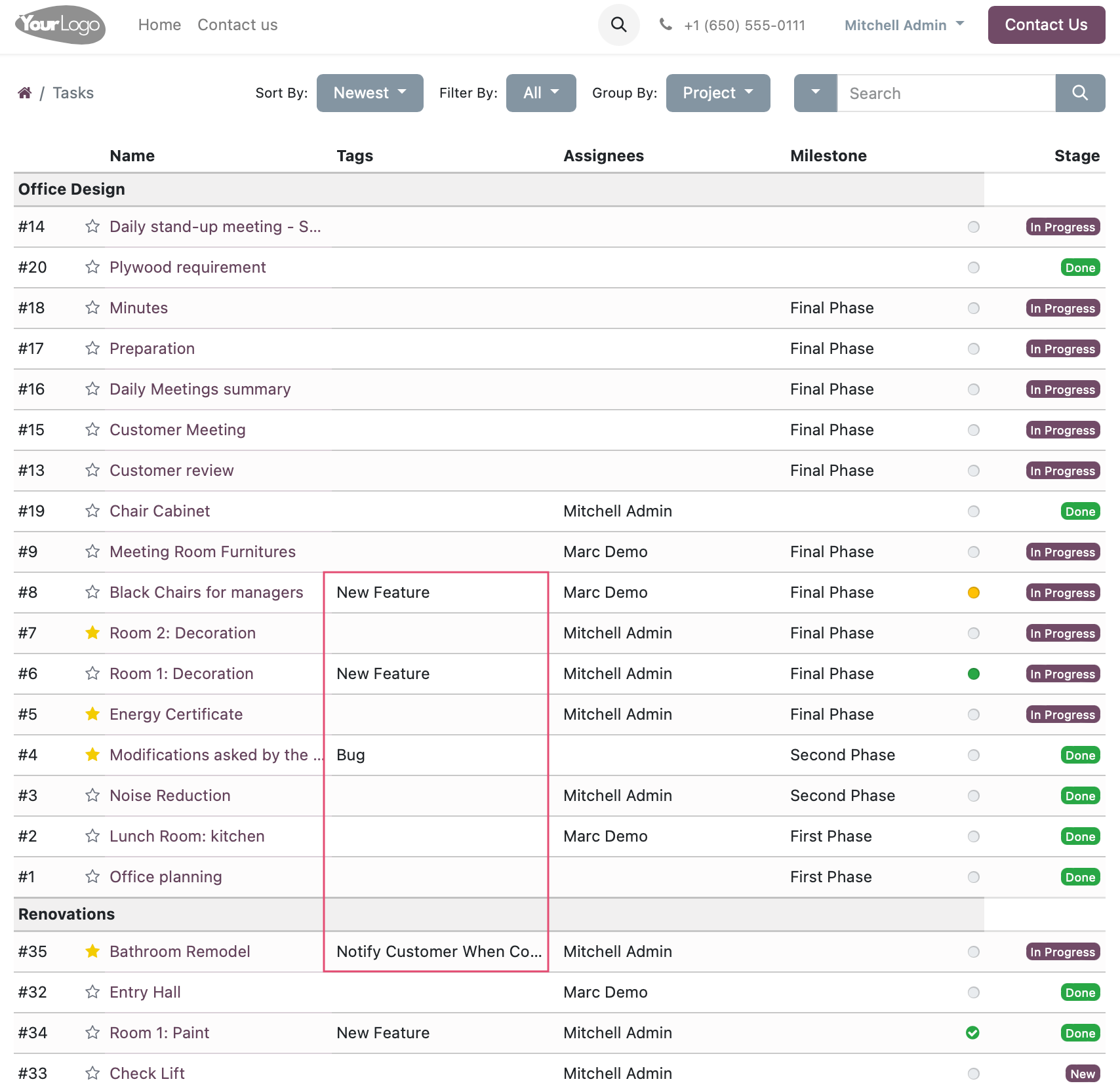
Good to Know!
Tags Displayed on the Portal Have CSS Classes
The tags look a little boring, but not to worry! There are CSS classes added so you can easily incorporate styling if desired.
class="label tag tag-color-2 tag-NotifyCustomerWhenComplete"