Hibou Odoo Suite: Inventory Modules: Partner Shipping Accounts: Partner Shipping Accounts - UPS
Purpose
This documentation outlines the use case and processes associated with Hibou's UPS Partner Shipping Accounts module.
UPS Partner Shipping Accounts allows the Customer to have their own shipping account used for their deliveries.
Process
To get started, navigate to the Apps app.
![]()
Once there, remove the Apps filter and search for "UPS Partner Shipping Accounts". When you're ready, click ACTIVATE.
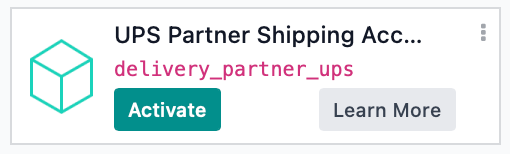
Good to Know!
The UPS Partner Shipping Accounts module requires the base Partner Shipping Accounts module. However, if you do not already have this module installed Odoo will install it for you during this module's installation.
Navigate o the Contacts app.
![]()
Adding a UPS Shipping Account to a Contact
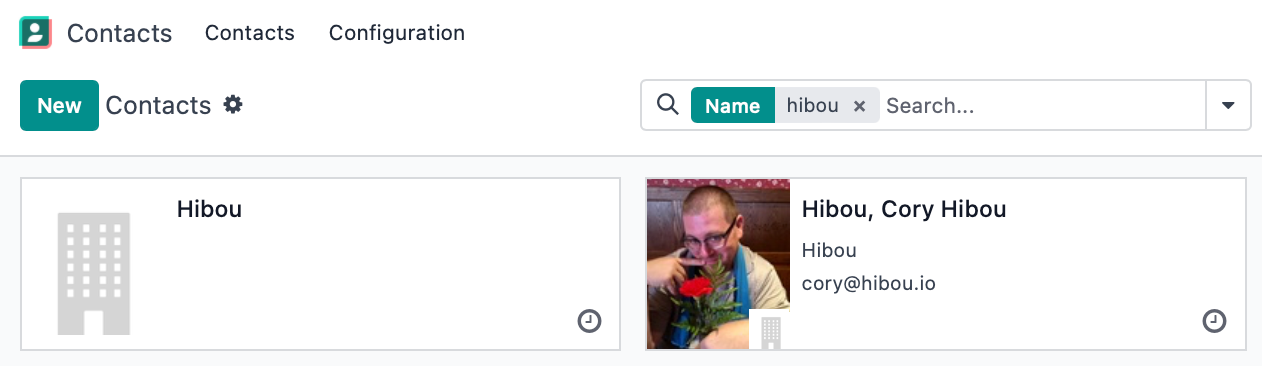
If you've selected an existing record, under the Sales & Purchase tab, find the Shipping Accounts section and click Add a line.
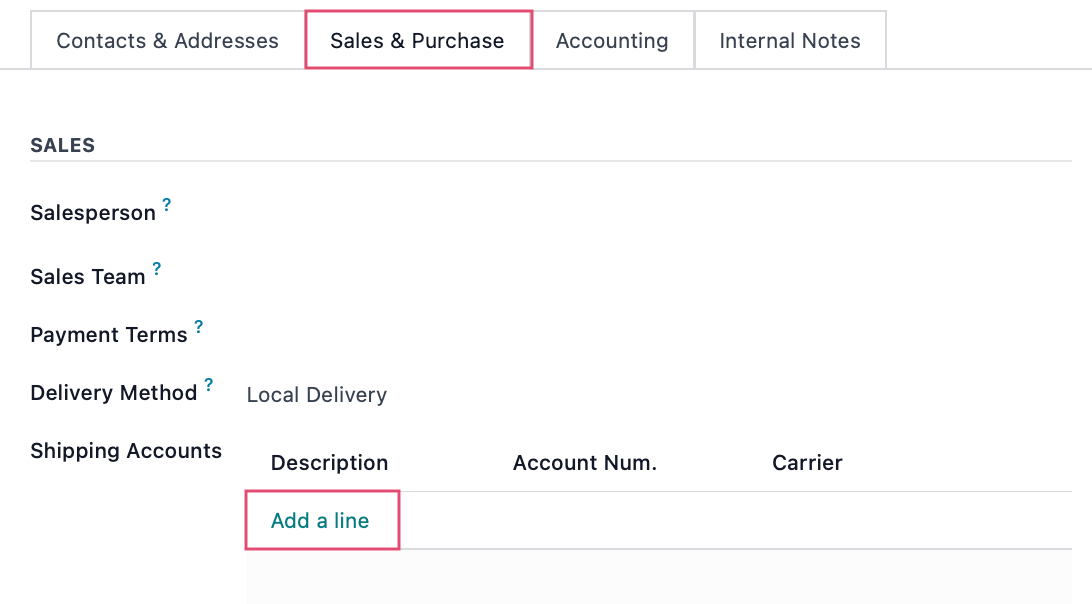
This brings up the Create Shipping Accounts modal window where you'll complete the following fields:
Partner: Select or create the partner name associated with this account.
Description: Add reference information, if needed.
Account Num.: This field is required to be the UPS standard 6 digits.
Carrier: Select UPS from the dropdown menu.
UPS Account Zip: When UPS is selected as the carrier, this field will display. Enter your 5-digit zip code.
Notes: If you'd like to add any notes about this account, you can do so here.
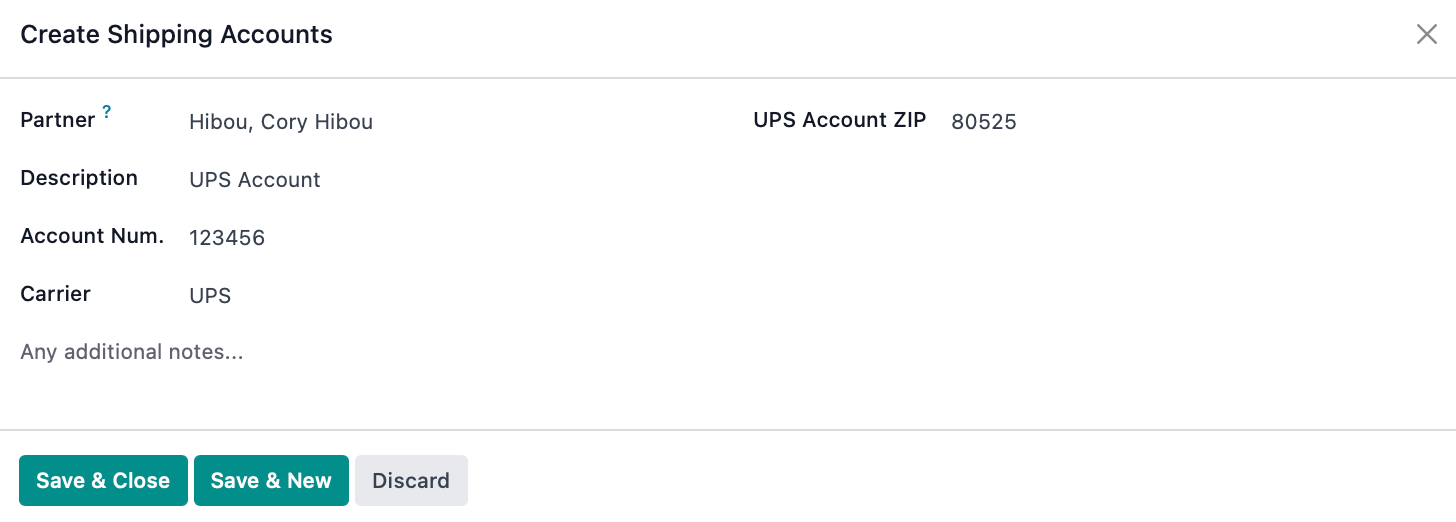
When you're done, click SAVE & CLOSE, or SAVE & NEW button if there is an additional Shipping Account you'd like to create.
Technical
This module adds UPS to the delivery type selection dropdown on the Partner Shipping Account model. Additionally, it adds a new required field, `ups_zip`, as well as validation of entered UPS account number to ensure it is the correct length.