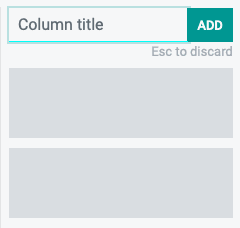Hibou Odoo Suite: Project Modules: Project Stage
Repository Versions:
Modules:
AGPL-3
Purpose
The Project Stage module allows users to create stages to manage the flow of their projects. This is like the flow of tasks within projects. You will see the stage of your project on the main page and have the option to group by stage for the pipeline view of your projects. You can also set custom colors for each project stage, and tag that project with the stage name and color on the project's kanban card.
Debug Mode
Some steps in this document will require you to be in Debug Mode.
Getting Started
To get started, navigate to the Apps application.
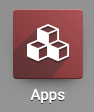
Once there, remove 'Apps' filter in the search bar, and search for 'Project Stages'. When ready, click Install.

Good to Know!
This module requires the Project app. However, if you do not already have this application installed, Odoo will install it for you during this module's installation.
Process
Creating Stages
Navigate to the Project application.
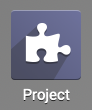
Once there, go to Configuration > project Stages. Click create to start building out your project stages.
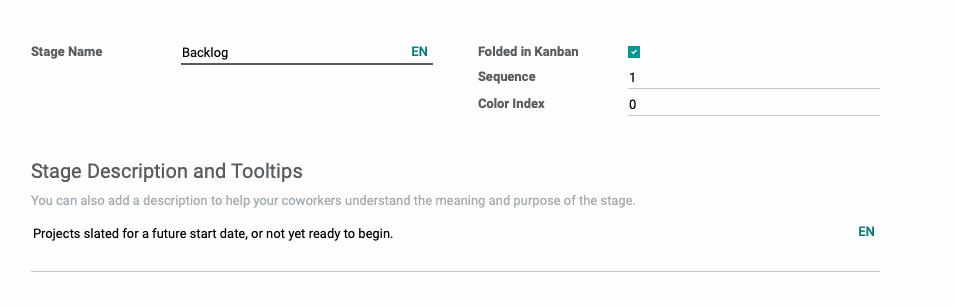
Stage Name: Enter the name for this stage in your project pipeline.
Folded in Kanban: Select this option if you want this stage to default to being folded when your projects are grouped by Project Stage.
Sequence: Enter the number that corresponds with the sequence position in which you wish to see this stage. For example, if you want it to be the first stage every time, enter '1'.
Color Index: Odoo uses a color index to assign colors by number, shown below.
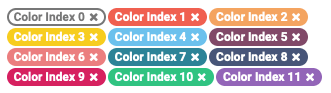
Stage Description and Tooltips > Description: Enter a description of this stage.
Once you have entered the information, click save.
Click Projects to see your newly created Project Stage(s).
Good to Know!
Default Group
When the Project Stages module is installed, the Project page will be grouped by Stage by default.

You can also find this new 'Stage' group in the Group By menu.
If you have projects already created, they will be filtered automatically into an Undefined column. To assign one of these projects to the desired stage, drag and drop the project from the Undefined to any other stage.
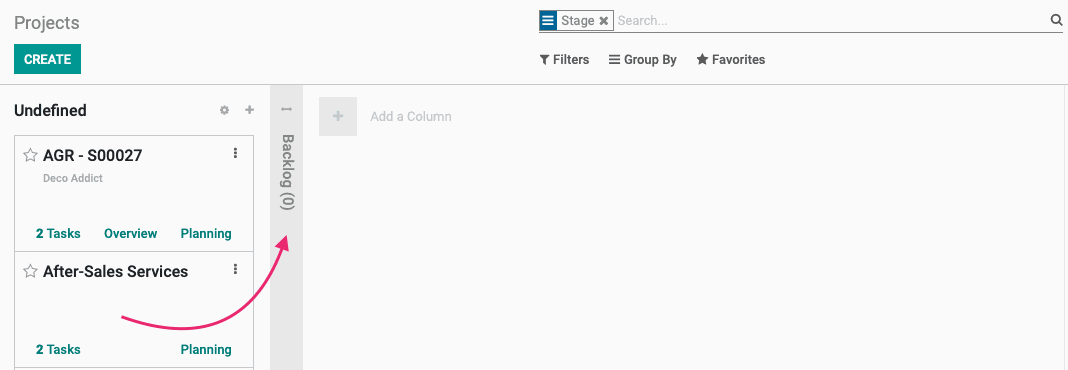
You can move your stage to a different column order by clicking and dragging the title.
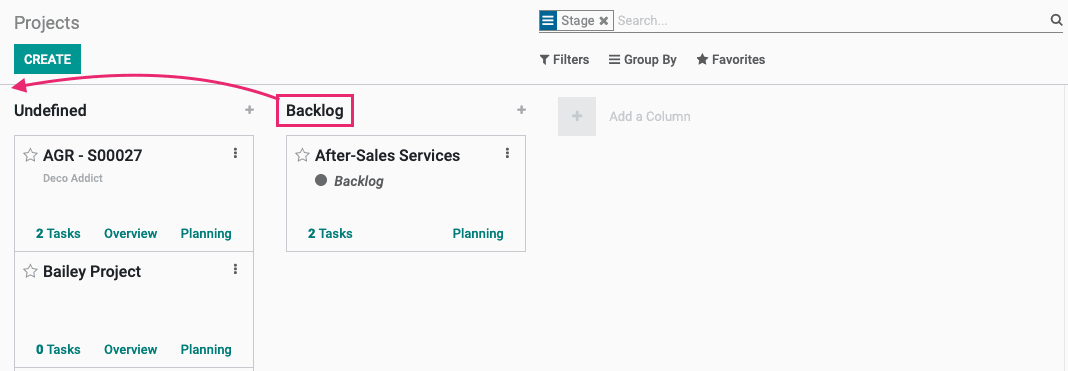
To create a stage while not in Developer (Debug) Mode, scroll all the way to the right, click Add a column. 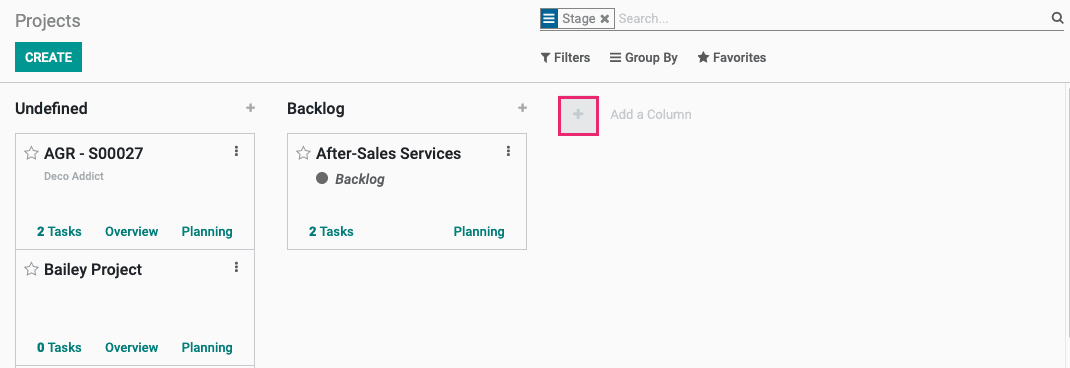
This will create a new column where you'll enter the name of the column, then hit enter or click add.