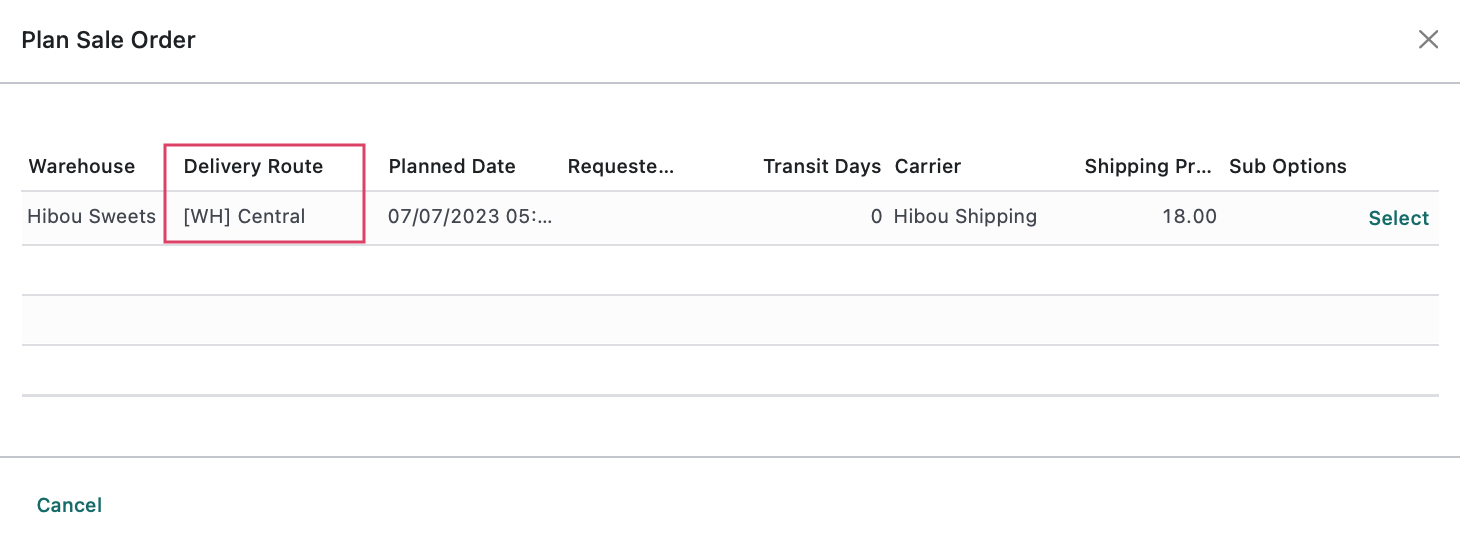Hibou Odoo Suite: Sales Modules: Sale Order Planner - Delivery Route
Purpose
This documentation covers the installation, configuration, and functionality of Hibou's Sale Order Planning - Delivery Route module for Odoo. Delivery Routes are automatically derived on a sales order based on the delivery address for a sales order.
Getting Started
The first step is to install the module. To do so, navigate to the Apps application.
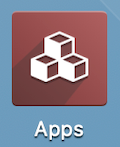
Once there, remove the 'Apps' filter, then search for 'Sale Order Planning - Delivery Route'. When you're ready, click install.
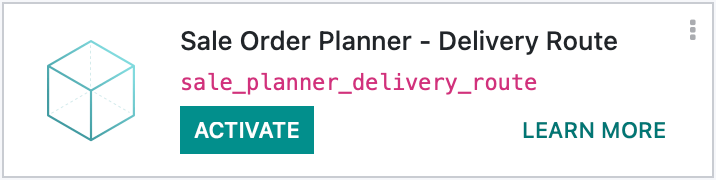
Good to Know!
The Sale Order Planning - Delivery Route module requires the Hibou Sale Order Planner and Warehouse Delivery Routes modules. However, if you do not already have these installed, Odoo will install them for you during this module's installation.
Process
To get started, navigate to the Inventory app.
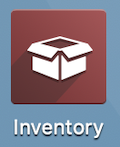
Important!
This document only covers the additional feature of the Delivery Route, which requires you to setup the Sale Order Planner prior to following these steps.
Please review the steps in our Sale Order Planner documentation.
Configuring Warehouse Settings
Once there, click on CONFIGURATION > SETTINGS. In the Warehouse section, enable "Multi Step Routes". This feature by default will also enable the "Storage Locations" setting.
When finished, click SAVE .
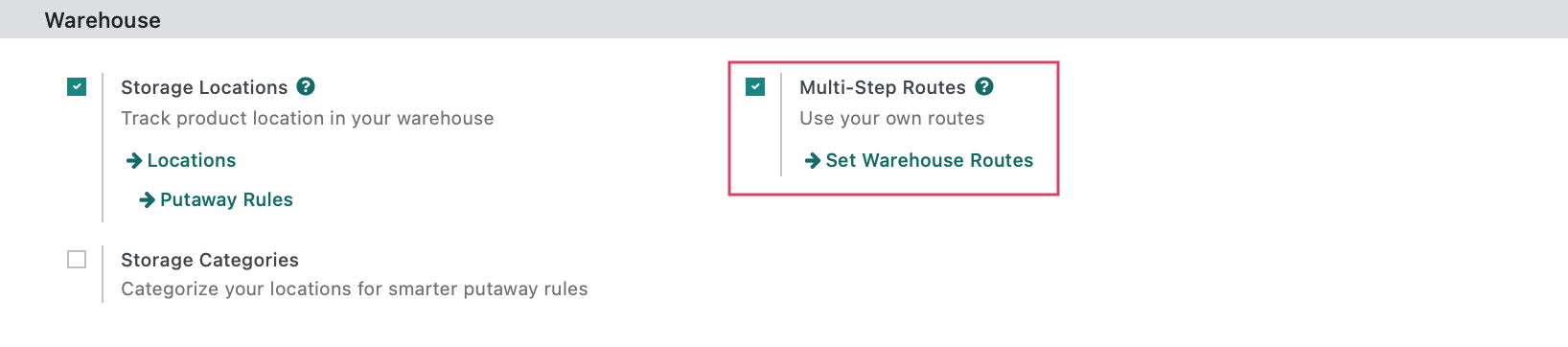
Create a Delivery Route
Next, go to CONFIGURATION > Warehouse Management > WAREHOUSES. Select the warehouse you'd like to add a Delivery Route to.

Delivery Routes
Under the DELIVERY ROUTES tab:
Click ADD A LINE to add a new delivery route.
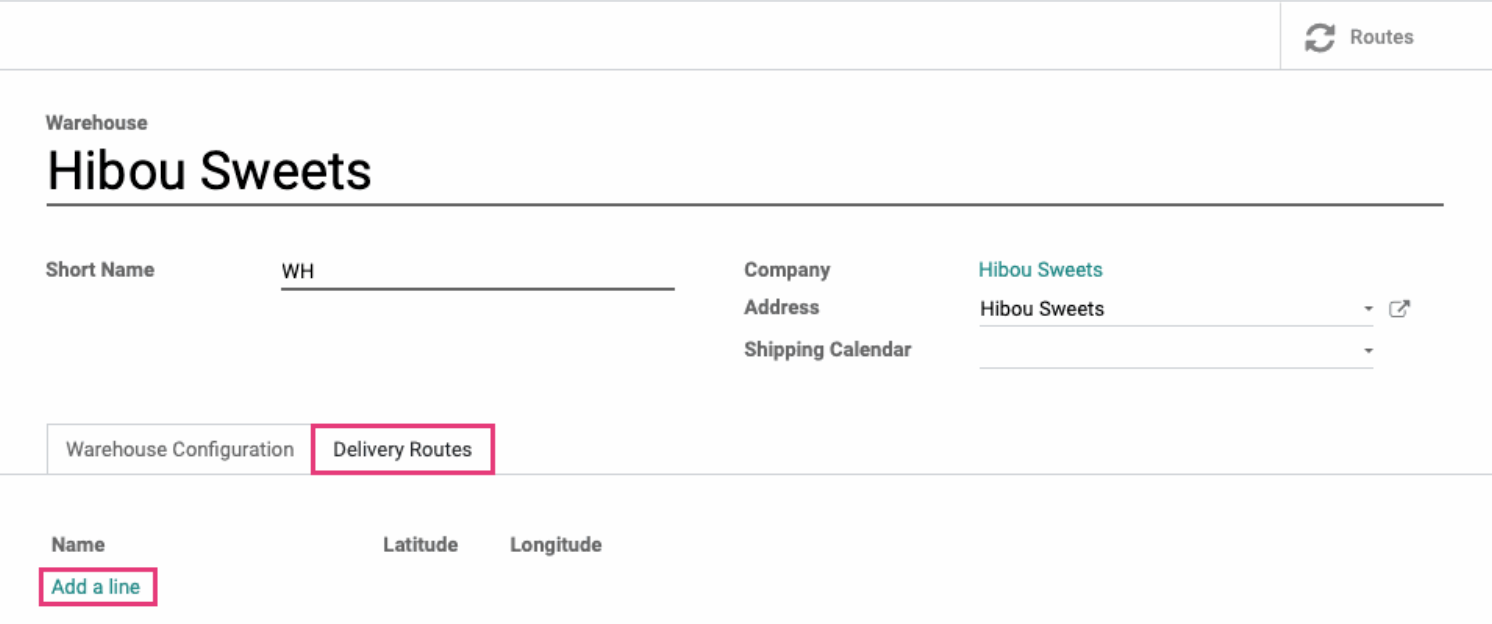
This will open up the Create Delivery Routes modal window. Fill in the following information:
Name: The name of this delivery route.
Warehouse: The warehouse for this delivery route.
Latitude: The Latitude coordinate for the center of this delivery route.
Longitude: The Longitude coordinate for the center of this delivery route.
Note: Any internal notes for this delivery route. This is an optional field.
When finished, clicked SAVE & CLOSE, or SAVE & NEW to make another delivery route for the same warehouse.
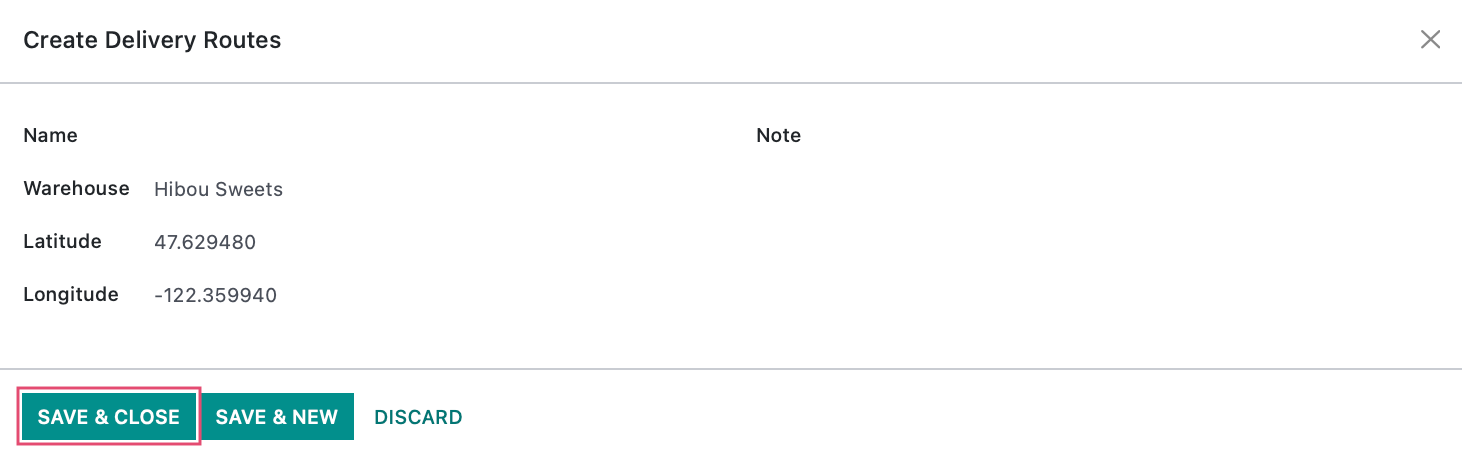
Good to Know!
Finding Latitude and Longitude
To find the latitude and longitude for the delivery route, open Google Maps. Find the rough center of the delivery route and right click on that location. You'll see pop-up at the bottom of the screen displaying the latitude and longitude for that point on the map.
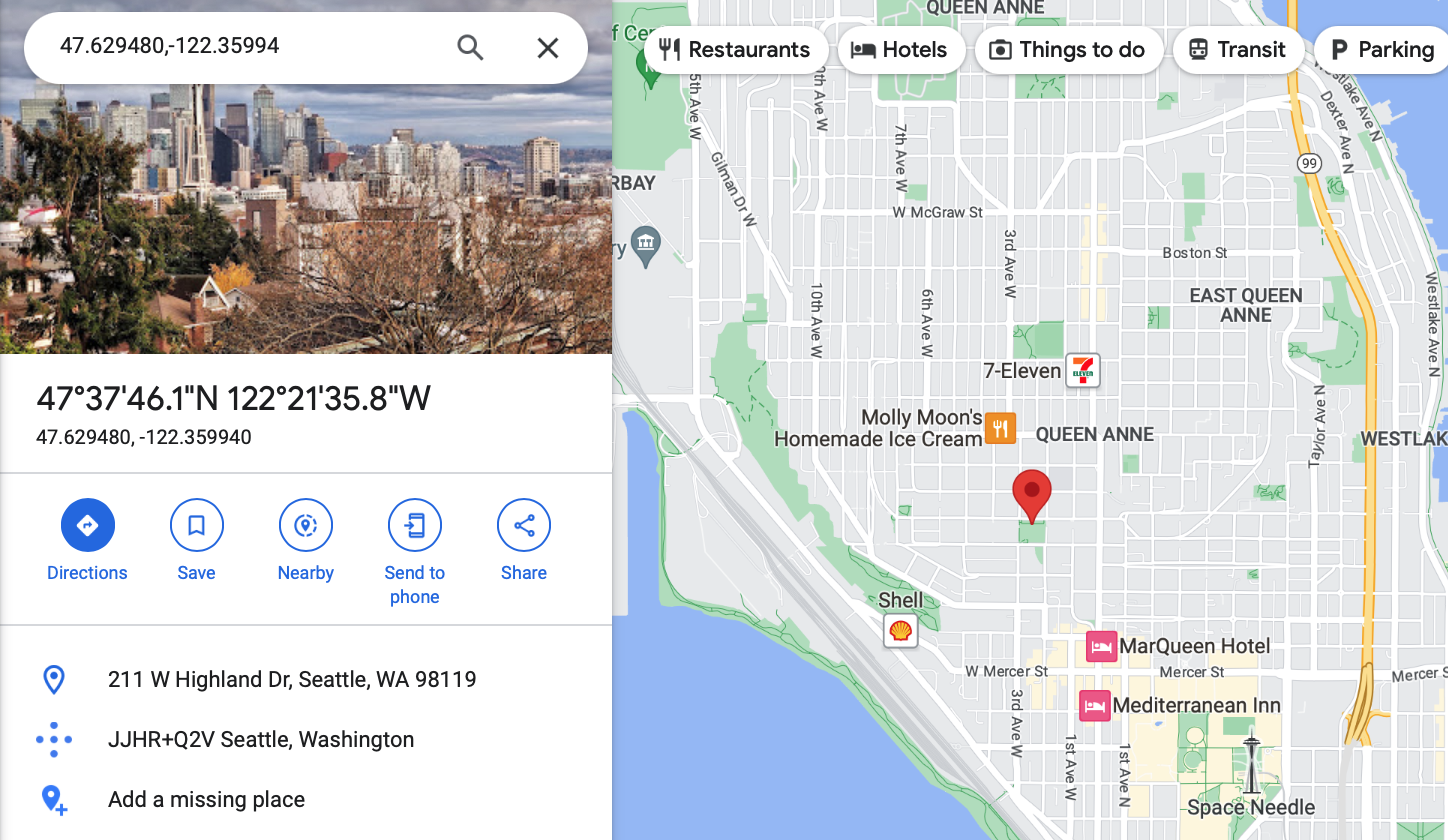
Default Delivery Routes for Contacts
Navigate to the Contacts app.
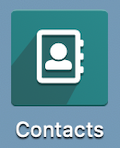
Once there, select the contact for which you'd like to set a default delivery route.

Sales & Purchase
Under the Sales & Purchases tab:
Select the appropriate route from the Delivery Routes dropdown.
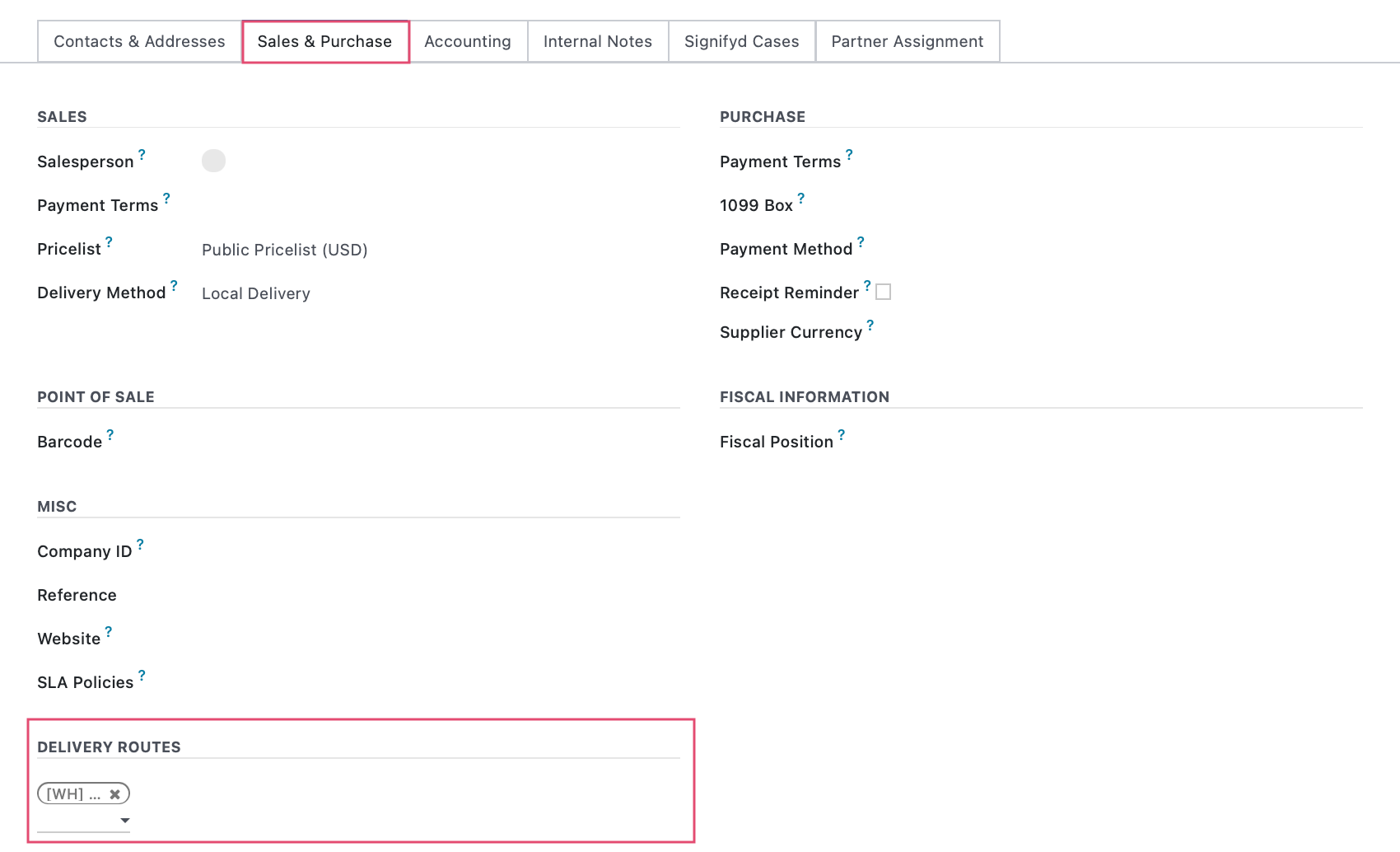
Sale Order Planner - Delivery Route in Action!
Create an quotation and click PLAN.
To learn more about the sale order workflow, please see our Quotations + Sales Orders documentation
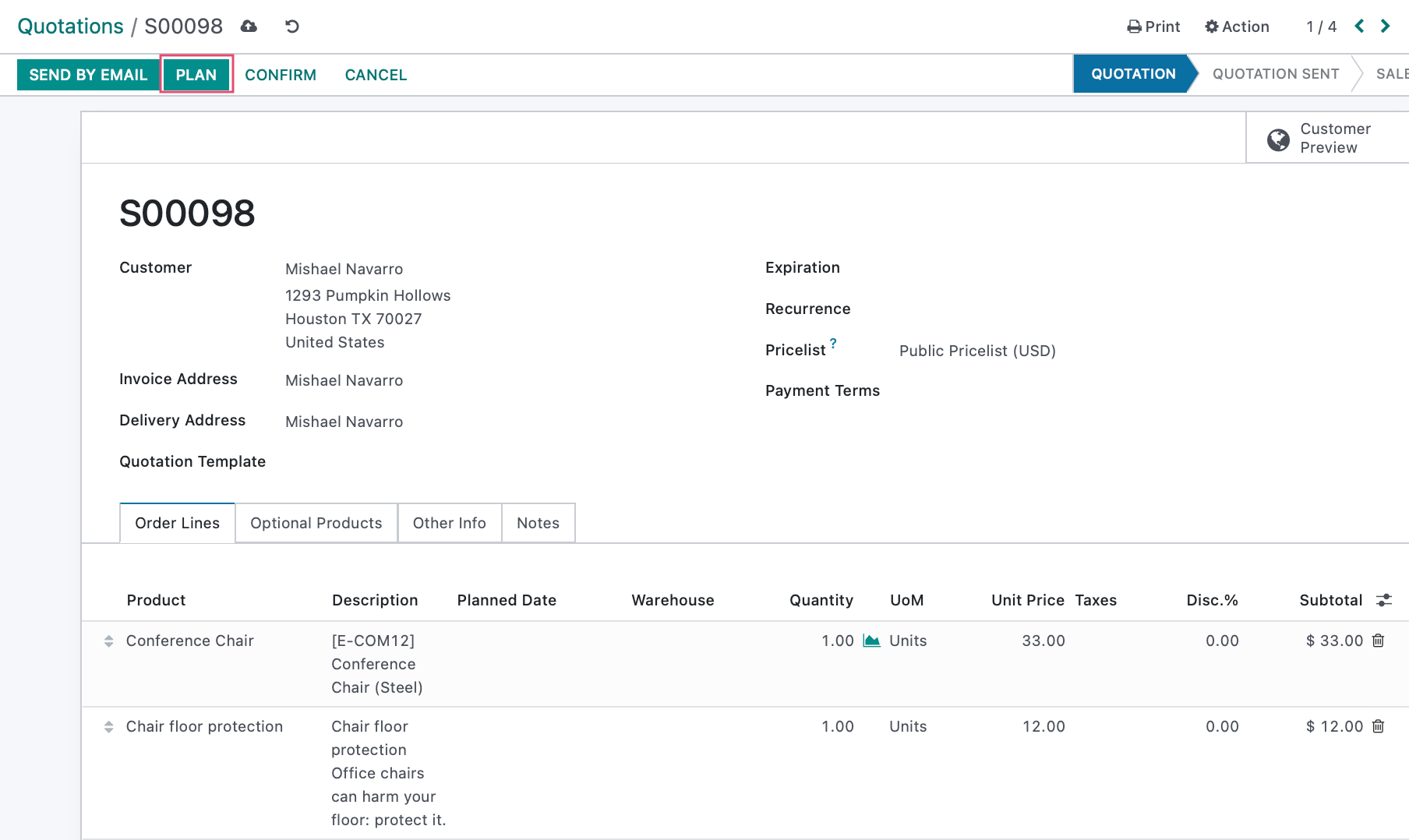
The Delivery Route on this order is based on the customer's address.