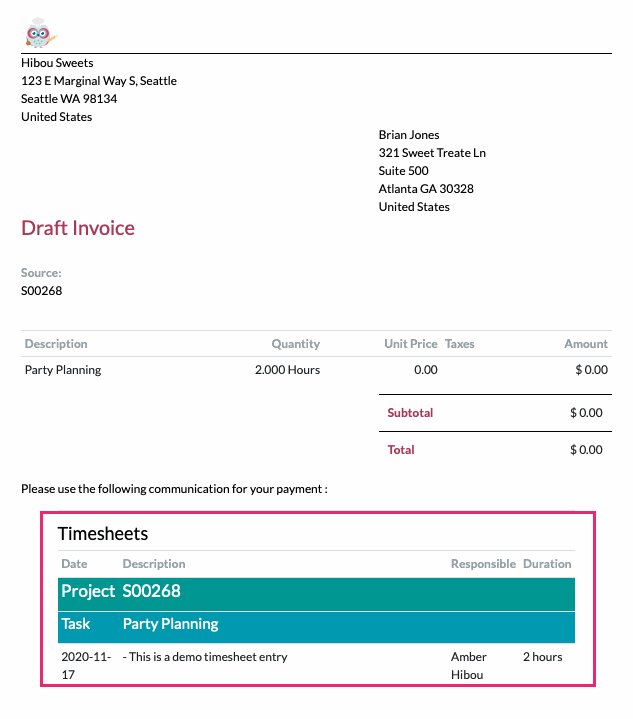Hibou Odoo Suite: Accounting Modules: Timesheet Invoice
Repository Versions:
Modules:
AGPL-3
Purpose
The purpose of this documentation is to outline the utilization of the Timesheet Invoice module. The Timesheet Invoice module adds timesheet descriptions to the reports/PDFs of invoices giving your customers a list of the exact work that was completed based on the service product ordered
Getting Started
To get started, navigate to the Apps application.
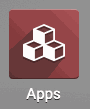
Once there, remove the Apps filter, and search for 'Timesheet Invoice'. When ready, click install.
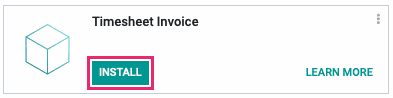
Good to Know!
This module requires the Sales Timesheet module. However, if you do not already have this module installed, Odoo will install it for you during this module's installation.
Process
Enable Analytic Accounting
Navigate to the Accounting ap.
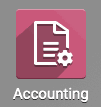
Once there, go to CONFIGURATION > SETTINGS. In the Analytics section and enable Analytic Accounting.

When finished, click SAVE.
Product Configuration + Usage
Timesheets based on products can only be entered on tasks, so proper product configuration is very important.
Service Tracking + Product Configuration
Please review the Service Tracking documentation for more information on created service tasks for Service Tracking. This documentation will also walk you through the configuration of the product for your purposes.
For our purposes, be sure you're in the Edit mode of the product template and we'll point out three settings that will be necessary to configure:
Service Product Type
Under General Information tab, set the Service Product Type to "Service".
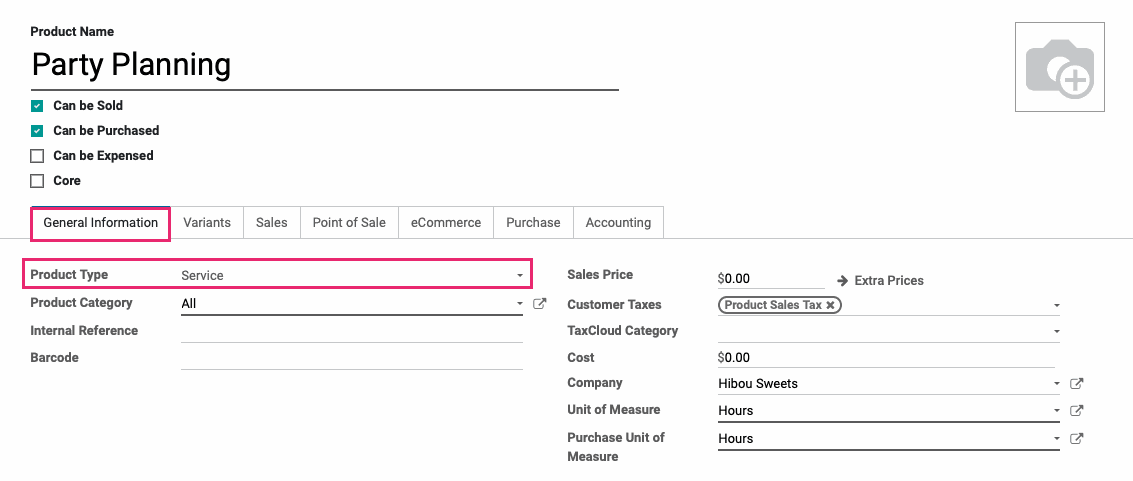
Under the Sales tab, set the Service Invoicing Policy to Timesheets on Tasks. Then, set Service Tracking to either Create a task in an existing project or Create a task in sales order's project.
![]()
When you're done, click Save.
Now, when you add timesheets to the task generated by the purchase of this product, those entries will also display on any invoices created from that Sale Order: