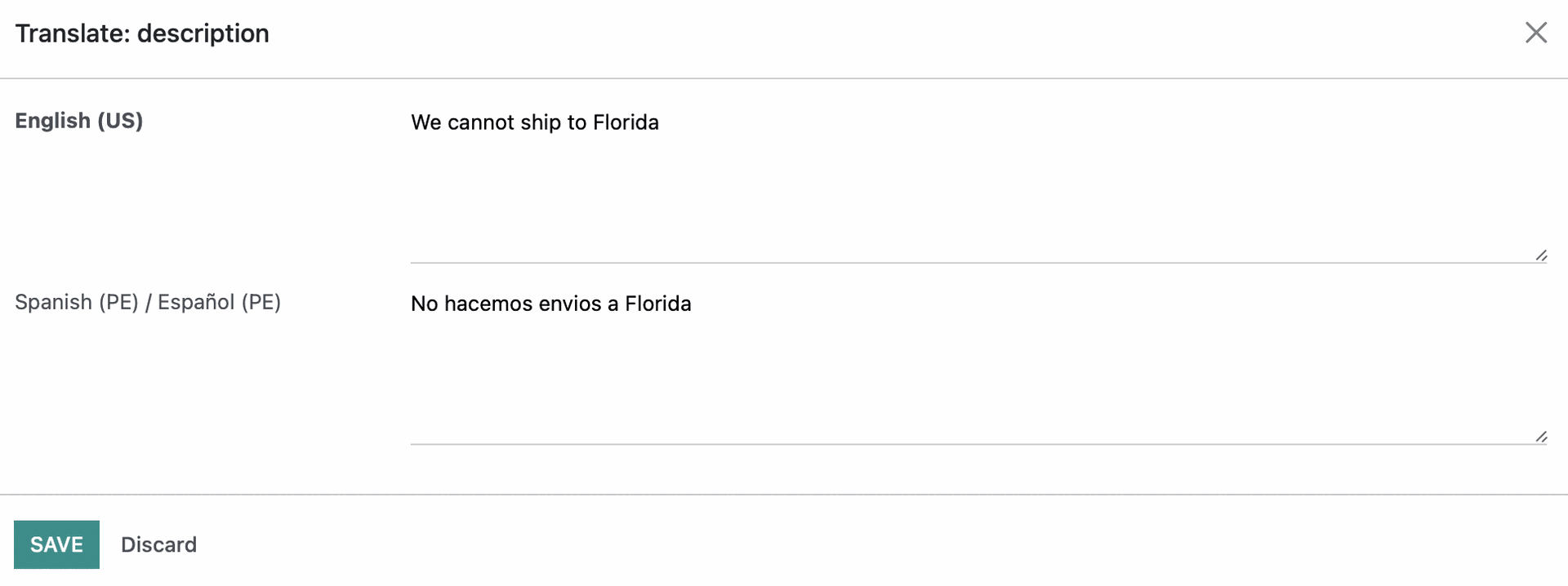Hibou Odoo Suite: Sales Modules: Sale Exception Website
Debug Mode
One or more fields outlined in this document will not display unless you’re in Debug Mode.
Purpose
This documentation covers the installation, configuration, and functionality of Hibou's Sale Exception Website module for Odoo. This module will display sale exceptions on ecommerce orders and prevent further action.
Process
We've documented the process in this video, as well as in the documentation below. (Note that this video, below, is on Odoo 13 so your instance will look a bit different.)
The first step is to install the module. To do so, navigate to the Apps application..
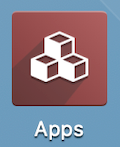
Once there, remove the 'Apps' filter, then search for 'Sale Exception Website'. When you're ready, click install.
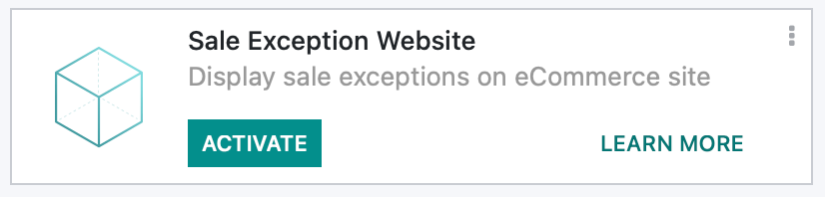
Good to Know!
The Sale Exception Website module requires the Hibou Sale Exception module. However, if you do not already have this module installed, Odoo will install it for you during this module's installation.
Grant User Access
Navigate to the Settings app.
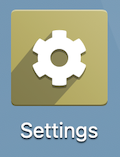
Once there, go to USERS & COMPANIES > USERS and select the user from the list which should have permissions to set sales exceptions.
From within the user's record, click Edit, then scroll to the bottom of the page and enable Exception Manager.
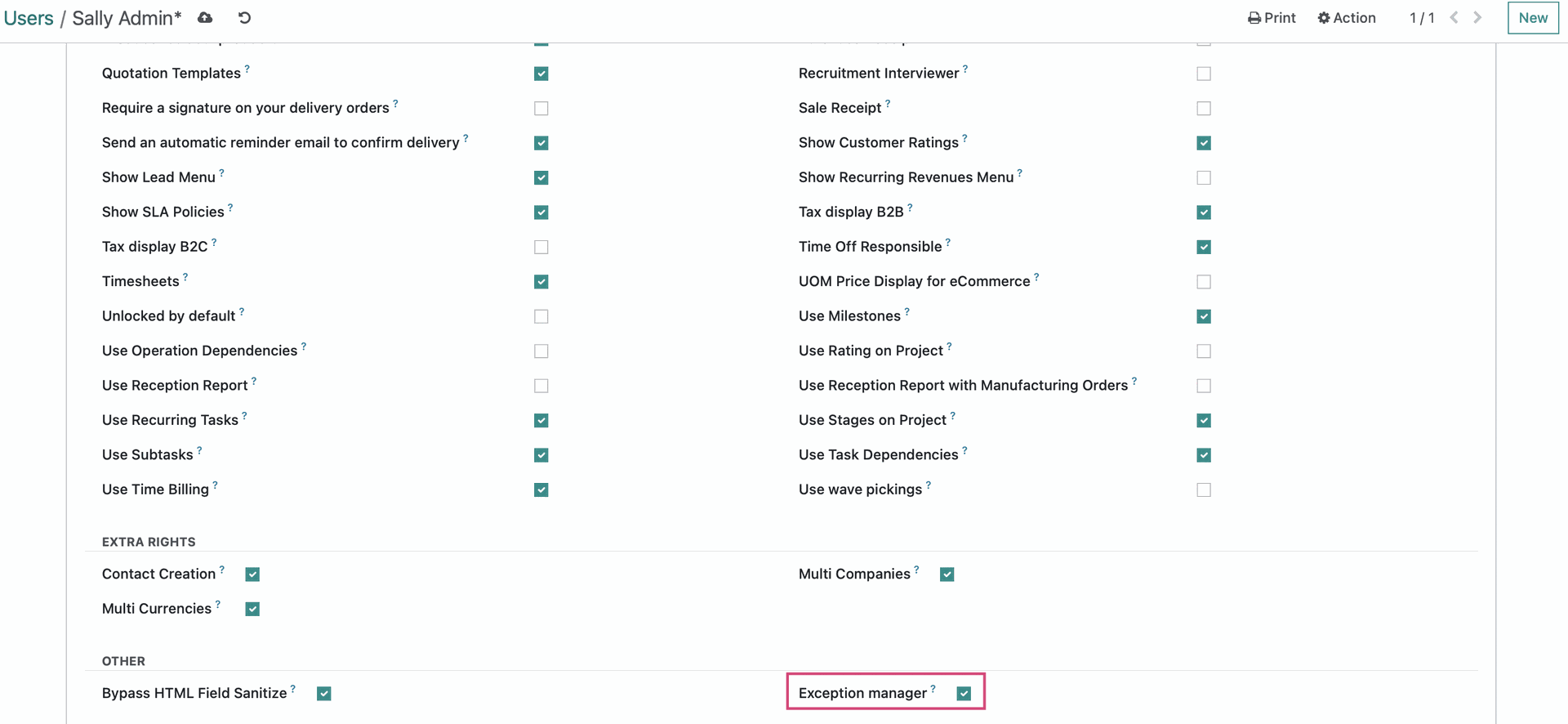
Sale Exception Rules
Navigate to the Sales app.
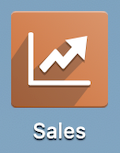
Once there, go to CONFIGURATION > SALES ORDERS > SALE EXCEPTION RULES. To add a new exception, click NEW.
This opens a form with the following fields:
Exception Name: Give your rule a name.
Description: Give your rule a short description which will display in Odoo admin area when this exception is triggered.
Description for Website: Give your rule a short description which will display in Odoo portal area when this exception is triggered. If this field is left empty, the Description field will be used in its place.
Apply on: Select whether this rule should apply to a "Sale Order" or a "Sale Order Line".
Exception Type: Choose the method you'll be using to set the criteria that will trigger this exception. Select "By Domain" to use Odoo's filtering tool (simpler method). Select "By python code" to enter your own code in the Python Code tab. Note: The Python type can be viewed in the video above.
Allow User to Ignore: System users with permission will receive the same message as all users when the exception is triggered, but they will have an option to 'ignore and continue'.
Is blocking: Marking this box will cause stop error, so that users not allowed to ignore, can not continue. Leaving this box unchecked will display a warning only, but allow further processing of the Quotation/Sales Order..
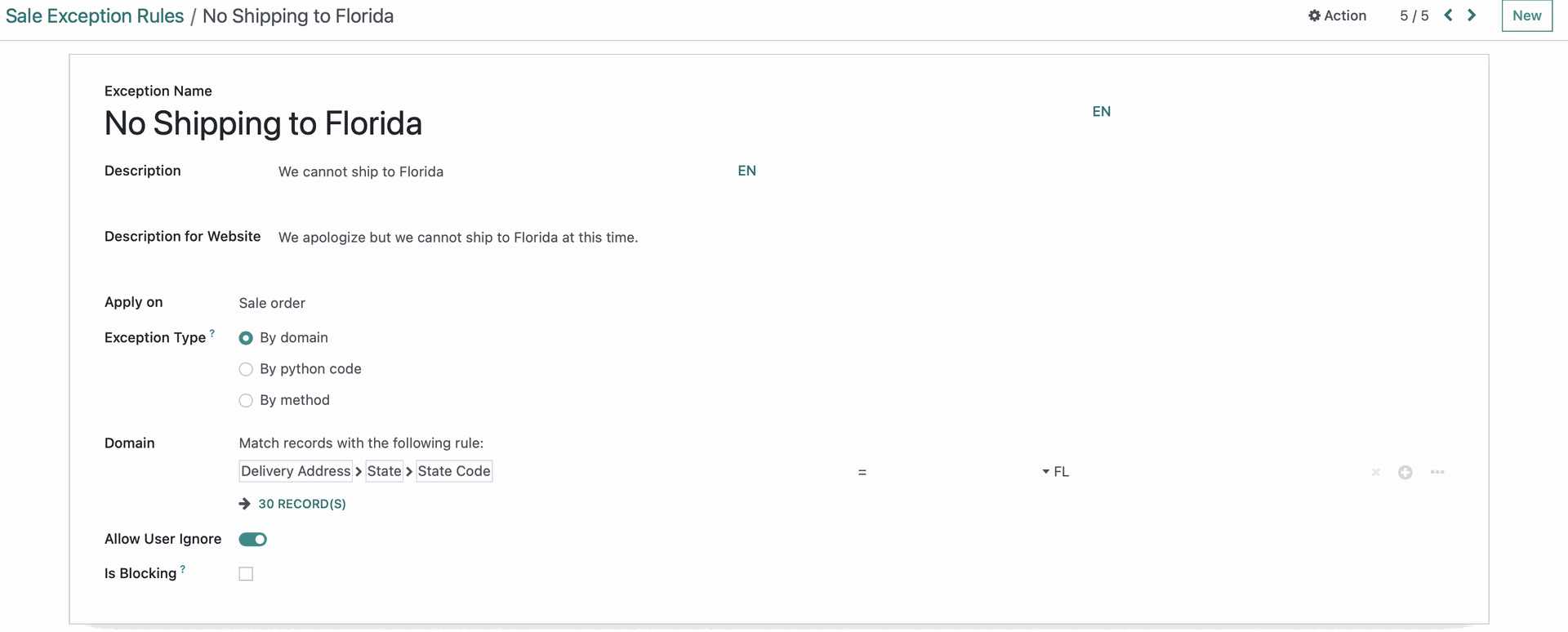
Now, when customer attempts to purchase a product and ship it to New York via our eCommerce platform, they'll see the following exception.
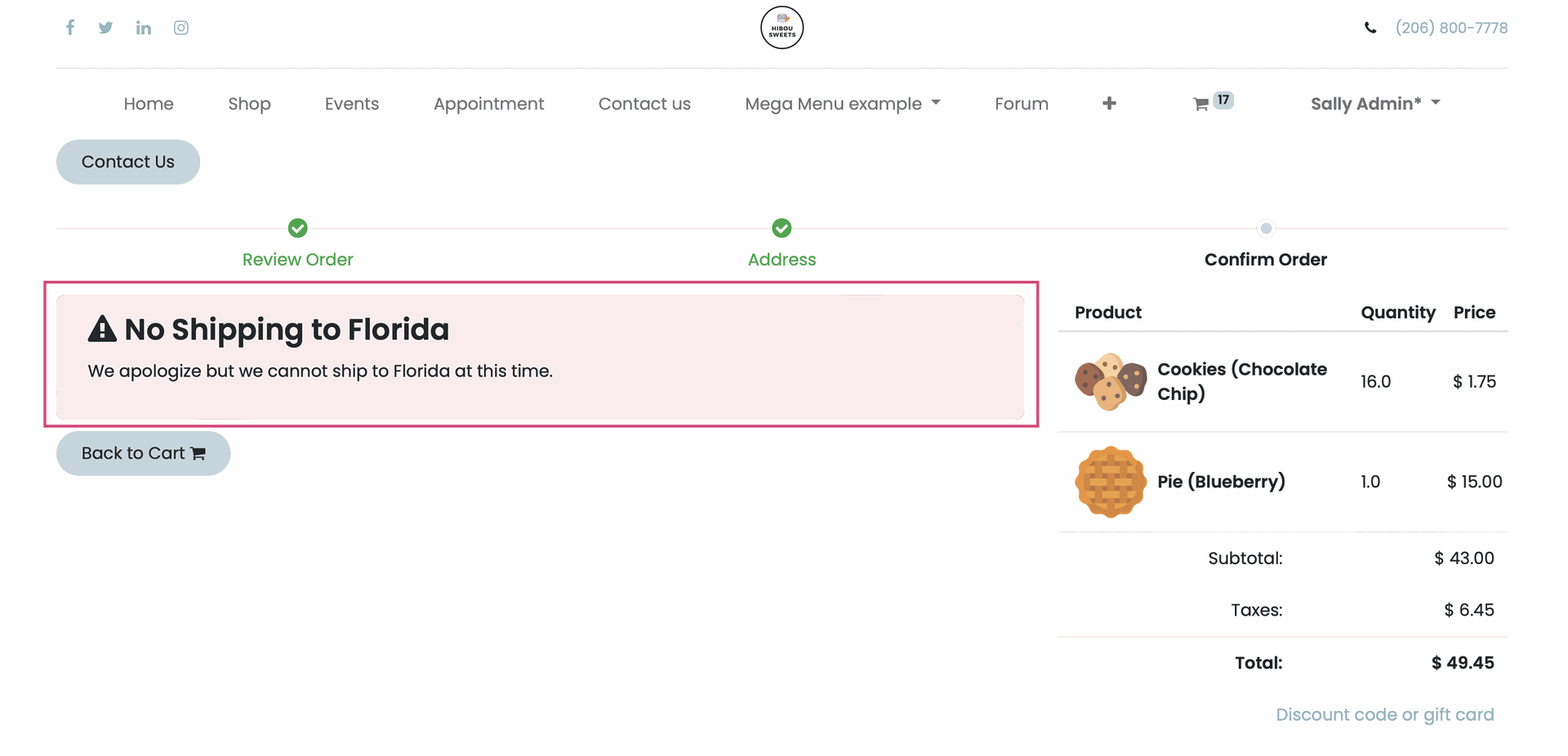
Good to Know!
More Tips:
To set a user as an Exception User (so they can 'ignore' if that option is set on the exception rule), go to Settings > USERS & COMPANIES > USERS , edit the users settings and place a check in the "Exception User" box.
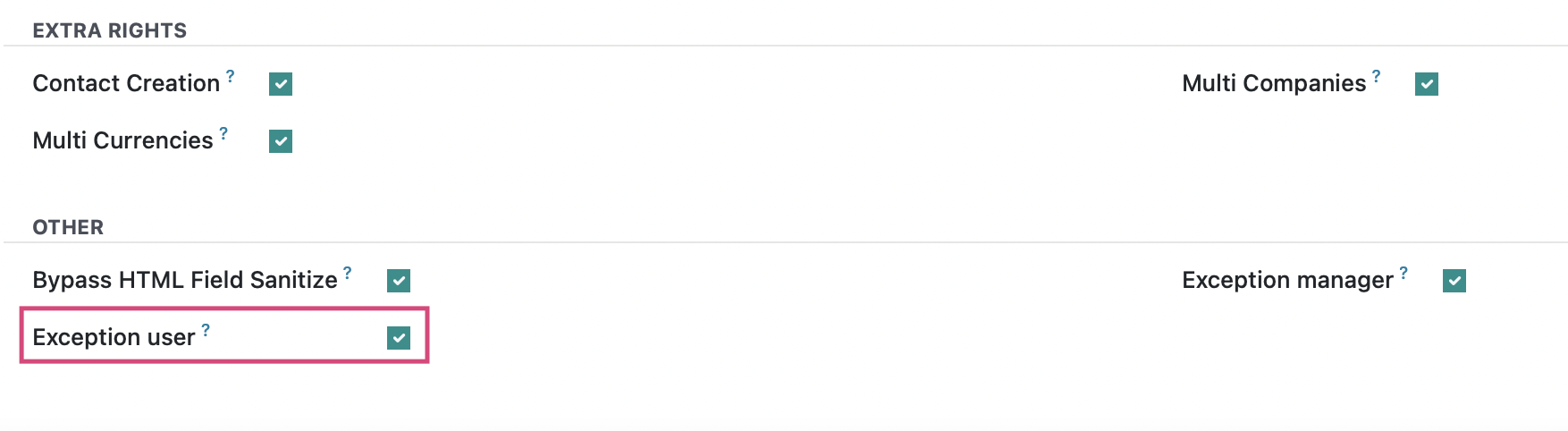
Clicking one of the field names listed, will open a modal window where you can add the details for different languages.