Hibou Odoo Suite: Project Modules: Project Stage
Repository Versions:
Modules:
AGPL-3
Purpose
The Project Stage module allows users to create stages to manage the flow of their projects. This is similar to the flow of tasks within projects. You will be able to see the stage of your project on the main page and have the option to group by Stage for the pipeline view of your projects. You can also set custom colors for each project stage and that project will be tagged with the stage's name and color on the project's Kanban card.
Getting Started
We'll first need to install the Project Stages module to our database. To accomplish this, navigate to the Apps application.
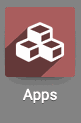
Once there, search for 'Project Stages'. When ready, click the Install button.
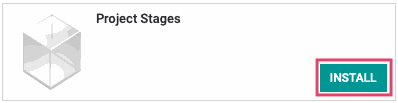
Good to Know!
This module requires the Project app. However, if you do not already have this application installed, Odoo will install it for you during this module's installation!
Next, we will need to activate Developer Mode as some settings we need are only accessible when in Developer Mode.
You will only need to be in Developer Mode for the initial set up of your project stages or if you want to modify any of the color tags for your stages at a later time.
To get into Developer Mode, navigate to the Settings application.

Once there, select Activate the developer mode.
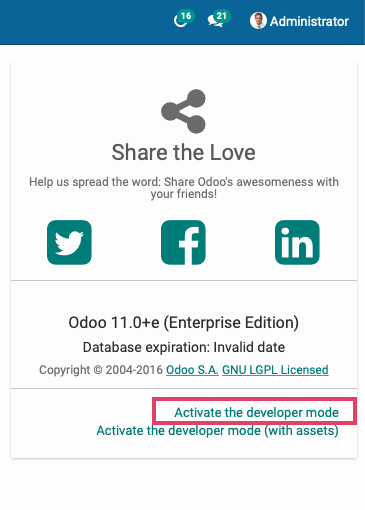
Processes
To get started, navigate to the Project application.
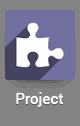
Creating Stages
From the main screen, navigate to Configuration > Project Stages. Select Create to start building out your stages.
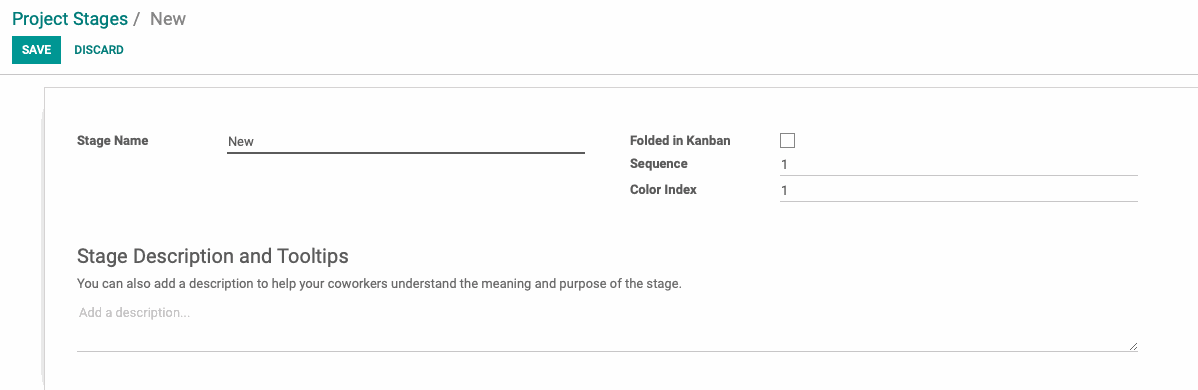
Fill in the following fields to create your new stage:
Stage Name: Enter the name for this stage in your project pipeline.
Folded in Kanban: Select this option if you want this stage to default to being folded when your projects are grouped by Stage.
Color Index: You can input a number from 1-11 and a different color will be assigned to the stage depending on which number you input.
Stage Description and Tooltips: You can enter a description for this stage that will be visible when you hover your cursor over the stage name.
When you have entered the information, click SAVE. Once this stage is saved, click CREATE to make the next stage without needing to leave this page.
Once you are finished creating your stages, navigate to your Dashboard.
To view your newly created project stages, click the icon on the search bar to reveal your Filters, Group By, and Favorites.
Select Group By and choose Stage from the drop down menu.
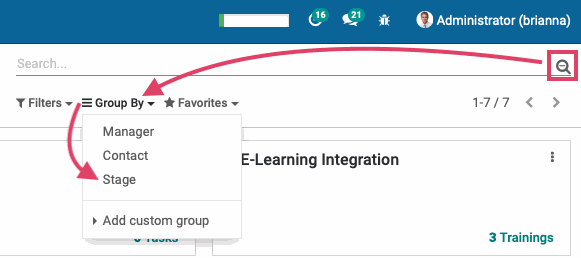
You will now see your stages and can begin assigning projects to them.
If you have projects already created, they will be filtered automatically into an Undefined column. To assign each project to the desired stage, drag and drop the project from the Undefined to any other stage.
Once you have your projects grouped by Stage, you will be able to create a new Stage by selecting the Add new Column option.
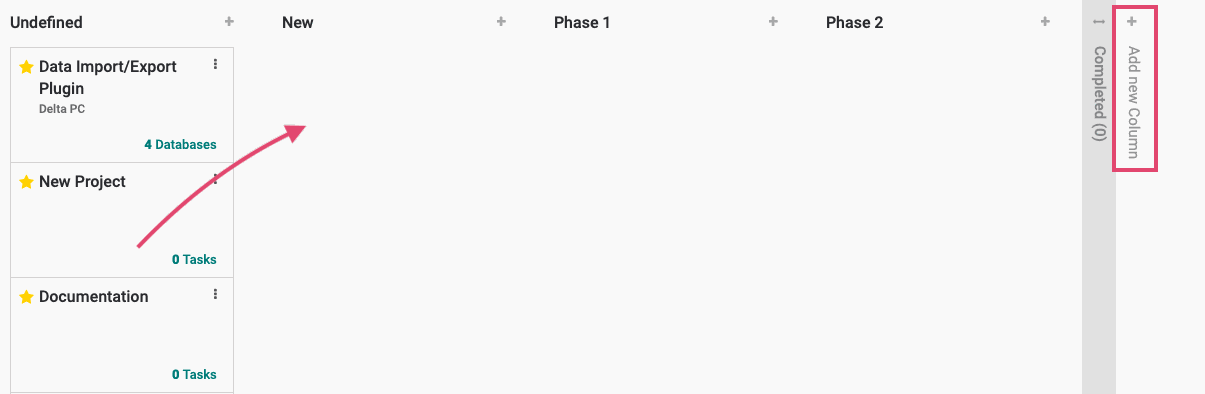
Once you've added a new column from this view, name your stage and then select Add. This is how you add new Stages without the need to be in debug mode.
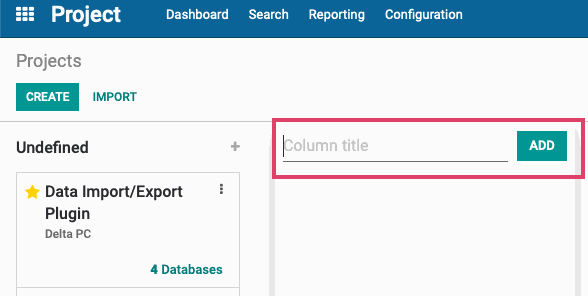
To modify the Stage settings, you can select the gear icon when hovering over the Stage's name. Note, that you can only access the Stage's Color Index setting while in debug mode.
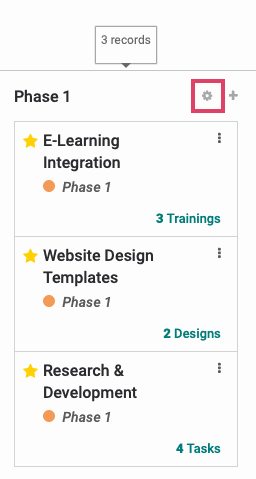
To add a new project to a specific stage, select the icon above the stage that you want to add a new project to. Name the project and select Add.
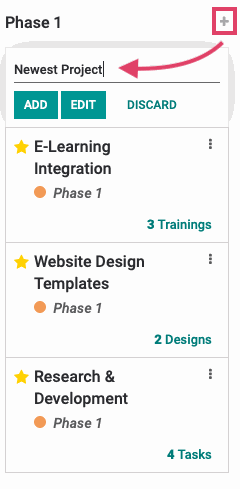
Once your projects are assigned to their respective stages, whenever you land on your Dashboard, it will not be grouped by stage but you can see by the color and stage name tag on each project what stage it is assigned to at a glance.
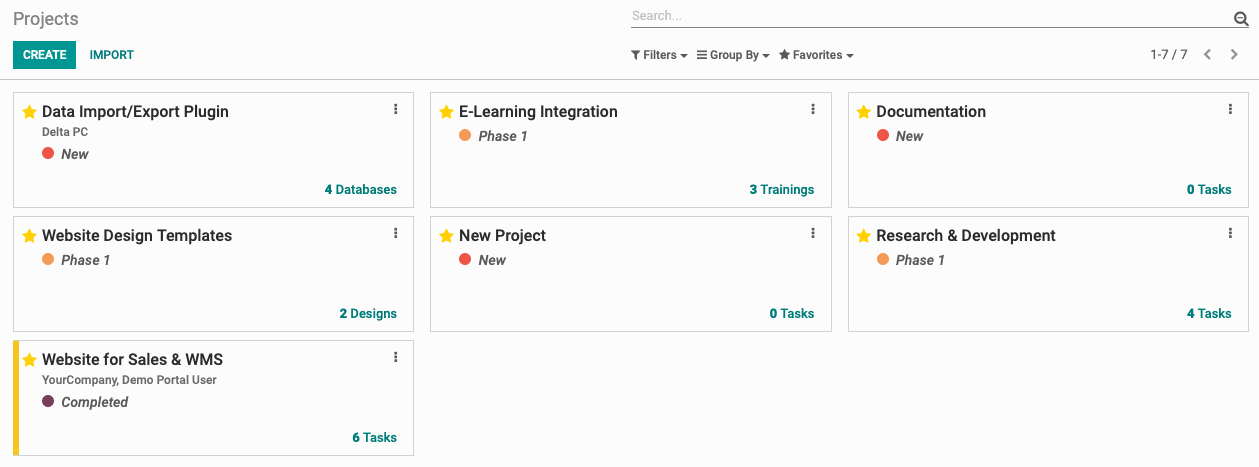
Technical
This module adds new a new menu option under Configuration when in debug mode called 'Project Stages'. It adds a new Group By filter for Stage. It enables adding a color index to a stage and will tag any projects assigned to them with that color and the stage name.