Manufacturing: Products / Master Data: Bills of Materials
Purpose
A Bill of Materials (BoM) is essential when configuring a manufacturable product. It lists the individual components comprising the final product along with other related information. The purpose of this document is to explain how to configure and use a BoM in relation to the production of a product in the Manufacturing app of Odoo 13.
To review how to create and manage your products, please see the Inventory > Master Data: Products documentation.
Process
To get started, navigate to the Manufacturing app. Once there, Master Data > Bills of materials.
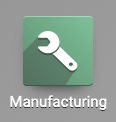
Relevant Filters
There are two pre-built filters that can be useful in the BoM area. Click the Filter menu and look for these two presets:
Manufacturing - This filter displays BoMs for products that are fully manufactured and delivered to the customer.
Kits - This filter displays BoMs for kits, which are packages containing the components of a finished product to be assembled by the end-user.
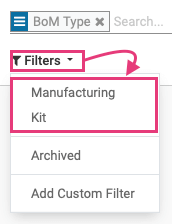
The default view of this page lists all BoMs, categorized in these two sections.
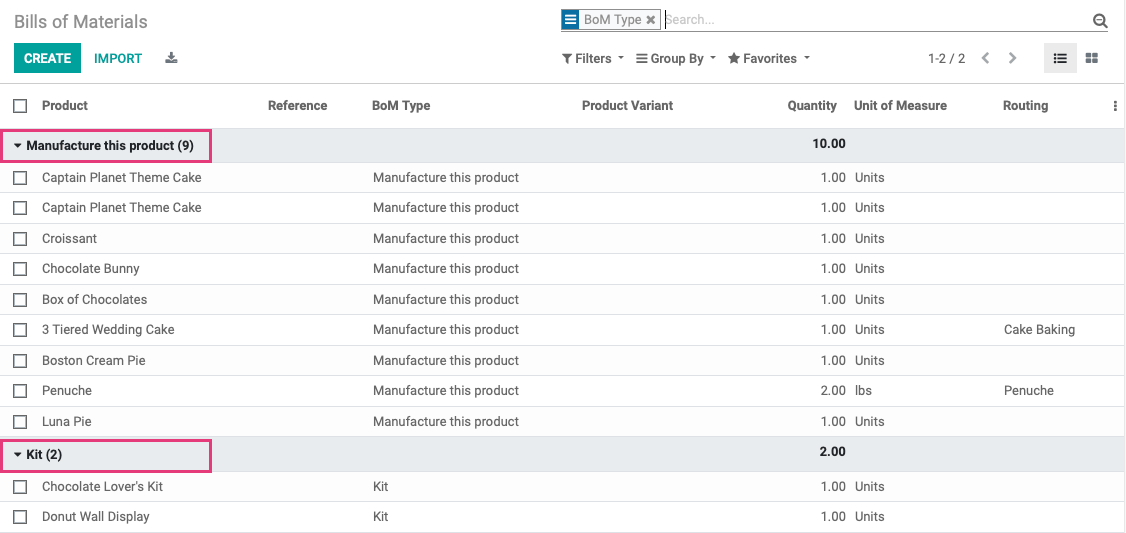
Creating a BoM
A BoM can be created directly from the product page, but it can also be created from the BoM listing page. To do so, click the Create button. You'll be presented with the following form:
Product: The product to be manufactured.
Product Variant: If applicable, the specific product variant of the product to be manufactured.
Quantity: The quantity this BoM will produce. It's best practice to create your BoM for one product unit and let Odoo calculate higher quantities.
Routing: The name of the manufacturing process, or routing, for this product.
Reference: If applicable, the reference document or ID related to this BoM.
BoM Type: Indicate if this is a final product being manufactured, or a kit.

Components Tab - Click Add a Line to add a product component (e.g. ingredient, part). This will create an empty line for you to fill in.
Component: The product name.
Quantity: The quantity of product needed to produce the quantity noted above.
Product Unit of Measure: The UoM, which can be adjusted in a BoM as needed.
Apply on Variants: If this component applies only to specific variants, select those here.
Consumed in Operation: If this product has a Routing defined, you can state at which point in the process this component is consumed.

Miscellaneous Tab
Manufacturing Readiness: Select whether the manufacturing can begin when the first component is available, or if all components must be available.
Consumption: Indicate if this process may consume more or fewer of the components defined: Strict or Flexible.
Operation: Select the location where the product is manufactured based on this BoM.

Good to Know!
There's no need to create multiple BoMs for products with several variants. Instead, add all of the variant components to one BoM, and specificy which variant they apply to. Odoo will do the rest!