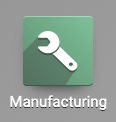Manufacturing: Products / Master Data: Operations / Routings
Purpose
A routing is a step-by-step process by which a product is manufactured. It can be broad or detailed, depending on your business model and needs. The purpose of this document is to show you how to create a routing and apply it to a Bill of Materials from the Odoo 13 Manufacturing app.
Process
Good to Know!
Introducing the Plan Button.
When Routings are added to the Bill of Materials, you'll see the Plan button on Manufacturing Orders. This button allows you to add the Work Orders to the schedule and reserve your Work Centers.
Creating a Routing
To create a new routing, click Create. You'll be presented with the following form.
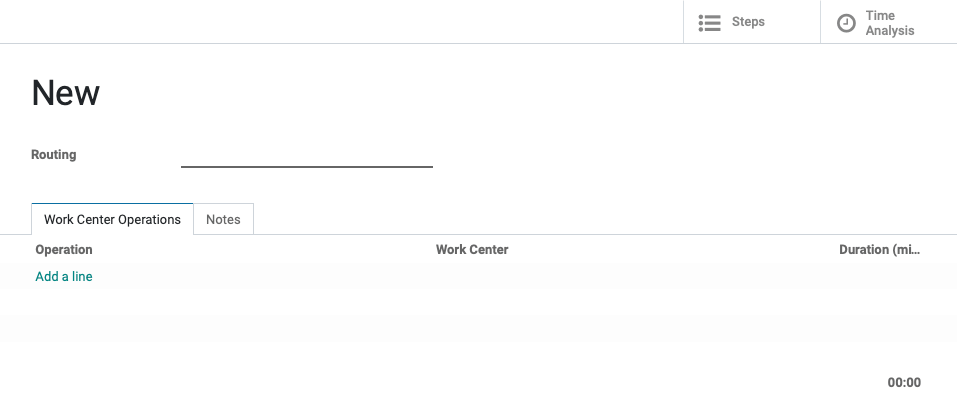
Routing: Enter the name of your routing. It may be helpful to use the name of the product if the routing is specific to a particular item.
Work Center Operations Tab - An operation is a step in your process. We'll cover this process, below.
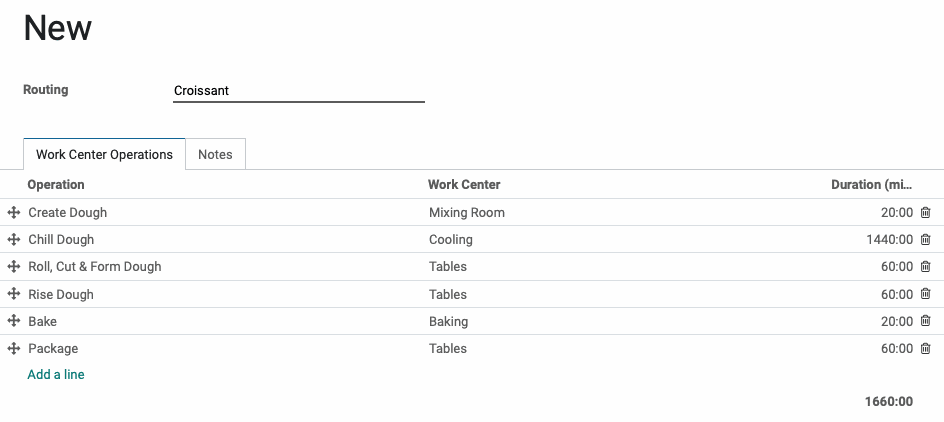
Notes Tab: Add any information describing, or important to this routing.
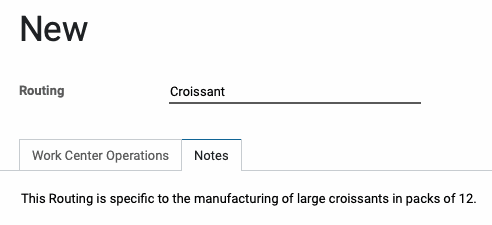
Click Save when you're done. You can now apply this routing to your Bill of Materials. To do so, click Master Data > Bills of Materials. You can also access the Bill of Materials from the product page smart button.
Click Edit in the product record, then add your new Routing to the Routing field and Save.
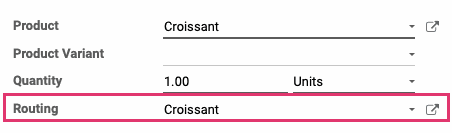
Operations
When you add an Operation line to your routing you'll be presented with the following options.
Operation: Name this step in the process.
Work Center: Select the work center where this operation will take place. (See Work Centers for more detailed information.)
Start Next Operation: Indicate when the next operation may commence, based on this operation:
Once all products are processed: In this case, this step must finish all quantities indicated before moving on.
Once some products are processed: In this case, indicate the quantity that must be produced before the next operation can begin in the Quantity to Process field.
Duration Computation
Compute based on real time: With this option, you can have Odoo calculate the average time this operation takes based on previous instances. If there is not enough data, Odoo will defer to the figure in the Default Duration field.
Set Duration Manually: If you know the amount of time this operation takes you can enter it in the Default Duration field and it will be the main figure used by Odoo.
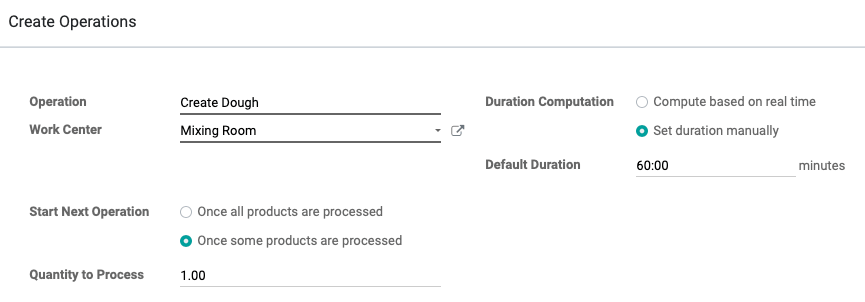
Description Tab: Describe the process outlined in this operation for operators to refer to.

Work Sheet Tab: If you have more comprehensive directions for this process, you can indicate that here.
PDF: Upload PDF file(s) with instructions or specifications releveant to the operation.
Google Slide: Enter the Share link for the pertaining Google Slide releveant to the operation.
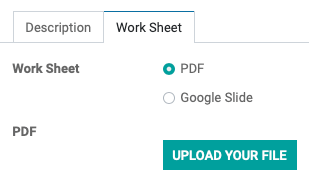
When you're done, click SAVE, and be sure to click Save again on the Routing.