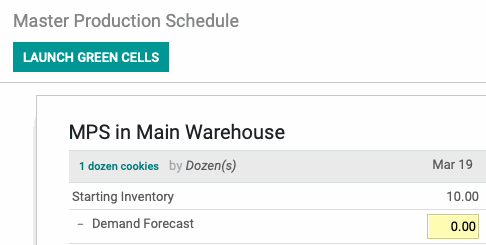Manufacturing: Manufacturing Planning : Master Production Schedule
Purpose
The purpose of this document is to go over the Master Production Schedule, how to enable it, and how to use it.
Process
To get started, navigate to the Manufacturing application.
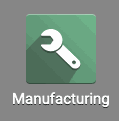
Master Production Schedule
One way to plan your manufacturing calendar is with the Master Production Schedule, which allows you to program your demand for certain products by day, week, or month and map out the indirect demand for a product if it's used as a component in another product.
By forecasting your demand, you can trigger manufacturing and purchase orders automatically to fulfill your forecasted demand.
To activate the Master Production Schedule, go to Configuration > Settings and scroll down to the Planning section. Select the checkbox next to Master Production Schedule.
You can set the time range that you want your Master Production Schedule to be set for on this screen.
Once you've activated the MPS and set your time range, click Save.
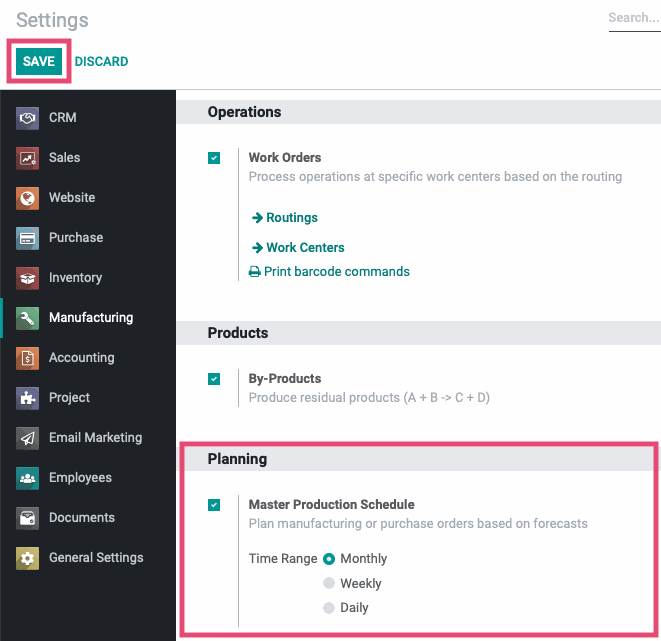
Navigate to PLANNING > MASTER PRODUCTION SCHEDULE.
Not all products are best managed using the Master Production Schedule. For most products, you can use re-ordering rules to keep appropriate stock levels on hand. However, if you have a long lead time for ordering products overseas or you have complicated production flows, then using the Master Production Schedule would give you a better view of your demand and control over your stock levels.
On Master Production Schedule page, select ADD A PRODUCT and choose which product you want to track using the master production schedule.
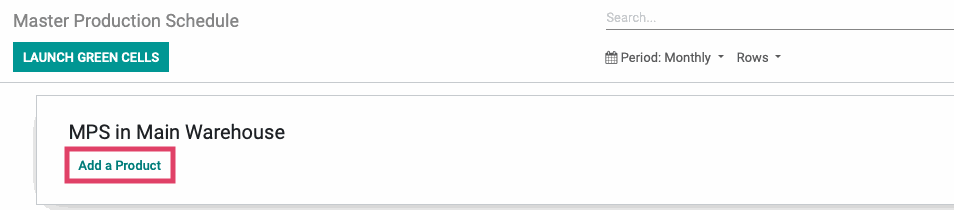
Once you have added the products that you want to manage in this tool, you need to input the Forecasted Demand. If you are listing component products and their parent products, it's best to enter the forecasted demand for the parent product first so that you can see the indirect demand for the component products at the beginning of the process.
The Master Production Schedule won't provide you with up to the minute data on your demand based on your sale orders, but it will allow you to project slumps and spikes in demand depending on the time of year or other factors that you can expect in your production line so you'll be better equipped to plan out your manufacturing timelines and purchase orders.
You can review your currently pending manufacturing orders or sales orders to get an idea of your known demand. To review your pending manufacturing orders go to OPERATIONS > MANUFACTURING ORDERS.
On this page, we will use the Group By feature to help us estimate demand for specific products.
From the Group By drop down menu select Product and then select Scheduled Date and choose the date range you would like to group by.
These filters will allow you to see all of the Manufacturing Orders you have for a given product within the specified time range you selected.
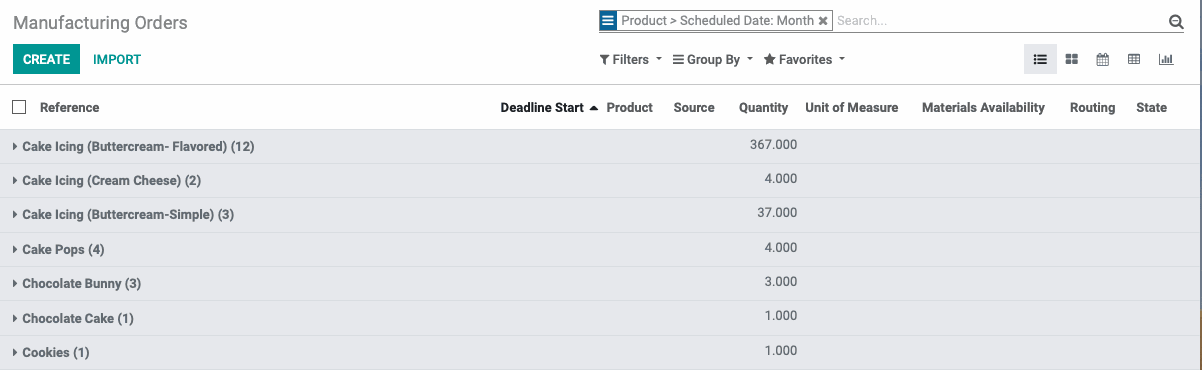
Using these kinds of filtering options can give you a starting point for your Demand Forecast and then you can adjust it from there to account for expected increases or decreases in a period of time. For example, tp plan for a 10% increase in orders for a product during a planned holiday sale.
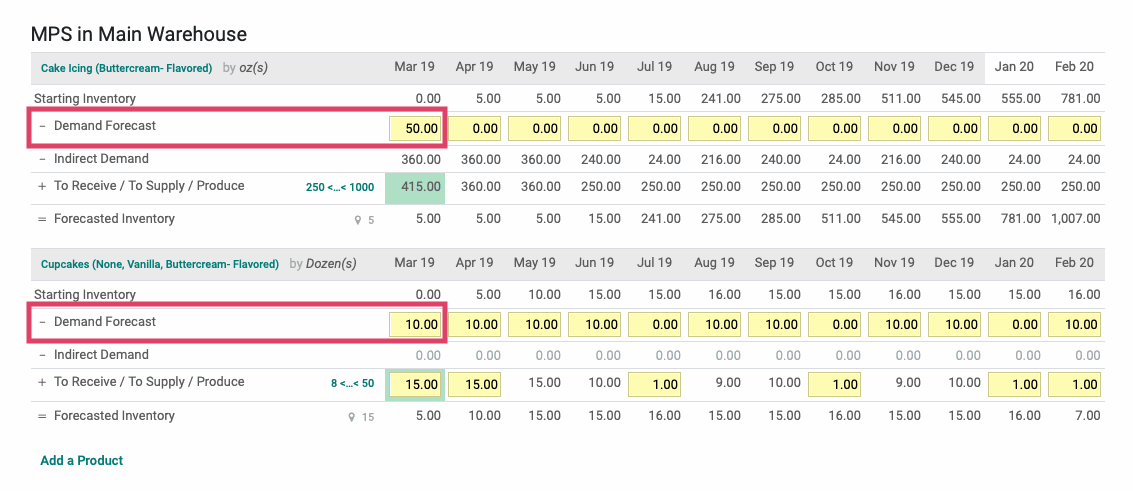
Next, you will input the To Receive/To Supply/Produce numbers by clicking either SET MIN-MAX or SET TARGET.
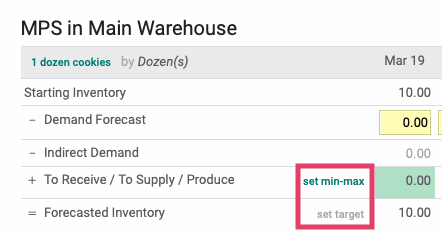
On the following pop-up window you can input the below:
Forecasted Target: is the amount of stock that you want to have on hand after your demand is met.
Minimum to Supply: is the minimum amount of supply you will produce every day/week/month regardless of the demand you have forecasted.
Maximum to Supply: is the maximum amount you can supply for a given time period.
Active in MPS: This checkbox allows you to remove the product from the MPS by de-selecting it.
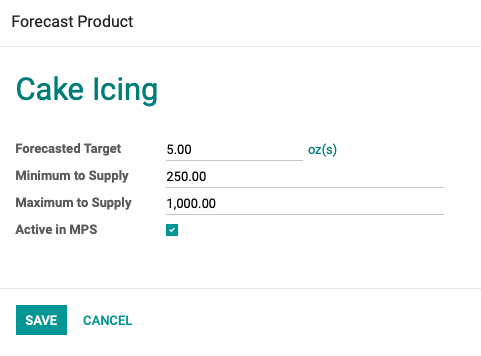
Odoo will use these inputs to calculate your resulting inventory and carry that over into the next day, week, month in the Starting Inventory line.
You can update the numbers in the Demand Forecast or To Receive/To Supply/Produce fields as needed by double clicking the field and then entering in the new data. Once done, hit Apply and this will recalculate all fields that will be impacted by the number change (including calculating Indirect Demand for component products, if also on the MPS).

The Indirect Demand field will populate if there is demand for a parent product that causes demand for its component products to fulfill its orders. This will give you insights into the total demand for component products that's calculated from their indirect demand plus their direct forecasted demand.
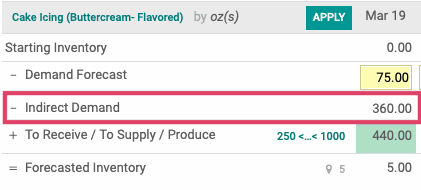
Once your numbers are input for your needs, and as long as you have the lead times set for your products, you can hit the LAUNCH GREEN CELLS button and then the manufacturing orders and purchase orders will execute in time to fulfill the demand on the day/week/month as you've outlined in your Master Production Schedule automatically.