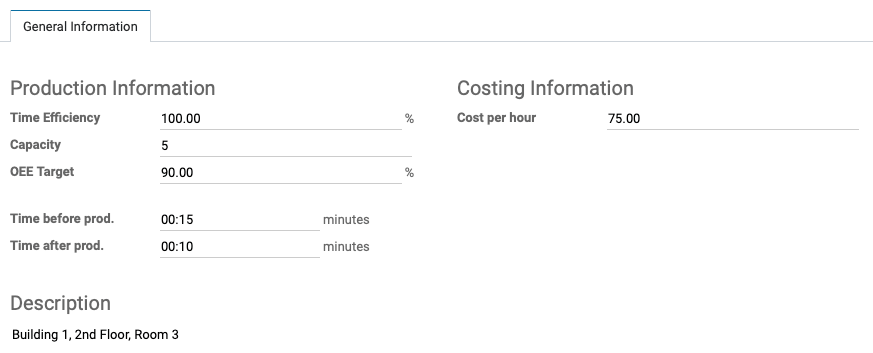Manufacturing: Configuration: Work Centers
Purpose
Work Centers are areas within a manufacturing location that perform specific operations. For example, a bakery may have a baking area where ovens are located and a walk-in refrigeration area. Work Centers generally have limits relating to capacity or workforce. Odoo helps you plan your Work Centers for high efficiency.
The purpose of this documentation is to teach you how to enable and configure Work Centers in the Manufacturing app of Odoo 13.
Process
To get started, navigate to the Manufacturing app.
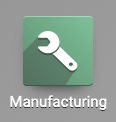
Click Configuration > Settings, then check the box next to Work Orders and Save. This enables Work Centers in your database.
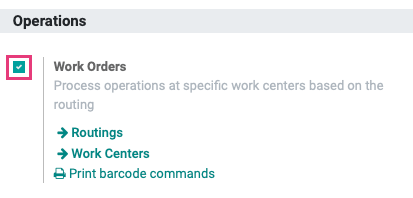
There are two methods to access your Work Centers in the Manufacturing application:
Method 1: Click Work Centers from the Manufacturing app settings, as shown in the screenshot above.
Method 2: On the top menu, click Master Data > Work Centers.
Use either method to navigate to the Work Centers page for the next step.
Creating a Work Center
From the Work Centers page, click the Create button. Complete the form, as follows:
For the basic Work Center details:
Work Center Name: Name your work center.
Alternative Workcenters: List any other work centers that can be used as a backup for this location.
Code: Assign the station a shortcode for easy reference, if desired.
Working Hours: Enter the hours this station is available (i.e. staffed, functional, and operating).

On the General Information tab:
Production Information
Time Efficiency: This figure is the estimated efficiency of this work station and, in essence, lets you state if this area is faster or slower than expected on average.
Capacity: The number of simultaneous operations that can occur at one time in this work center. In our example, we have 5 tables with 5 workers. This means our capacity is 5.
OOE Target: Overall Equipment Effectiveness target number.
Time before prod.: The amount of time, in minutes, needed to prepare the work station for the job.
Time after prod.: The amount of time, in minutes, needed to clean up the work station after a job is finished.
Costing Information
Cost per hour: An estimated hourly cost for this work station. Odoo does not calculate this automatically.
Analytic Account: If configured with Accounting, you can enter the analytic account to track this station.
Description: Enter a description of this work center so it's easily identified.
When you're done, click Save.
Smart Buttons
Once established, a Work Center will show the following Smart Buttons.
OEE: This report will display your actual OEE percentage based on processed manufacturing orders. It will measure the entries in Hours Lost with the category Equipment Failure against those with no failure.
Hours Lost: This report lists Productivity Losses are reported in the Manufacturing process by reporting blocks.
Minutes Load: This report shows the load, in minutes, in your work centers over your selected time range.
Performance: This report shows your finished manufacturing orders per work center, broken down by duration.
All of these reports can be modified to display different measures, filters, ranges, groups, and views based on the incorporated data.