Manufacturing: Manufacturing Workflows: 2-Step Manufacturing
Purpose
The purpose of this document is to demonstrate the workflow of the 2-step manufacturing process in the Manufacturing application of Odoo 16.
Process
To get started, navigate to the Inventory app.
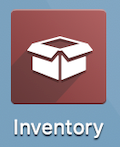
Configuration
Navigate to Configuration > Warehouse Management > Warehouses. Edit an existing warehouse, or NEW a new warehouse. Refer to the Inventory > Warehouses + Locations documentation for more information on creating a new warehouse.
Under the Warehouse Configuration tab, find the Manufacture field in the Resupply section and set it to 'Pick components and then manufacture (2 steps)'.
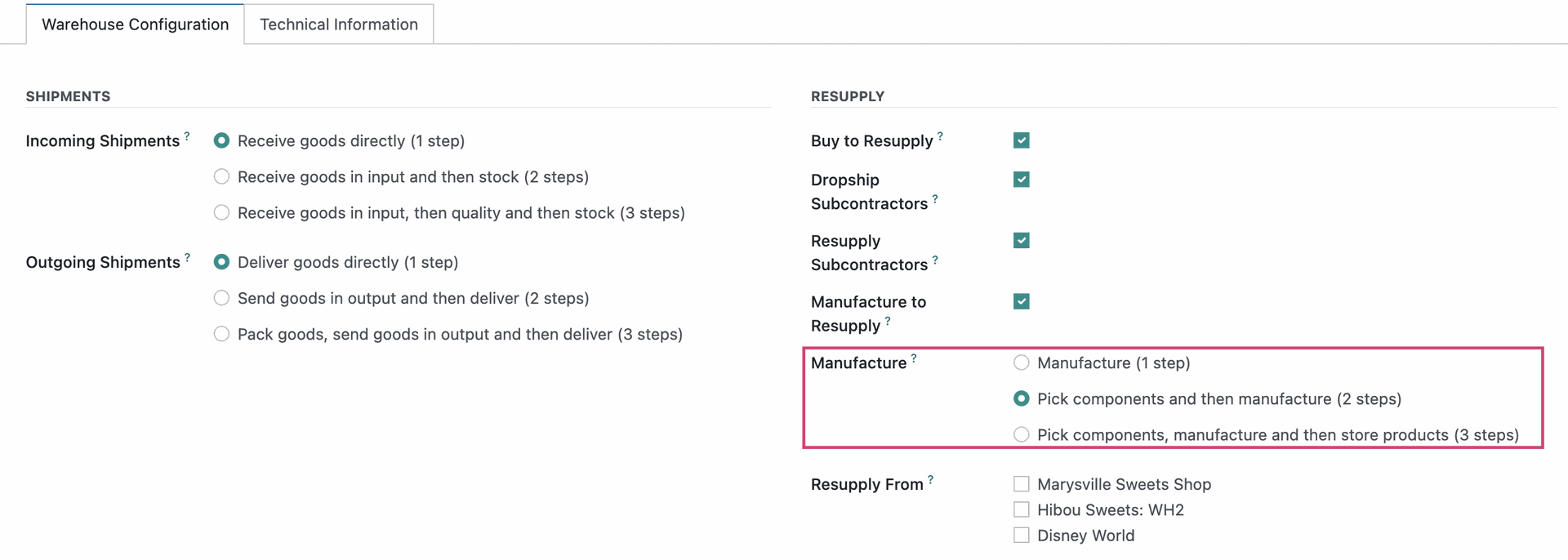
Manufacturing Order
Navigate to the Manufacturing app.
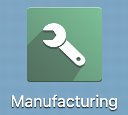
Once there, go to Operations > Manufacturing Orders and click NEW. Complete the form according to the instructions outlined in the Manufacturing Orders documentation. Under the Miscellaneous tab, ensure the warehouse you've configured for 2-step manufacturing is selected.
When you're ready, click confirm.
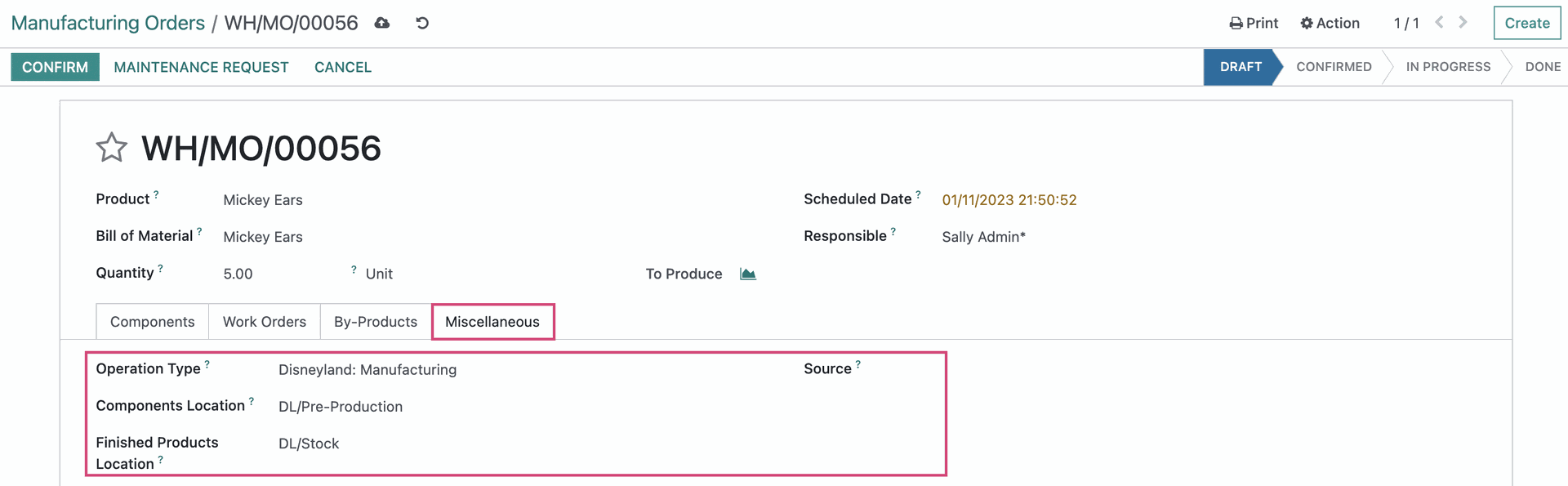
Step 1: Transfer Components from Stock to Pre-Production
You'll now see a Transfers smart button because the first step of this process is to move components to the pre-production location. Click the Transfers smart button.
Here we can see that all necessary components have been reserved for this operation automatically. Enter the actual quantities being transfers in the Done column under the detailed operations tab. When all Done quantities are entered, click Validate.
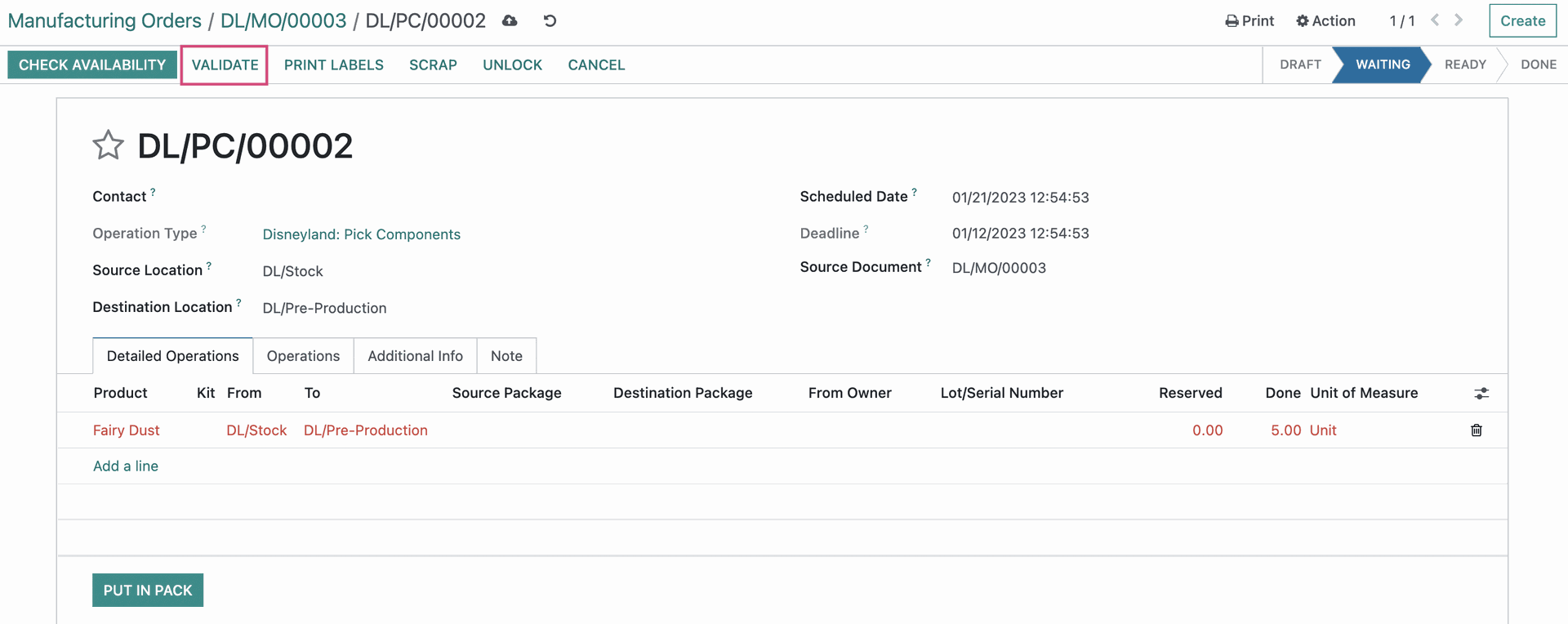
Components have been transferred from the stock location to the pre-production location; the first step of the manufacturing process has been completed. Next, use the breadcrumbs to navigate back to the manufacturing order.

Good to Know!
Work Orders?
If you have Work Orders enabled in configuration, and there are operations on your Bill of Materials, you'll Plan your order and complete it via work orders first.
Step 2: Complete Production
You'll now complete the production of your product. When you're done, enter the quantity that was completed in the Quantity field, then click validate.
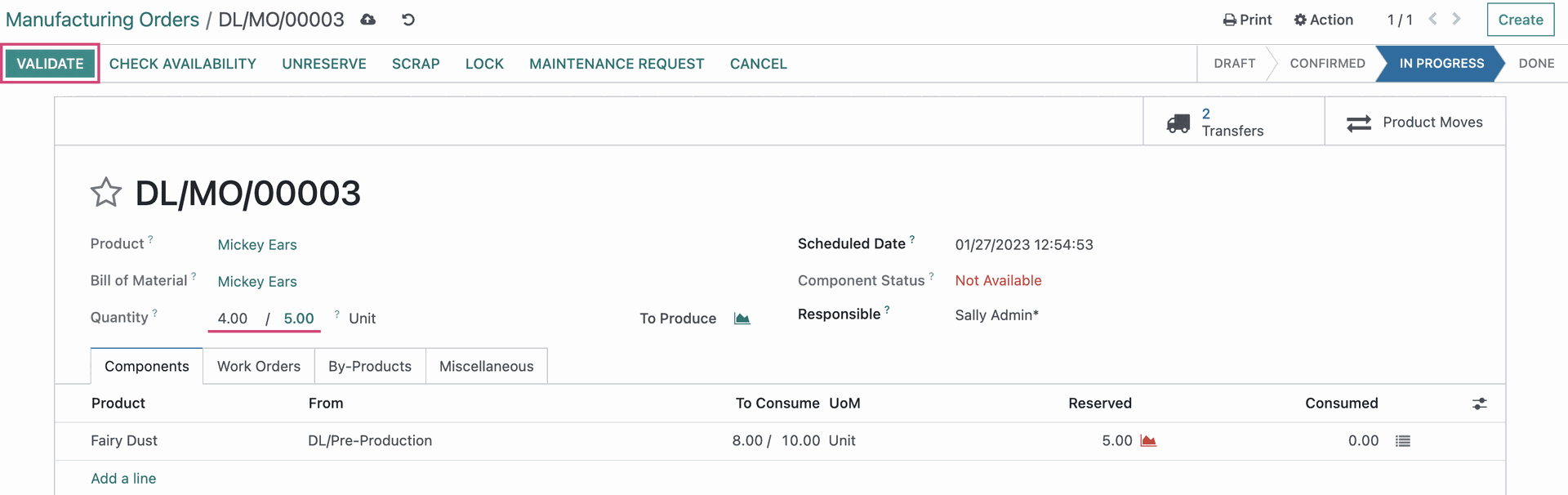
Your manufacturing order is now complete. Now, click the Product Moves smart button.

Here we can see that components were moved from Pre-production to production, then finished products were moved from production to stock.
