Manufacturing: Manufacturing Planning : Planning by Workcenter
Purpose
This document explains the data and views on the Planning by Work Center page in the Odoo 14 Manufacturing application under the Planning menu. This page shows you at a glance which Manufacturing Orders are scheduled across work centers.
If you don't see the Planning menu, follow the Master Production Schedule documentation to enable it.
Process
To get started, navigate to the Manufacturing app.
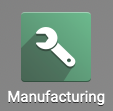
Once there, click PLANNING > Work Orders > PLANNING BY WORKCENTER.
When you first arrive, you'll see several options in the header of this page.
Preset Filters: The default filters for this view are In Progress or Ready or Pending and Work Center. Use the Filters menu to change the data used.
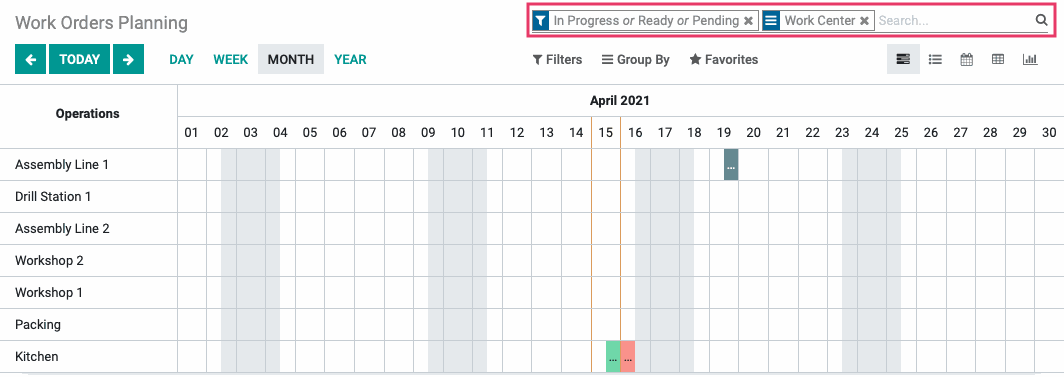
Date & Timeline Selectors: Use the Today buttons and the arrows on either side to navigate to a specific date or date range. The arrows will scroll by the increment selected to the right: Day, Week, Month, or Year.
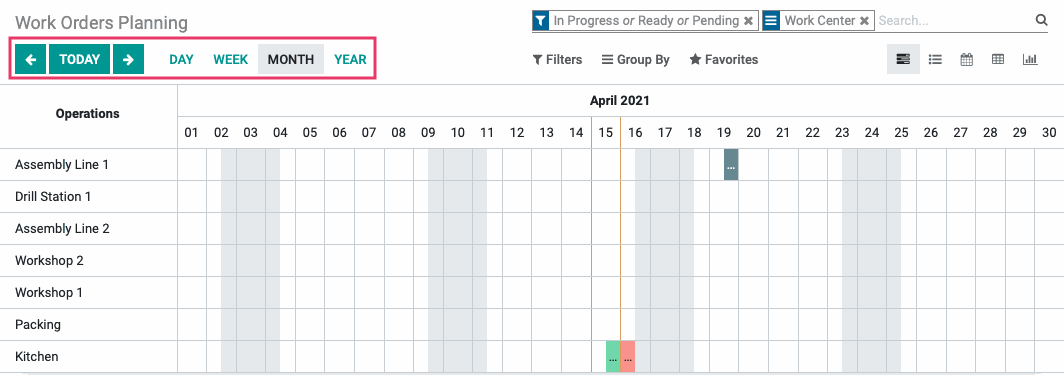
The following example is one of many ways you can display and work with the data on this page.
Our records are displayed in a Gantt chart, which is the default view for this page. Each record is organized by Work Center (y-axis) over the days of the month (x-axis).
This gives you an at-a-glance view of your Work Center availability. Additionally, you can click-and-drag Manufacturing Orders to different dates or workcenters from this view.
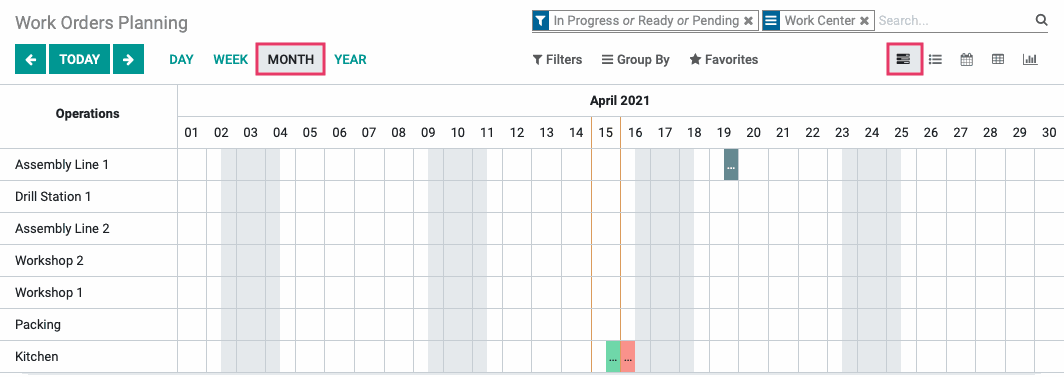
Details Pop-Up
By hovering over a record on the timeline in most views, you can view a pop-up with details of that entry.
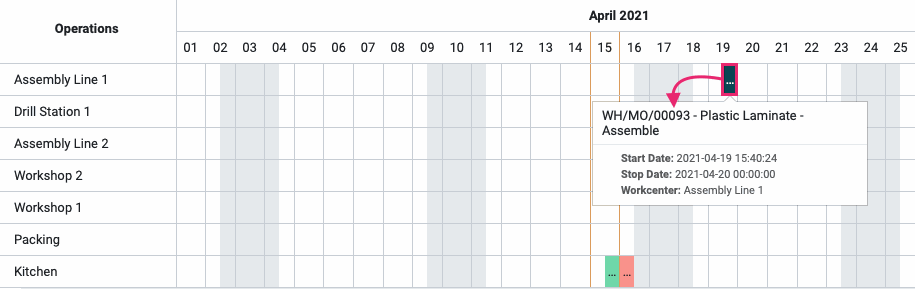
Modify Operation
If you click the same record in Gantt view, you'll see a modal window where you can edit the record, or initiate the work order process.
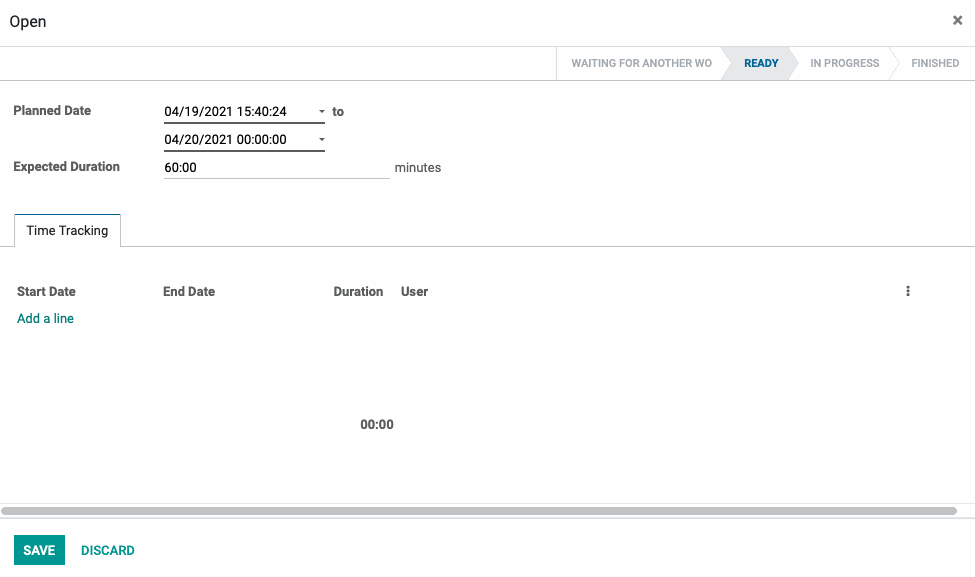
There are numerous ways to modify the data and view of this page to meet your specific needs.
Good to Know!
Different views allow for different actions. For example, you can:
See a Work Center color-coded legend in Calendar view.
Drag and drop a scheduled event to another day in both Calendar and Gantt views.
Extend the duration of a scheduled event by spanning it over the course of dates/times in Gantt view.
Create a new Work Order by clicking any date in Calendar view.