Manufacturing: Operations: Scrap Orders
Purpose
The ability to scrap products is essential in manufacturing and an important accounting function. The purpose of this document is to show you how Scrap Orders in Odoo 13 during the Manufacturing process.
For instructions on how to create Scrap Orders manually from Inventory, see the Inventory > Operations: Scrap documentation.
Process
To get started, navigate to the Manufacturing app.
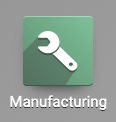
Once there, click Operations > Scrap Orders. Here you'll see a list of all Scrap Orders in your Odoo database, regardless of which app or process they were created in.
You can create a Scrap Order from this page the same way you would in Inventory, but here we'll cover the other two methods below.
Scrap on Manufacturing Orders
If a Manufacturing Order has been either Confirmed or Planned, you have the option to scrap components. The scrap option is available whether or not the components have been reserved.
To see the process in action, navigate to Operations > Manufacturing Orders and click any order in the Confirmed or Planned stage.
Once opened, click Scrap.
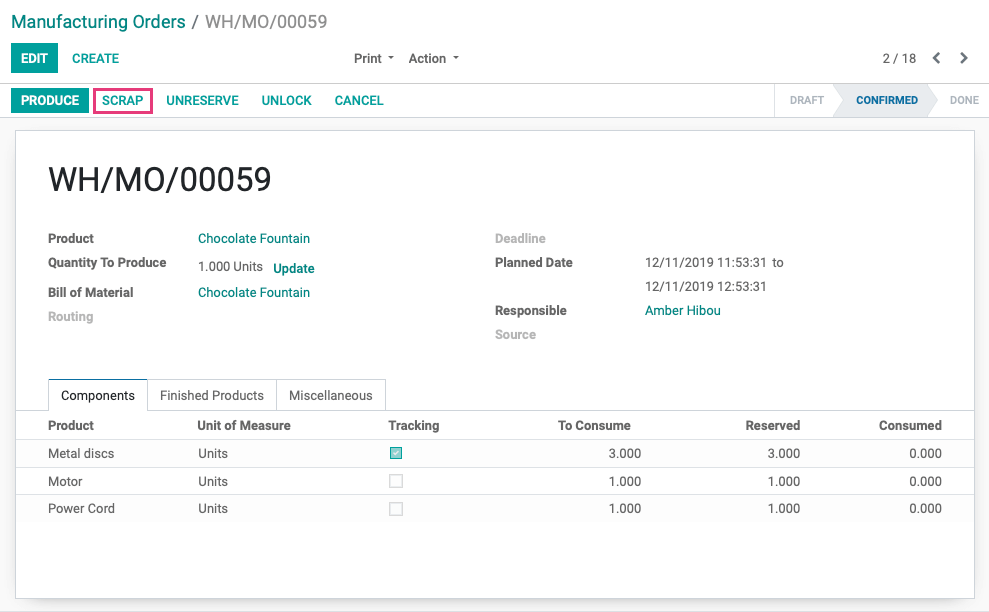
Now you see a modal window where you'll enter details of the scrapped component.
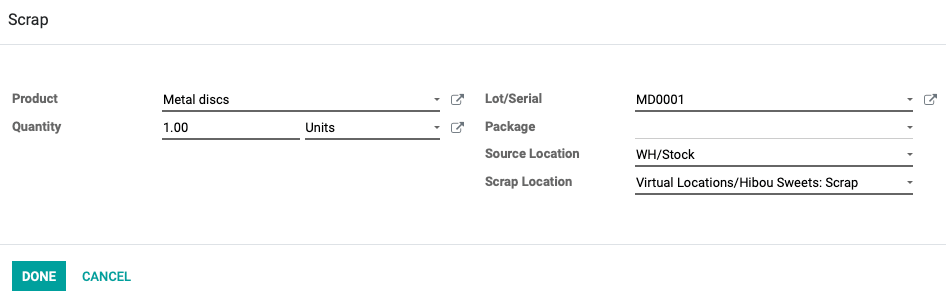
Product: Select which component on the BoM is damaged or unusable.
Quantity: Enter the number of products affected.
Lot/Serial: This field only displays if the product you select has a lot or serial number. Select the correct lot/serial from the drop-down list.
Package: If this product is part or all of a package, select that package here.
Source Location: The original location of the scrapped product.
Scrap Location: The destination location of the scrapped product.
When all fields are complete, click Done.
Good to Know!
Odoo will allow you to scrap more products than you have in stock, but it's not a good practice and could lead to inventory inconsistencies.
One confirmed you'll see a new Scraps smart button on the MO.
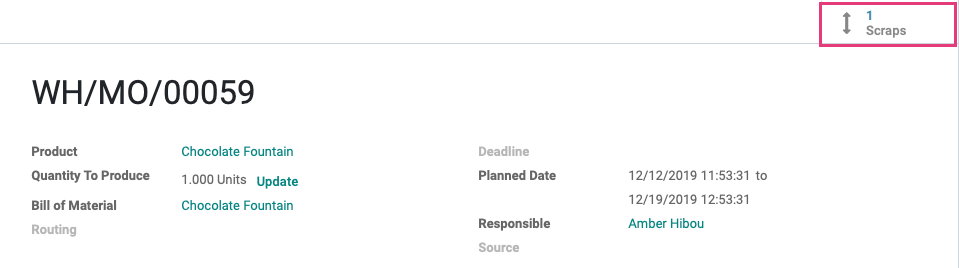
Once clicked, you'll see a list-view of the related scrapped component(s).

Scrap on Work Orders
You have the ability to scrap components during production on the Work Order.
To see how this works, navigate to Operations > WORK Orders and click any order in the Ready status.
Once there, click process to open the production screen.
From the production screen, click the menu icon and then select Scrap.


Now you see a modal window where you'll enter details of the scrapped component.
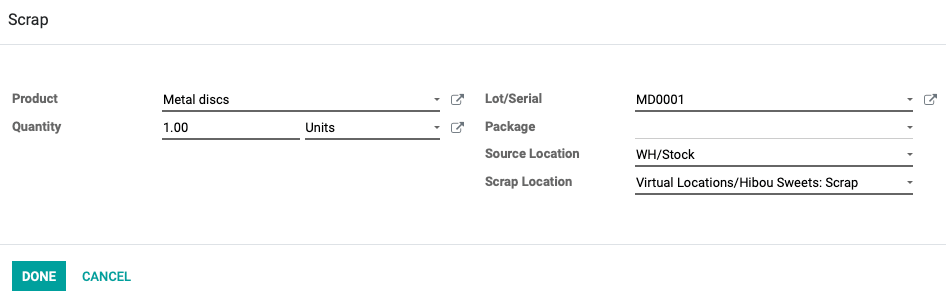
Product: Select which component on the BoM is damaged or unusable.
Quantity: Enter the number of products affected.
Lot/Serial: This field only displays if the product you select has a lot or serial number. Select the correct lot/serial from the drop-down list.
Package: If this product is part or all of a package, select that package here.
Source Location: The original location of the scrapped product.
Scrap Location: The destination location of the scrapped product.
When all fields are complete, click DONE.
Good to Know!
Scrapping and Accounts
When you scrap a product, the account set on the Scrap location is the one that is debited.