Manufacturing: Operations: Scrap Orders
Purpose
The purpose of this document is to show you how to Scrap Orders during the manufacturing process in the Manufacturing application of Odoo 16. The ability to scrap products is essential in manufacturing and an important accounting function.
For instructions on how to create Scrap Orders manually from Inventory, see the Inventory > Operations: Scrap documentation.
Process
To get started, navigate to the Manufacturing app.
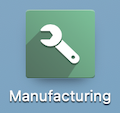
Once there, click Operations > Scrap. Here you'll see a list of all Scrap Orders in your Odoo database, regardless of which app or process they were created in.
Scrap on Manufacturing Orders
If a Manufacturing Order has been either confirmed or planned, you have the option to scrap components. The scrap option is available whether or not the components have been reserved.
To see the process in action, navigate to Operations > Manufacturing Orders and click any order in the confirmed or planned state.
Once opened, click Scrap.
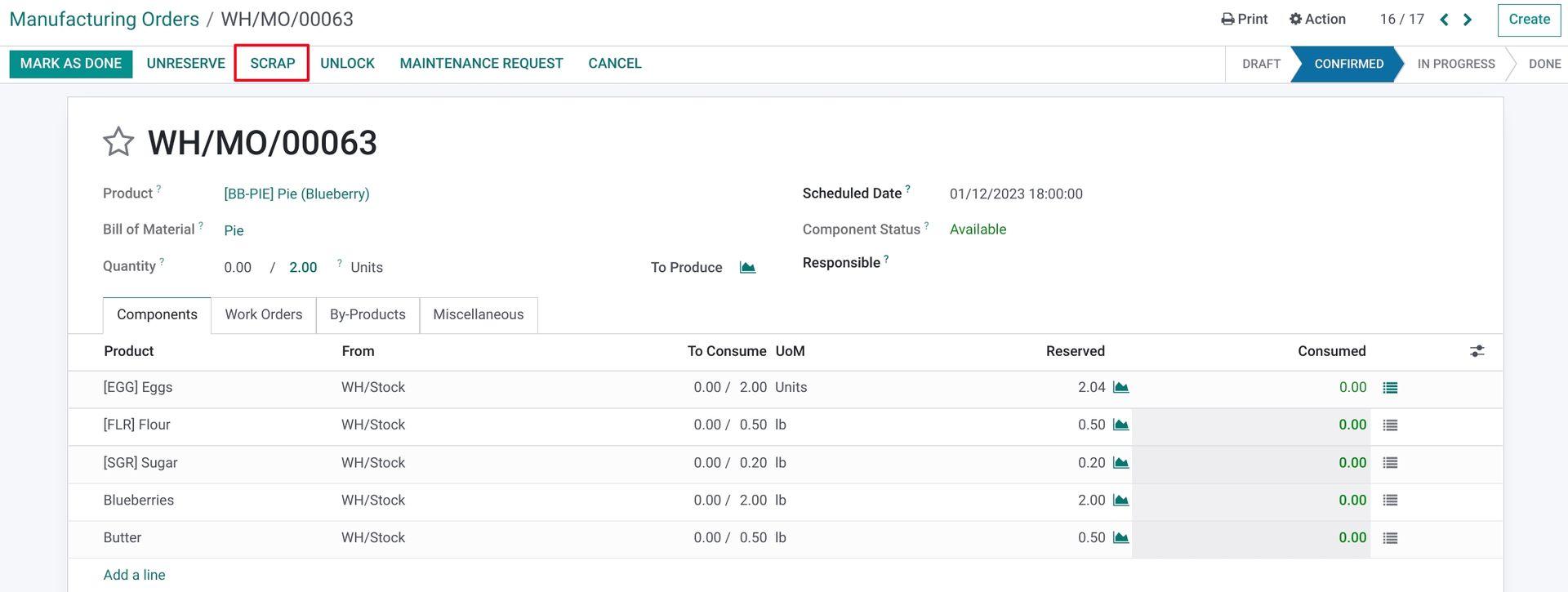
Things brings up the Scrap modal window where you'll complete the following fields:
Product: Select which component on the BoM is damaged, unusable, or expired.
Quantity: Enter the number of products affected.
Lot/Serial: This field only displays if the product you select has a lot or serial number. Select the correct lot/serial from the drop-down list.
Package: If this product is part or all of a package, select that package here.
Source Location: The inventory location where this product is currently stocked.
Scrap Location: The destination location of the scrapped product.
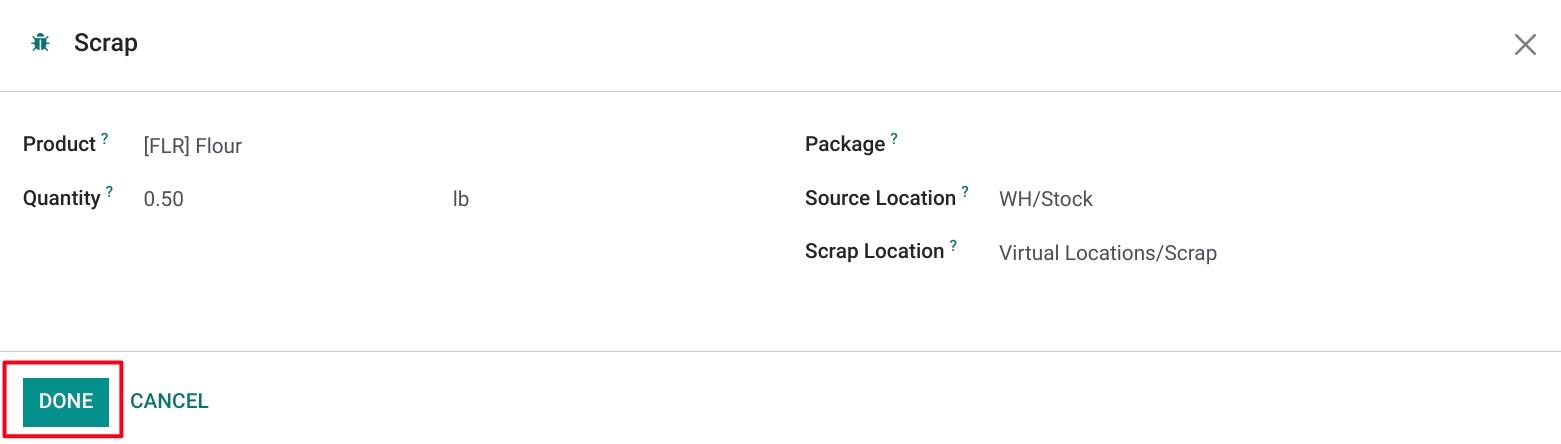
When all fields are complete, click Done.
Good to Know!
Odoo will allow you to scrap more products than you have in stock, but it's not a good practice and could lead to inventory inconsistencies.
One confirmed you'll see a new Scraps smart button on the MO.
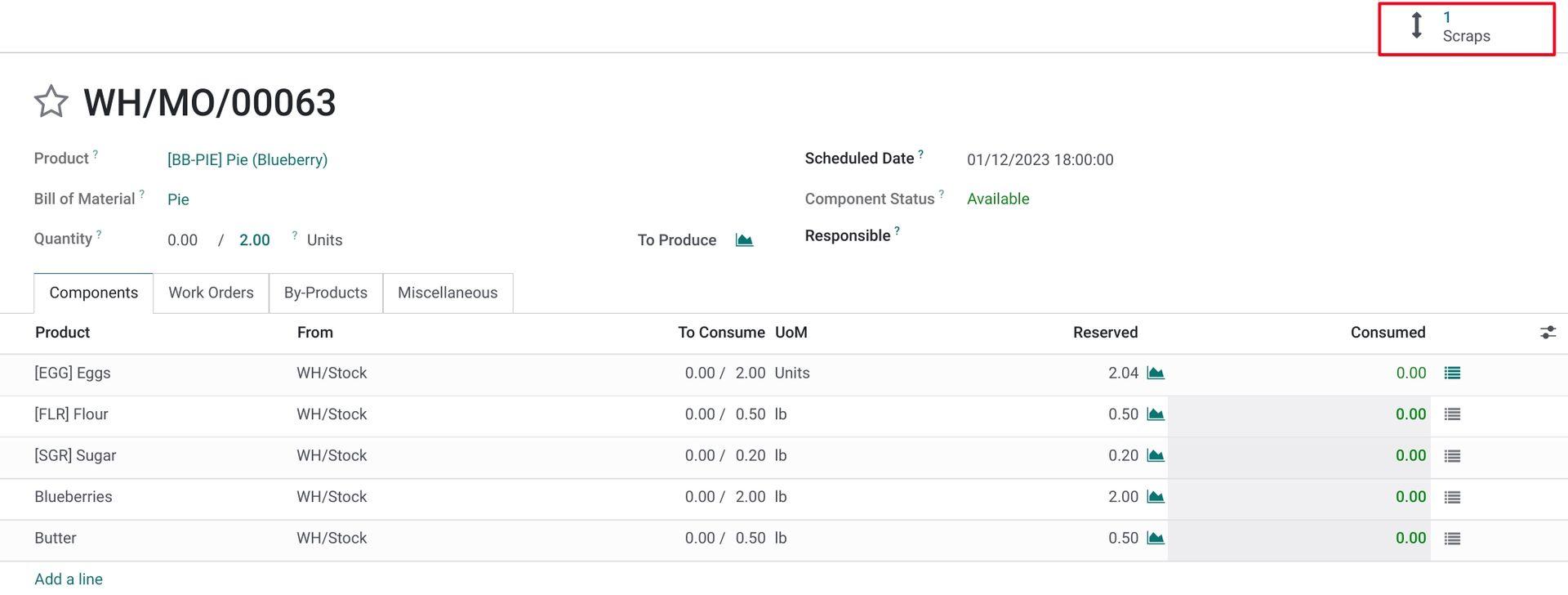
Once clicked, you'll see a list-view of the related scrapped component(s) moving from their stock location to the virtual scrap location.

Scrap on Mobile Interface
If you choose to work in the mobile/touchscreen interface, you can also access the scrap function. First, access the interface using the mobile icon to the far-right of the first work order under the Work Orders tab.
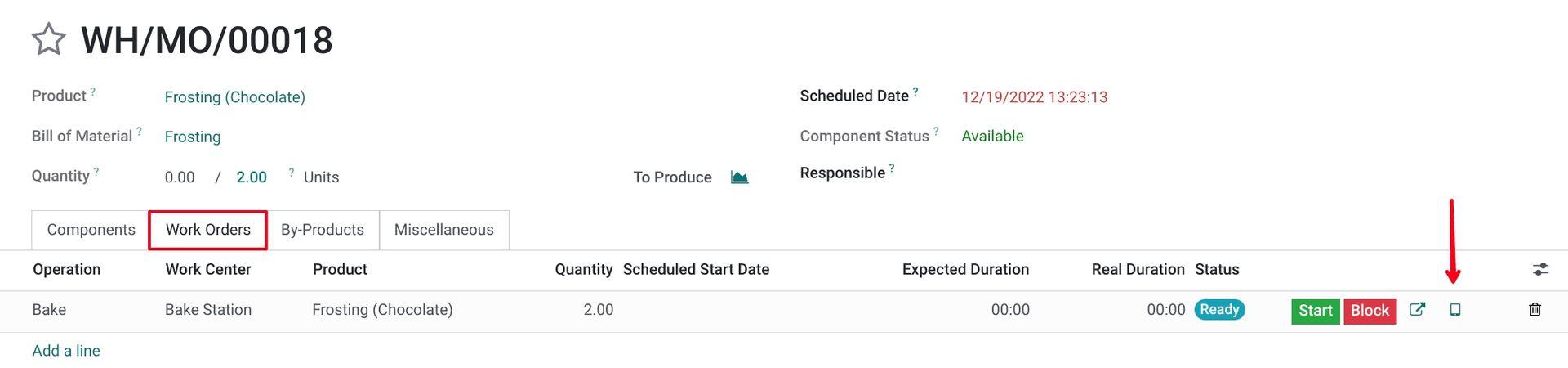
Within the work order, click the menu icon to see additional options on a modal window.
![]()
On this modal window, click Scrap to open the Scrap form. Complete the form following the steps above.
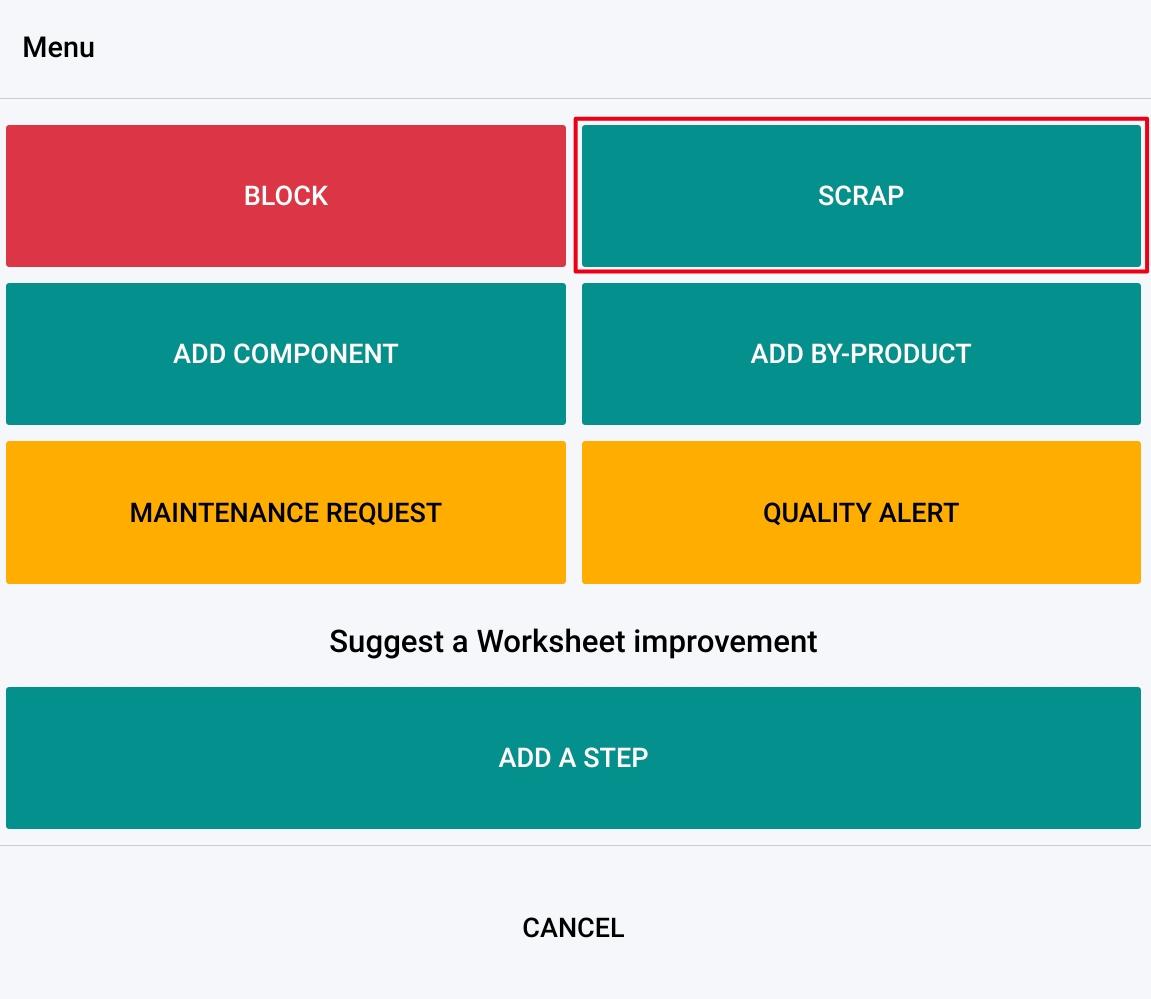
Good to Know!
Scrapping and Accounts
When you scrap a product, the account set on the Scrap location is the one that is debited.