Manufacturing: Products / Master Data: Operations / Routings
Purpose
An Operation is a step used in manufacturing a product. It can be broad or detailed, depending on your business model and needs. This document covers you how to create an operation and apply it to a Bill of Materials from the Odoo 14 Manufacturing app.
Process
To get started, navigate to the Manufacturing app.
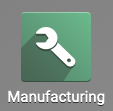
Once there, click configuration > operations. Here you'll see a list of all existing operations with relevant details:
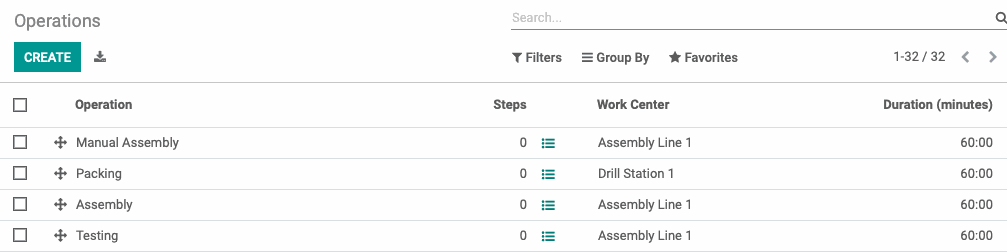
Operation: A short description of the operation.
Steps: The number of steps within this operation. Use the icon to see more details. This might include PDF instructions, written instructions, or Google slides.
Work Center: Where this work will take place.
Duration (minutes): The estimate time, in minutes this operation will take.
Good to Know!
Introducing the Plan Button.
When Routings are added to the Bill of Materials, you'll see the Plan button on Manufacturing Orders. This button allows you to add the Work Orders to the schedule and reserve your Work Centers.
Creating an Operation
An operation can be created directly from the Bill of Materials, or from this page. To create a new operation, click Create. You'll be presented with the following form fields.
Operation: Enter the name of your operation. It may be helpful to use the name of the product if the routing is specific to a particular item.
Work Center Operations Tab: Indicate where this operation will take place.
Duration Computation: In Odoo, you can track the actual time it takes to complete this step based on employee's entries. With the first option, Compute based on tracked time, Odoo will show the average time this operation takes. Otherwise, you can manually set the amount of time it should take in Default Duration.
Under the Work Sheet tab, you can provide specific instructions for this operation by uploading a PDF, adding the link to a Google Slide presentation, or simply by adding text like we've done below.
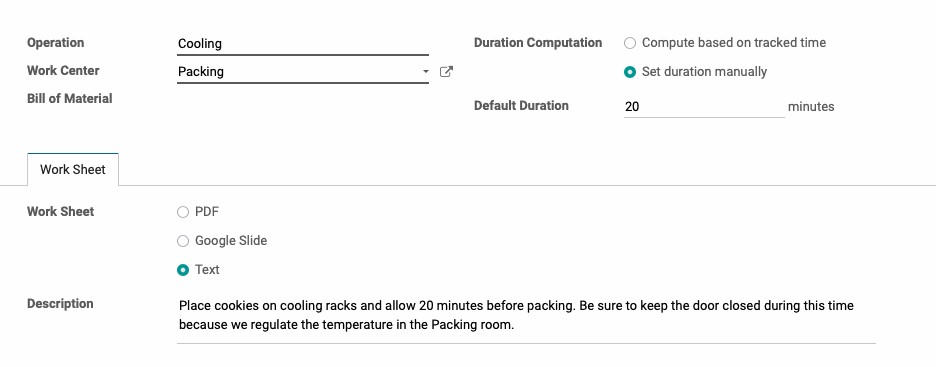
Click Save when you're done. This operation can now be added to a Bill of Materials under the Operations tab. See the Bills of Materials documentation for more information.