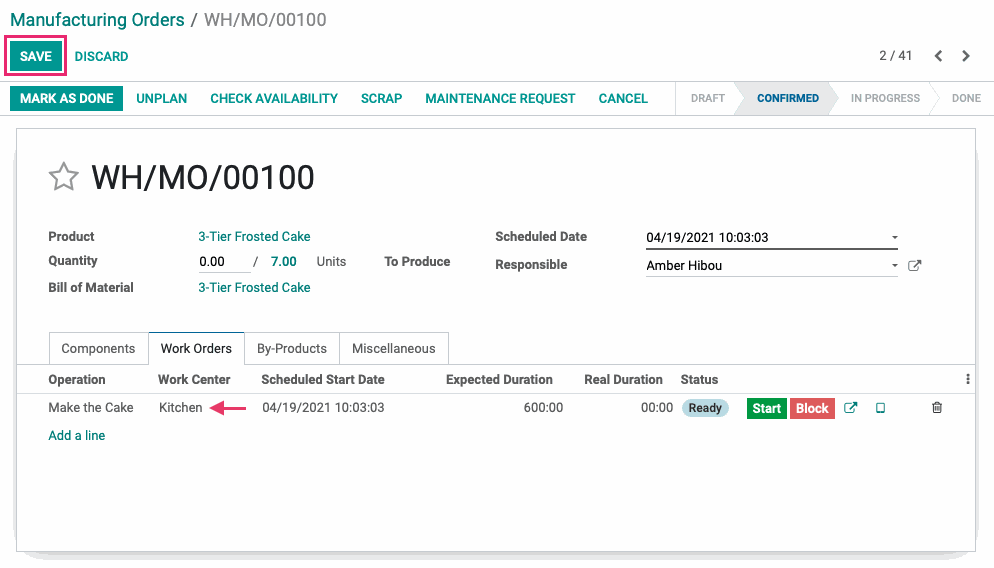Manufacturing: Products / Master Data: Alternative Work Centers
Purpose
Odoo allows you to configure Alternative Work Centers, which you can use if the Primary Work Center for an operation is in use. Alternative Work Centers are physical Work Centers equipped to complete the same task as the Primary Work Center.
This documentation demonstrates how you can take advantage of Alternative Work Centers in the Manufacturing application of Odoo 14, and to provide an example of their usage.
Process
To get started, navigate to the Manufacturing app.
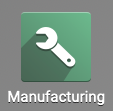
Click Configuration > Settings. Once there, check the box next to Work Orders and Save. This enables the full functionality of Work Orders, which includes Work Centers. For more detailed information on what Work Orders includes, see our Operations: Work Orders documentation.
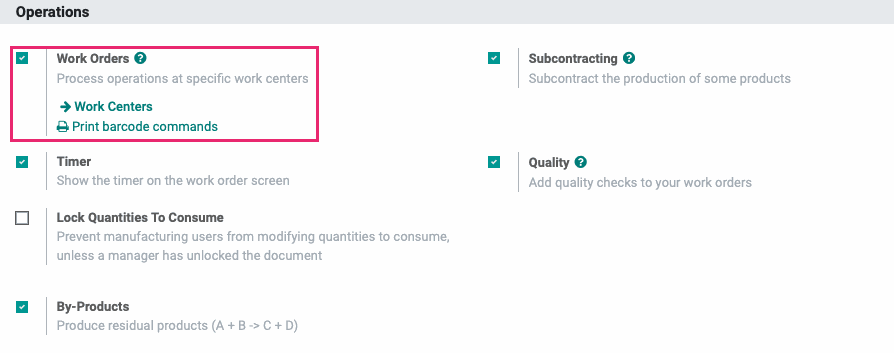
There are two ways to access your Work Centers in the Manufacturing application:
Method 1: Click Work Centers from the Manufacturing app settings, as shown in the screenshot above.
Method 2: Go to configuration > Work Centers.
Use either method to navigate to the Work Centers page for the next step.
Adding Alternative Work Centers
On the Work Centers page, you will see a list of available Work Centers. If you don't have any Work Centers defined, please follow the steps in our Work Centers documentation.
Select one of the existing Work Centers from the list.
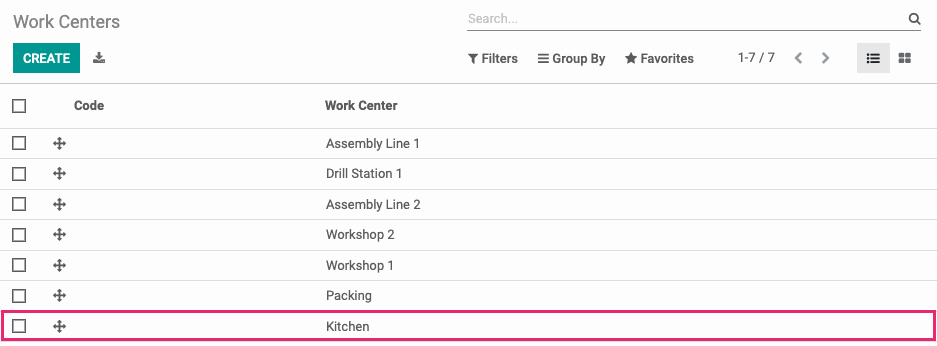
Once in the Work Center record, click EDIT.
In the Alternative Workcenters field, use the drop-down menu to select an Alternative Workcenter. You can also click Create and Edit... to create a new Alternative Workcenter here.
You are able to enter as many Alternative Workcenters as desired.
Important!
Working with Multiple Alternative Workcenters
If you are entering multiple Alternative Workcenters, Odoo will prioritize them in order of their Time Efficiency. Odoo will first use the Alternative Work Center that is most time efficient, and will then use Alternative Work Centers in order of descending efficiency.
Time Efficiency of a Workcenter can be found under the General information tab in the Production Information section.
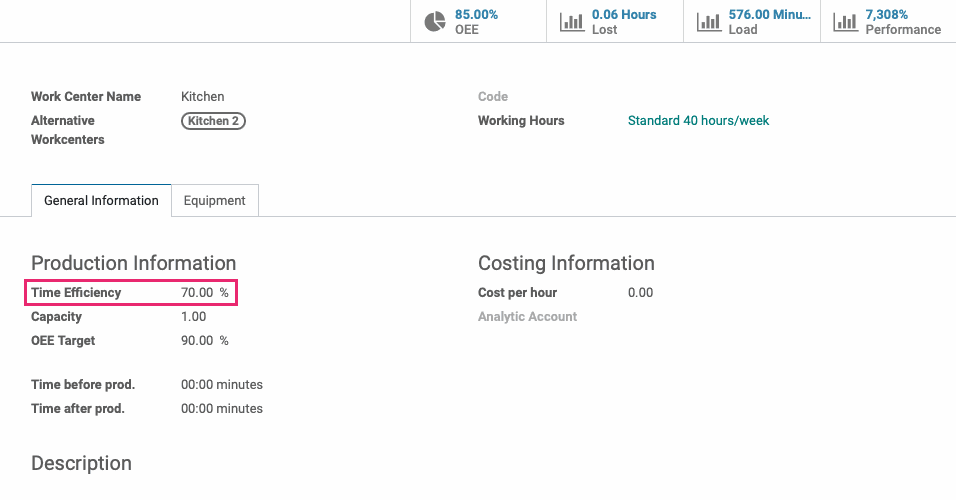
Workflow
The best way to demonstrate how Alternative Work Centers come into play is to create demand higher than one work center can produce.
For this workflow we'll be baking a lot of cakes! We can see from the Bill of Materials on that cake, below, on the Operations tab that the baking takes place in the 'Kitchen' work center. We can also see that it takes 60 minutes of time in this workcenter to complete the operation.
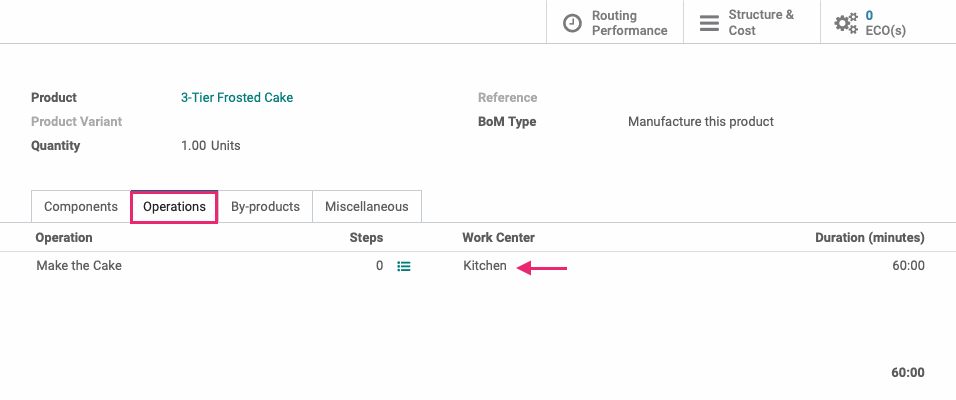
Go to Operations > Manufacturing Orders and click Create. We'll add our product in a quantity of 7. Note the expected number of minutes needed to complete this order is 7 and 'Kitchen' has been pre-populated as the work center because that's what was set on the BoM.
Click confirm.
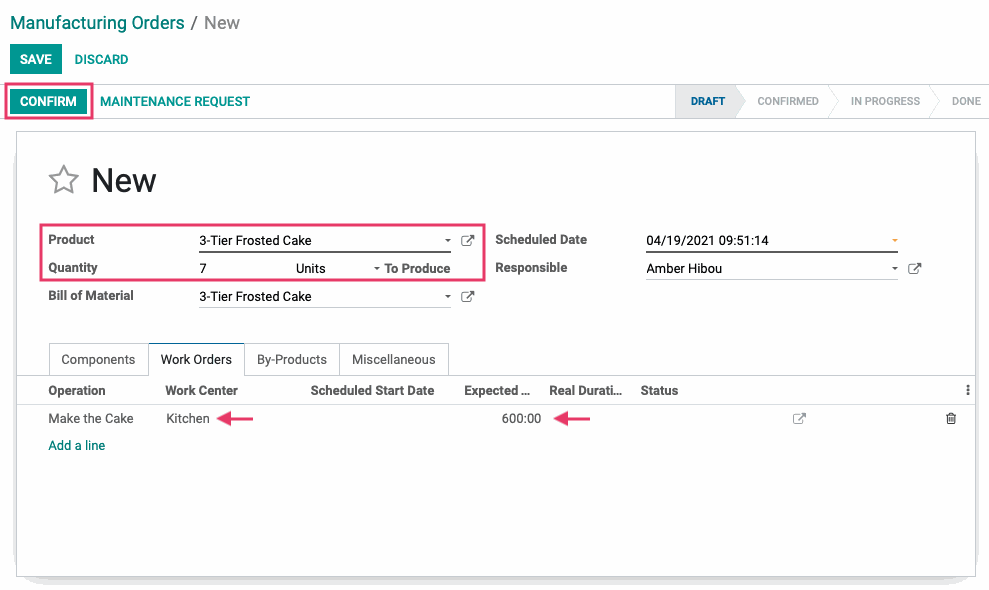
Once confirmed, click Plan.
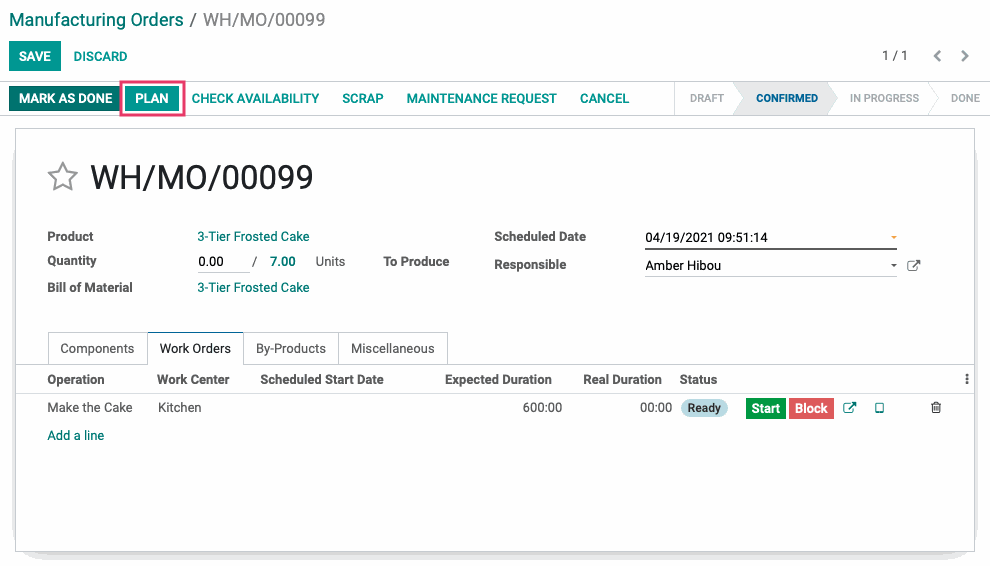
Once we click Plan, Odoo will evaluate the best Work Center to use based on efficiency and availability. Notice that, in our example, the Work Center was changed to 'Kitchen 2'. This is because its efficiency is 100% while 'Kitchen' is 70%. This difference in efficiency also accounts for the change in Expected Duration.
Click Save.
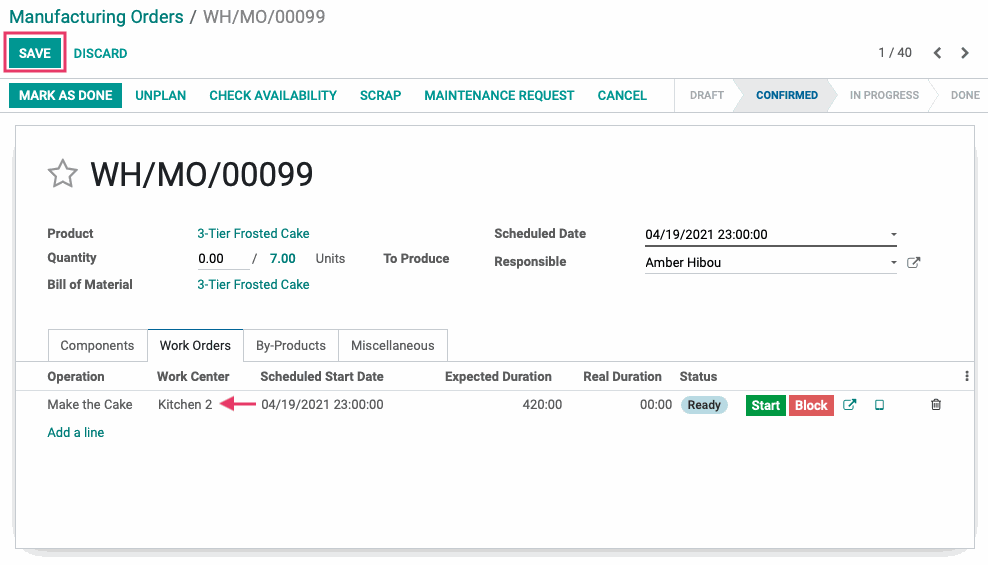
Let's duplicate this order by using Action > Duplicate.
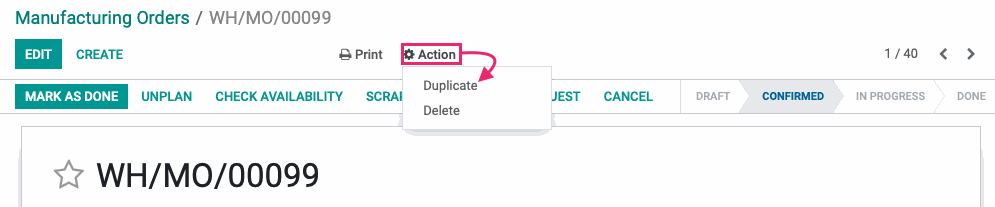
Note the Work Center is still set to 'Kitchen 2'. This is because we duplicated the previous order and it's not pulling from the BoM. Click Confirm.
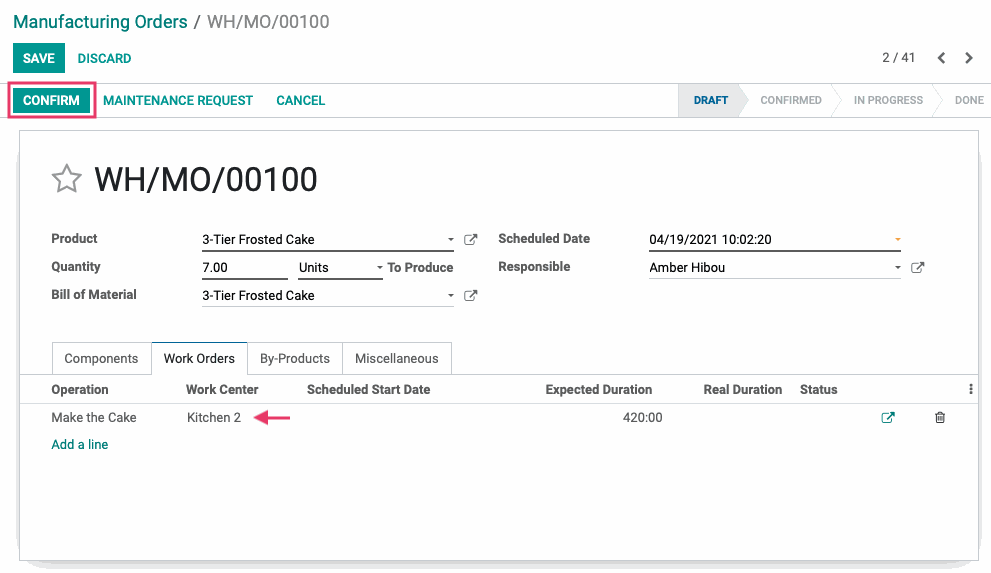
Click Plan.
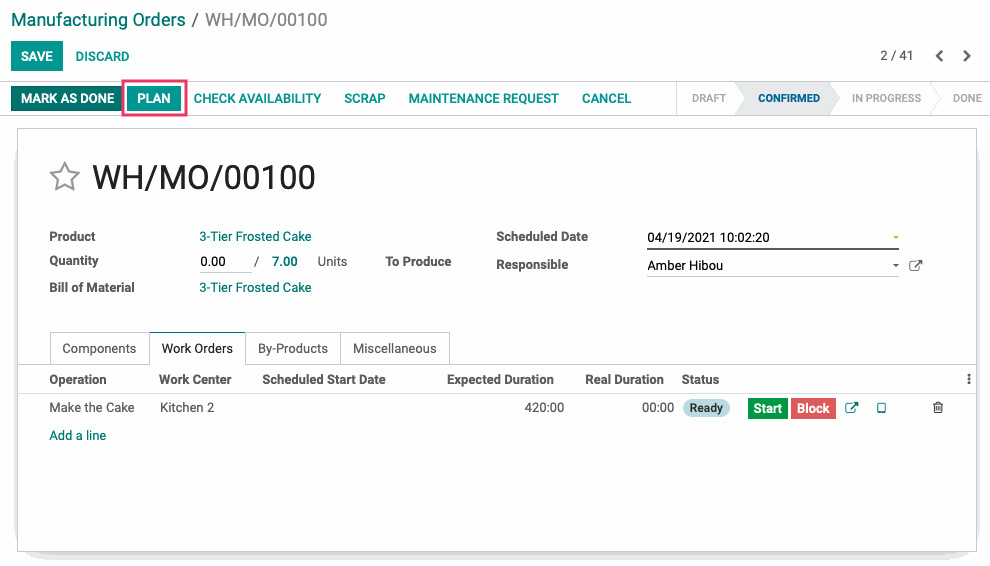
Once planned, Odoo again evaluates Work Centers based on availability then efficiency. Because 'Kitchen 2' is being used for the previous manufacturing order, Odoo has selected 'Kitchen'.
Click Save.