Manufacturing: Operations: Work Orders
Purpose
Work Orders are the individual steps of a Manufacturing Order as outlined in its Routing. To learn more about Routings, please review the Master Data: Routings documentation.
The purpose of this document is to show you how to find and process Work Orders within Odoo 13.
Good to Know!
Work Orders cannot be created manually. They are generated when a Manufacturing Order is created on a product that has a Bill of Materials using Routings.
Process
First, we need to be sure Work Orders have been enabled in Odoo. To get started, navigate to the Manufacturing app.
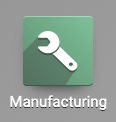
Select the Work Orders option under the Operations section and click save. Work Orders are now enabled.
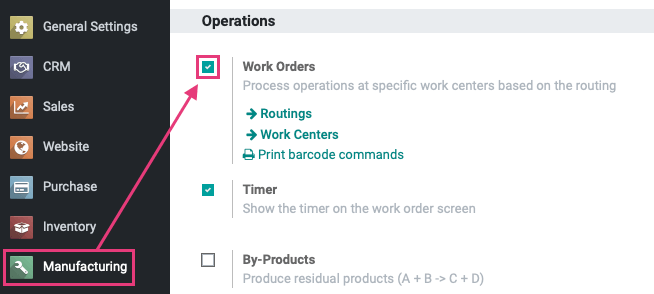
Processing Work Orders
To see a list of incomplete Work Orders (WO), click Operations > Work Orders. In our example, we see that a Manufacturing Order (MO) for Penuche was created (MO# 00081), and that generated two Work Orders.

This page gives you a quick view of the details of each WO:
Work Order: This is the activity that will be happening for this step.
Scheduled Date Start: The date this step is scheduled to begin.
Work Center: Where this step is taking place.
Manufacturing Order: The ID of the MO that generated these Work Orders.
Product: The product that is being manufactured under this MO.
Original Production Quantity: The number of united planned under this MO.
Status: This shows which WO is ready for action, and which cannot be processed yet.
Find and click the WO in Ready status to start work.

While some data on this page can be changed, the tabs on this page are mostly for post-production data.
When you're ready to begin this production step, click Process.
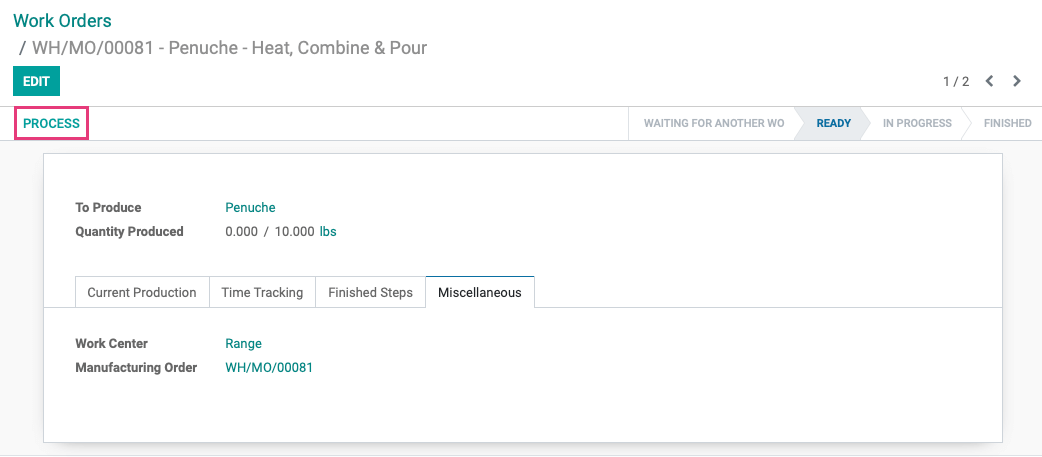
This brings up the production screen. During the course of your work, you can use the Menu to report issues:

When you click this menu, you'll see the following button options:
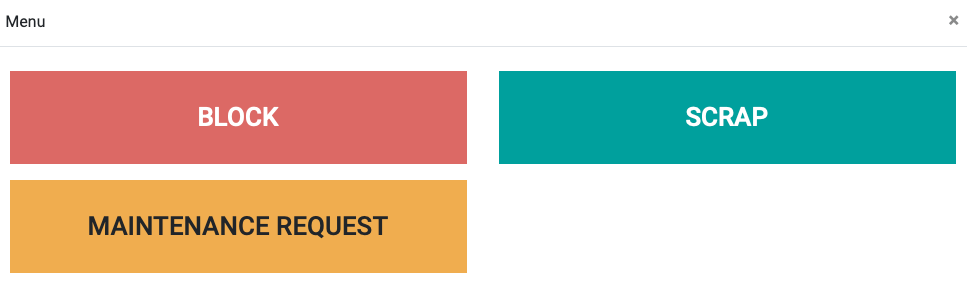
Block: Click this if there is something stopping you from completing this WO (e.g. equipment failure, missing components, understaffed.)
Scrap: This option is to report components that are damaged or unusable in this WO.
Maintenance Request: This option is to request maintenance on equipment used in this WO.
For each option, you'll be prompted to add more information before saving.
You'll also have the option to Pause the process as needed (e.g. lunch break), go to the Previous Work Order in the MO or Skip to the next Work Order in the MO.

Your WO may require a Lot Number or Serial Number to complete, so be sure to enter that data as needed. When this WO is complete, and all fields are correct, click Mark as Done.

You're then taken back to the work order listings to find that the next step in the manufacturing order is Ready to process.

Repeat the process outlined above for all Work Orders. When the last Work Order is being completed, they'll have the option to Mark as Done and Close MO.
