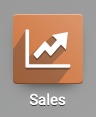Manufacturing: Manufacturing Workflows: Basic 1-Step Manufacturing
Purpose
The purpose of this document is to demonstrate the workflow of the 1-step manufacturing process, starting with a Sales Order (SO), in the Odoo 13 Manufacturing application.
Good to Know!
Enabling 1-Step Manufacturing
1-Step Manufacturing is enabled for individual warehouses in the Inventory app from CONFIGURATION> WAREHOUSES. 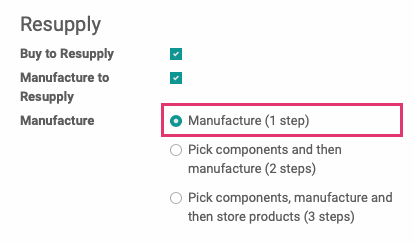
Process
Sales Order
In this scenario, we'll create a sales order for our Make to Order (MTO) product to get the process started. We can also create a Manufacturing Order directly. To get started, navigate to the Sales app.
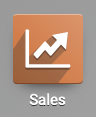
Once there, click CREATE and configure a sales order for a manufacturable product, like the one shown below. Our product, the Chocolate Croissant, is set to Replenish on Order (MTO).
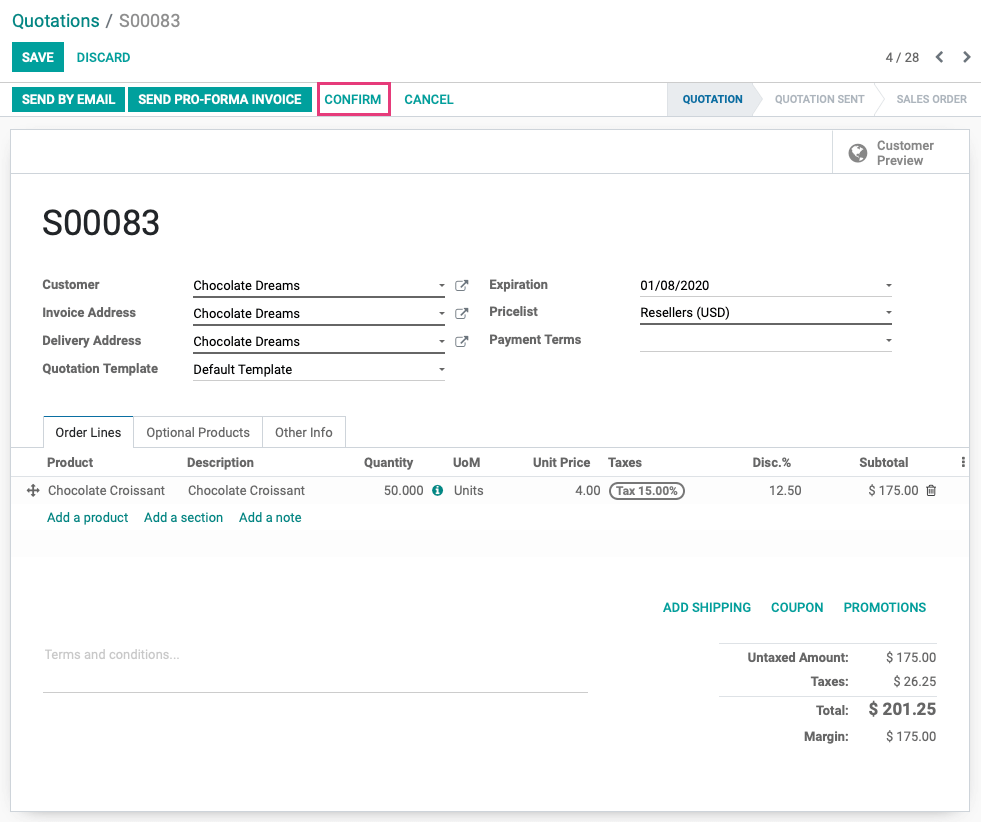
Click CONFIRM when your Sales Order is complete and this will initiate the process. Once confirmed, click the Delivery smart button to show the transfer order generated.
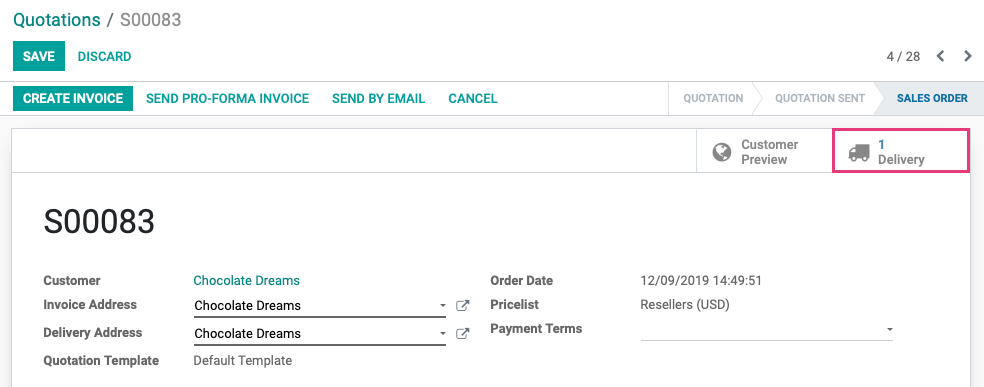
On this page, you can see that the status has changed to Waiting Another Operation. The manufacturing of the product is that operation.

Manufacturing Order
Now, let's take a look at the Manufacturing Order (MO) that was generated from the SO we just created. Navigate to the Manufacturing app
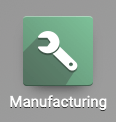
Once there, click OPERATIONS > MANUFACTURING ORDERS, then select the MO that you just created.

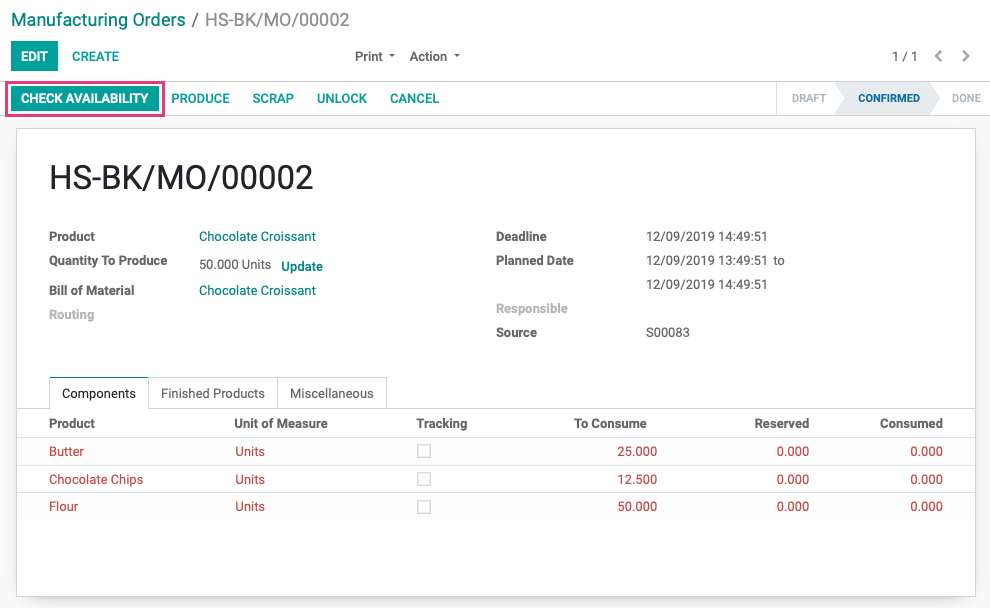
Reserved quantity lines will now show in black. If the components aren't available, they will be reordered or manufactured based on your Odoo configuration. Once components are reserved, click Produce to start production.
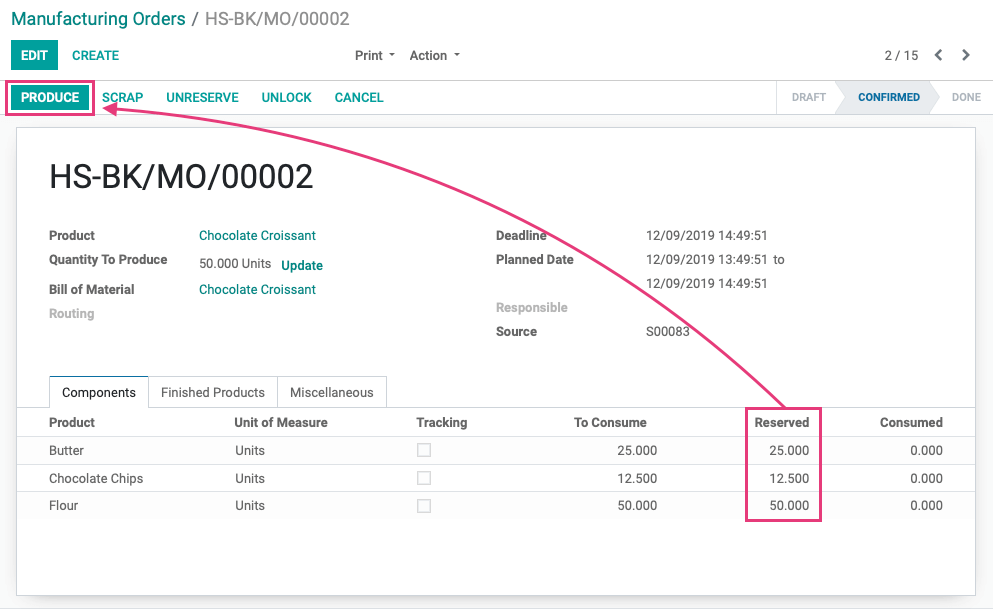
On the next window, verify your MO and click SAVE.
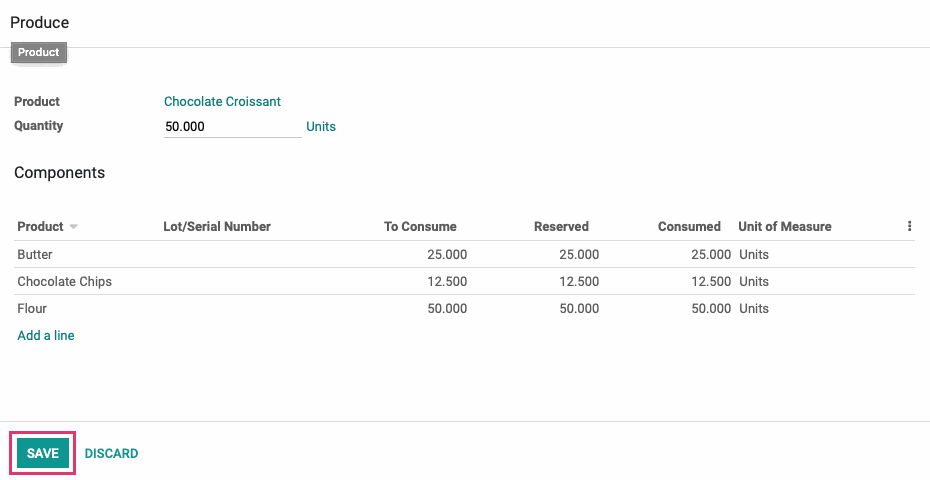
Now, from the Finished Products tab, you can see the products that were produced and you can click MARK AS DONE to close the order.
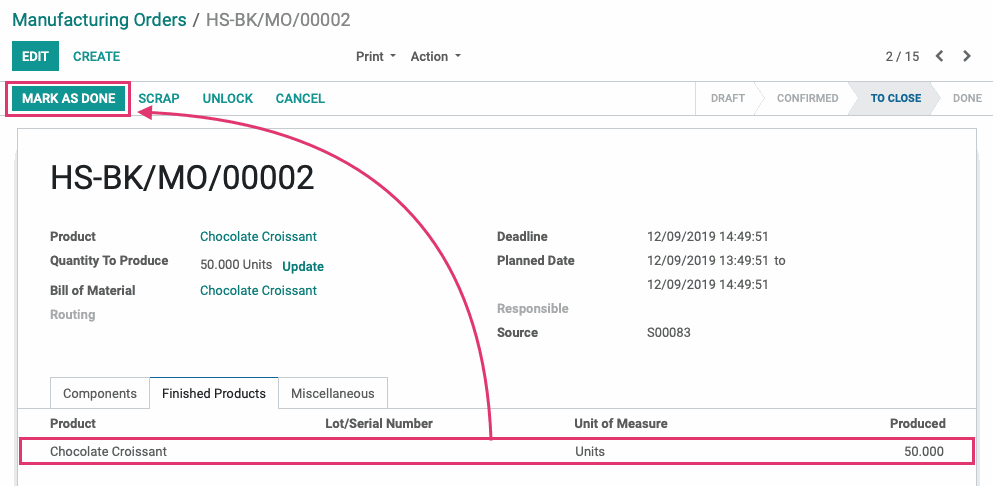
A done MO will show a variety of smart buttons for your reference.

Deliver the Order
Since we began this process with a Sales Order (SO), let's go back to that order and complete the delivery of our manufactured product. Navigate to the Sales app.
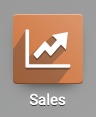
Once there, click the SO for this original order, then click the Delivery smart button. Click VALIDATE to process the transfer as usual, and verify it on the following window.