Project: Project Workflows: Using Timesheets with Projects
Purpose
This document shows you how to track time on your projects and then how to review that time on the Timesheets application of Odoo 14.
Process
To begin, navigate to the Project Application.
Enable Timesheets
To utilize the Timesheets feature, make sure it's enabled in the Project app. To do so, click configuration > Settings, then under the Time Management section, enable Timesheets.
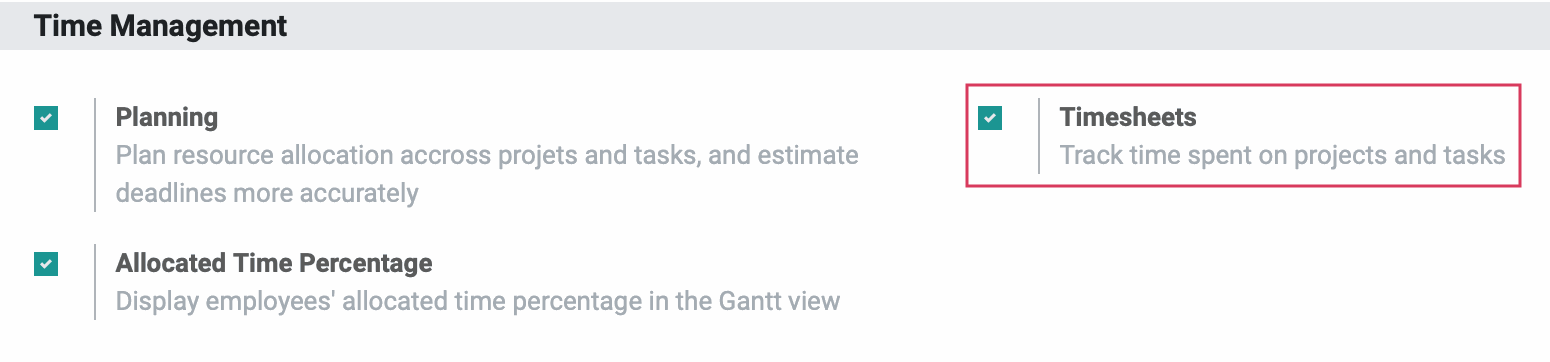
When finished, click save.
Next, be sure the Timesheets option is enabled on the project level. You can do this when creating a new project by clicking the Timesheets option on the modal window.
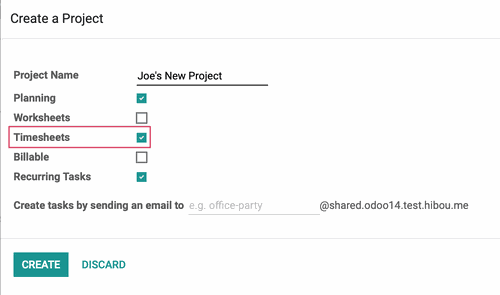
You can also enable Timesheets on an existing project by editing the project from the menu on the kanban card.
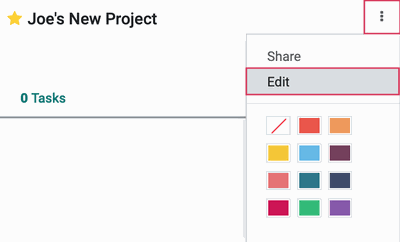
Additionally, you can edit a project through the Configuration > Projects page.
Within a project's settings tab, click EDIT, then enable the Timesheets option and save.
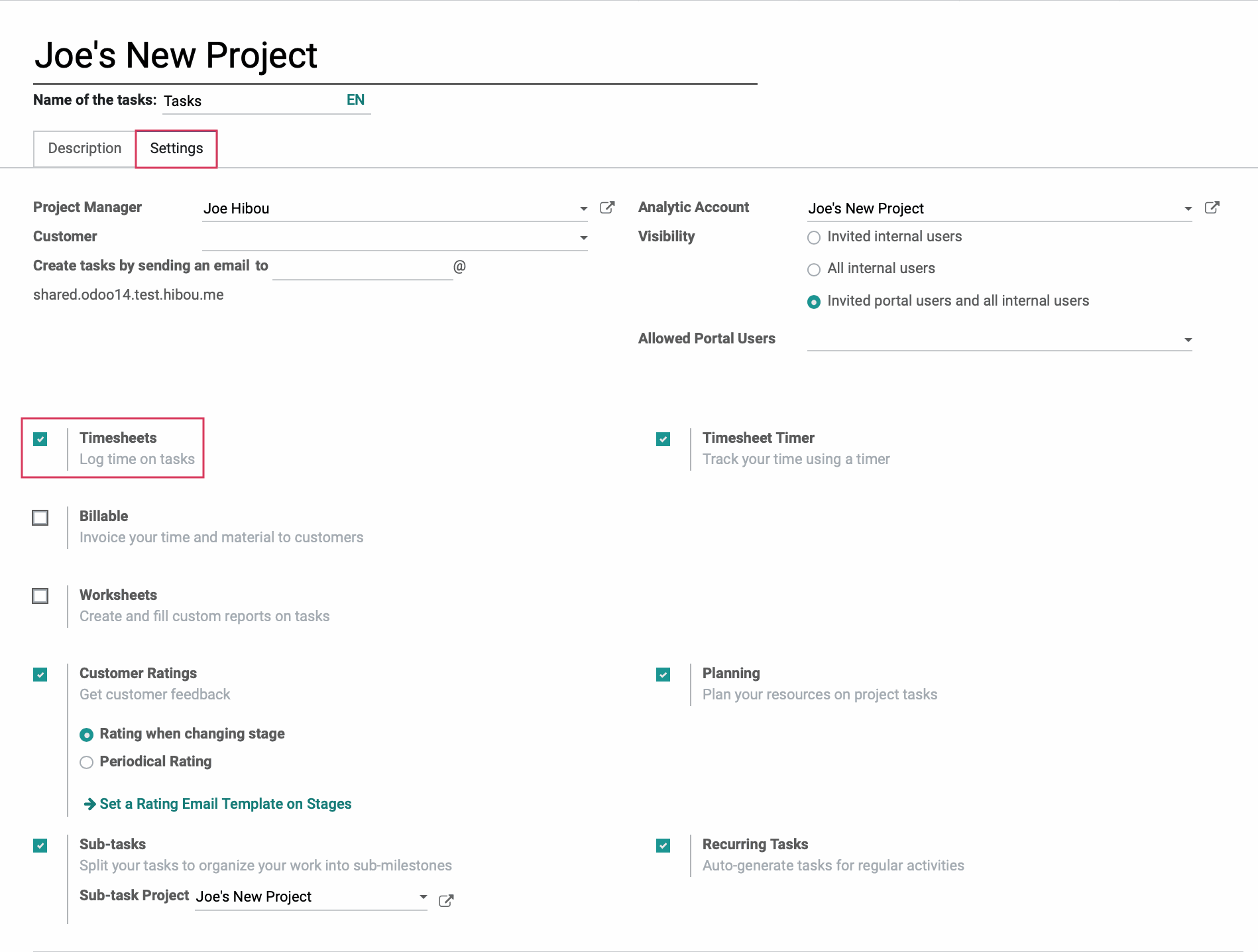
Adding Time to Tasks
Once on the Project app, you'll see all of your projects. Select the one that you want to add time to.
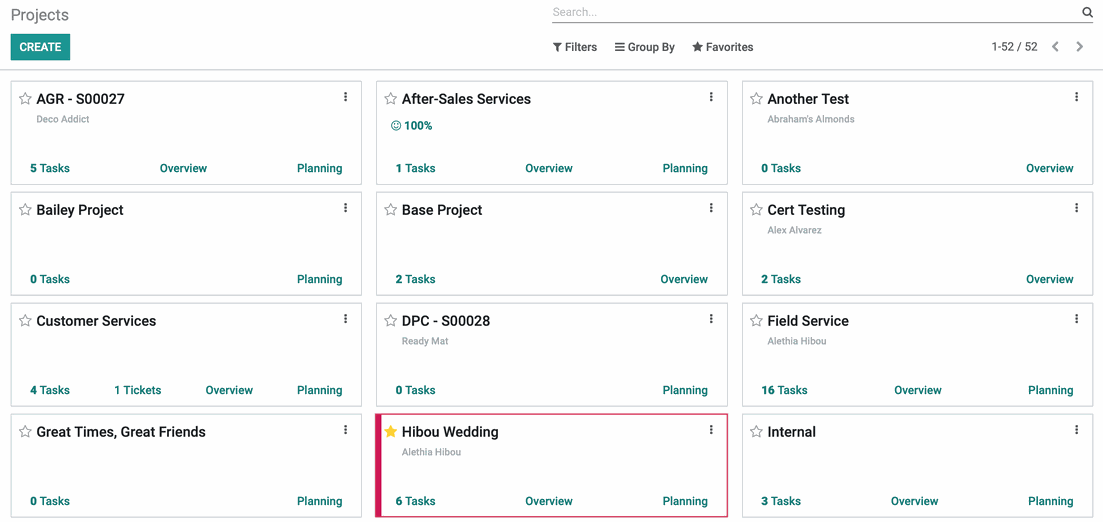
Then select the task that you want to track the time for.
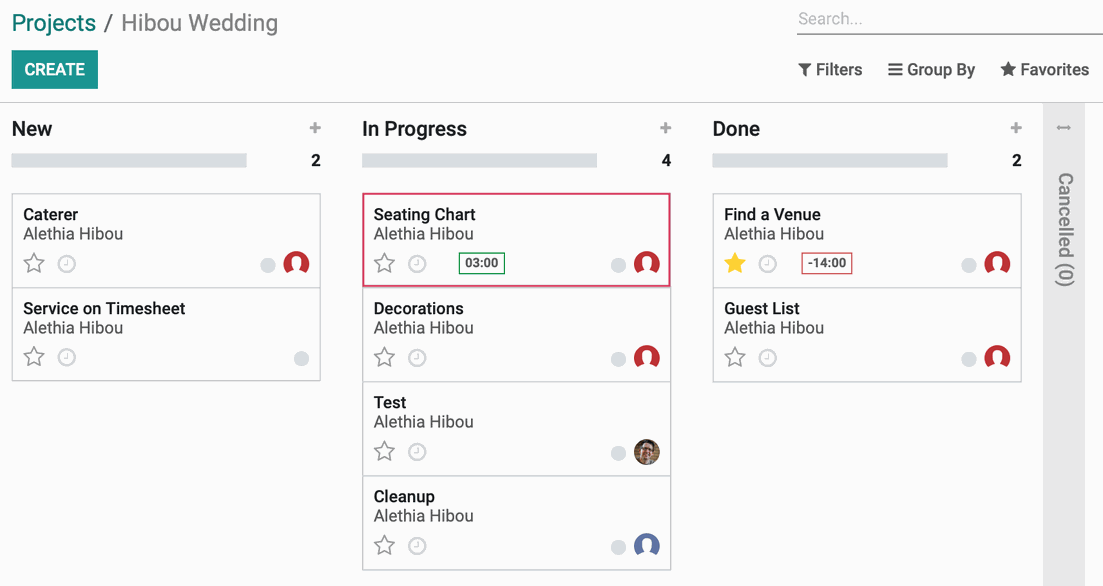
Click edit on the task, then navigate to the Timesheets tab.
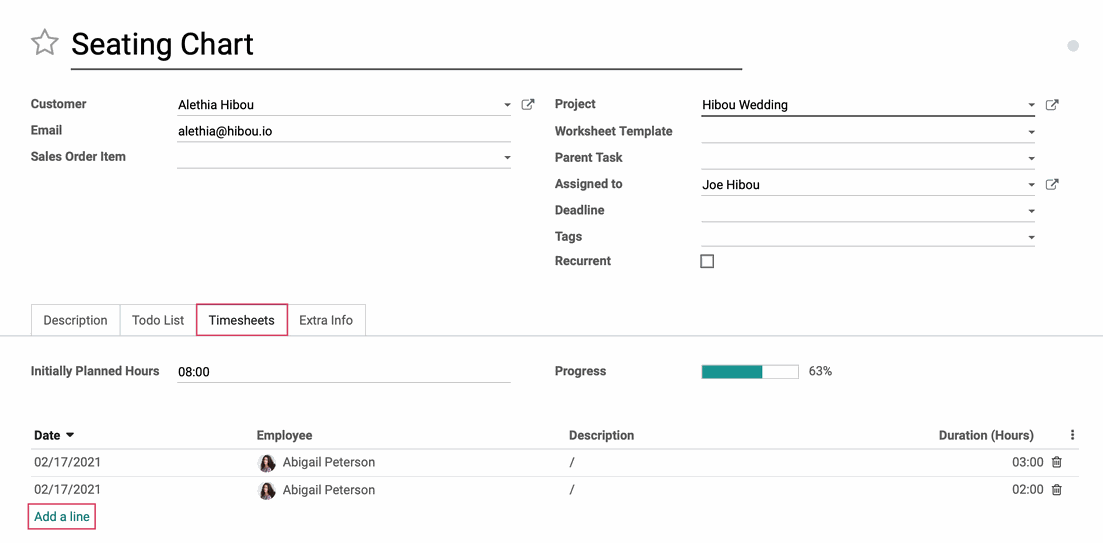
To create a new timesheet entry, click add a line and edit the following fields in the modal window:
Date: Select the date for the time that you wish to input.
Employee: Select the employee that you want the timesheet entry to be applied to. By default, this will auto-populate with your name.
Description: Enter a description for the timesheet entry so there is transparency and clarity for what you are logging the time for.
Duration: Set the duration of the time that you are adding onto this task. You may add this in HH:MM format, or in decimal places (e.g. 1.5 = 01:30).
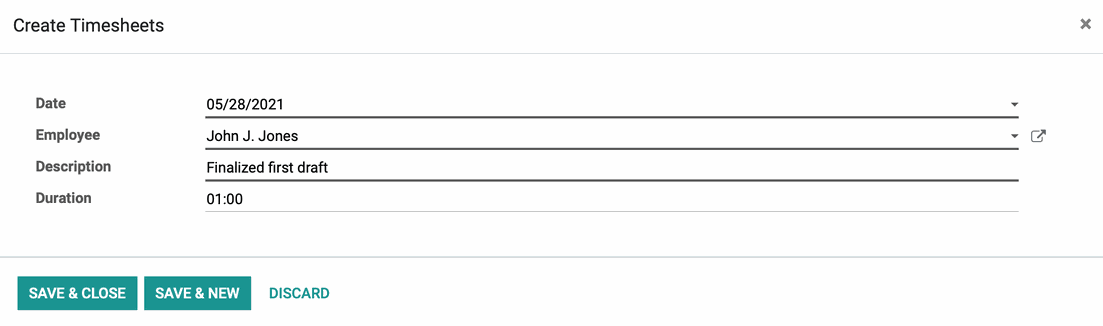
Once you’ve added the necessary timesheet lines, click Save & Close
and your time will be logged onto the task accordingly.
Reviewing Timesheet Entries in the Timesheets Application
To get started, navigate to the Timesheets application.
By default you’ll see your own timesheet entries for the current week.
To see timesheets for everyone during the current month, click Timesheet > All Timesheets, then click Month.
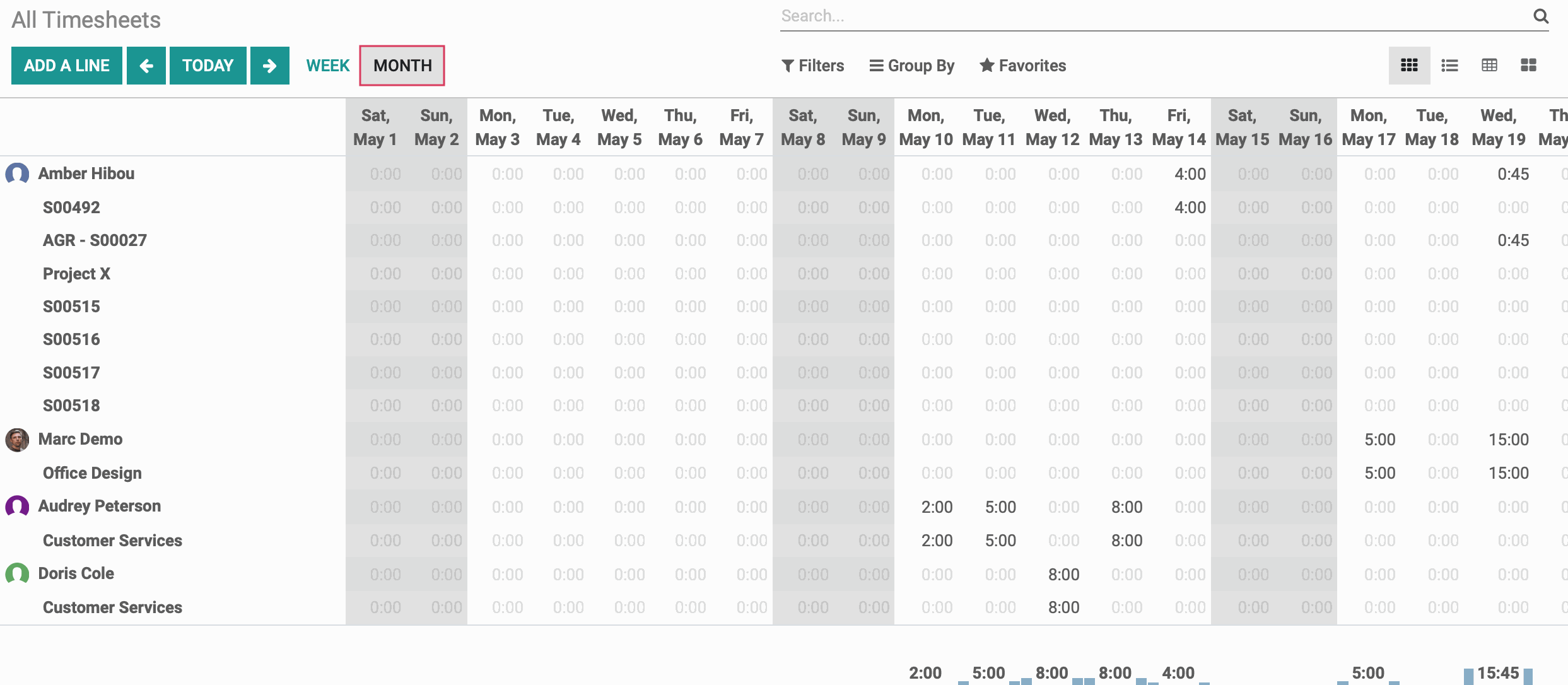
To create a new timesheet entry for any project or task, simply click Add a line. A modal window will appear with the following fields:
Date: Select the date the work took place.
Project: Select the project this timesheet is for from the drop-down.
Task: Select the task this timesheet is for from the drop-down.
Employee: Enter the name of employee for this timesheet
Date: Select the date the work took place.
Time Spent: Enter the duration of time used for this timesheet.
Description: Enter a concise but detailed description of the work down for this timesheet.
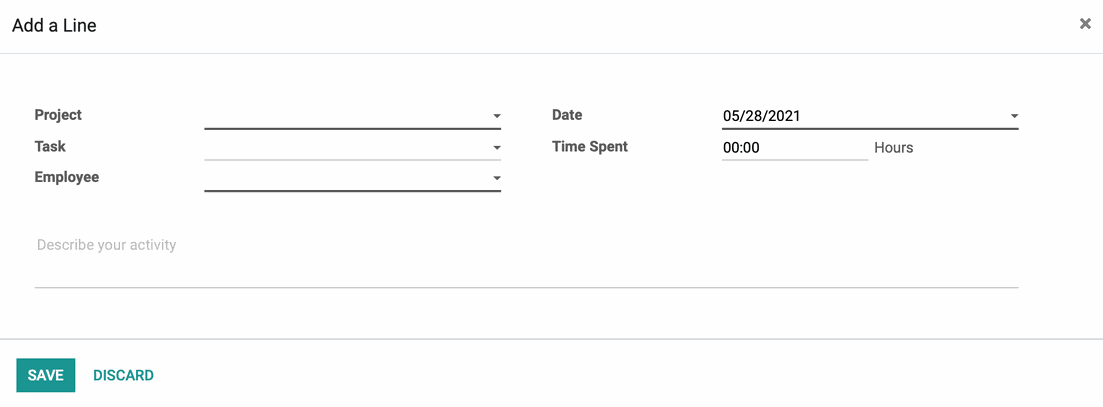
When finished, click SAVE.