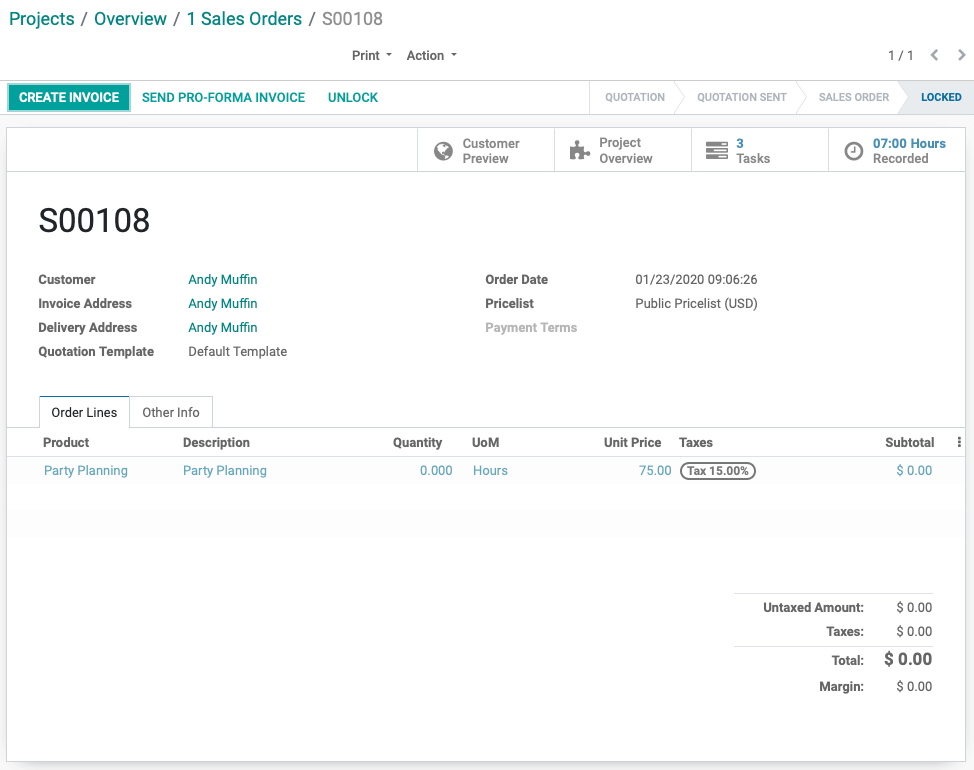Project: Project Workflows: Create a Sales Order from an Existing Project
Purpose
The purpose of this document is to demonstrate how to create a Sales Order from a project. This allows any service hours rendered for project tasks to be added to the Sale Order as the project progresses.
Process
To get started, navigate to the Project app.
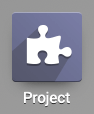
Click the Overview link on the project that you want to create the Sales Order for.
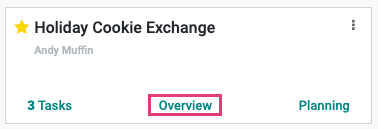
This will bring you to the Project Overview report which outlines the various time logs, and whether they're classified as Billable (Fixed), Billable Time, No Task Found, and Non-Billable time.
Click Create a Sales Order to start a new record. This will remain open until invoiced, accumulating lines according to the time logged in the project.
Good to Know!
If you don't see the Create a Sales Order button it's because there's already an active Sales Order for the project. Look for the Sales Orders smart button!

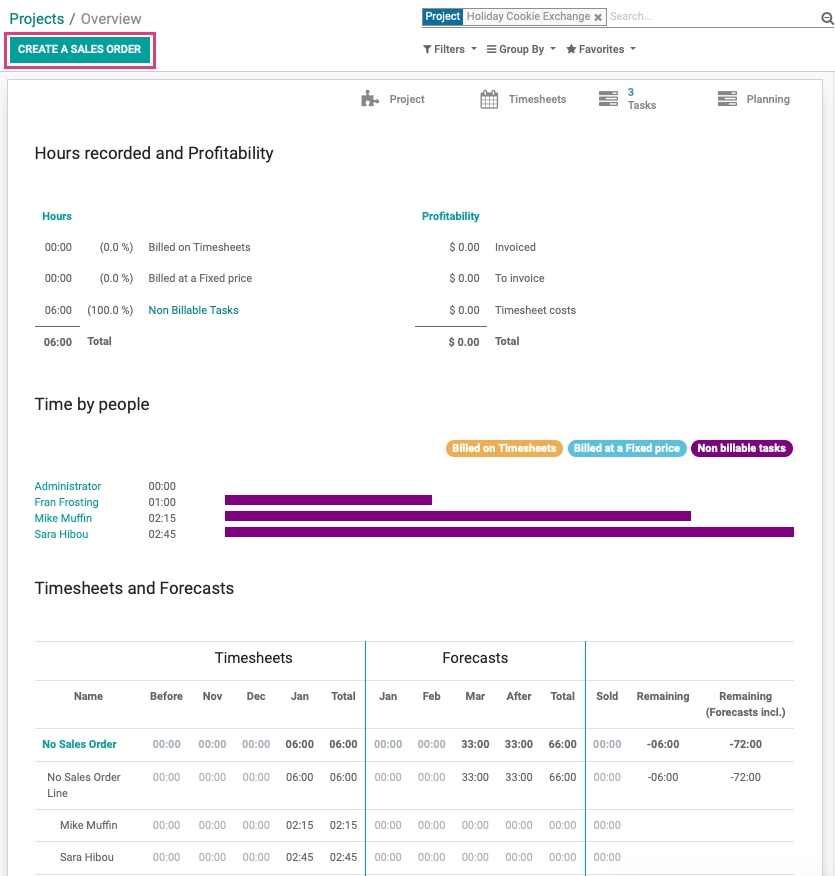
This brings up the Create a Sales Order modal window. Fill out this form as follows:
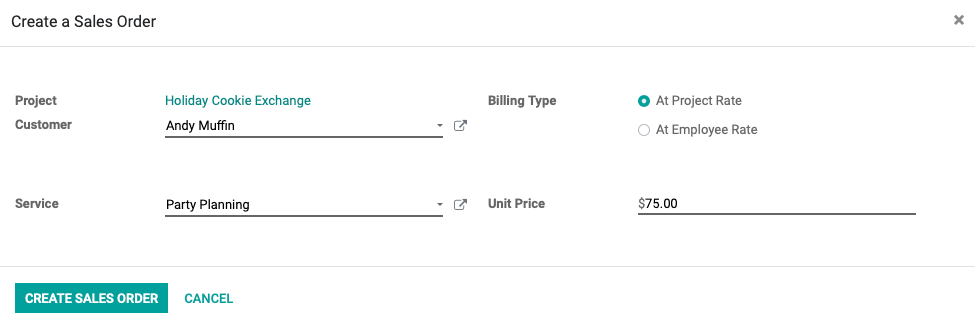
Project: This is auto-populated based on the project record you're currently in.
Customer: This is auto-populated based on the customer the project is for, if set.
Service: Select a service product from the drop-down menu that will be billed on this Sale Order. Note: Billing at the Employee Rate in the Billing Type field (covered below) will allow you to select multiple services based on Employee.
Billing Type: Select whether you'd like to bill at the Project Rate or the Employee Rate.
At Project Rate: Indicates that all hourly work will be billed at the same rate, indicated in the Unit Price field. The rate listed on the product template will populate in the Unit Price field when you make a selection here.
At Employee Rate: Selecting this will allow you to enter individual employees along with their hourly rates.
Unit Price: When At Project Rate is selected, this field indicates the fixed hourly rate for this service.
When you're done, click Create Sales Order. This creates the Sales Order and displays it.
Good to Know!
Pre-Existing Non-Billable Hours
Time logged in a project without an applicable sales order will default to Non-Billable Tasks. If there is an associated Sales order open, it will track delivered quantities as the project progresses.
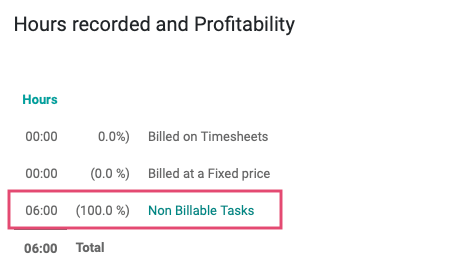
When you create a Sales Order on a project that has Non-Billable tasks, those hours will be moved to the BIlled on Timesheets section and reflect on the new Sales Order.
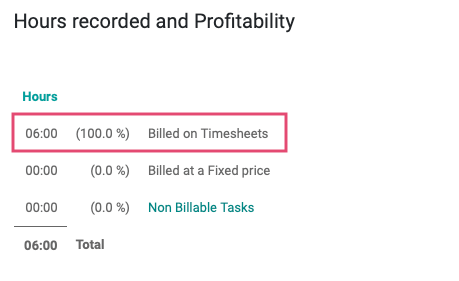
The number of hours worked (Quantity) and total hours worked (Subtotal) will show as 0.00, but don't worry! Hours worked moving forward will record and link to this Sales Order, and will be applied once the invoice is created.
You can easily review the hours and tasks that are associated with this Sales Order by clicking the Tasks and Hours Recorded smart buttons.