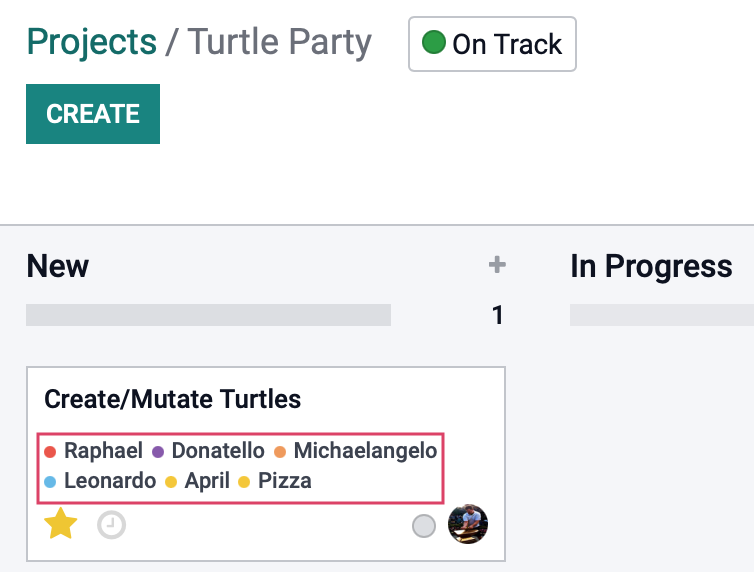Project: Configuration: Tags
Purpose
The purpose of this document is to explain how to manage tags from within the Project app of Odoo 15, and use them in tasks. Tags are used throughout Odoo to help filter and organize your workflow.
Process
To get started, navigate to the Project app.
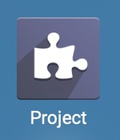
Click Configuration > Tags.
Creating a New Tag
Click Create.
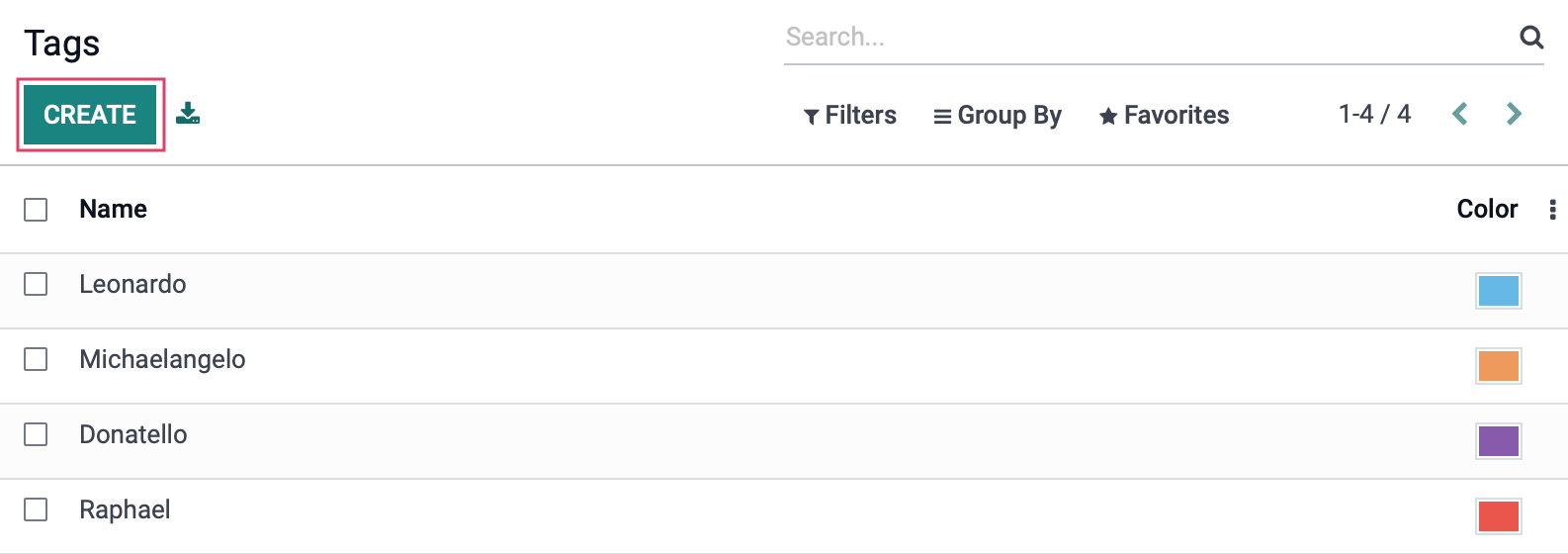
A new blank line will be added at the bottom of your list. Click into that line and enter a name for the new tag and choose a color to associate with the tag if you would like. Click Save when you're done.
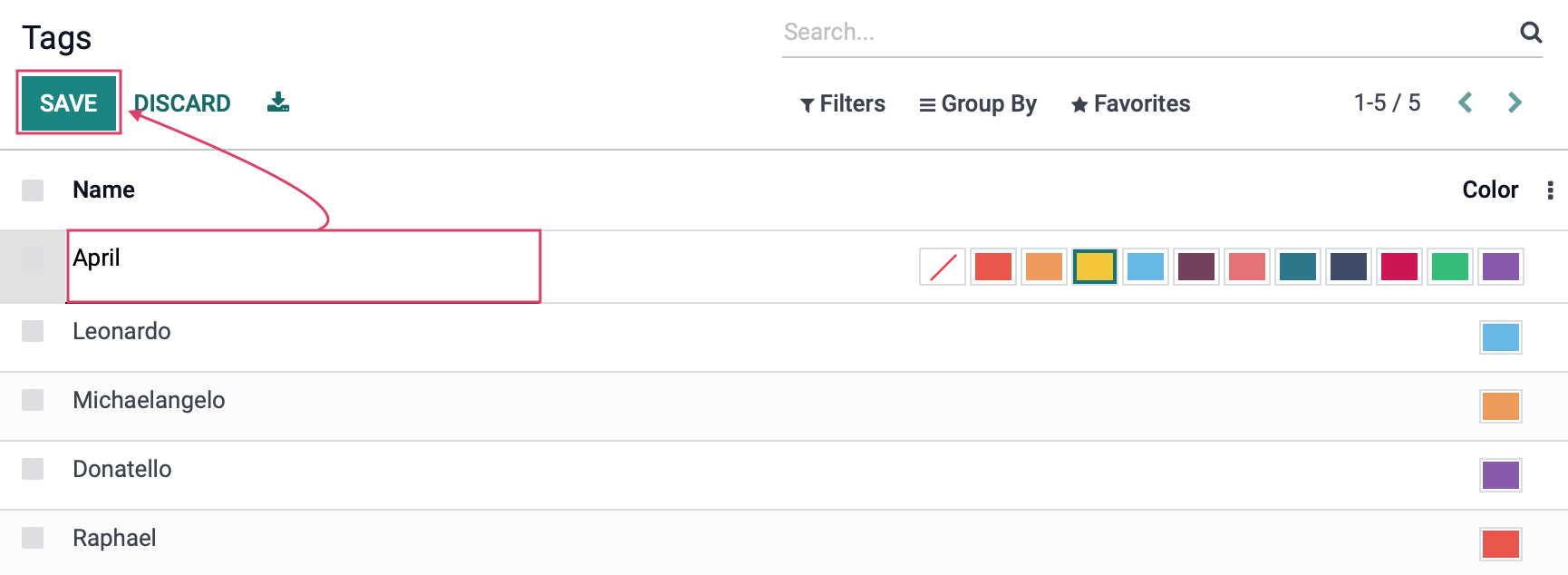
Adding Tags to Tasks
Adding tasks can be done from within the task. From your task list, click into the task.
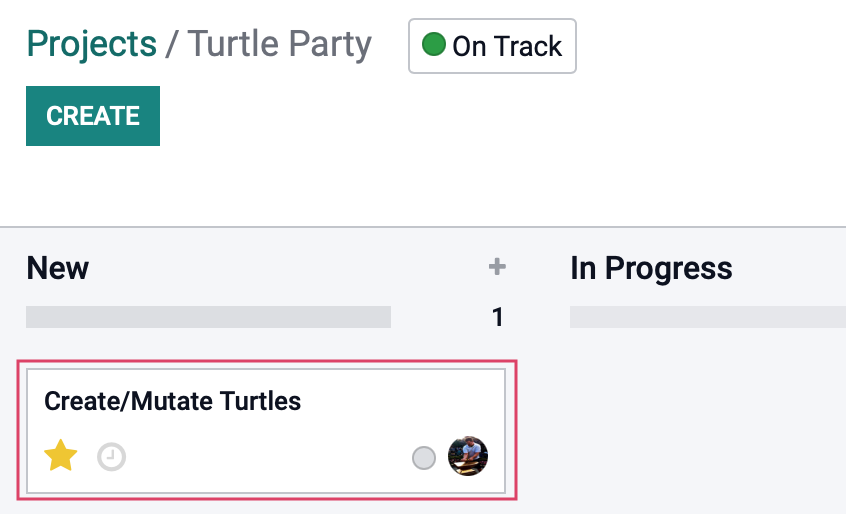
Click Edit.
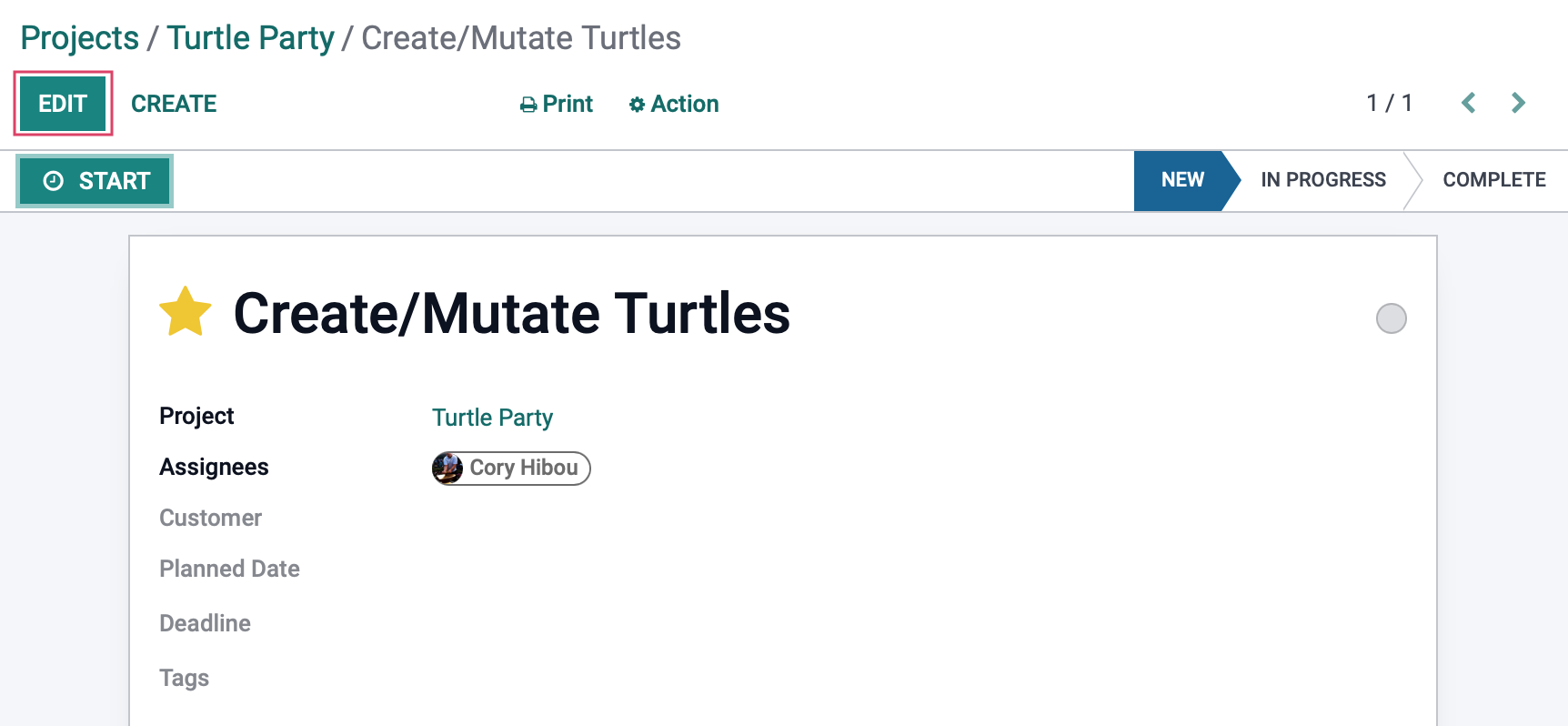
To add an existing task, select it from the list in the Tags field.
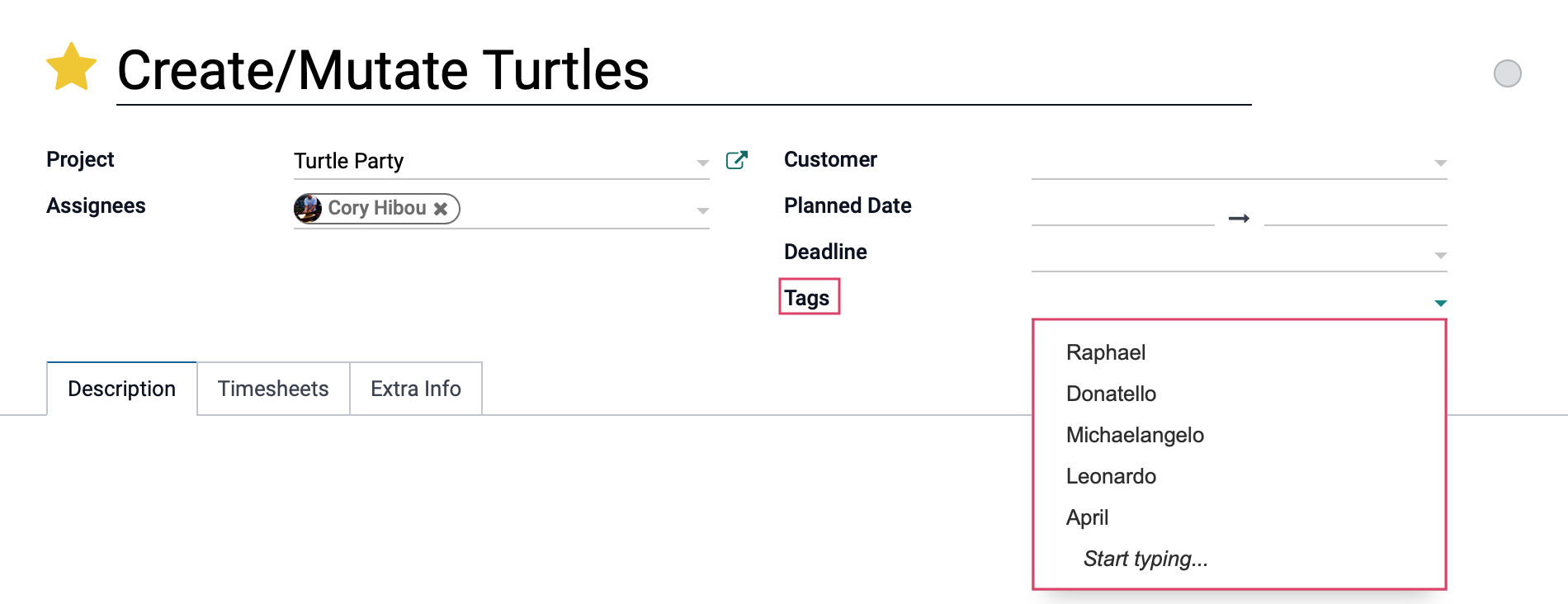
To create a new tag, type it directly into the field and then click Create "Tag" from the dropdown.
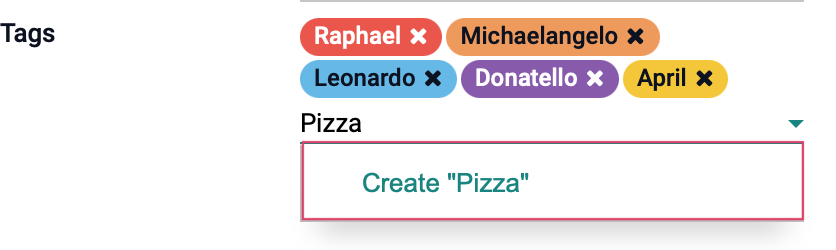
The tag with either creates instantly, or you'll need to click Create on a pop-up screen.
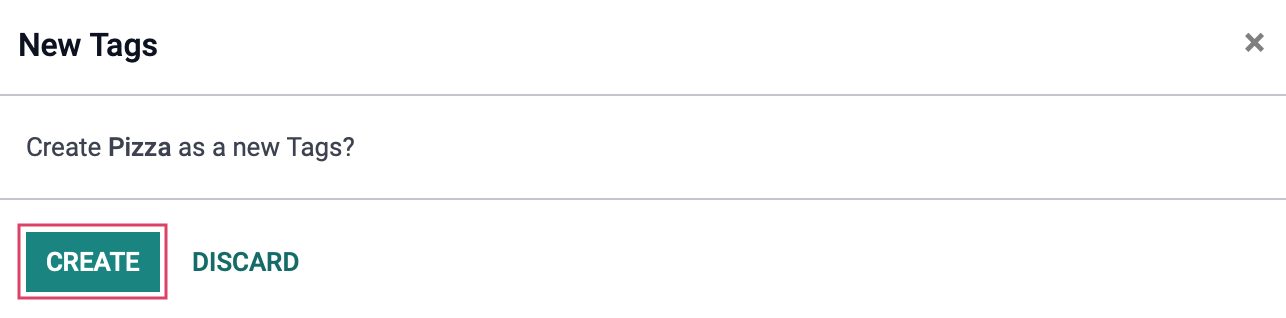
You can further customize your tags from this screen by clicking on the individual tag and select a color to manage how the tag appears in your tasks.
Hide in Kanban: If you'd like to hide this tag from Kanban view, check this box.
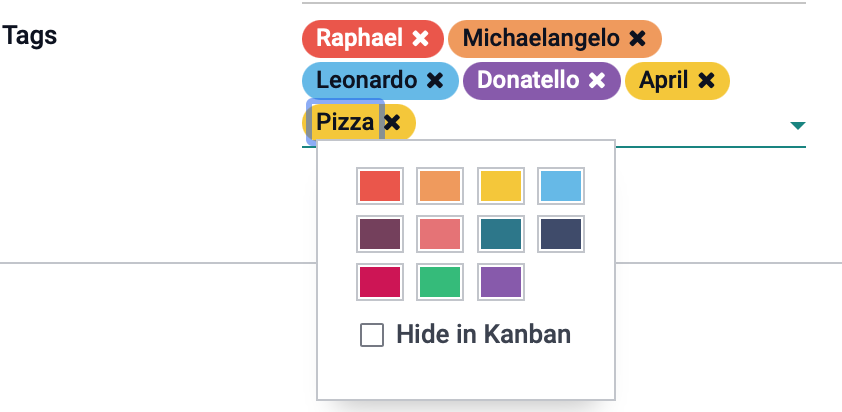
Good to Know!
As soon as a color is selected, Odoo will deselect Hide in Kanban for that tag. Conversely, when Hide in Kanban for a tag is selected, its color will be removed.
In the Kanban view, the visible tags will display with corresponding colored dots to the left of each.