Project: Configuration: Settings
Purpose
The purpose of this document is to review the configuration options in the Odoo 12 Project application, and explain what each feature offers when enabled.
Process
To get started, navigate to the Project app.
Click Configuration > Settings.
Tasks Management
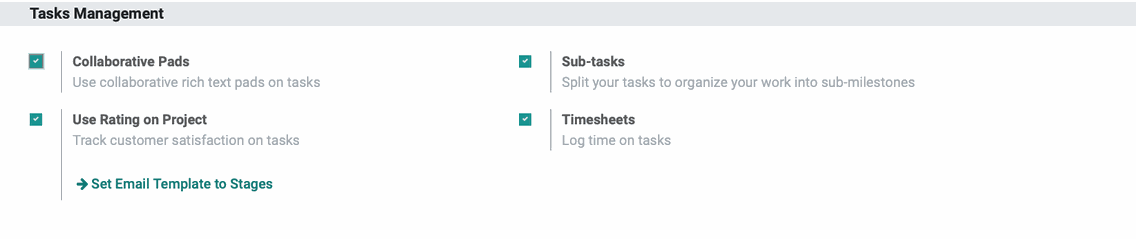
Collaborative Pads: Collaborative pads are real-time text editors, and Odoo makes it easy to incorporate them into project management with an API key. If you don't use this type of service, leave this feature disabled.
This option is related to the following modules:
Memos Pad
Pad on Tasks
Collaborative Pads
Once enabled, you'll need to click Save to expose the Pad Server and Pad API Key fields, as shown. These values can be obtained from the Pad service.
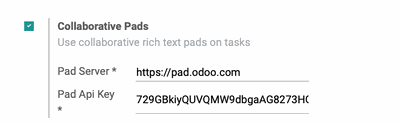
Use Rating on Project: To track customer satisfaction at specified stages, enable this option. When enabled, you can configure individual email templates for desired stages through the set email template on stages button. This button takes you to the Stages and is covered further in the Projects > Configuration: Stages documentation.
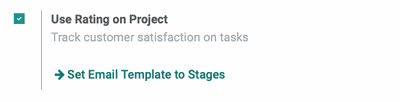
This template can be edited by clicking the External Link icon to the right of the Rating Email Template field.
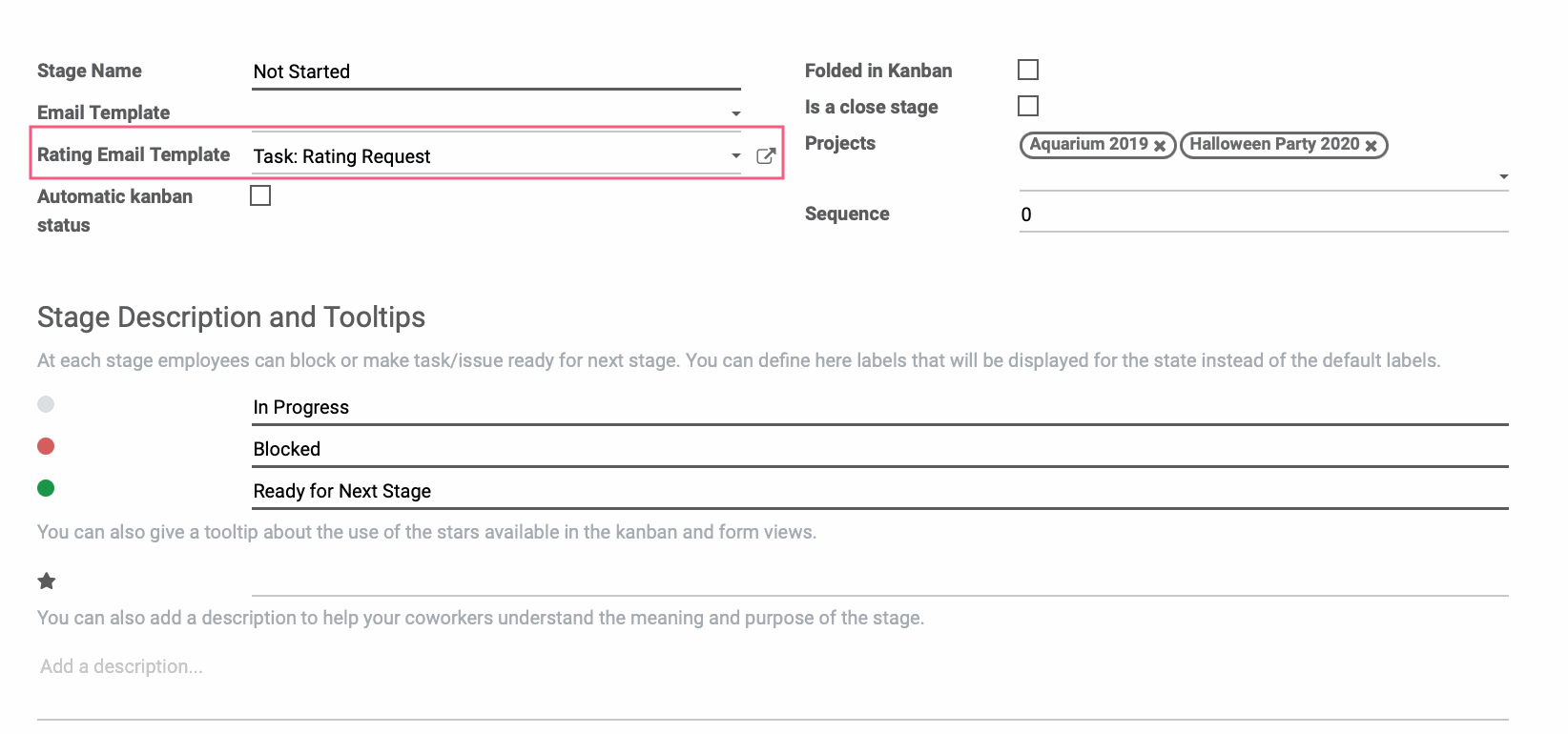
Sub-Tasks: Select this feature if you'd like the option to break your tasks into smaller sub-tasks. When enabled, you'll have the option to set parent tasks to new tasks, as well as access sub-tasks through a smart button on each project page.

Timesheets: Select this feature to give the ability to log timesheets to your tasks under the Timesheets tab.

This option is related to the following modules:
Timesheets
Helpdesk Timesheet
Sales Timesheet
Timesheet Description
Equipment Timesheets
Sell Helpdesk Timesheet
Sales Timesheet: Grid Support
Compare timesheets and forecast for your projects
Timesheet Description Sale
Task Logs
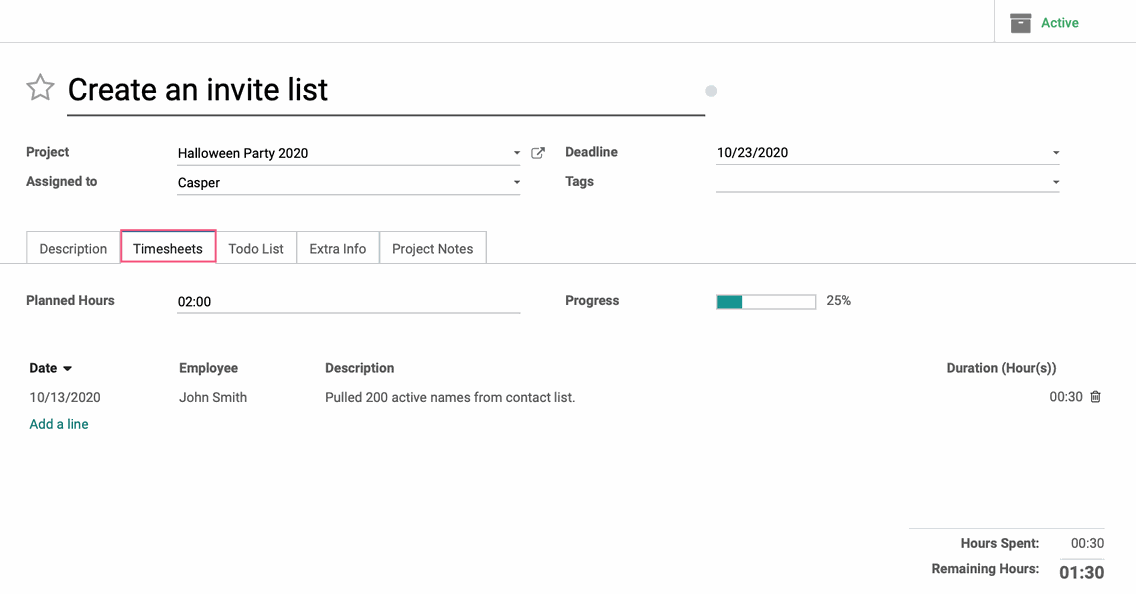
Time Management

Forecasts: Select this feature to schedule your teams across projects and estimate deadlines more accurately. When enabled, you can access the project's Planning by clicking forecast on the project's kanban card.
Time Unit: Encode your forecast in hours or days.
Time Span: Encode your forecast in a table displayed by days, weeks or the whole year.
This option is related to the following modules:
Compare timesheets and forecast for your projects
Forecast
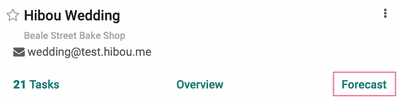
The time unit and time span affects the reports found at Forecast > By Employee and Forecast > By Project .
If you've made changes to these settings, be sure to click SAVE.