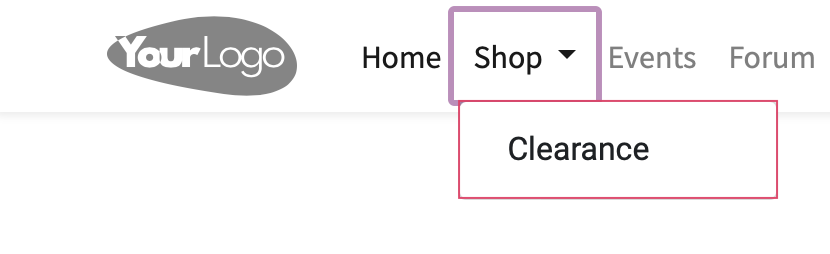Website + eCommerce: Configuration: Menus
Purpose
This document covers the Menus submenu item of Configuration in the Website application of Odoo 15. On this page you can add menu items or change their configuration.
Debug Mode
You must be in Debug mode to access this menu and page.
Process
To get started, navigate to the Website app.
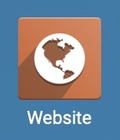
Then select Configuration > Menus.
From here you'll see a section for each of your websites, and another 'Undefined'. The 'Undefined' section lists the default menus, while the others show menu items for each site, respectively. Click a section header to expand and view the menu items. To create a new menu item for your website, select the Create button. This opens a new menu where you'll enter the details of the menu item. To edit any of these menu items, simply click within the field you wish to edit to make those changes.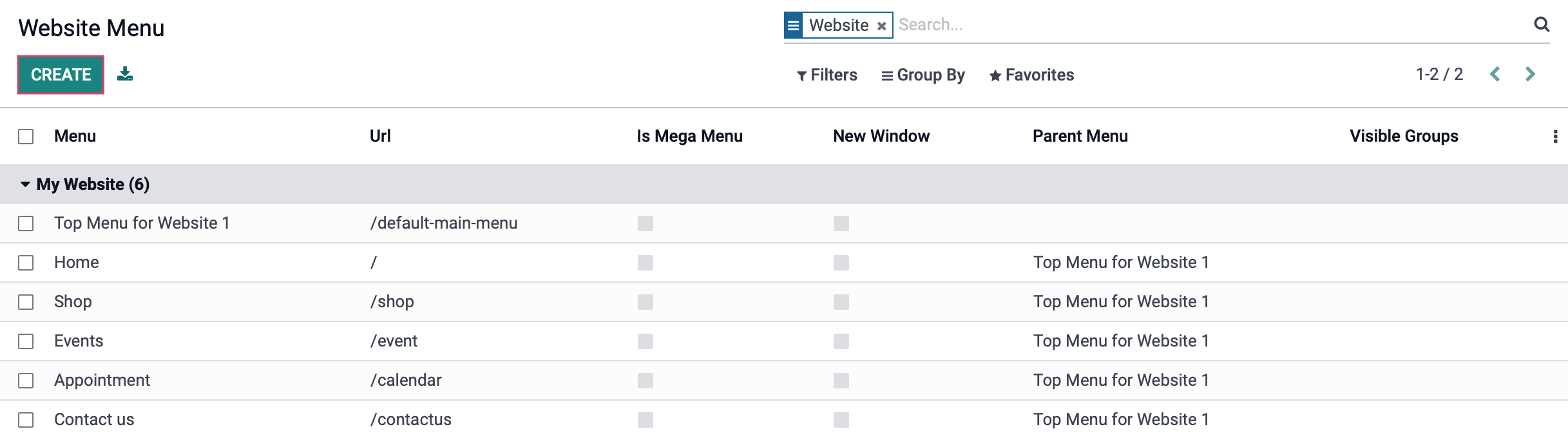
By looking at the front-end of your site, you can see how these items correspond with the public facing menu. The menu, shown above, named 'Top Menu for Website 1' is the parent menu for the menu items outlined below.

The fields when creating a new menu item are as follows:
Menu: Enter a name for your menu or menu item.
URL: Enter a unique URL for your page. It's good practice to separate words by a dash and keep everything in lowercase.
Related Page: If another page of website is related to this menu item, link it here.
Is Mega Menu: Tick this box to utilize the mega menu format for this item. A mega menu is a an expanded, horizontal menu used for sites with a lot of pages and links to display. The mega menu allows you to add sub-menus, images, forms, and more.
Sample, default Mega Menu:
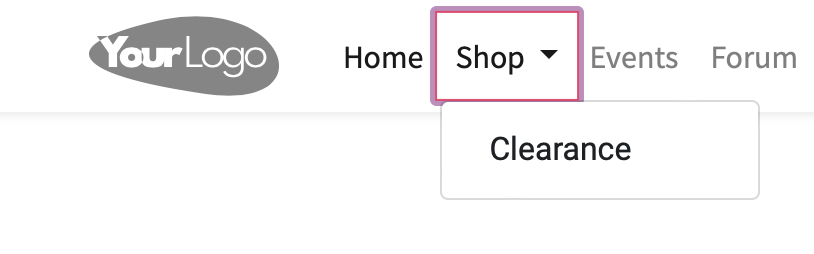
Parent Menu: Select a value here to nest this menu under another menu. Leave it empty if it is a root-level menu.
Visible Groups: Users must be in at least one of these groups to be able to view this menu.
Child Menus: From here you can list submenus of this menu item.
New Window: Tick this field if you would like this menu option to open in a new window.
Sequence: This determines in what order your menu items will appear from left to right on your menu bar.
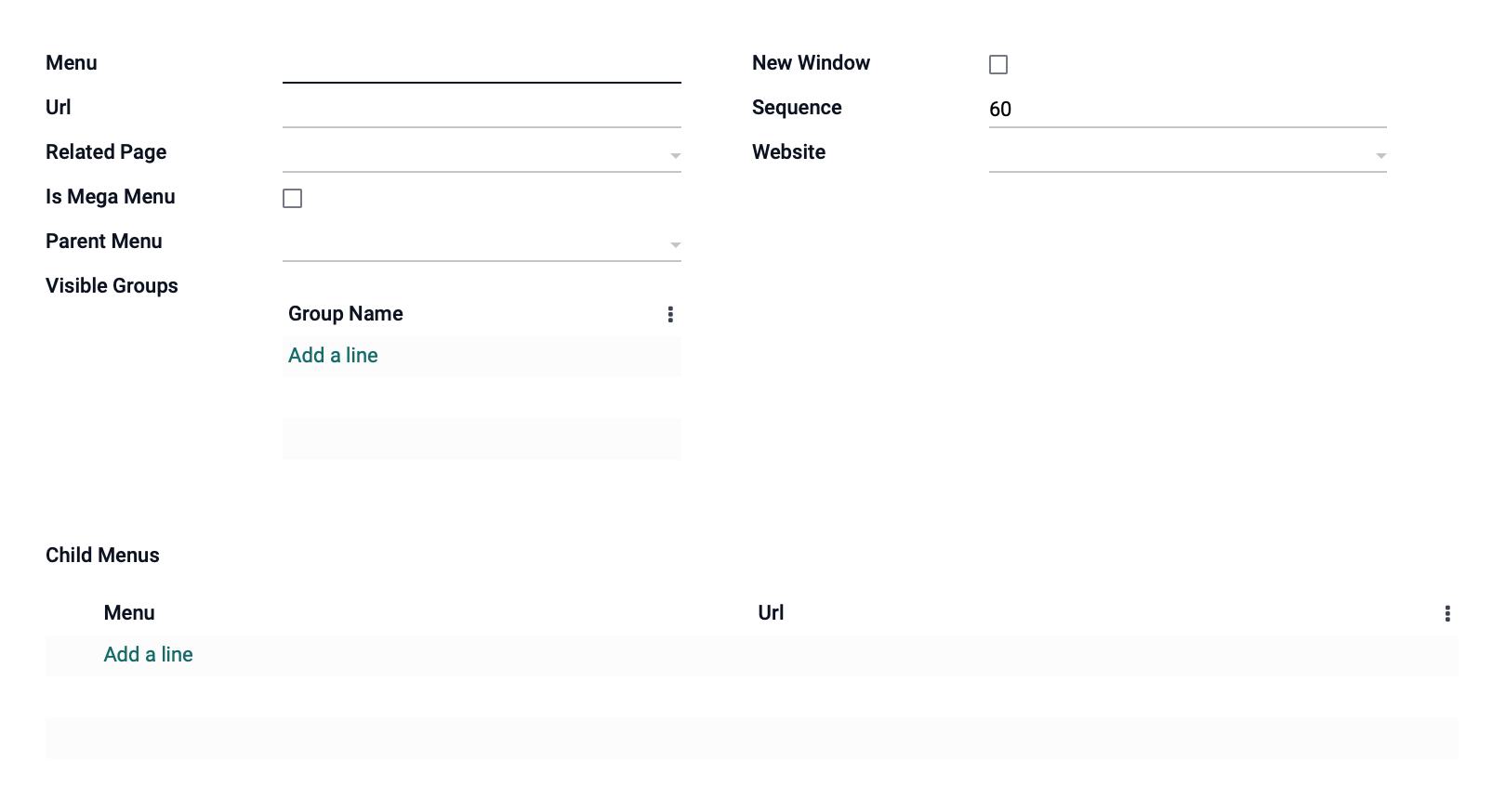
Good to Know!
Nesting a Submenu
Listing a Child Menu Under a Mega Menu will not create the Child Menu. You must create a regular menu then nest it by selecting the proper Parent Menu.
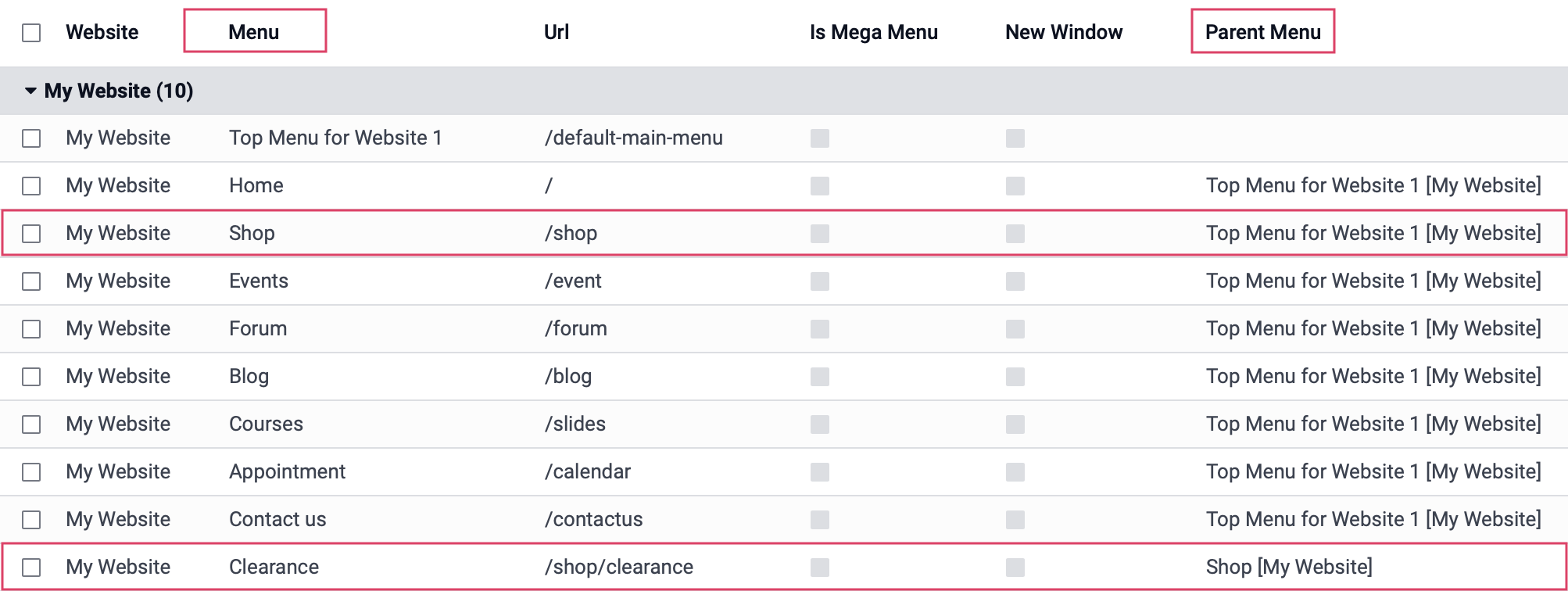
Front-end submenu: