Sales: Configuration: Settings
Purpose
This document will briefly outline the configuration options in the Odoo Sales app and how they affect the sales workflow.
Referenced Documents:
Process
To get started, navigate to the Sales app.
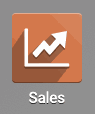
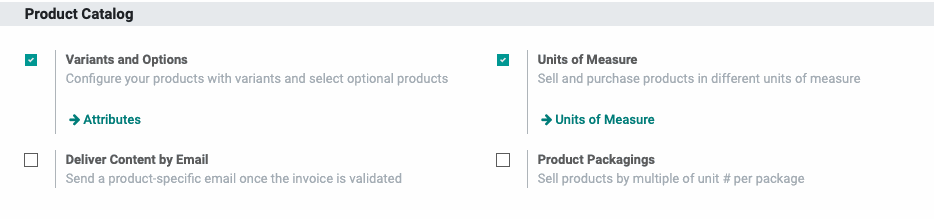
Variants and Options: Allows you to create customization options called Attributes, choosing to create or not create product variants, which can be configured on the product as it is added to the order. Attribute Values can have price variations built in to update the order total automatically. For more information on Attributes, see the Product Creation Workflow.
Deliver Content by Email: This allows for the delivery of product specific documentation to be sent to the customer upon order confirmation, such as digital copies of instruction manuals, or warranty information.
Units of Measure: This turns on the various units of measure per product, and can be refined on the product template. It is possible to create custom units of measure if needed. Units of Measure can also be accessed through the Inventory App.
Product Packagings: Creates 'package' sizing options for you to use in selling multiple quantities of a product. Packaging options can be configured in the Inventory App as well.
Pricing

Discounts: Adds a field to the sales order allowing the salesperson to assign certain discount percentages per product line.
Multiple Sales Prices per Product: Set multiple prices per product and automated discounts for certain customers or product categories. This is covered in more detail in the Pricing Guide document.
Margins: Shows the margin of the sale on the sale order by calculating the difference between the unit price and the cost.
Coupons & Promotions: Allows the application of coupon campaigns and promotional offers to the sales order.
Customer Account: Decide whether the contact can create their own portal access - sign up for an account on the front-end of the site - or if that will be a controlled option. The customer will be able to view Quotes, confirmed Orders, Invoices, Tasks and Helpdesk Tickets through this portal. This is covered in more detail in the Portal Access Management document.
Quotations and Orders
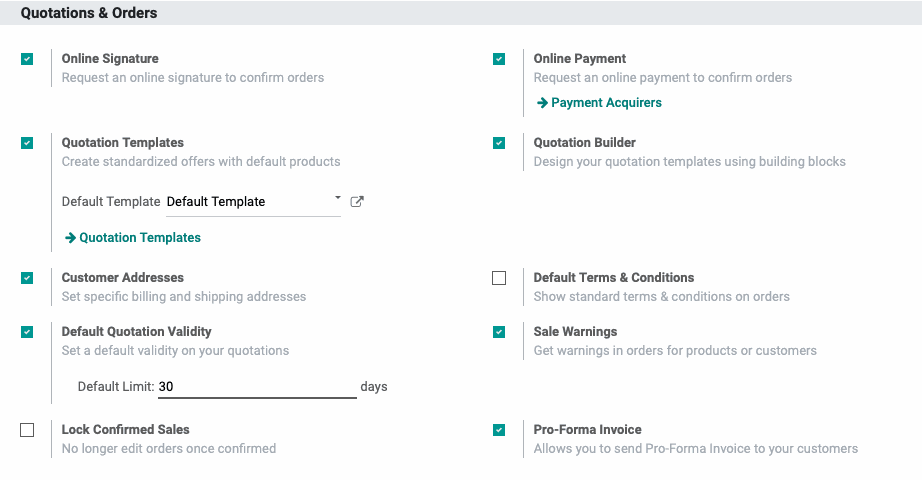
Online Signature: Request an online signature to confirm orders through the front-end of the site; this is configured per quotation template. The signatures will appear as a PDF in the chatter of the document, and the order will move to confirmed state once signed unless the Online Payment option is also configured on the quotation template.
Online Payment: Request an online payment to confirm orders through the front-end of the site; this is configured per quotation template. If supported by the payment acquirer, the customer will also be able to save their payment information (tokenized) for future use.
Quotation Templates: Design quote templates for use with specific customers or order types, and save them for future use. The products and their quantities can be configured to automatically populate when the template is used, or left blank to be edited per order.
Quotation Builder: Use the Odoo website page builder to design the look and content of your quotations when viewed online portal access window.
Customer Addresses: Allows you to specify on the sales order whether the customer has separate addresses for Invoicing (billing) and shipping.
Default Terms & Conditions: Will attach any necessary default terms and conditions to the sales order. These can be set individually on the sales order as well, but blanket statements such as return policies and support information can be added here for ease of distribution.
Default Quotation Validity: Set the length of time that a given quote is valid in your database.
Sale Warnings: Sale Order Warnings are set on the product level or the customer level. Like other warnings, they can be displayed when a customer is selected for a SO or a product is added to a SO to share pertinent information.
Lock Confirmed Sales: Removes the ability to edit orders after they have been confirmed from certain user sets. Users with the permission of Sales: Manager will be able to edit confirmed orders, but Sales: Users will not. An order must be unlocked to be edited. An order must be unlocked to be edited.
Pro-Forma Invoice: Pro-forma invoices are commonly used as preliminary invoices with a quotation, or for customs purposes in importation. They differ from a normal invoice in not being a demand or request for payment, just an estimate of the sales order totals so far.
Shipping

Shipping Costs: This configuration allows you to calculate shipping costs directly on the sales orders, based on the weight of the products and the distance between the source and destination zip codes. The pricing data comes from the shipping connectors you have installed in your database.
Delivery Date: Allows specific delivery dates to be requested on the sales order, allowing you to adjust your planning to ensure that the order is processed in a timely fashion to meet the deadline.
Incoterms: Set terms, if desired, regarding the shipping responsibility and insurance. Incoterms define respective obligations, costs, and risks involved in the delivery of goods from the seller to the buyer. This means that, if the buyer has to bear all costs and risks of loss or damage to the goods from that moment, this information will appear on the sales order.
Order Specific Routes: Allows you to determine if the product must go through a specific route for fulfillment on the sales order line. This is useful when planning drop ship orders - or requiring manufacturing - for items that you sometime carry inventory on, in the event that you do not have enough on hand to complete the order.
Shipping Connectors: Are covered in more detail in the Delivery Overview document.
UPS: Print Labels and calculate shipping expenses with UPS. Note that UPS charges per label printed.
FedEx: Print Labels and calculate shipping expenses with FedEx. FedEx does not charge per label, instead, they only charge when the label is scanned upon pick-up and enters their tracking system.
USPS: Calculate and print labels with USPS. Note that the labels are not paid for and must be paid at USPS before dropping off the package. Hibou offers a stamps.com integration to create paid labels and ship with USPS.
Bpost: European shipping connector with similar functionality to FedEx, available in French, Dutch, and German.
Easypost: Is an API based shipping connector that allows for global tracking across multiple shippers and end-to-end insurance options.
Invoicing
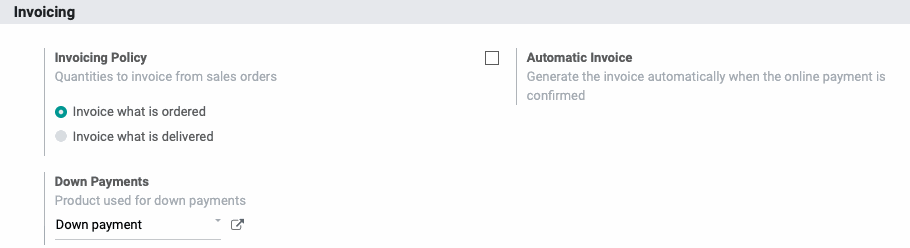
Invoicing Policy: Decide whether invoices are created from the ordered or delivered quantity of goods. If set to ordered quantities, the option to invoice will be available immediately after the order is confirmed. On Delivered, it will not be available until at least one item on the order has been delivered through a validated transfer.
Down Payments: Allows you create a down payment invoice, leaving the remaining balance on the order to be invoiced and paid at a later date.