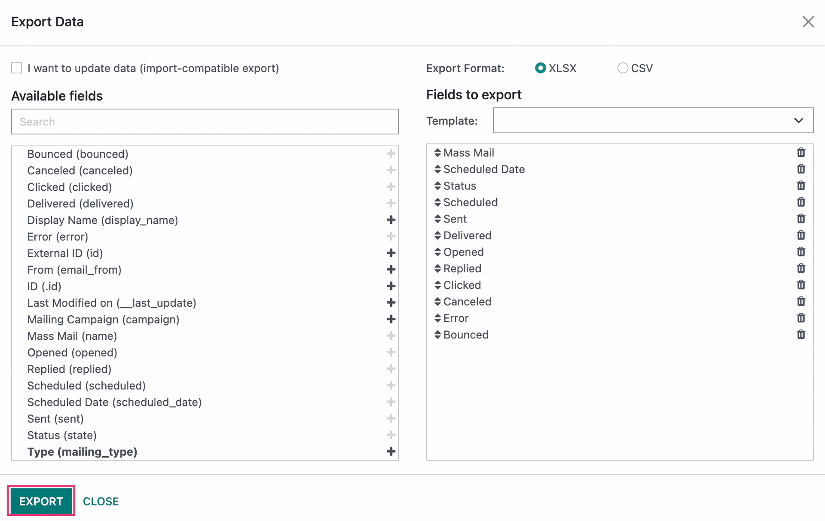Marketing: Email Marketing: Reporting
Purpose
This document covers the reporting functions available in the Email Marketing application in Odoo 16.
Process
To get started, navigate to the Email Marketing app.
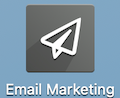
Reporting
From the menu ribbon, click on Reporting.
Graph View
Bar Chart
This will show you your report in a bar chart format. This is also the only chart type that allows you to Stack. You can also apply a Filter and Group By to get a more focused report. The Favorites option allows you to save your report setup for future use.
- Measures: this drop-down menu allows you to select which variables are being measured in your report.
Sorting Options:
Descending: sort amounts by descending order.
Ascending: sort amounts by ascending order.
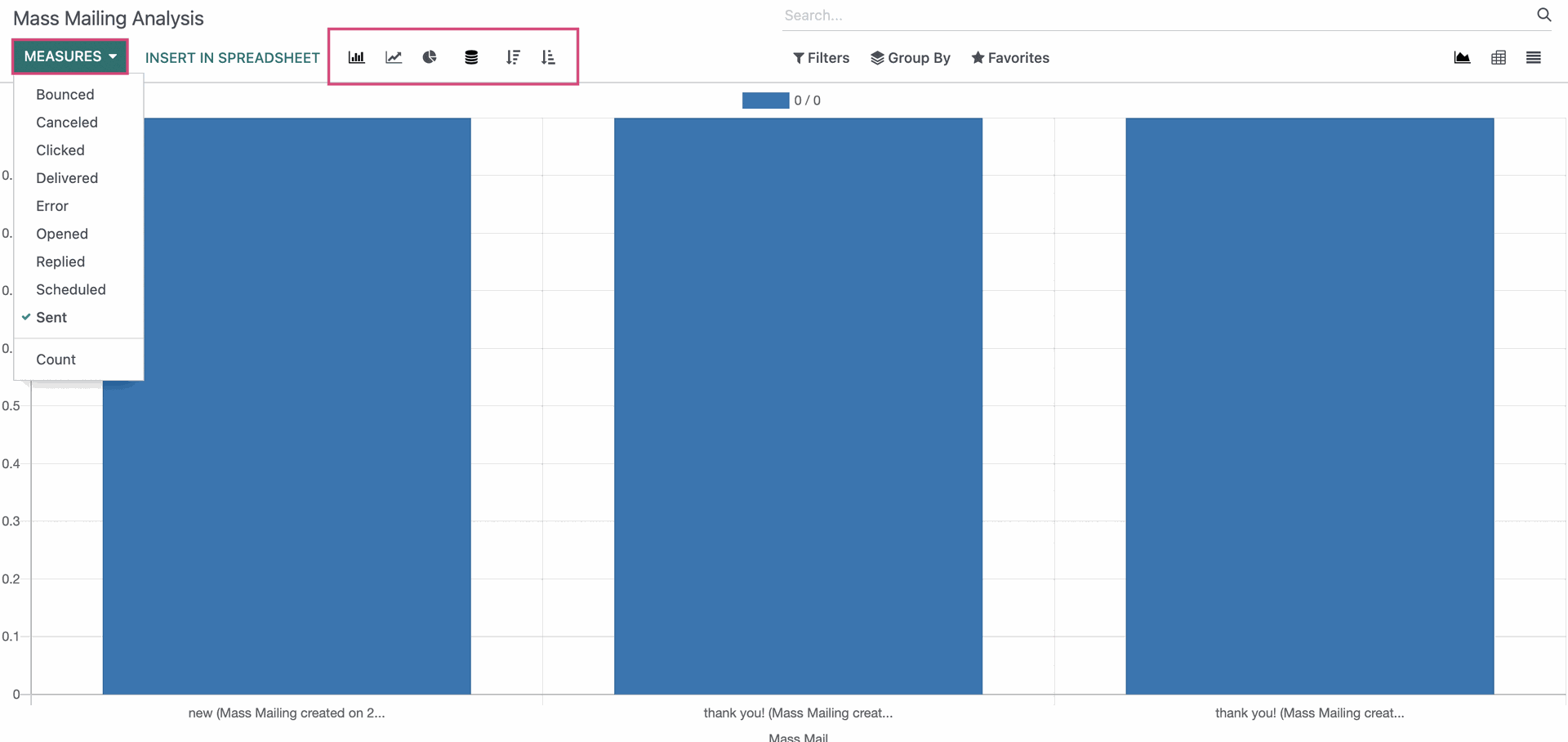
Line Chart
You can apply a Filter and Group By to further get a more focused report. The Favorites option allows you to save your report setup for future use.
- Measures: this drop-down menu allows you to select which variables are being measured in your report
Sorting Options:
Descending: sort amounts by descending order.
Ascending: sort amounts by ascending order.
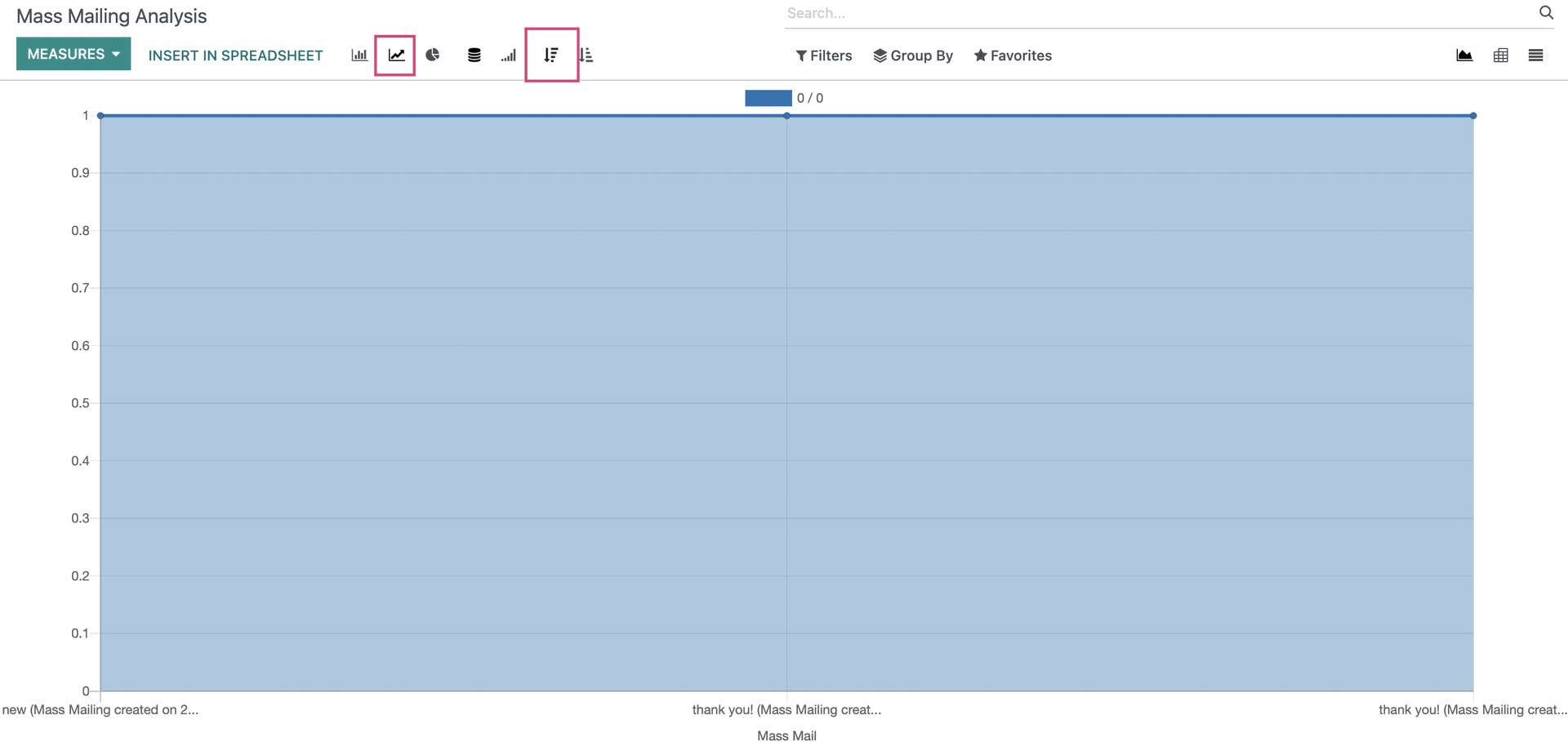
Pie Chart
You can apply a Filter and Group By to further get a more focused report. The Favorites allows you to save your report setup for future use.
- Measures: this drop-down menu allows you to select which variables are being measured in your report
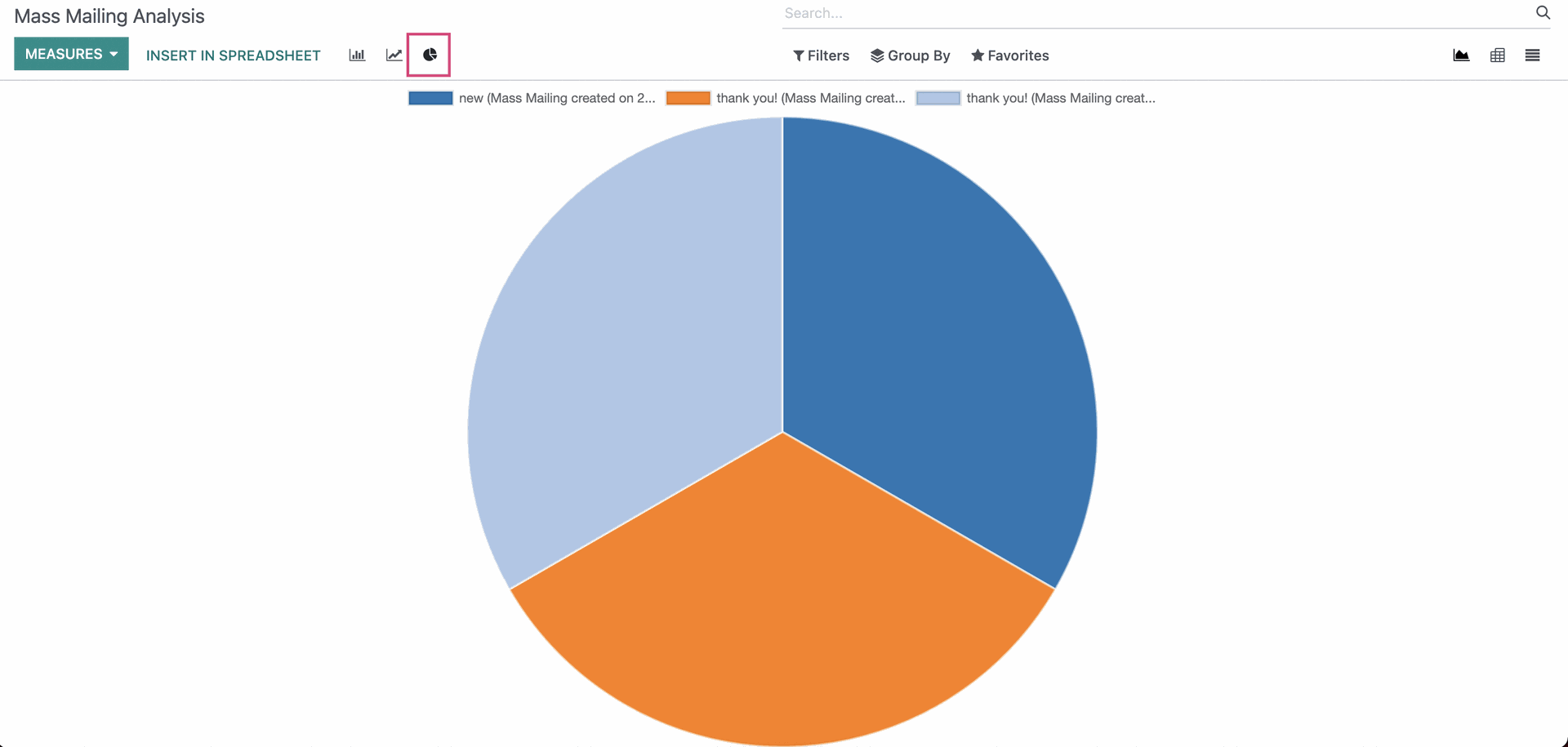
Pivot View
You can apply a Filter and Group By to further get a more focused report. The Favorites allows you to save your report setup for future use.
- Measures: this drop-down menu allows you to select which variables are being measured in your report.
- Download xlsx: this will allow to download this report in .xlsx format to your computer.
Click on Insert In Spreadsheet.

Select a name for your spreadsheet and click Confirm.
This will insert your data into a spreadsheet that can be found in the documents app.
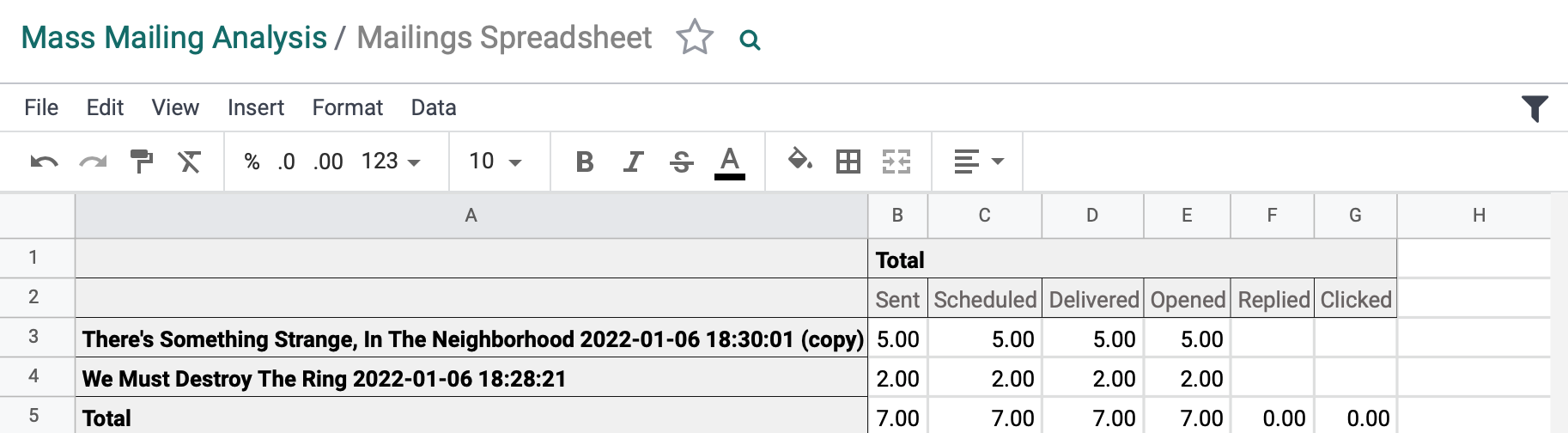
List View
This will give you the ability to view the data in List View.
You can select mailings to Export by checking the box on the left, then click the Action menu, and select Export.

The following popup will appear in which you will select the fields you wish to export. When you are ready, click Export.
For even more information on Exporting, check out this blog article!