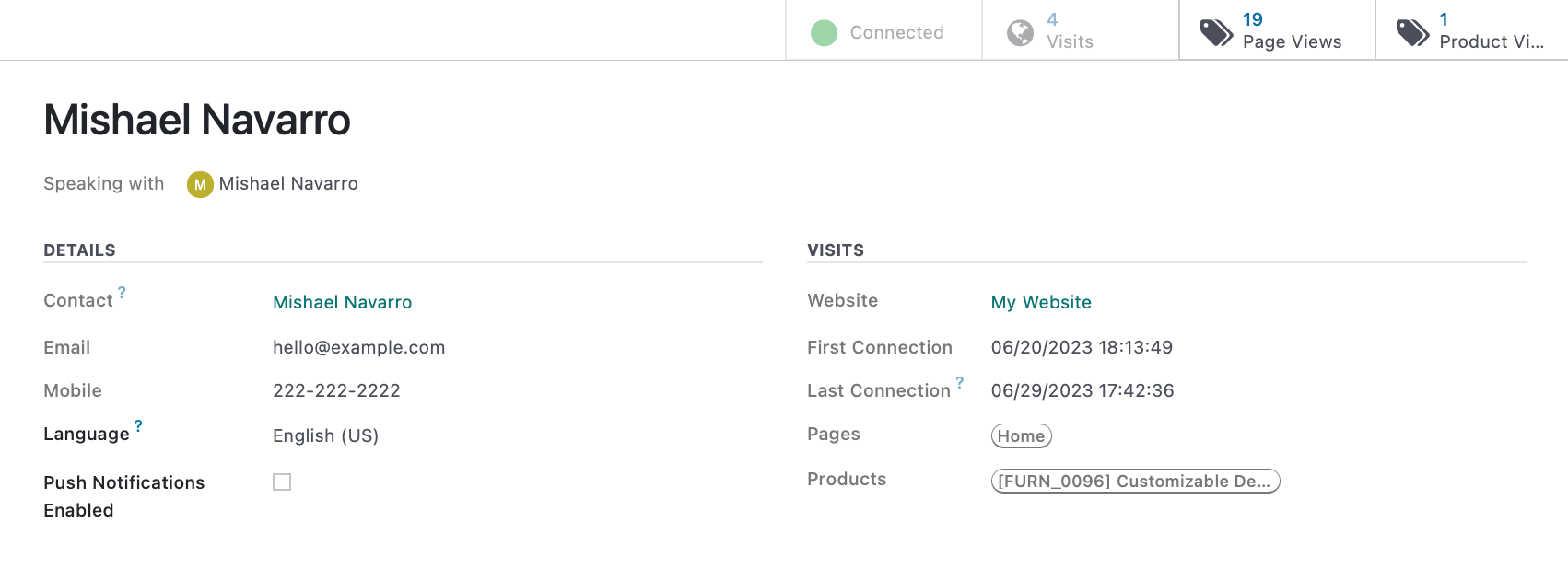Marketing: Social Marketing: Visitors
Purpose
This document covers the Visitors page in the Social Marketing application of Odoo 16.
Process
To get started, navigate to the Social Marketing app.
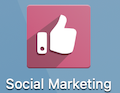
Visitors
Once there, click Visitors. This brings you to a list of visitors to your website. We'll cover each section, below.
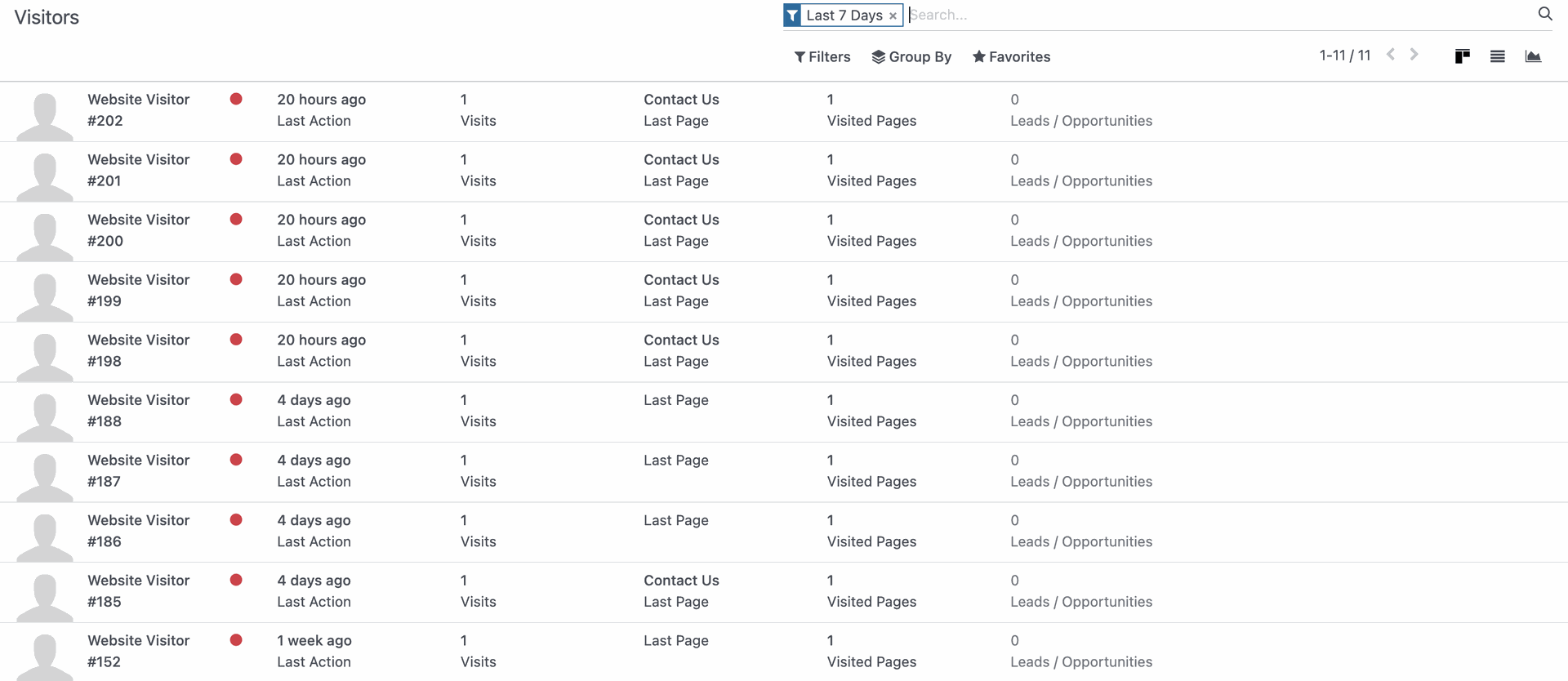
Each line represents a visitor to your website. The columns shown are:
- Name: This is the contact name from your database associated with this visitor.
- Online Status: If the visitor is online, the dot will turn green. Otherwise, it will be red
- Last Action: The time in hours, days, weeks, etc., since this visitor's interaction on your site.
- Visits: The total number of times they've visited your site.
- Last Page: The last page of your site they visited.
- Visited Pages: The number of pages on your site this contact has visited.
- Leads/Opportunities: The number of CRM leads or opportunities for this visitor's contact record.
- Speaking With: If there is an active chat, this will display the employee chatting with the visitor.
- Registrations: The number of event registrations for this contact.
- Wishlisted Tracks: The number of event tracks for this contact.
Good to Know!
Website Visitor
When a name is present, it indicates the user is signed in to Odoo. If the visitor is not logged in, nor has an account, you'll see them listed as Website Visitor #. The details provided for this visitor will be limited.

Click an entry from the list. Here you'll see details for this specific visitor.
Options to Interact with a Visitor
- To send an email to the visitor, use the SEND EMAIL button
- To send a text message, use the SEND SMS button. However, you will need to have SMS configured.
- If the visitor is online and you have live chat enabled, use theSEND CHAT REQUEST to open a chat with them.

Visitor Information
- Name: This is the contact name from your database associated with this visitor.
- Speaking With: If there is an active chat, this will display the employee chatting with the visitor.
Details
Contact: A link to the contact record associated with this contact.
Email: The email address for this contact.
Mobile: The mobile phone number for this contact.
Language: The preferred language for this contact.
Push Notifications: Enabling this opts the user in to receive Push Notifications.
Visits
- Website: The website this visitor was on.
- First Connection: The date of the first time the contact connected to your site.
- Last Connection: The date and time since this contact's last action on your site.
- Pages: The record of the pages visited.
- Products: The number of product pages this contact has visited on your site.
Smart Buttons: These buttons act as shortcuts to the data they represent, and they will vary for each contact.
- / Online Status: If green, the visitor is connected, if red, they are not currently connected.
- Registrations: The number of event registrations for this contact if any exist.
- Tracks: The number of event tracks for this contact if any exist.
Visits: The total number of times they've visited your site.
Page Views: The number of pages on your site this contact has visited.
Product Views: The number of product pages this contact has visited on your site