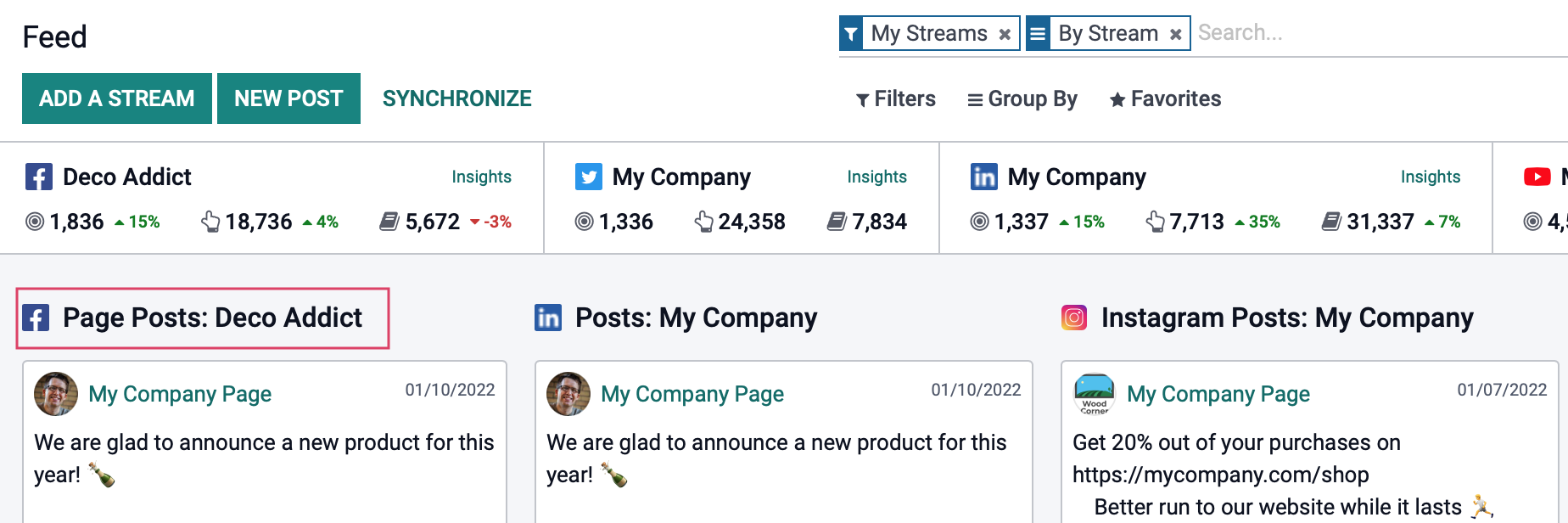Marketing: Social Marketing: Configuration
Purpose
This document covers the configuration menu of the Social Media application in Odoo 15. Odoo provides integration for Facebook, LinkedIn, Twitter, Instagram, and Youtube.
Process
To get started, navigate to the Social Media app.
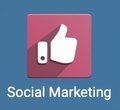
Settings
Once there, go to Configuration > Settings.
Demo Mode
Enable Demo Mode: This enables demo data to demo the application. Before using this application for production, it is important that you disable this feature.
Facebook Account Configuration
Use your own Facebook Account: Enable this setting if you have a Facebook developer account. Once enabled, enter your App ID and App Secret provided in your developer account.
Instagram Account Configuration
Use your own Instagram Account: Enable this setting if you have a Instagram developer account. Once enabled, enter your App ID and App Secret provided in your developer account.
LinkedIn Account Configuration
Use your own LinkedIn Account: Enable this setting if you have a LinkedIn developer account. Once enabled, enter your App ID and App Secret provided in your developer account.
Twitter Account Configuration
Use your own Twitter Account: Enable this setting if you have a Twitter developer account. Once enabled, enter your Consumer Key and Consumer Secret Key provided in your developer account.
Youtube Account Configuration
Use your own Youtube Account: Enable this setting if you have a Youtube developer account. Once enabled, enter your Consumer Key and Consumer Secret Key provided in your developer account.
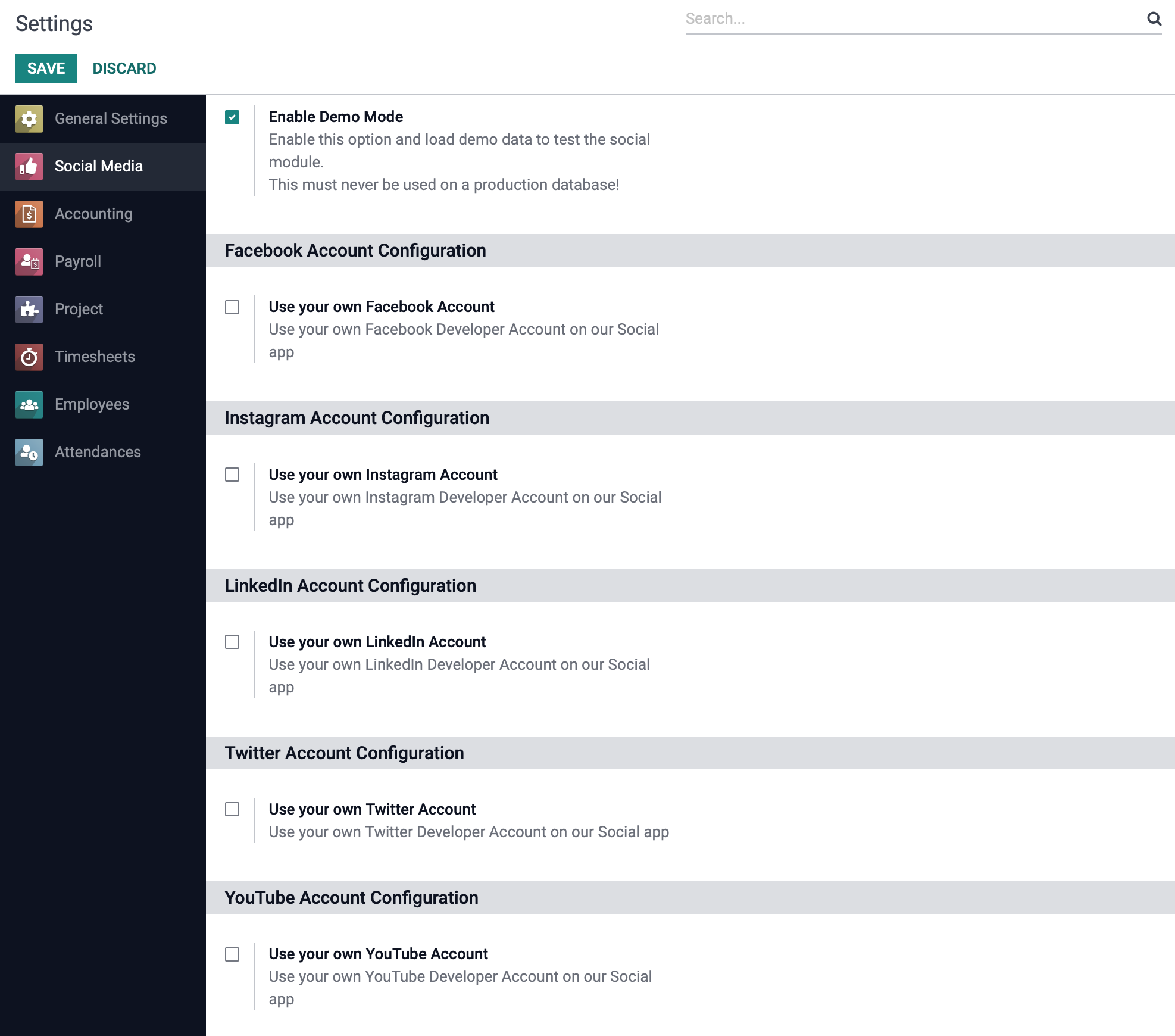
If you've made any changes to this page, be sure to click Save.
Good to Know!
Developer Accounts are not Required
In the sections below we'll show you how to connect with standard authentication: username and password. Developer accounts are not required to use the Social Marketing app.
Social Media
Click Configuration > Social Media. If you're using standard authentication (username and password), this is where you'll configure your accounts. From this page, click Link Account on a platform card.
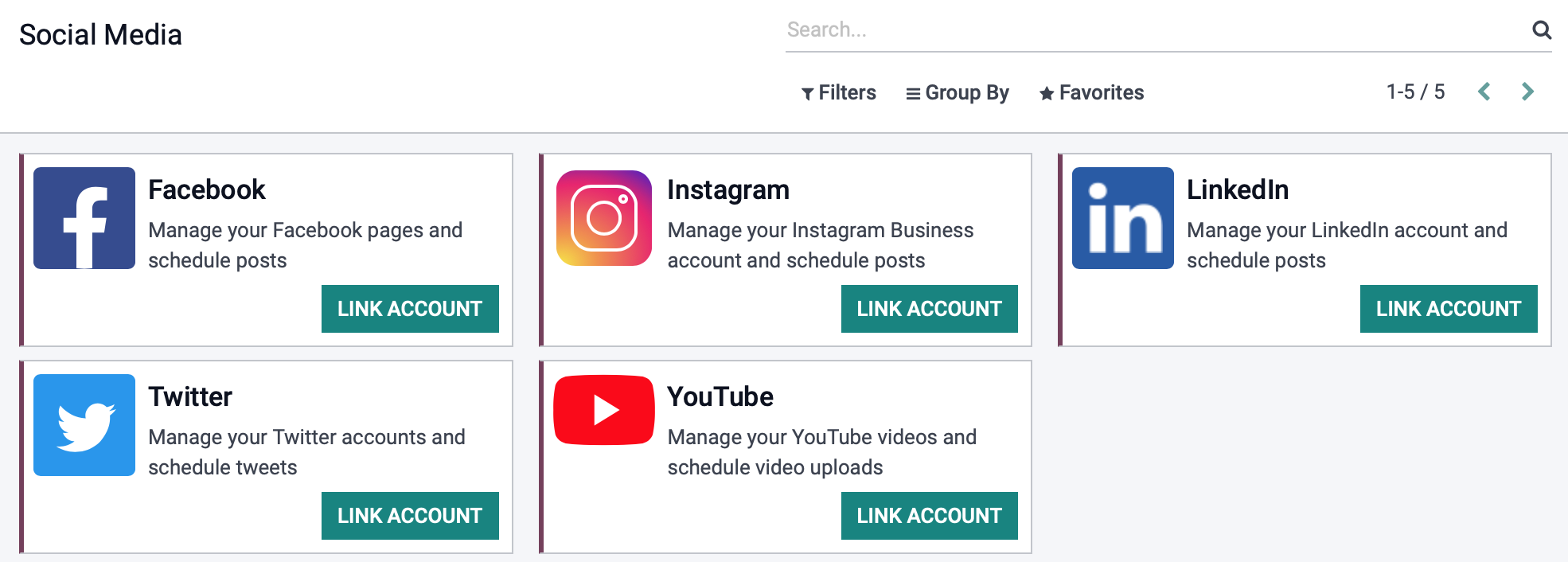
With each respective account you'll be asked to log in and grant permission to Odoo to interact on your behalf. Do this for each account you'll be using.
Important
User Error?
If you see an error message stating, "You don't have an active subscription. Please buy one here: https://www.odoo.com/buy", it means you're attempting to use Social Marketing with an Odoo license that does not allow it. You can only connect social media accounts to a production database.

Social Accounts
Click Configuration > Social accounts. Here you'll see all of your configured accounts. Select an entry and click Edit.
On this page you can edit the Name. Changing the name helps organize your feed, and can be very useful if you're managing multiple accounts for one platform.
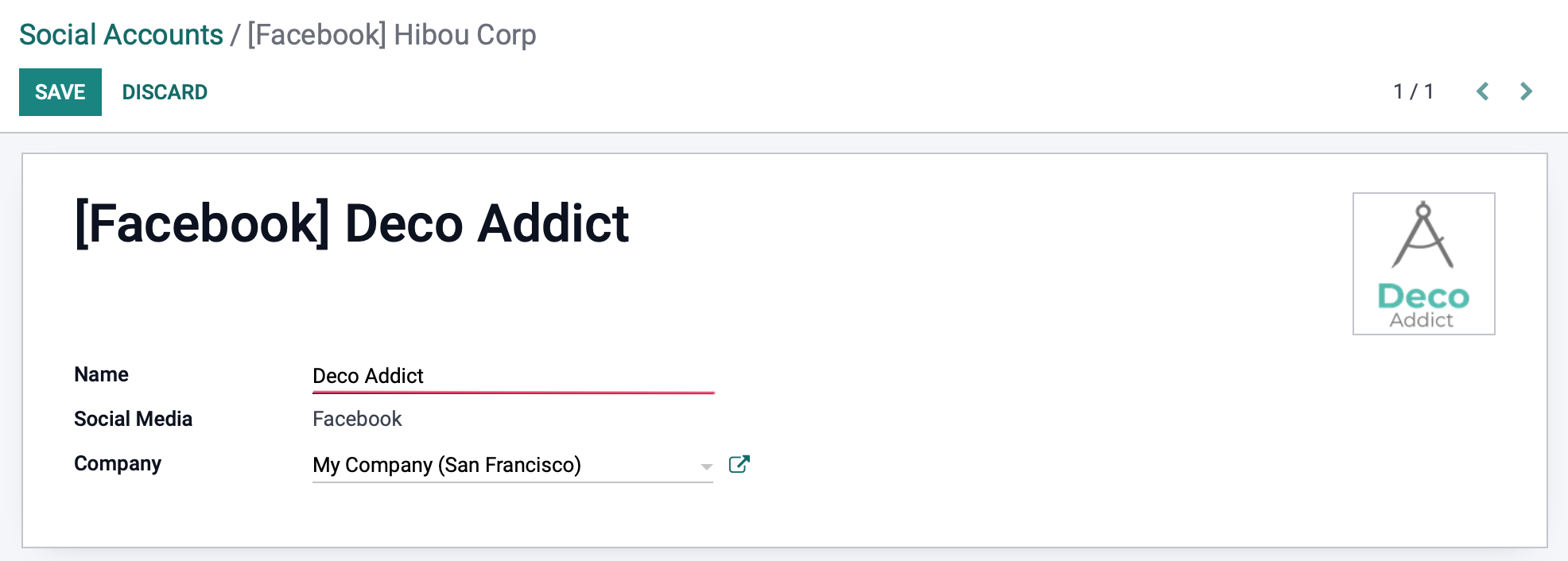
If you've made changes, click Save.
Notice the name of the Facebook account block on our feed is now displaying the new name.

Social Streams
Click Configuration > Social streams. Here you'll see all of your configured streams. Streams are added from the Feed page, but here you can modify the Title of an existing stream. Select an entry and click EDIT. Changing the name helps organize your feed, and can be very useful if you're managing multiple accounts for one platform.
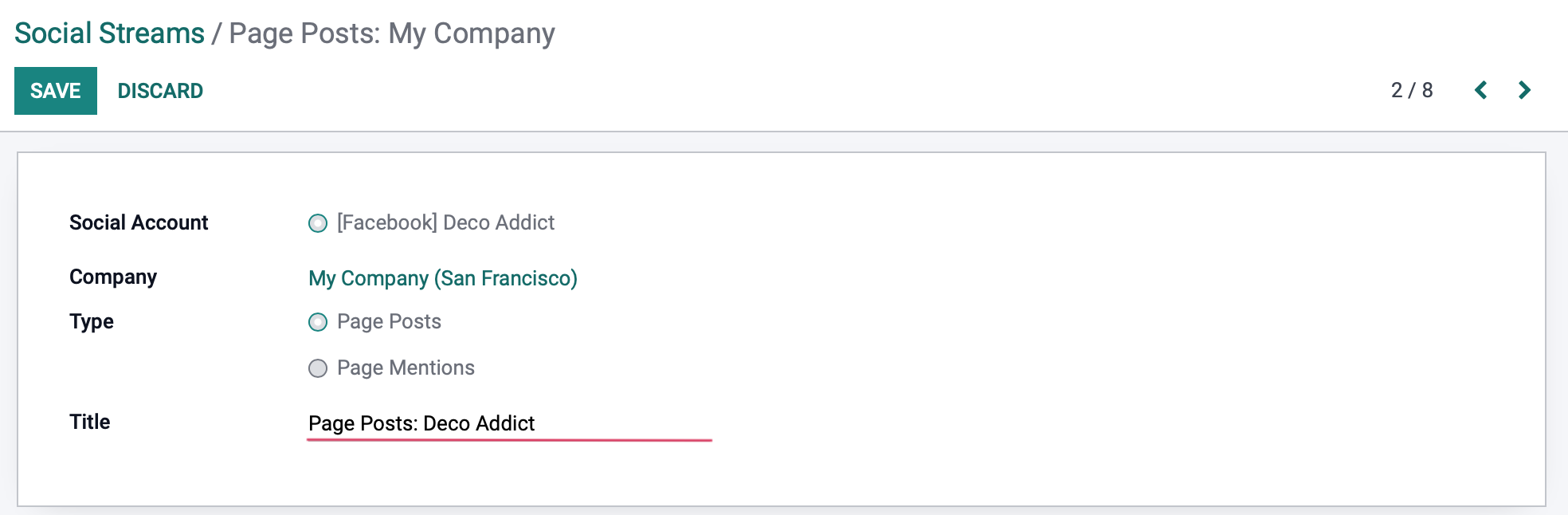
If you've made changes, click Save.
Notice the Facebook stream on our feed is displaying the new title.