Events: Events Configuration: Lead Generation
Purpose
This document covers how Lead Generation works in the Events application of Odoo 14. This option allows you to use filters that will automatically create leads in your CRM application when event attendees' details match the rules you've created.
Process
To get started, navigate to the Events app.
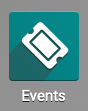
Once there, go to Configuration > Lead Generation. Here you'll see a list of existing rules. To add a new rule, click Create. This opens the Lead Generation Rule form where you'll see the following fields.
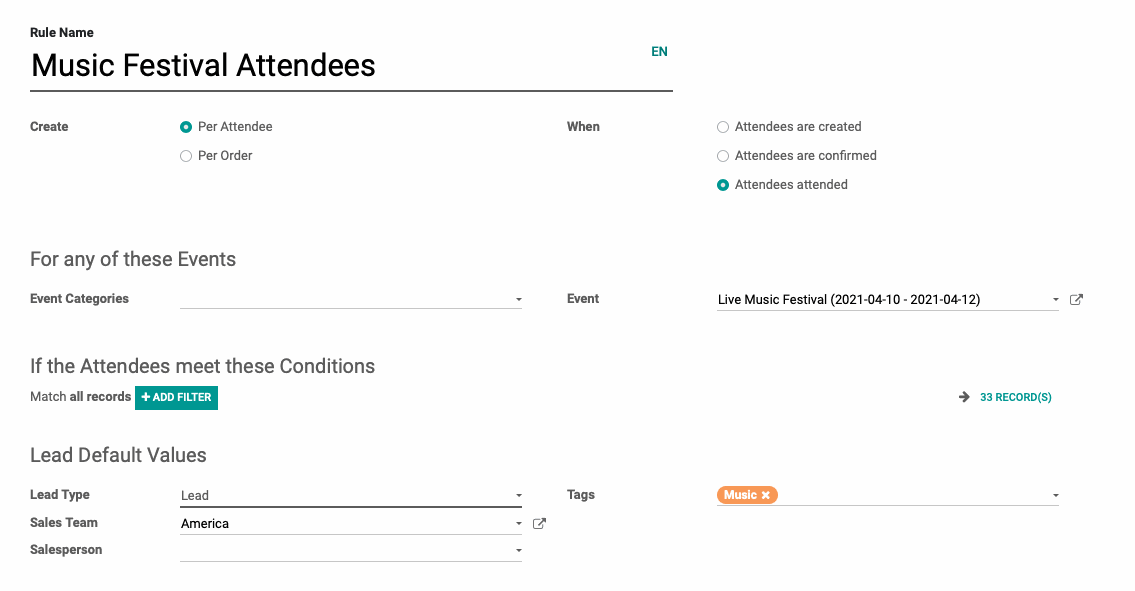
Rule Name: Enter a name for your rule.
Create: Select the manner in which leads should be created:
Per Attendee: This will create a lead for individuals and is common for B2C models.
Per Order: This will create only one lead for the entire order and is common for B2B models.
When: Select the point at which you'd like the lead to be created.
Attendees are created: This will create the lead as soon as attendees register for the event.
Attendees are confirmed: This will create the lead as soon as attendee's event registration is confirmed, whether manually or automatically.
Attendees Attended: This will create the lead when attendance has been confirmed and the event has been set to "Done".
For any of these events
Event Categories: Select the event category you wish to create leads from.
Event: Select the event you wish to create leads from.
If the Attendees meet these Conditions
If you'd like to be more granular about your criteria, use the + Add Filter button. Once you've set your conditions, the number to the far-right will show you how many contacts match this criterion.

Lead Default Values
This section is where you'll indicate how this lead will be created in your CRM.
Lead Type: Select if this should be created as a Lead or an Opportunity.
Sales Team: Select the Sales Team this lead should be created for.
Sales Person: Select the Salesperson that should be responsible for this lead.
Tags: Add any applicable tags for this lead.
When you're done, click Save.
Good to Know!
Triggering Multiple Rules
It is possible that a registration could trigger multiple rules. If this happens, a separate lead will be created for each rule that is triggered. Be sure to configure your rules mindfully to avoid creating additional leads that won't be useful in the long run.