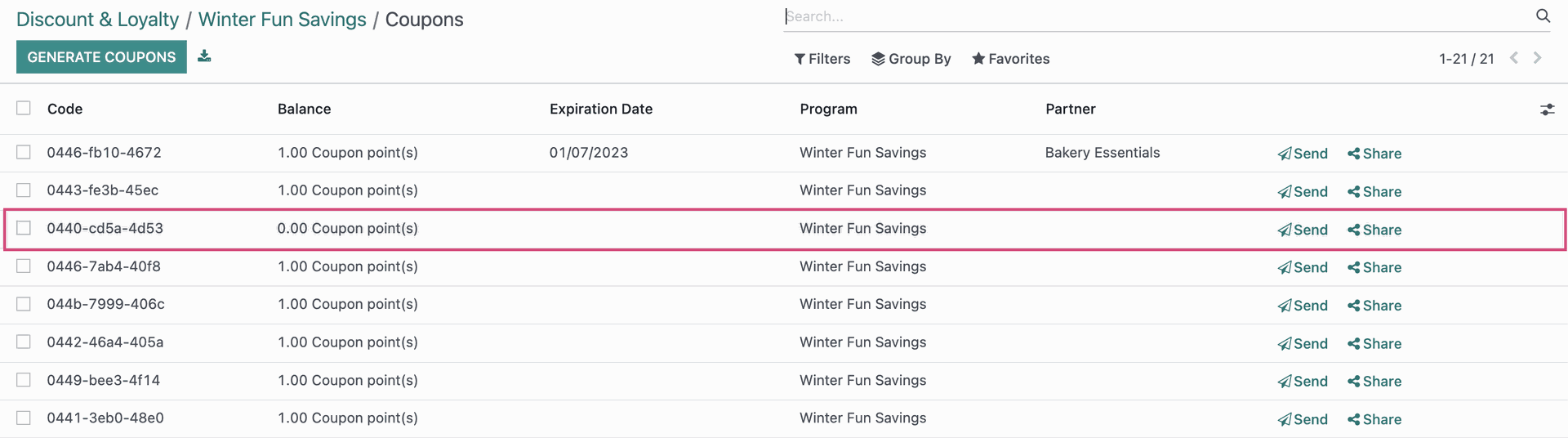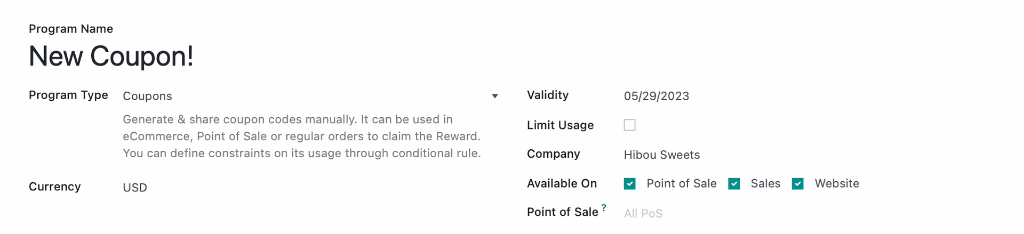Sales: Products: Coupon Programs
Purpose
The purpose of this document is to explain the configuration and usage of Coupons in the Sales application of Odoo 16.
Coupons are discount codes that are manually applied to Sales Orders and e-commerce purchases.
Process
To get started, navigate to the Sales app.
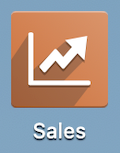
Click configuration >Settings. Under the Pricing section, ensure Discounts, Loyalty & Gift Card is enabled.
If you've made changes, click SAVE.
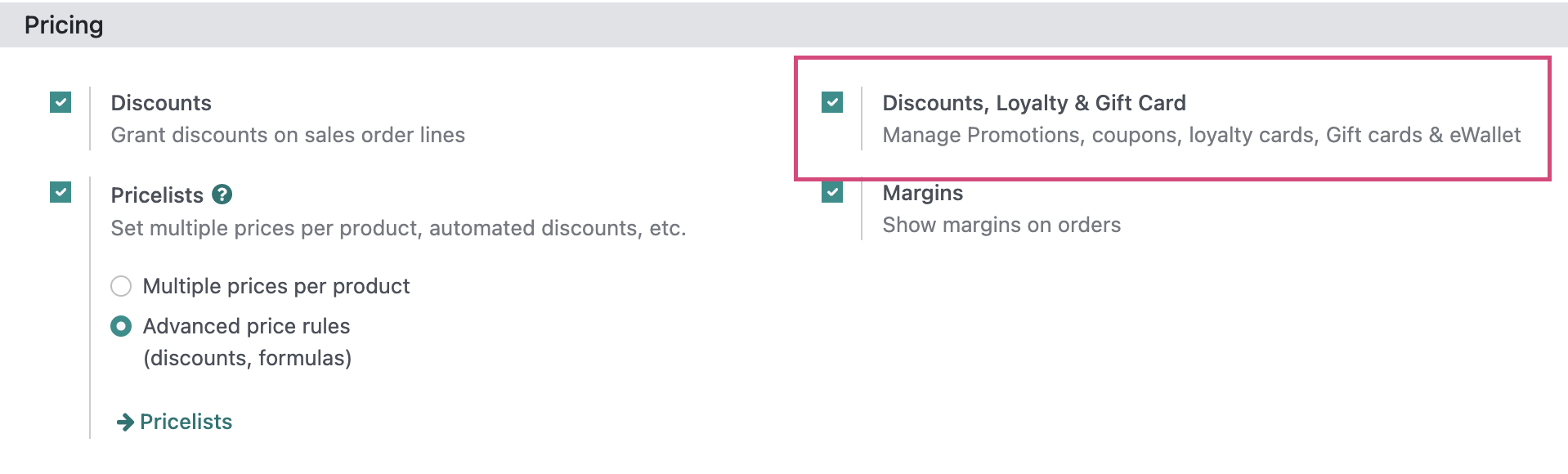
Creating Coupons
Click PRODUCTS > DISCOUNT & LOYALTY.
From this page, you'll see all of your existing coupon programs listed and whether or not they're currently Active.
Click NEW to add a new coupon program.
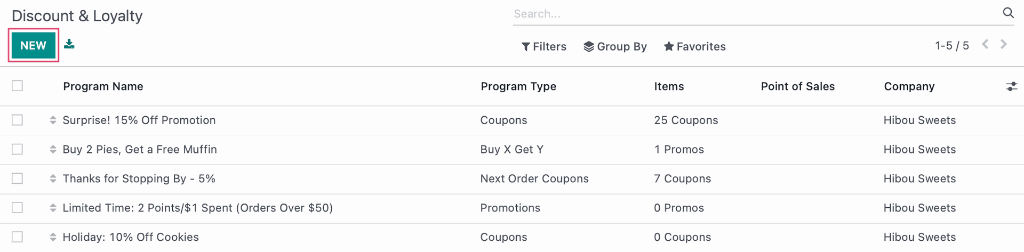
Program Name: Enter the name you would like to set for your coupon program. This will display on the line item for your Sales Orders.
- Program Type: Select Coupons
- Currency: Set the currency that will be used for the promotion.
- Validity: Set a date in the future at which point the promotion will no longer be valid.
- Limit Usage: Enabling this option allows you to set the number of times the program can be used.
- Available On: Select which applications you would like this program to be applicable on.
- Point of Sale: If you would like to limit the use of the coupon to specific shops, that can be set here. Leaving this blank allows all shops to use the program.
Rules & Rewards
Conditional Rules
The next step to creating your coupon program is to define the circumstances that this batch of coupons can be used under. You can define your parameters as loosely or tightly as you see fit for each of your programs by adding conditions onto the Domain of the coupon program. To begin, click ADD
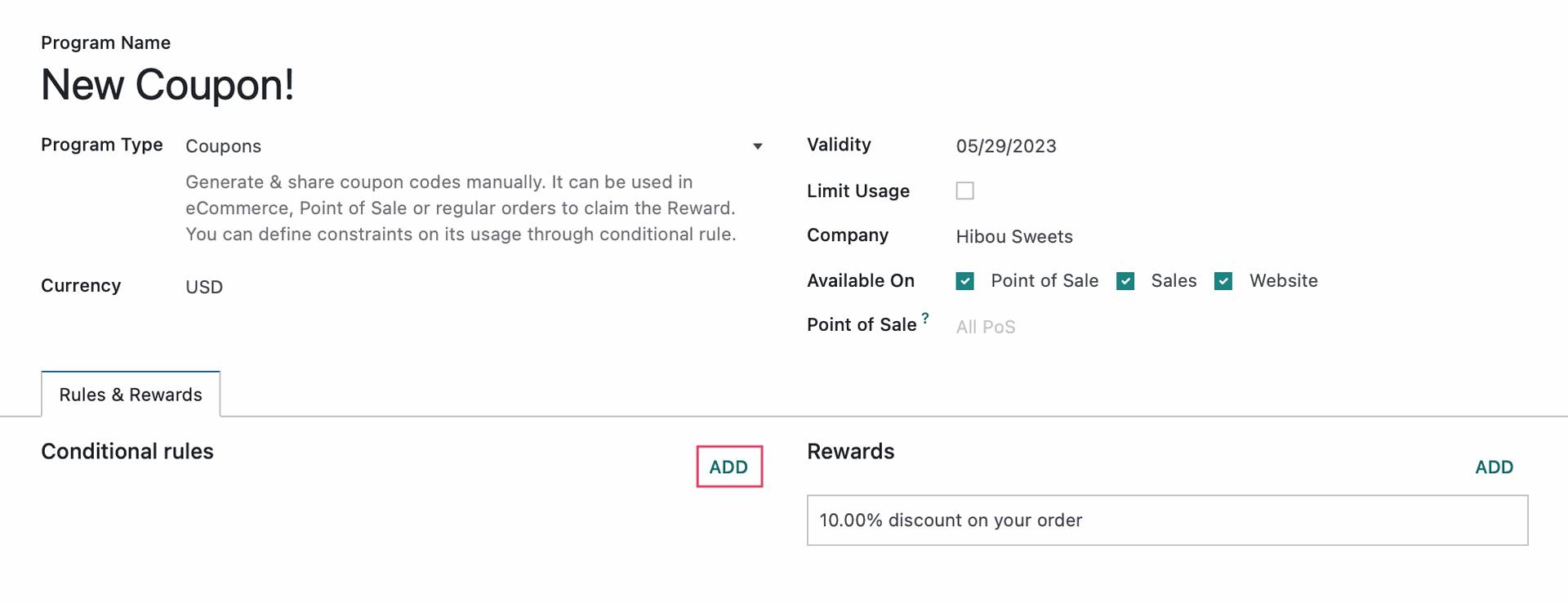
Minimum Quantity: Minimum quantity of the applicable products required to be in the cart or on the order before the coupon will apply.
Minimum Purchase: This is the minimum purchase amount that needs to be reached before the coupon can be applied. You can choose if you want the taxes to be included or excluded from this amount. This is based on the order total, not the total amount for a specific product line.
Products: Enter the products that this coupon can be used for.
Categories: Set a Category if the coupon can be applied to products of an entire category.
Product Tag: Create or use an existing tag on eligible products for this coupon.
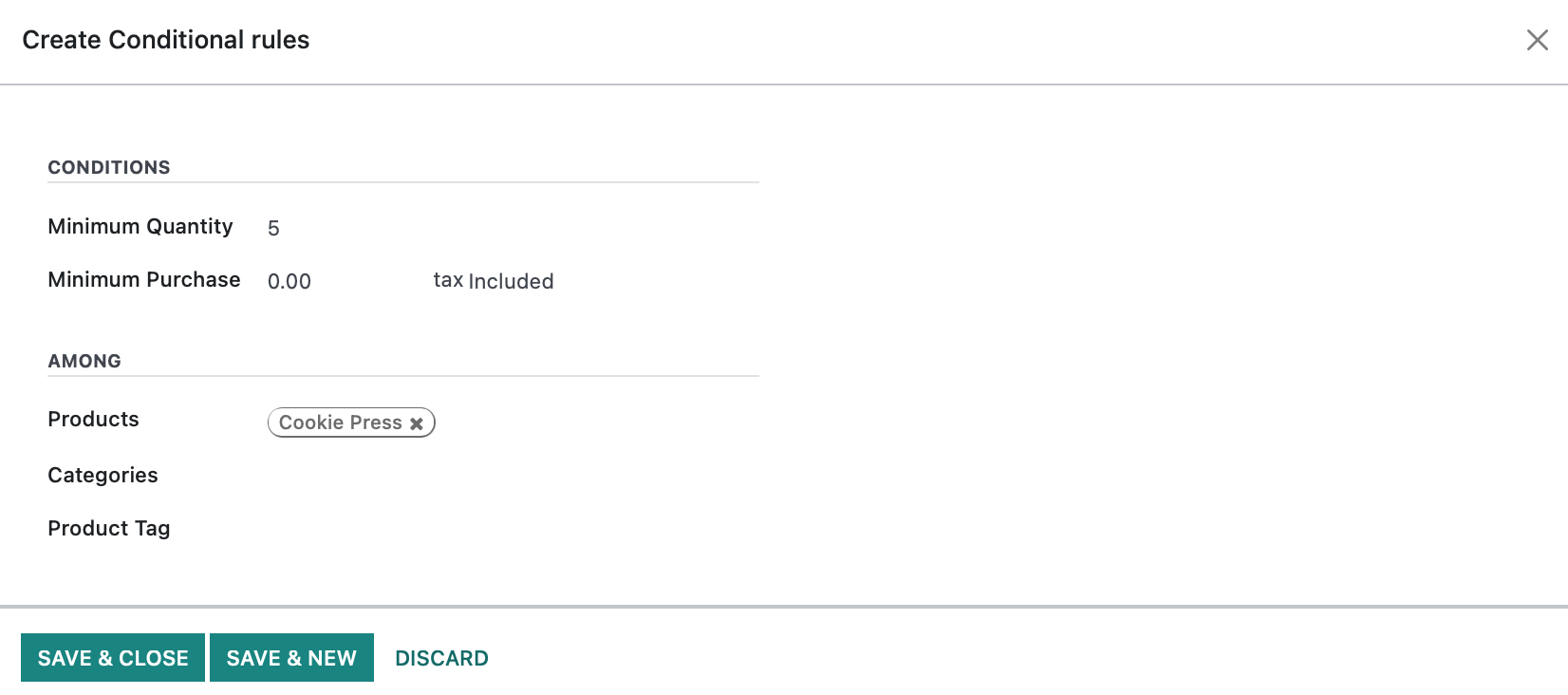
Rewards: Discount
This section allows you to configure the type of benefit your customer will receive when they use this coupon.
Reward: If Discount is selected, you will have the pictured options to configure for your program.
Reward: if Free Product is the product used in the sales order to apply the discount, you will have the necessary fields to select which product will be free on the order. Each coupon program has its own reward product for reporting purposes.
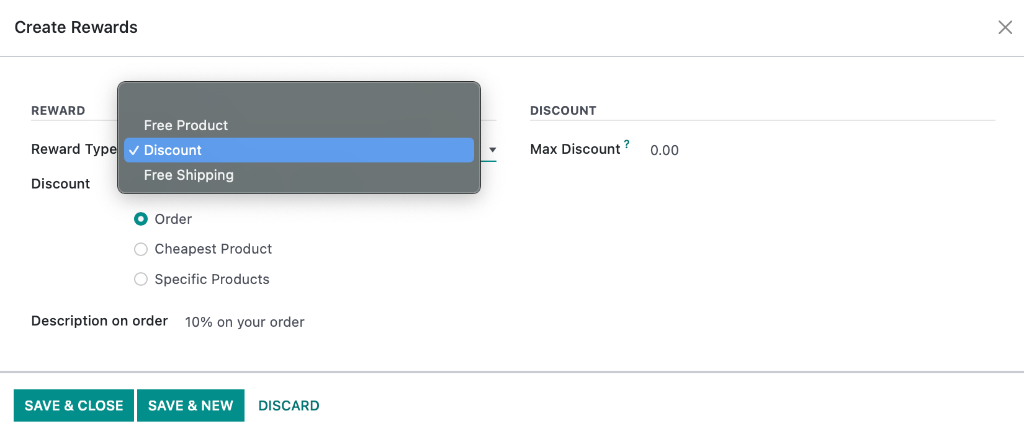
Discount: You can set this to either be a percentage off or a fixed dollar amount that will be subtracted from the order total.
Discount On: If using a percentage-based discount, you can set the discount to be applied on the entire order, on the cheapest product on the order or on a specific product (see next image) on the order. If using a fixed rate discount, the discount will apply to the order total.
Max Discount Amount: This is the maximum dollar value that can be discounted with this coupon program. In the following example, we've capped the discount at $10.00. This means a $200 product with a 10% discount coupon would not get a $20 discount because of this setting. They'd only get a $10 discount.
- Description On Order: Set a description which will describe the coupon on the Sale Order line.
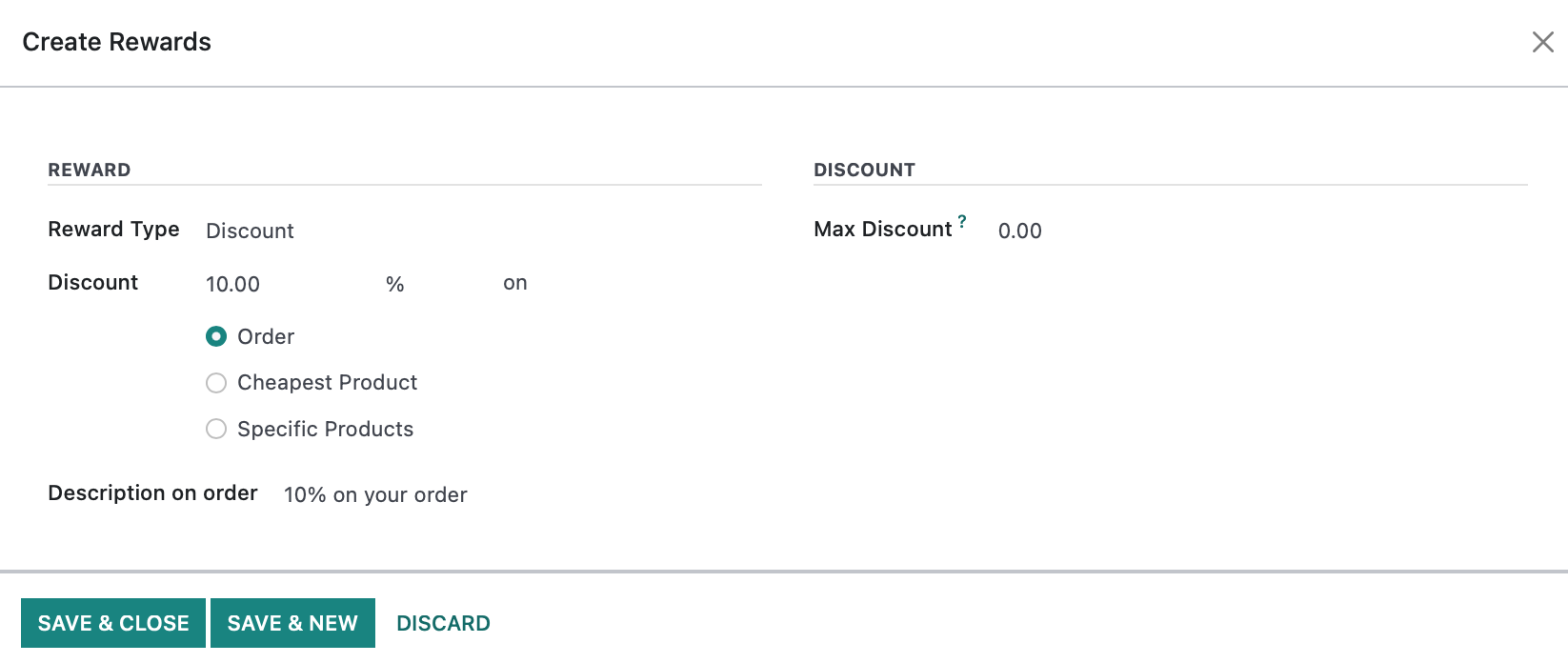
Rewards: Free Product
Reward: If Free Product is selected, then you will be able to choose a product to be offered for free with this coupon along with the quantity.
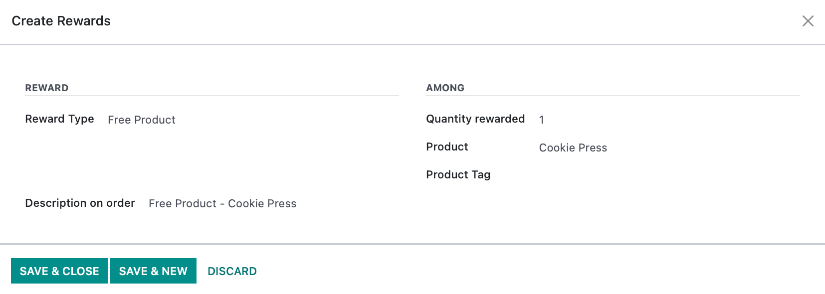
Rewards: Free Shipping
Rewards: If Free Shipping is selected, then any calculated shipping costs will be waived for the order.
When you're done with the configuration, click Save.
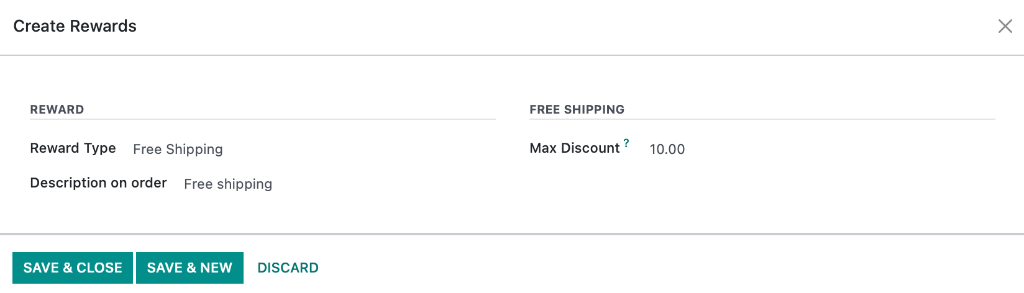
Coupon Codes
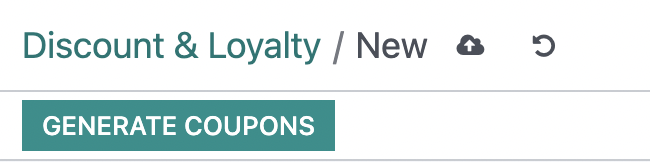
This will bring up a modal window allowing you to specify who the coupon is for as well as the number of coupons to generate.
Generation Type: Quantity to generate
Quantity to generate: If Number of Coupons is selected, then you will set the number of coupons you want to create and any customer you give the coupon code to can utilize the coupon.
When you are done generating your coupon, click GENERATE COUPONS.
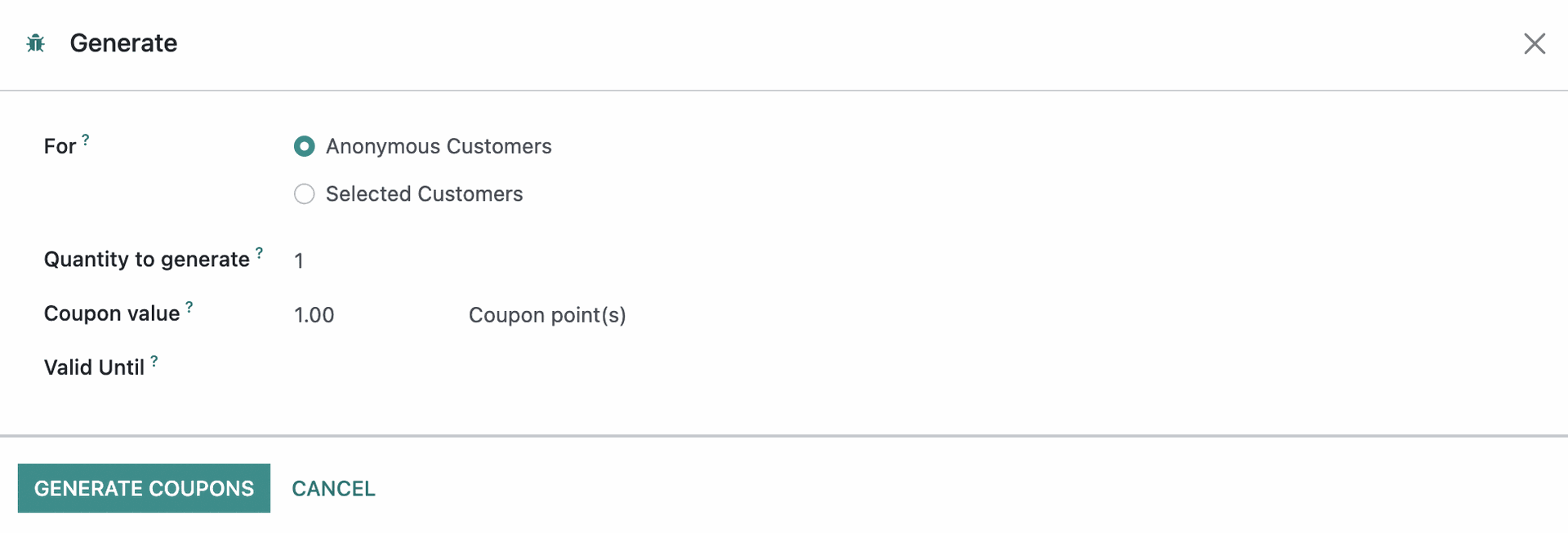
To get to your coupon codes, click the Coupons smart button.

This displays a list of Coupon Codes along with the following information:
Expiration Date: The expiration date of the coupon code.
- Balance: Amount available.
Program: The name of the Coupon Program.
Partner: If this coupon was generated for a specific customer, it will be listed here. Otherwise, it will be blank.
Send Code by Email
Emailing the customer code is how your customer knows the coupon exists. To do so, select any valid code from the list. On one of the columns you will have a sign indicating to send the message.
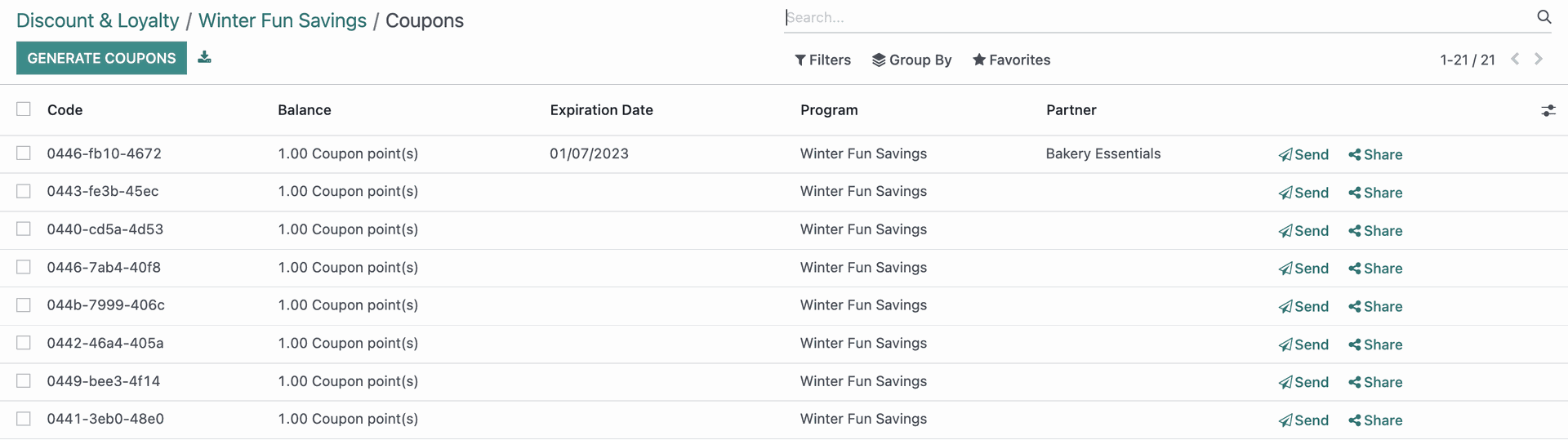
This brings you to the email wizard where you can edit the contents of the individual coupon emails. This is a great opportunity to add personalization or special instructions on a per-customer basis.
When you're done, click Send.
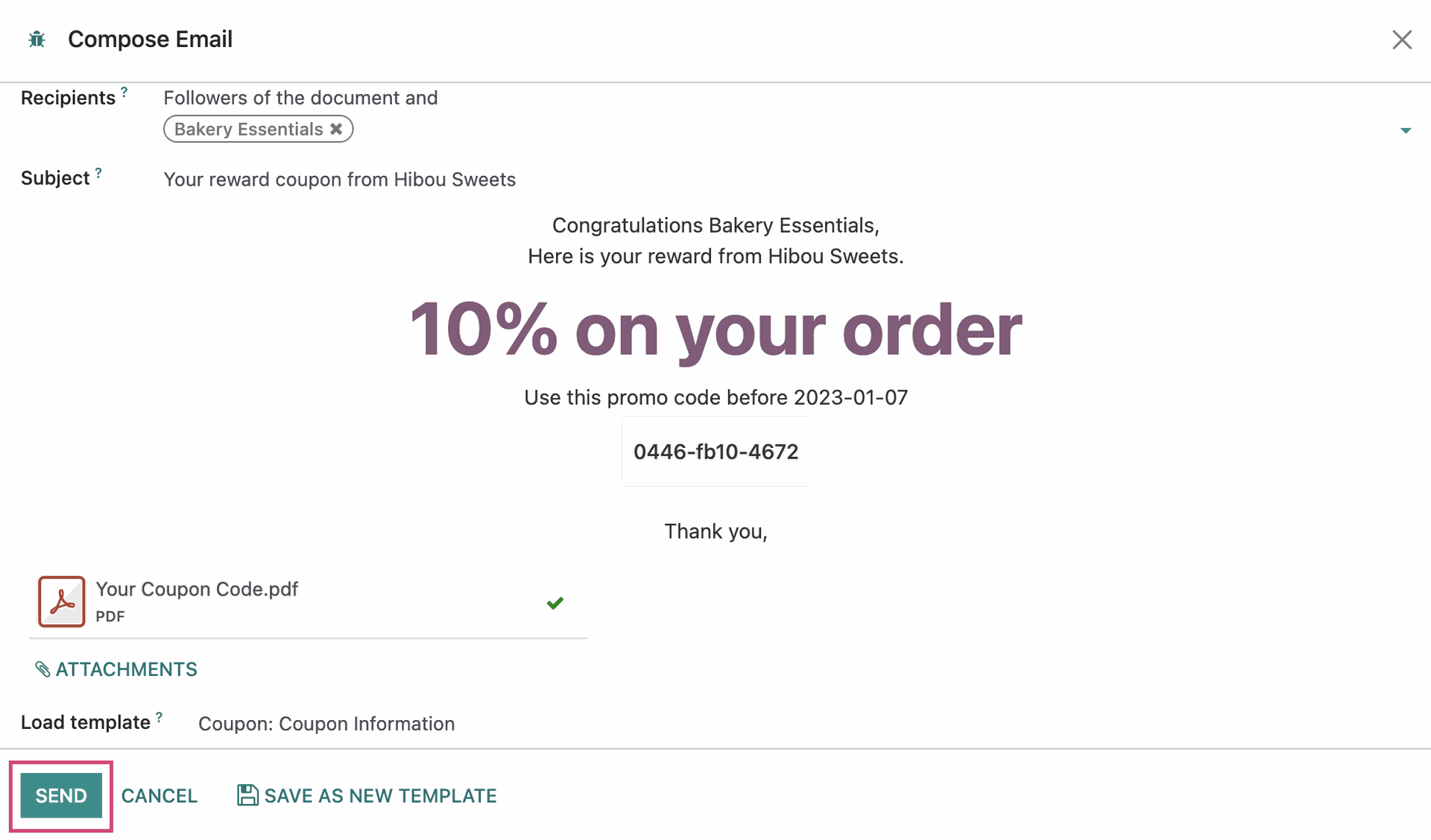
The customer will then receive an email that looks similar to the following:
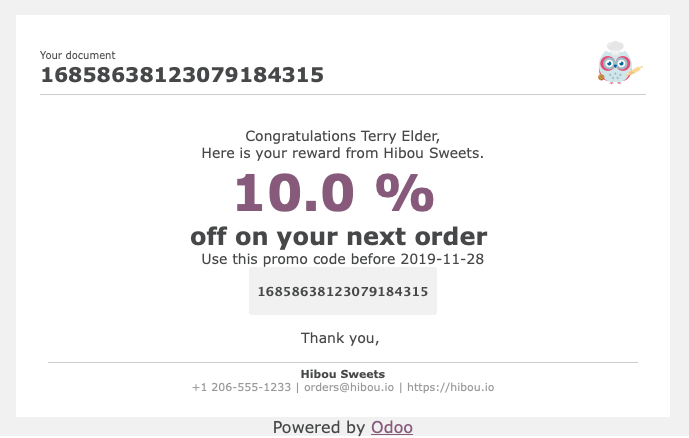
Applying a Coupon Code
On the Website
When shopping on your website, the customer will have the option to enter their coupon code in the shopping cart before or during the checkout process.
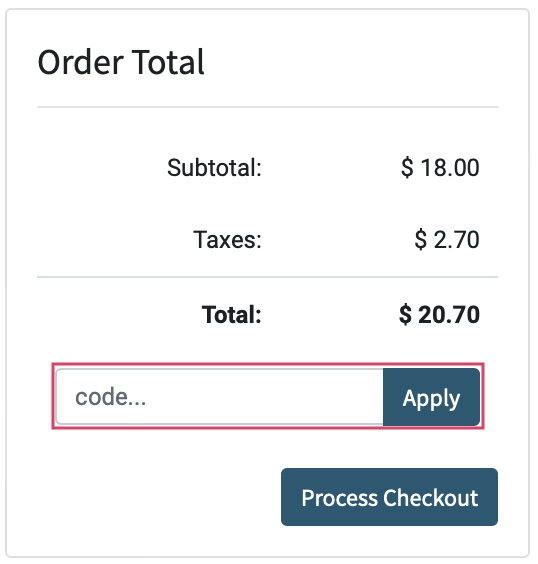
On a Sales Order
When you create a Sales Order, you'll have the option to apply a coupon using the Coupon code button by the total.
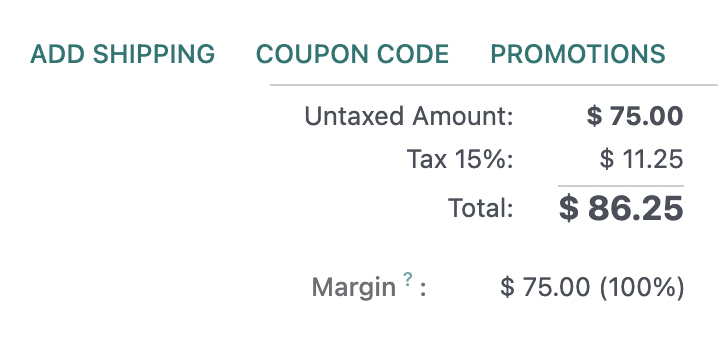
This brings up a modal window where you'll enter the code, then click Apply.

Once a coupon code is used, it will appear in the list as 0.00 Balance.