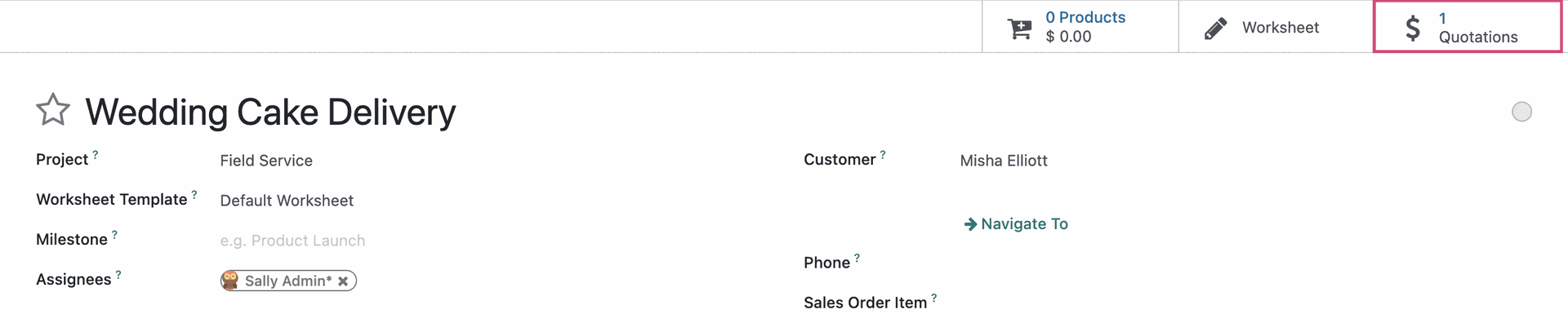Field Service: Workflows: Quotations on Tasks
Purpose
This document covers how to create a quotation from a task in the Field Service application of Odoo 16. The purpose of this option is to provide quotes for additional services. For example, a worker doing a standard inspection may discover maintenance work is in order. Extra Quotations allows them to provide a quote to the customer at the time of inspection.
Process
To get started, you'll need to ensure that Quotations are enabled for the project your task is in. Navigate to the Field Service app.
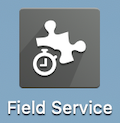
Once there, go to Configuration > Projects and select your project.

Under the Settings tab, enable Extra Quotations.
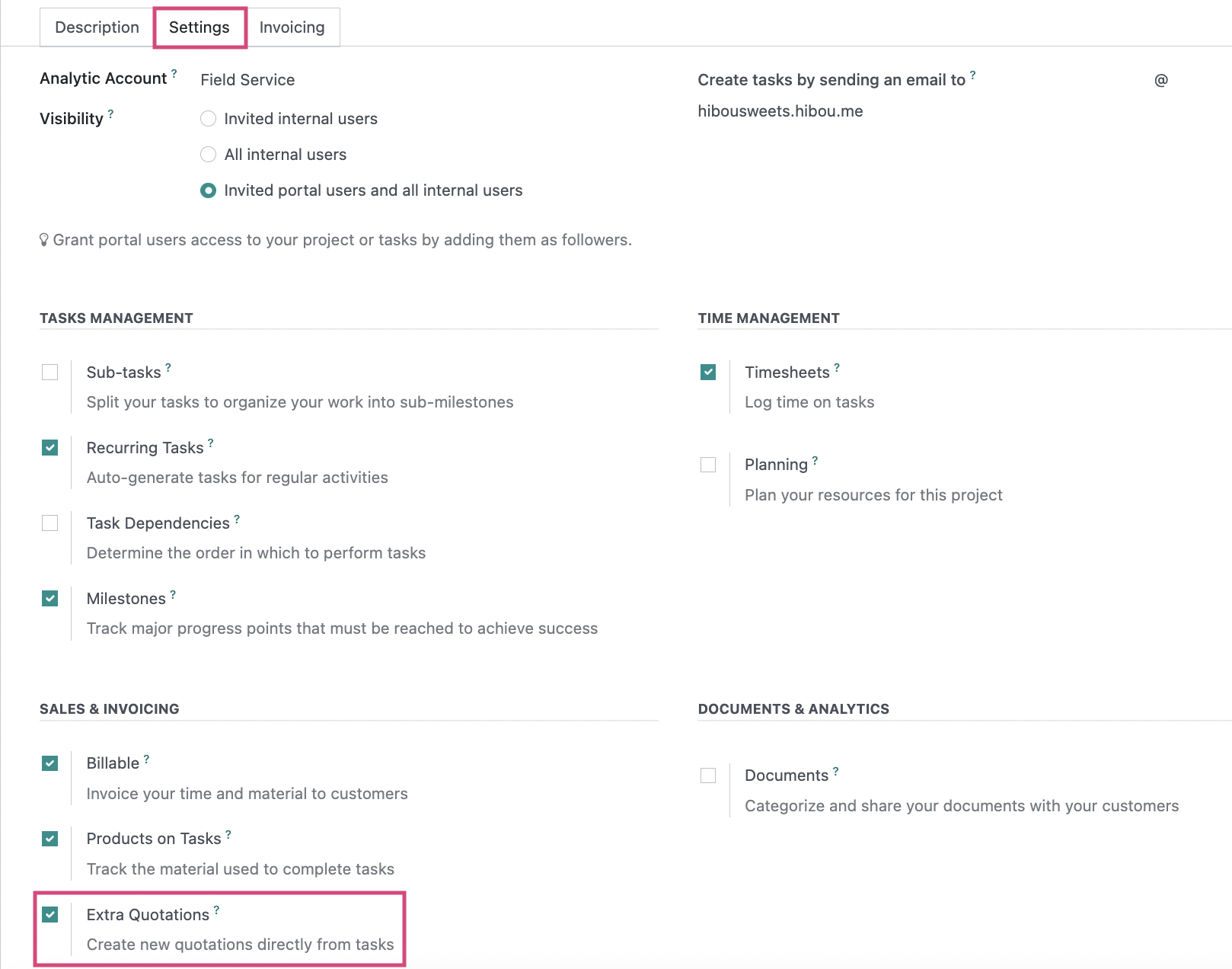
Good to Know!
Don't see the Extra Quotations option?
Go to your Configuration > settings and ensure it is enabled under your Field Service section.
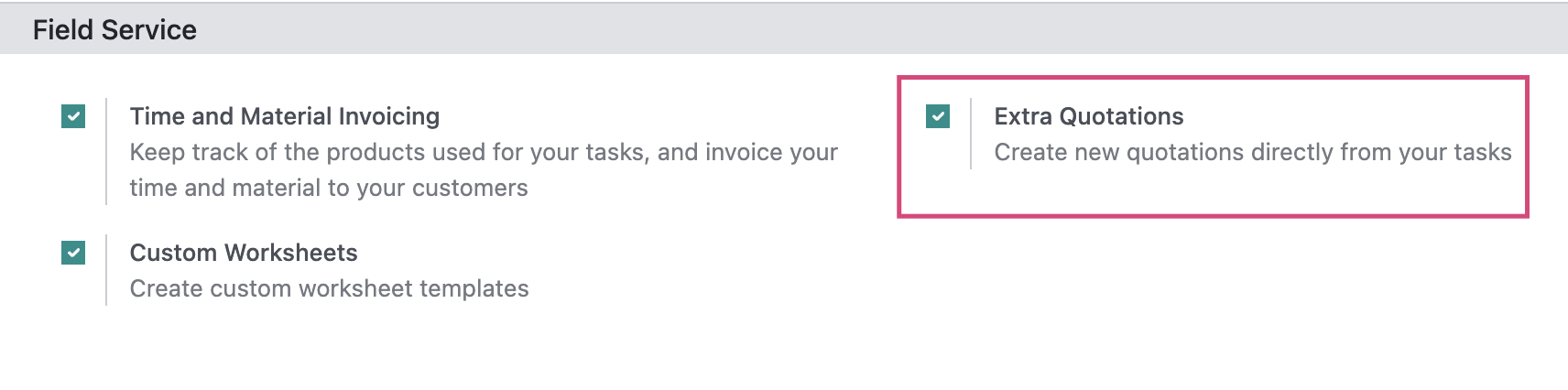
Process
From within the Field Service app, click My Tasks. This brings you to a kanban view of your tasks. Select a task within the project you configured to use Extra Quotations in the previous step.

After delivering a cake, our customer is so satisfied that they want an identical product and service next month and ask for a quote. Our worker can easily provide this with the Extra Quotations option.
To create a quotation from the task, click New Quotation.
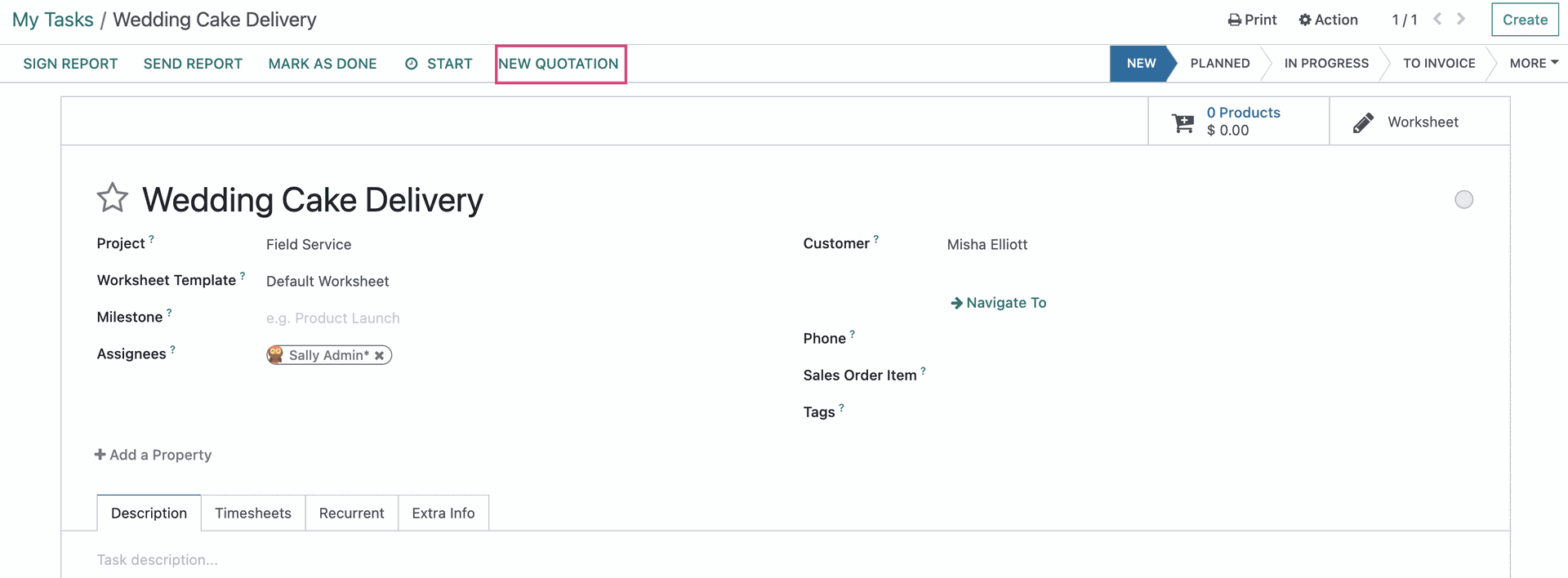
This opens a new quotation form that is pre-filled with the customer's information. Under the Order Lines tab, click Add a Product and select the additional products and/or services the customer is interested in.
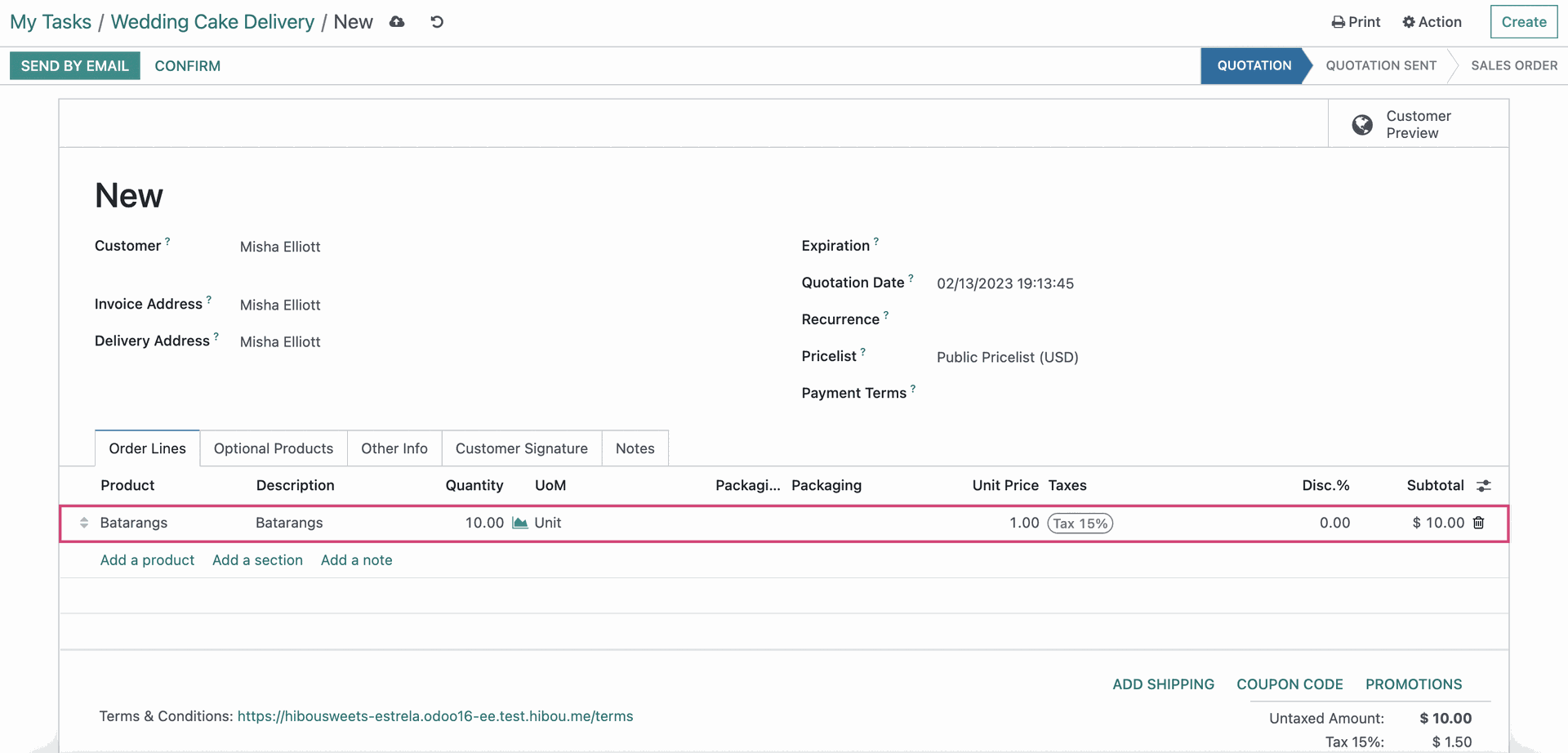
At this point, you can click Send by Email, and Send again on the following page, to delivery a digital copy to your customer.

This will move the quotation into the Quotation Sent stage.

Click Confirm to convert the quotation into a Sales Order.

The Sale Order is now ready to have an invoice created to be paid. Your business will handle this differently, so for the purpose of this walkthrough we'll leave it without an invoice and use the breadcrumbs to navigate back to the Field Service task.
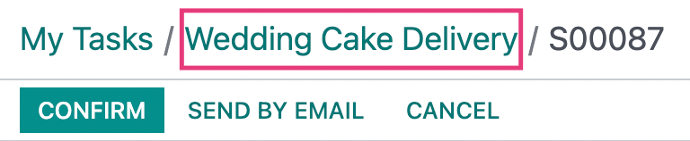
Here you'll see the Quotations smart button has been updated to reflect the new quotation. At this point, your customer can accept or reject the quotation before it expires.