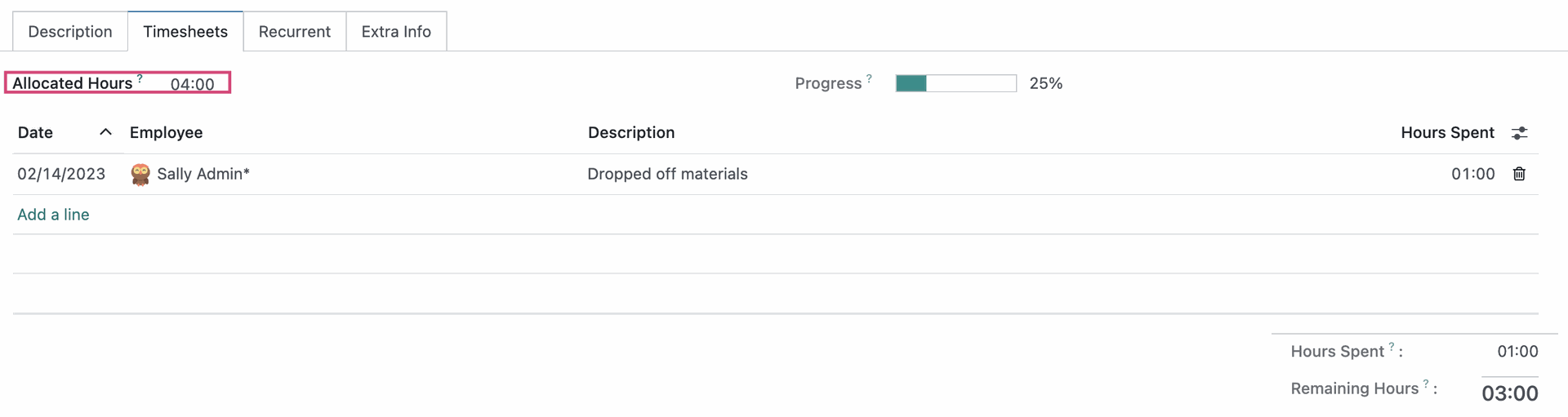Field Service: Field Service Tasks
Purpose
This document covers how to access and create tasks in the Field Service application of Odoo 16.
Process
To get started, navigate to the Field Service app.
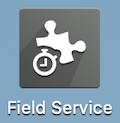
My Tasks
To view only your tasks, go to My Tasks > Tasks. This brings you to a kanban view of tasks planned for today or the future, sorted into date columns.
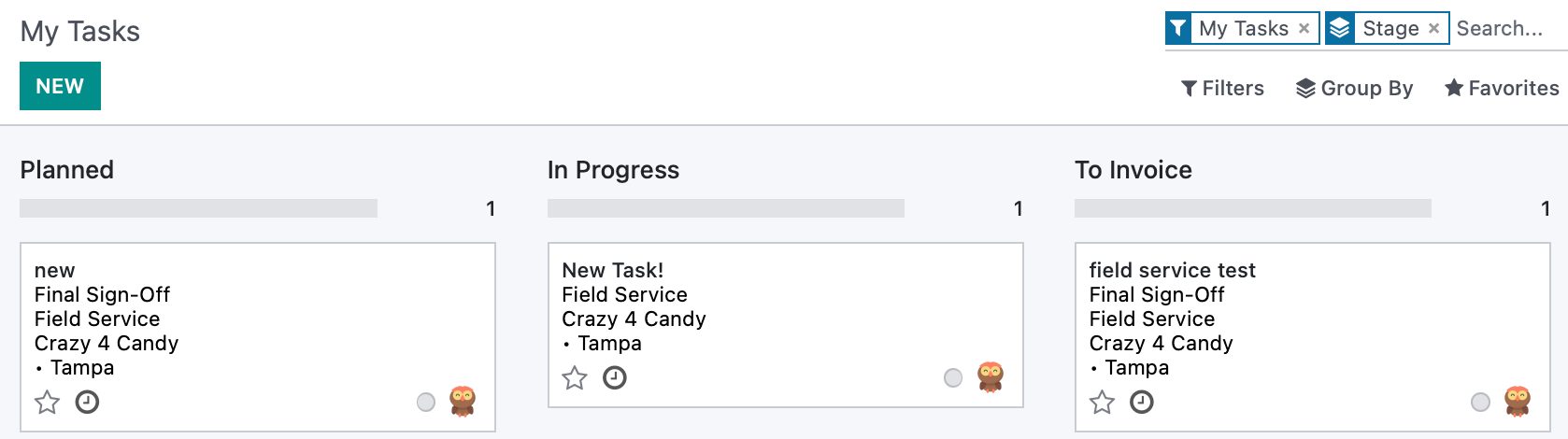
All Tasks
To view all tasks, go to ALL TASKS > ALL TASKS. This brings you to a list view of all tasks.

To Schedule
Use the All Tasks > To Schedule for a list of tasks that still need to be scheduled.

To Invoice
Use the ALL TASKS > TO invoice for a list of tasks that are ready to be invoiced. You can select one or multiple tasks then click Create Invoice to quickly generate invoices.
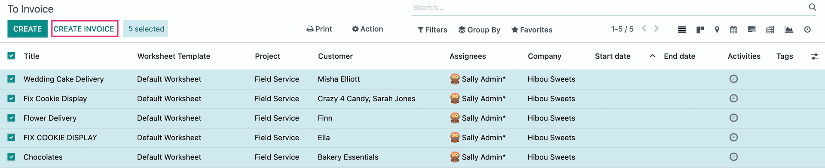
Creating Tasks
To add a new task, click NEW in any of the views. This opens a new form where you'll enter the following details:
Task Title: Enter the name of the task.
Project: Select a project to nest this task under.
Customer: Select the customer associated with this task. Entering a customer will display additional Email, Phone, and Sales Order fields.
Worksheet Template: This field appears if you have Worksheets activated in the app's settings. The field auto-populates based on the selected project, but it may also be left empty or changed.
Sales Order Item: Once a customer is selected, you'll be able to select from their eligible Sales Order Lines.
Planned Date: Select the dates and times when this task should begin and end.
Assignees: This field shows who is responsible for this task.
Tags: Select relevant tags for this task.
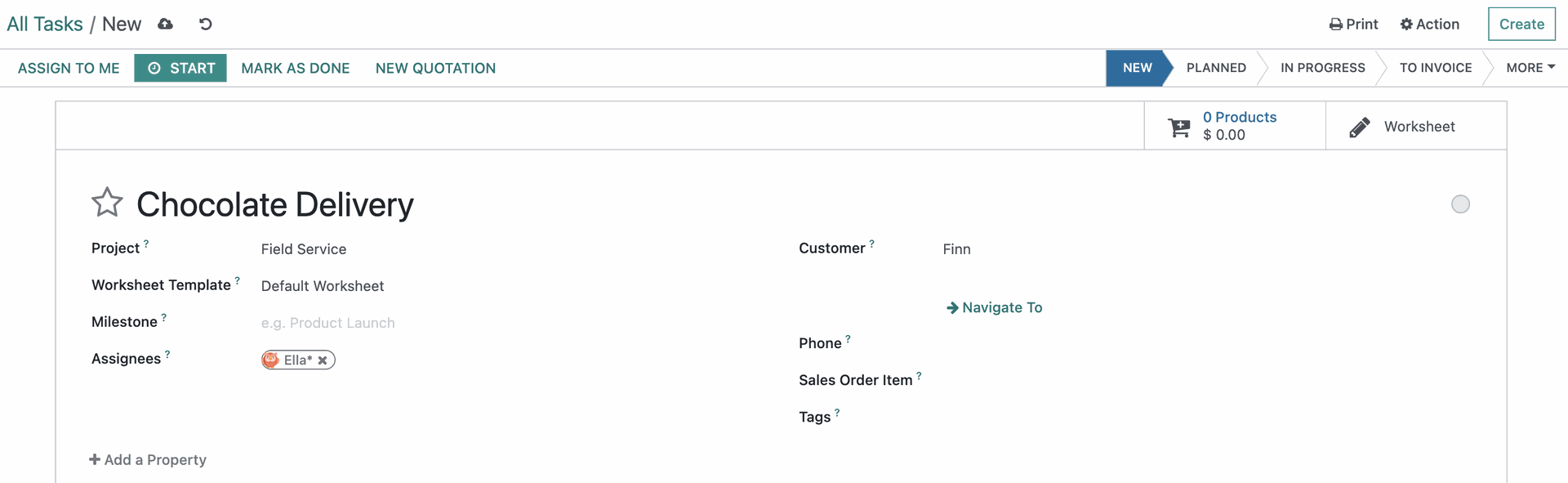
The description tab outlines the work to be done, or any special instructions.
The Timesheets tab will display if configured on the project. If you have a time estimate for this task, enter it under Allocated Hours.
Note that Other tabs such as Recurrent or Project Notes will only display if your database is configured for these options. The Extra Info tab is visible if in Debug Mode and can be used to enter in additional details relevant to the task.