Recruitment: Recruitment Overview
Purpose
The Odoo Recruitment Application streamlines the hiring process and provides a large degree of customization to your HR department. Posting new jobs online becomes as simple as publishing a new page on the website. Select how many positions are available for each job position and how the interview process is structured, and you're off to the races!
Applicants can submit resumes for review, and next steps can be outlined via activities. Paired with the Documents app, it's easy to acquire signatures, send and receive contracts, tax forms, written interviews, and more!
This document covers the first steps to building your recruitment pipeline.
Process
To get started, navigate to your Recruitment Application.
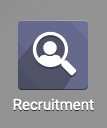
Configuration
Under Configuration > Settings, you will find the following two options. Online postings will appear on your website in a page titled Jobs. You can choose whether or not individual job descriptions are published or not depending on their recruitment status.
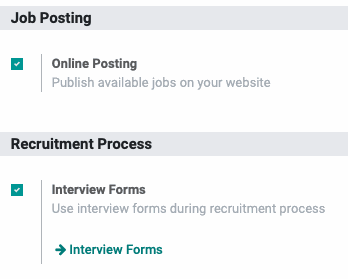
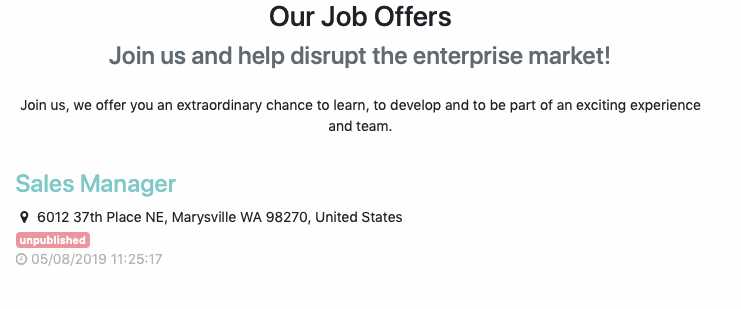
Interview Forms
If you choose to use interview forms in your hiring process, check the Interview Forms box and click save. A new link will appear below, Interview Forms, allowing you to navigate to your currents surveys. For more information, see our Surveys documentation.
Creating Job Positions
Also under Configurations, you will find a link to the current job positions within your Odoo database.
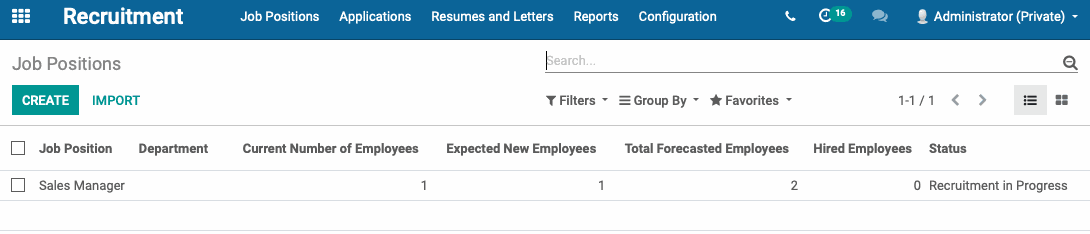
To create a new Job position click the Create button in the top left of the list view.
Title the Job Position, as this is a required field. Under Offers, there is the option to set a specific employee to be responsible for the hiring of this position. You will also find several settings under Recruitment, as outlined below.
Under Recruitment:
Department: Choose the appropriate department to allocate this employee.
Interview Form: If desired, you can have customized interview forms for each position.
Job Location: Select the physical address where the job is located.
Email Alias: Designate a specific alias to capture incoming applications from various sources.
Expected New Employees: Decide how many positions are available.
The Job Description field allows you to outline the goals and requirements the applicants must have in order to qualify for the position, as well as a short overview of what the job entails.
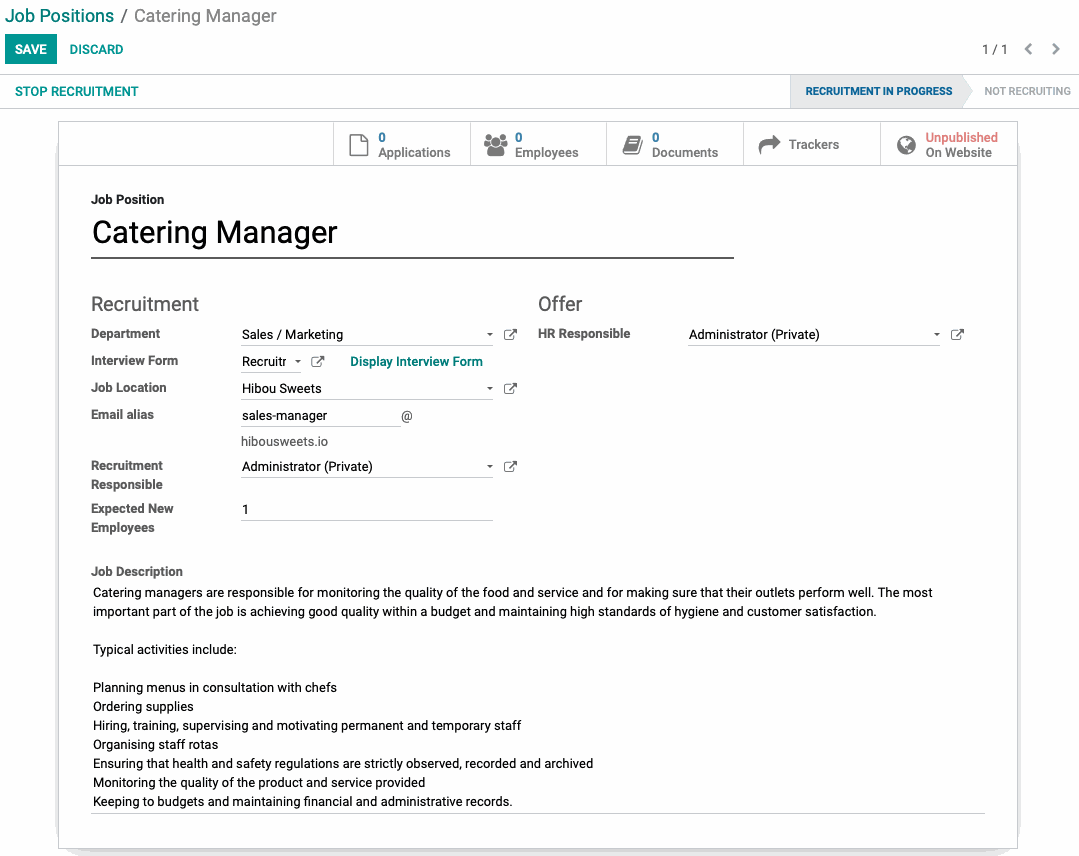
Creating Departments
To access your departments, navigate to configuration > Departments. Departments allow you to create a general business structure to organize your employees.
For more information on Departments, please refer to our Departments documentation.
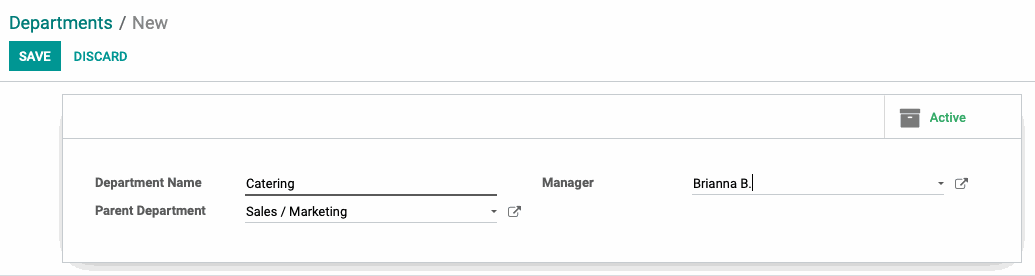
Creating Activity Types
Activities can be customized for the hiring process, such as creating a Second Interview task that is scheduled based on the timeline of the first interview. This way, applicants are sure to get an answer regarding your interest.
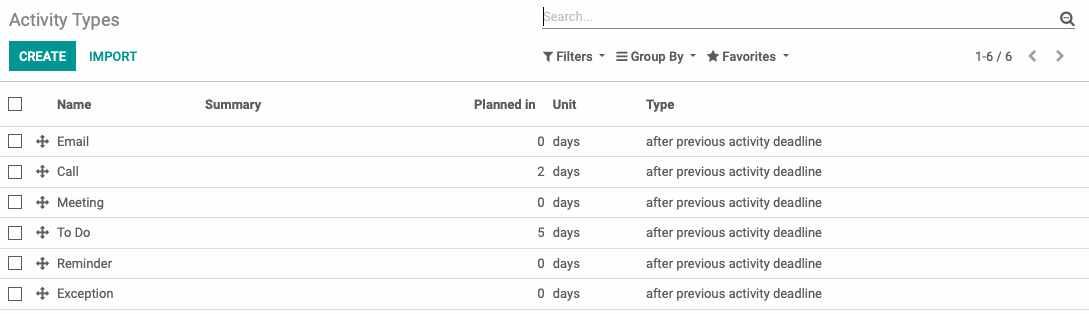
To create a new activity, click Create. You will be taken to a new form to enter the details of the new activity.
Name: Title of the task as it appears in the menu.
Category: Select the variety of task, ie., Meeting, Call, etc.
Summary: Short description of the task's goal.
After: Schedule the timeframe in which the task will appear if automated.
Auto Schedule Next Activity: Will schedule a task according to the previous field.
Default Next Activity: Choose the next sequential task to be scheduled.
Recommended Next Activities: Prompt various kinds of follow-up as needed.
Mails Templates: Select which of your email templates will be available for use on this task.
When complete, click Save.
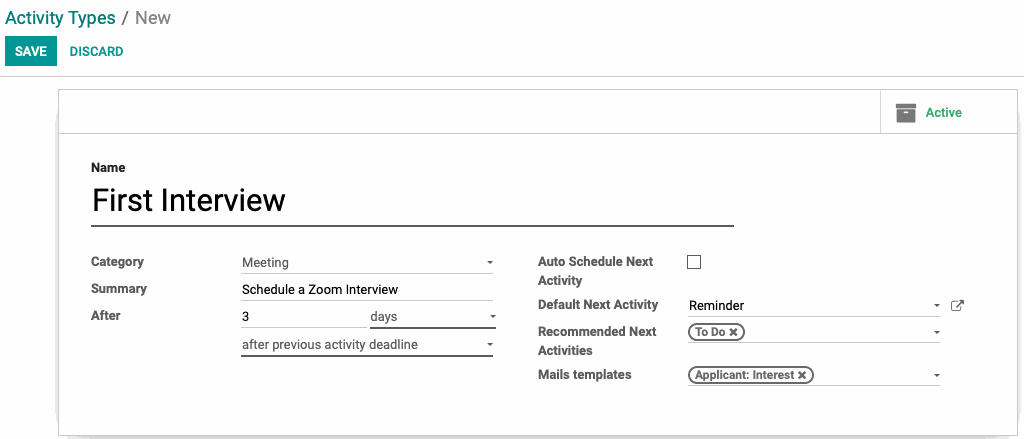
That summarizes the components of Recruitment! See our Recruitment Workflow document to get started!
Good to Know!
Administrators have extra configuration options.
In debug mode, the Configuration menu will also contain the following:
Stages: Edit the stages contained within the Recruitments kanban. It is possible to arrange an email to be sent when the stage changes, streamlining communication.
Degrees: Admins can add and edit the various degree requirements and definitions, for use on job postings.
Sources of Applicants: Use this menu to create channels to Monster, Indeed, and other hiring resources.
