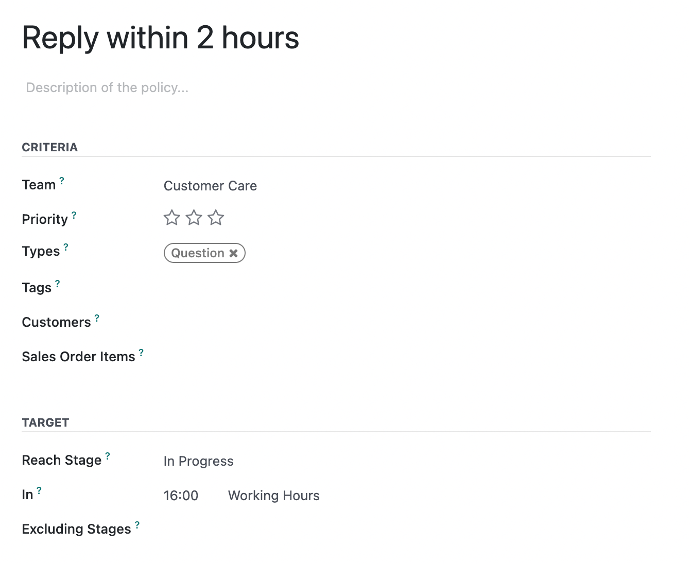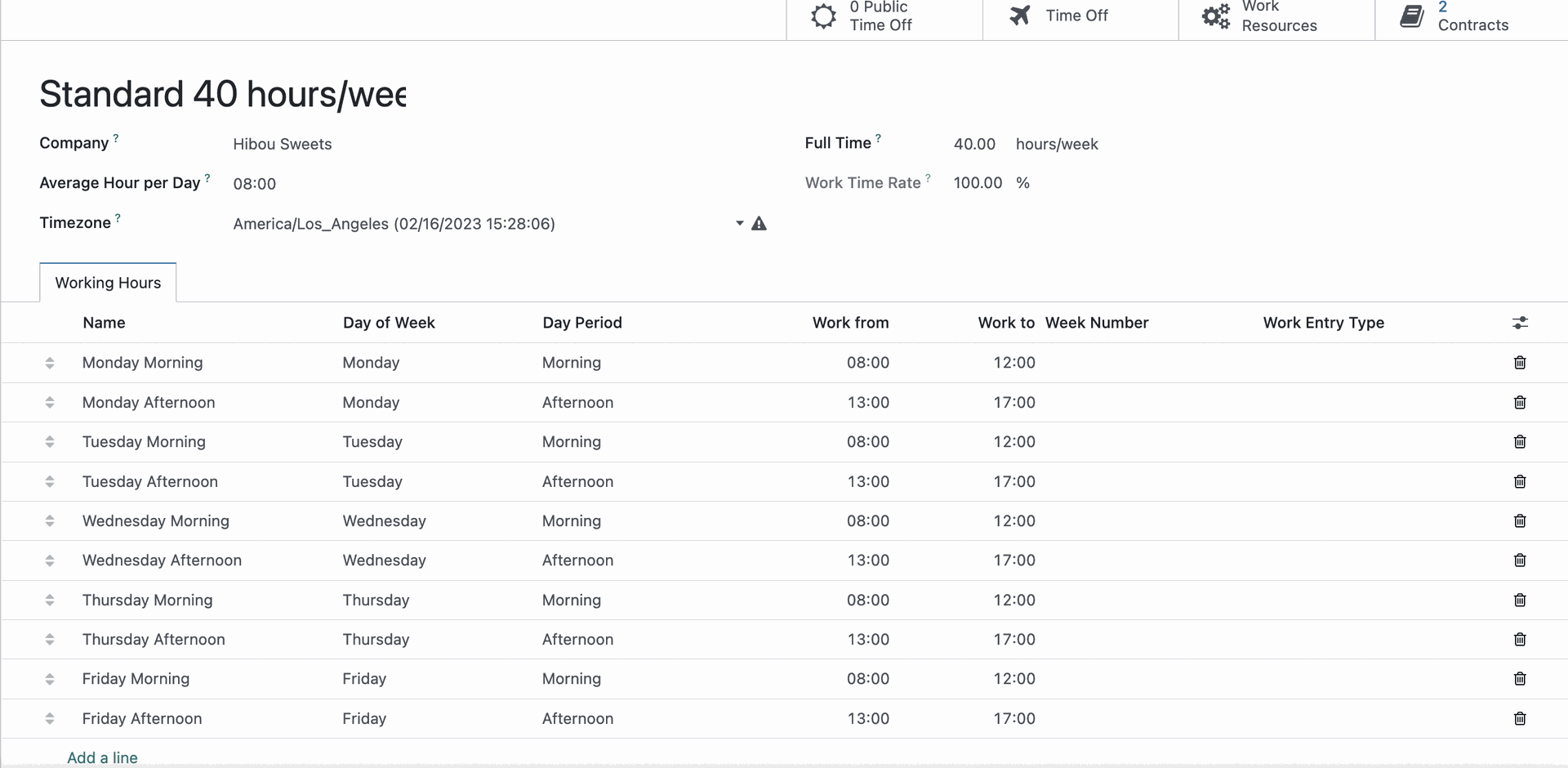Helpdesk: Configuration: SLA Policies
Purpose
This document will outline the configuration of SLA Policies to be applied support tickets in the Helpdesk application of Odoo 16. SLA Policies are specific to Helpdesk teams. SLA is a common acronym for Service-Level Agreement.
Process
To get started, navigate to the Helpdesk app.
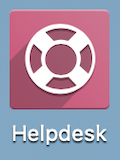
Once there, go to Configuration > SLA Policies. Here you'll see a list of all existing SLA Policies. To add a policy, click NEW. This opens the SLA Policies form where you'll complete the following fields.
SLA Policy Name: Enter a name for your policy that reflects its configuration (e.g., Reply Within 2 Hours).
Description: Add some detail for your internal users.
Criteria
The settings in this section define the criteria that must be met in order for this policy to apply to a ticket.
Team: Select the Helpdesk Team this Policy will apply to.
Priority: Select a minimum priority this policy will apply to.
Type: Select the ticket type this policy will apply to.
Tags: Select the ticket tag(s) this policy will apply to.
Customers: Select the customers this policy will apply to.
Sales Order Items: Select the items this policy will apply to.
Target
A Target indicates what must be accomplished within a set amount of time for this policy.
Reach Stage: The values in this field are determined by the Helpdesk Team selected in the previous section. Select the stage a ticket must reach in order to satisfy this SLA Policy.
In: Enter the amount of working hours until this ticket needs to reach the selected stage from the time it is created. Be sure to calculate in your Helpdesk Team's working hours.
Exclude Stages: If this policy should not apply to specific stages, add those here.
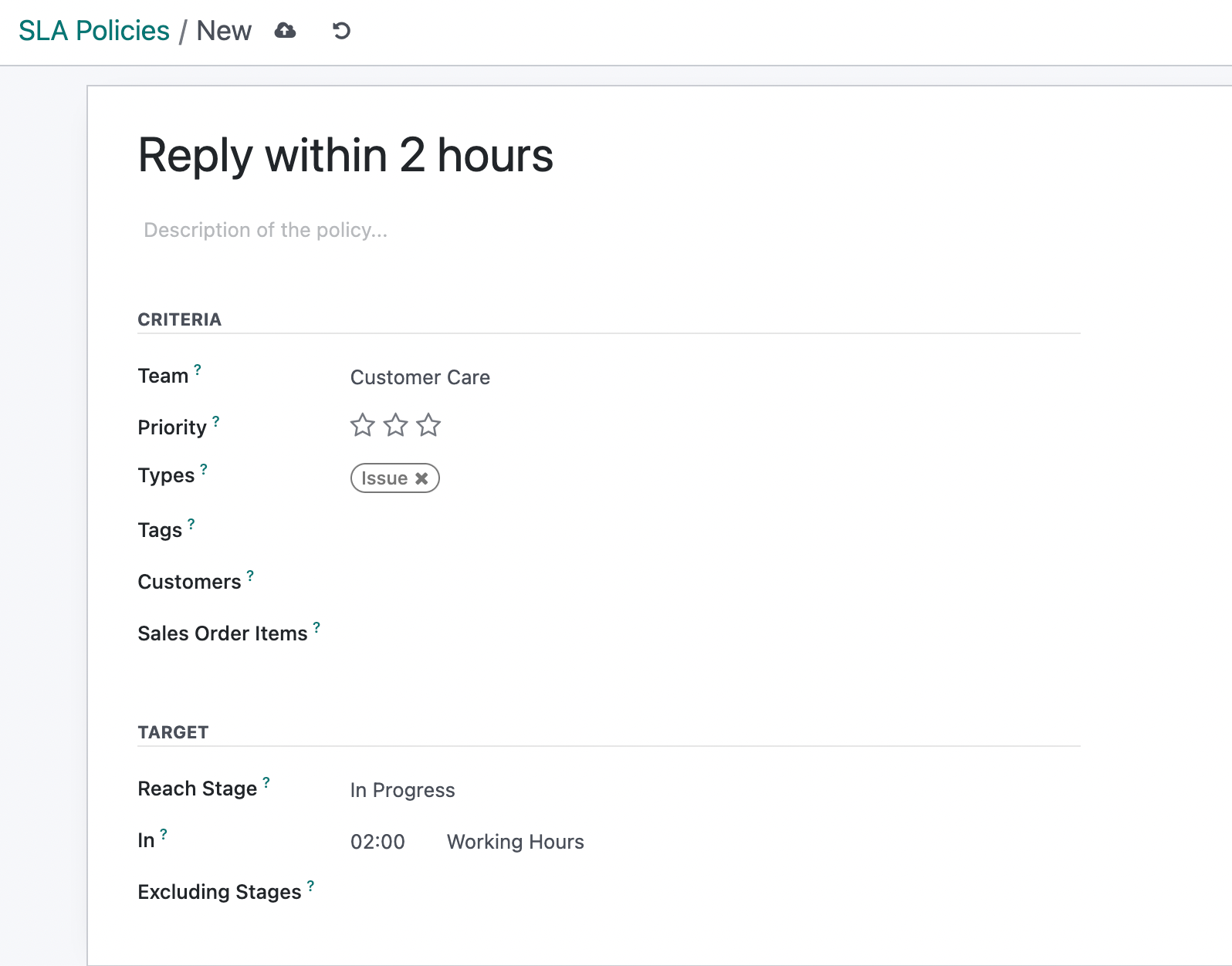
How You Know the SLA Policy is in Effect
When an SLA Policy applies, there are two quick ways you can view this information in Helpdesk Overview.
Kanban Cards
On the Overview page, look for the link on the Helpdesk Team kanban cards.
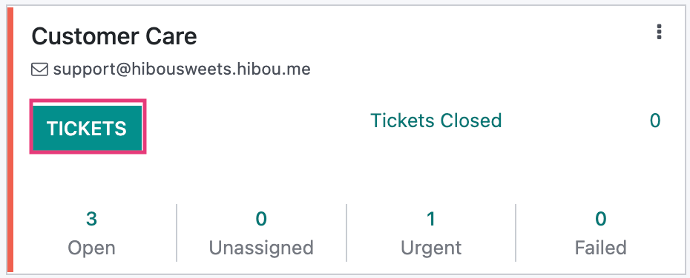
Click the TICKETS link to open the kanban view of this team's tickets. You can see that this ticket shows today, meaning there is an SLA Policy in effect. This ticket must be acted upon today in order to satisfy the SLA.
Click this ticket to see further details.
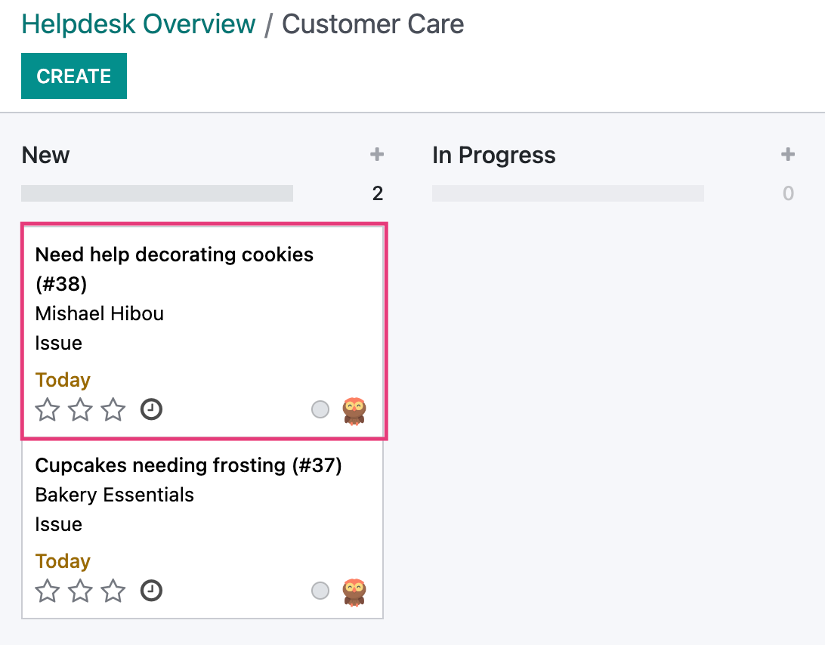
On the ticket detail page, you'll see both a tag showing the SLA Policy applied, as well as the SLA Deadline.
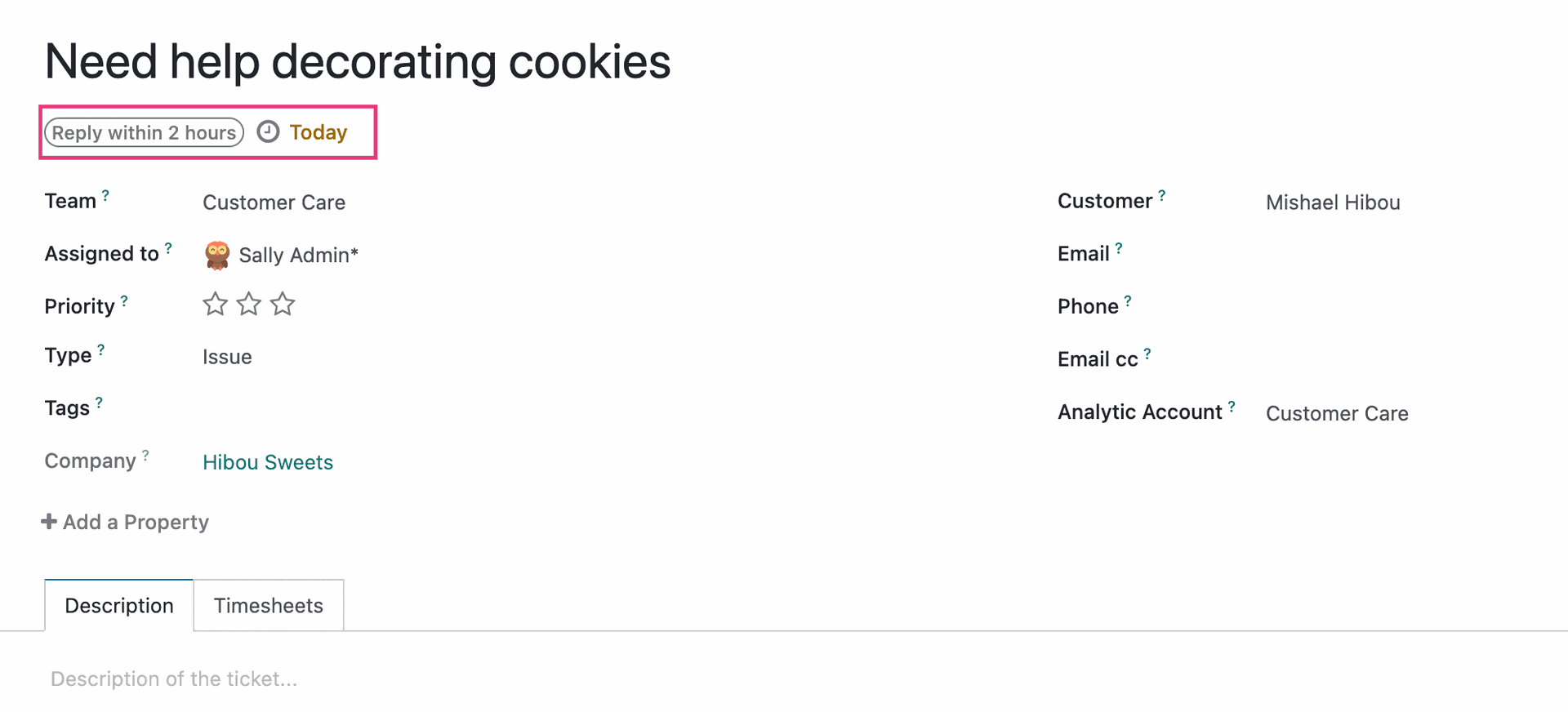
Good to Know!
SLA Policy Tags are Color-Coded
Tags with a green background indicate a ticket with a satisfied SLA status.
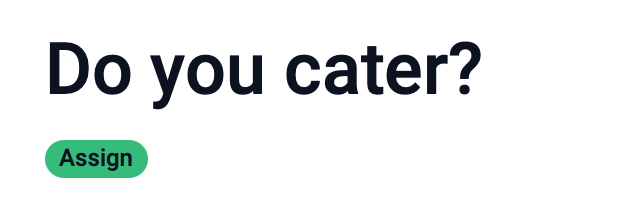
Tags in red indicate a ticket nearing or past its deadline.
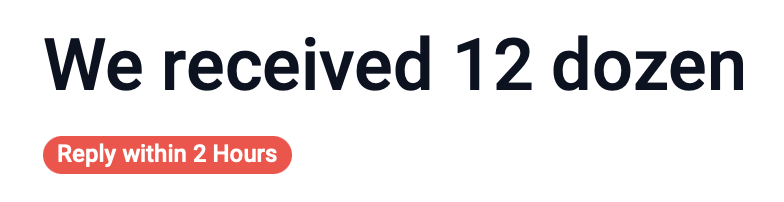
Failed Stats
On the overview page, there's a chart showing your tickets and how many fall in to the Failed category.

Additionally, you can go to Reporting > SLA Status Analysis to see full SLA data for selected teams. For our screenshot, we've modified the default report by enabling Measures > Count, showing a column of ticket totals per team and the SLA status for the rows.
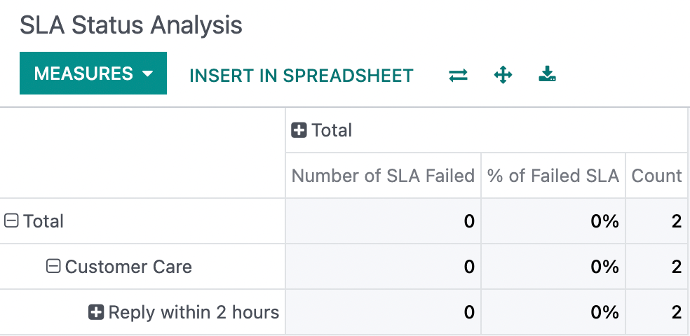
Working Hours + SLA Policies
When SLA Policies are enabled on a Helpdesk Team, you'll be required to select working hours for that team, respectively.
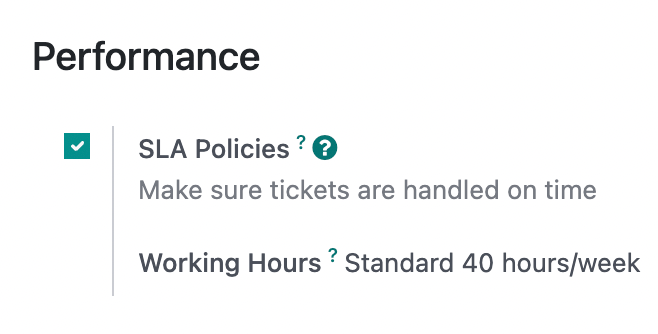
From this setting, Odoo will set your SLA Targets according to the set Working Hours. If our SLA Policy requires a ticket to be solved within 2 days, and the team works 8 hours a day, this means 16 working hours.