Contacts: Configuration: Bank Accounts
Purpose
The purpose of this documentation is to go over the information in the Bank Accounts section of the Configuration menu in the Contacts app for Odoo 13.
In Odoo you have the ability to save a bank account to a contact. Having this data saved makes processing and issuing payments easier because there's no need to re-enter that data.
Process
To get started, navigate to the Contacts app.
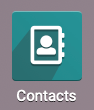
Under Configuration > Bank Accounts you'll see a sub-menu item for Banks and Bank Accounts. We'll cover those in the next sections.
Banks
Go to Configuration > Bank Accounts > Banks. Here you'll see a list of existing banks and their respective details.
To edit a record, simply click it from the list to open a new page. On that new page, click Edit. You can also add a bank by clicking Create from the previous page and the same form will open. In this form are the following fields:
Name: Enter the name of the bank. This is the only required field.
Bank Identifier Code (BIC): Also known as the SWIFT code, this is a code that identifies banks worldwide. Enter that information here.
Bank Address: Enter the address for the bank.
Phone: Enter a phone number for the bank.
Email: Enter an email address for the bank.
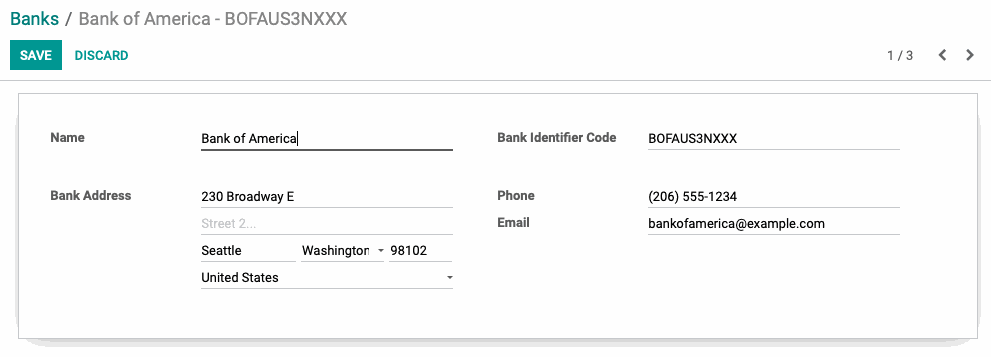
When you're done, click Save.
Bank Accounts
Now that you've configured a Bank, you can go to Configuration > Bank Accounts > Bank Accounts. Here you'll see a list of bank accounts for existing contacts.
To edit a record, simply click it from the list to open a new page. On that new page, click Edit. You can also add a bank by clicking Create from the previous page and the same form will open. In this form are the following fields, and the information entered should be specific to one contact only:
Account Number: Enter the contact's account number with this bank.
Type: This will auto-populate based on the bank account number entered.
Company: Select the Contact within Odoo to associate with this account as the company.
Account Holder: Select the Contact within Odoo to associate with this account as the account holder.
Bank: Select the appropriate bank from the drop-down list.
ABA/Routing: Enter the ABA/Routing number for this account.
Currency: Select the default currency for this account.
Account Holder Name: Type in the account holder's name if it differs from the Account Holder field.
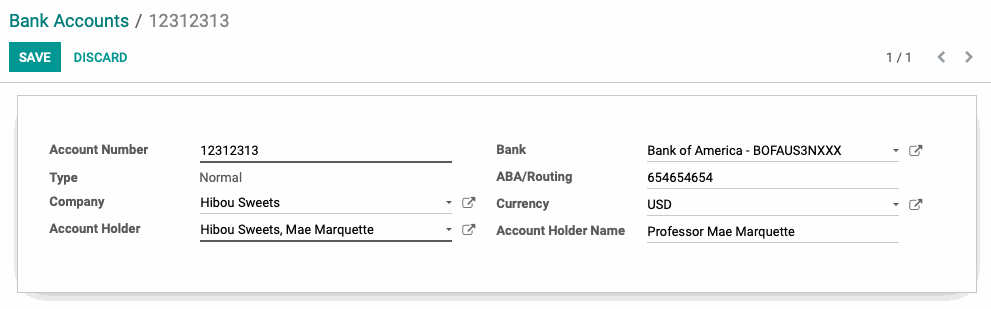
When you're done, click Save.
Good to Know!
Bank Accounts on Contact Records
From the record you just saved, click the Contact link in the Account Holder field.
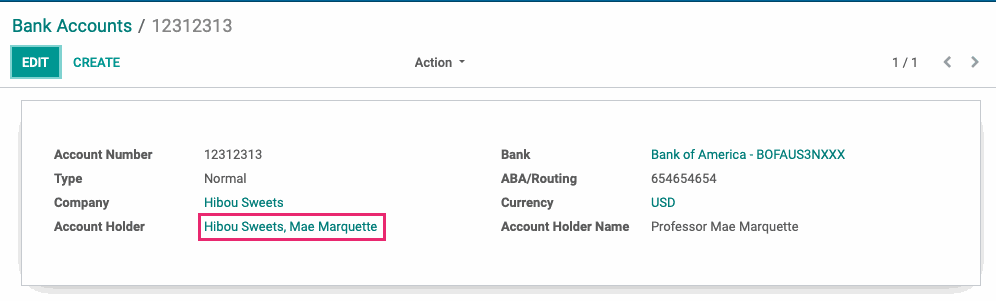
This brings you to their contact record. Now, click the Accounting tab. Here you'll see the message "Accounting-related settings are managed on the parent company". Click the parent company.
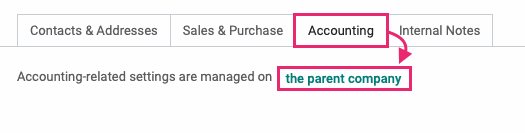
As the message states, contacts nested under a company do not display banking details. If you click into the parent company, then again go to the Accounting tab, you'll see that bank account listed.
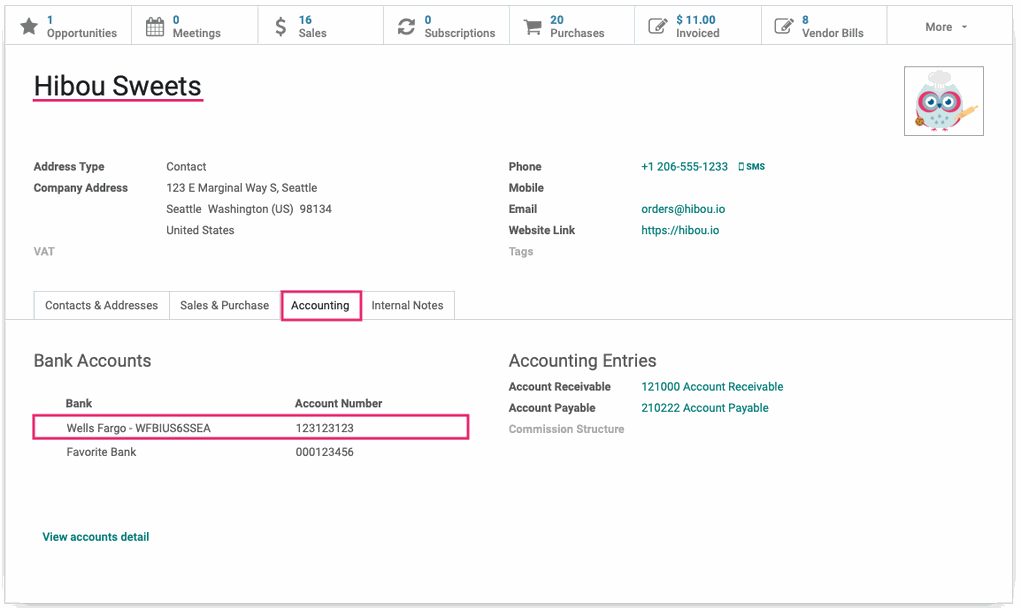
You can also click Edit and add/remove bank accounts directly from the Contact record.