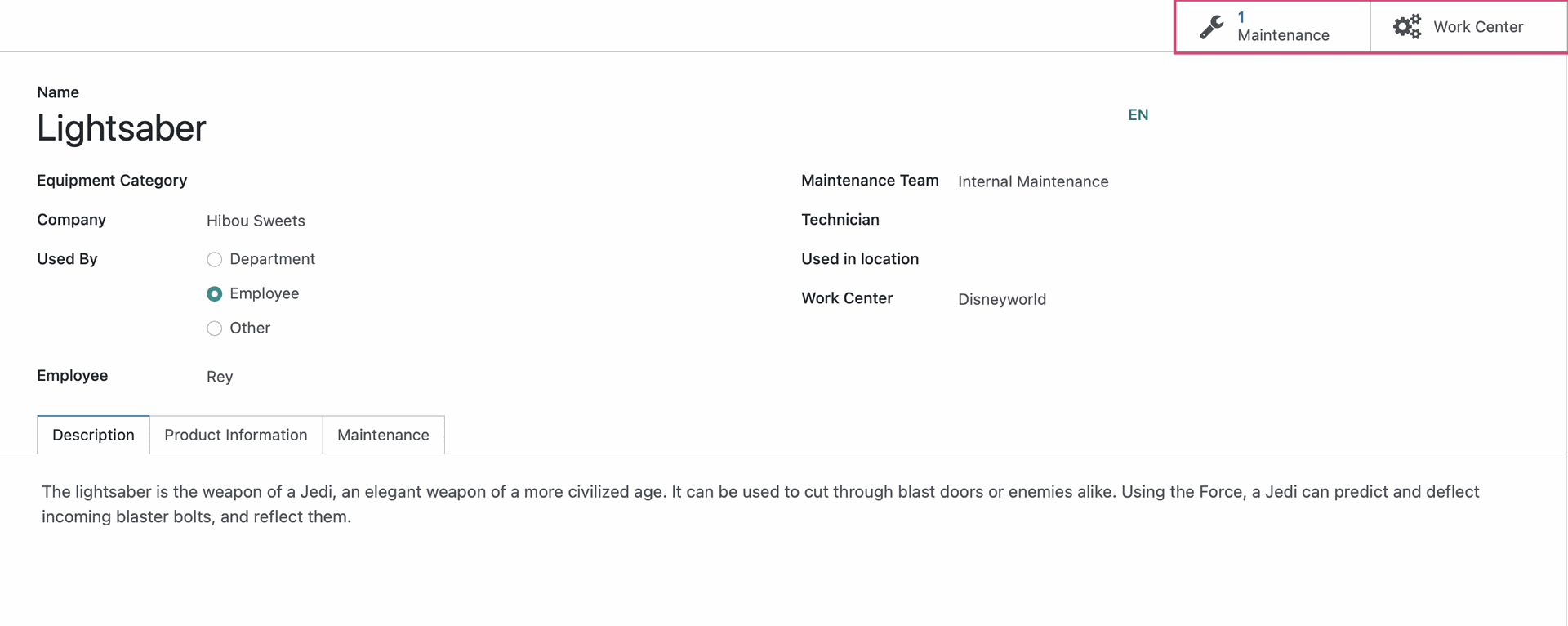Maintenance: Equipments: Machines + Tools
Purpose
This document covers creating machines and tools in the Maintenance application of and understanding how it interacts with Maintenance Requests and Work Centers.
Debug Mode
Some steps in this document will require you to be in Debug Mode.
Process
To get started, navigate to the Maintenance app.
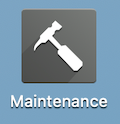
Go to Equipments > Machines & Tools. Here you'll see all active machines and tools in kanban view.
Each kanban card will show you a quick view with information about the equipment likes its name, the model in parentheses, its serial number, assigned employee, and department.
# Request: This will only show you how many open maintenance requests exists related to this piece of equipment.
Date: This will show you the next preventative maintenance minus one day.
Activity Button: This will allow you to schedule an activity directly from the kanban card directly on the equipment.
User: This appears if the equipment has been assigned to a particular employee.
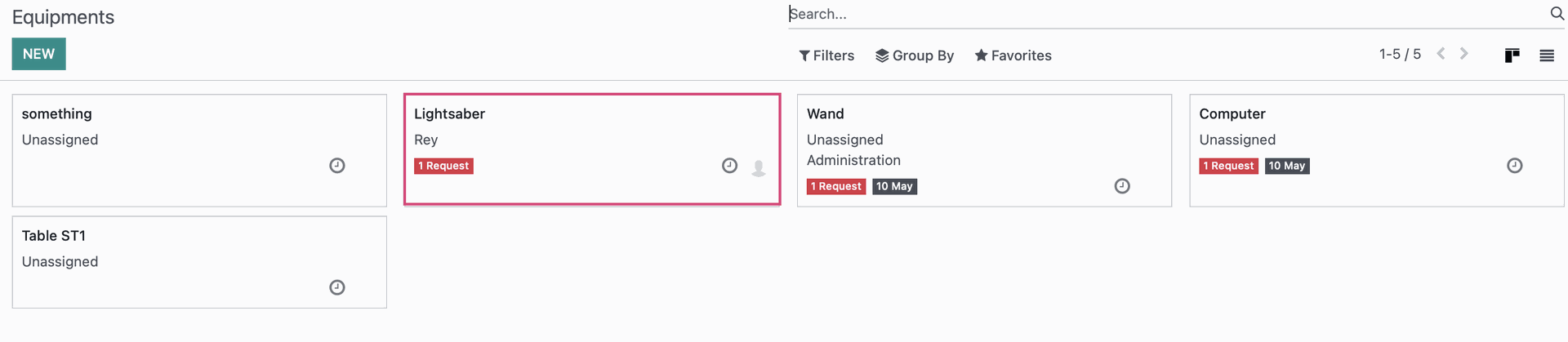
Click NEW.
Name: Name of the equipment. This is a required field and can be as descriptive as needed.
Equipment Category: This allows you to organize your equipment and assign a responsible as needed for each category.
Company: This determines the visibility of the equipment in a multi-company environment. If left blank, all companies can access this equipment. If assigned to a certain company, then only users belonging to this company can access it.
Used By: This will show who or what department uses this equipment. This is not a required field so we can leave it blank.
Department: This option allows you indicate what department will be using this equipment
- Employee: This option allows you indicate what employee will be using this equipment
- Other: This option allows you indicate what department and/or employee will be using this equipment
Employee: The option to indicate the employee using this equipment will appear if the Used By options "Employee" or "Other" are selected.
- Department: The option to indicate the department using this equipment will appear if the Used By options "Department" or "Other" are selected.
Maintenance Team: A maintenance team needs to be assigned in order to use the Maintenance tab functionalities.
Technician: A technician may be assigned for this equipment.
Assigned Dated: Debug Mode Required. Date the equipment was created/assigned to a new employee or department.
Scrap Date: Debug Mode Required. Date the equipment was scrapped.
Used in Location: This field allows you to put in a description of the location of the equipment.
Work Center: The work center option is only available if Work Orders is ticked in the Manufacturing app. This will allow you to assign a work center responsible for completed maintenance requests for this equipment. To learn more about how to configure Work Centers, please refer to Operations: Work Orders document.
Under the Description Tab, you may put in a description of the equipment as needed.
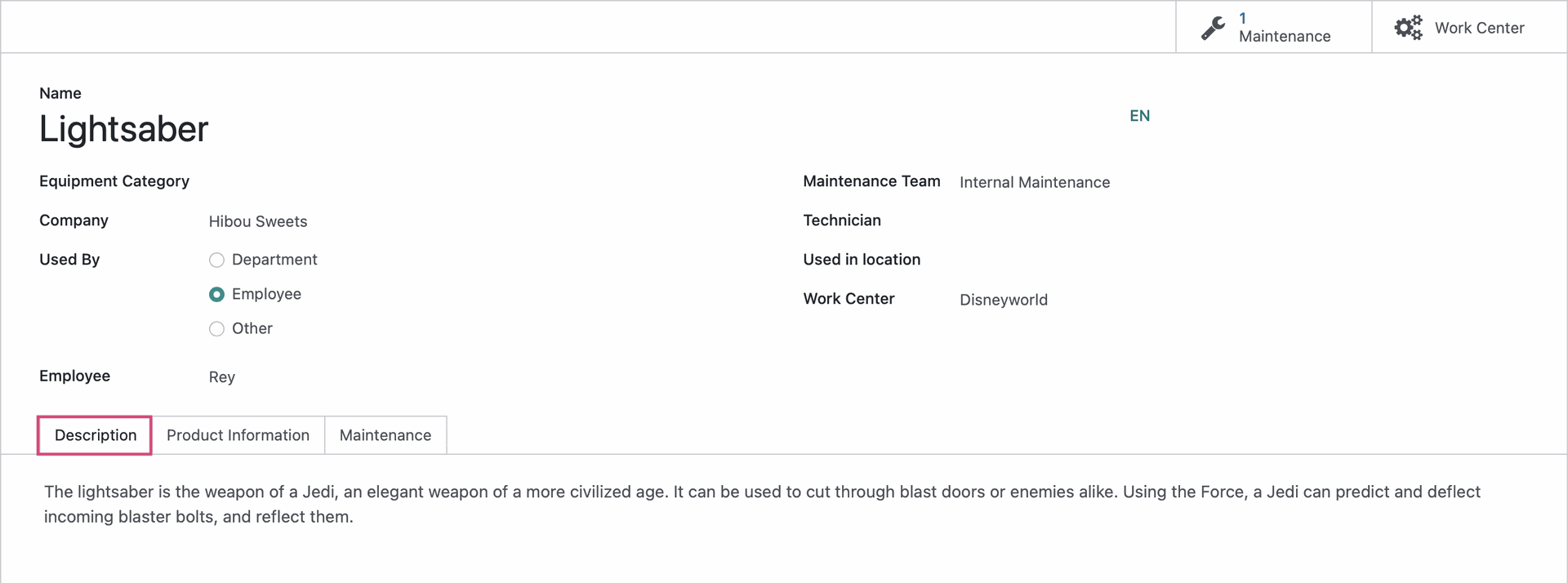
Under the PRODICT INFORMATION tab:
Vendor: Indicate the vendor this item can be purchased from.
Vendor Reference: This is the vendors reference code for this equipment.
Model: Enter in the equipment model number.
Serial Number: Enter in the equipment serial number or S/N.
Effective Date: Date at which the equipment became effective. This date will be used to compute the MTBF (Mean Time Between Failure).
Cost: Enter in equipments cost.
Warranty Expiration Date: This field will let you set the date the warranty expires for this equipment.
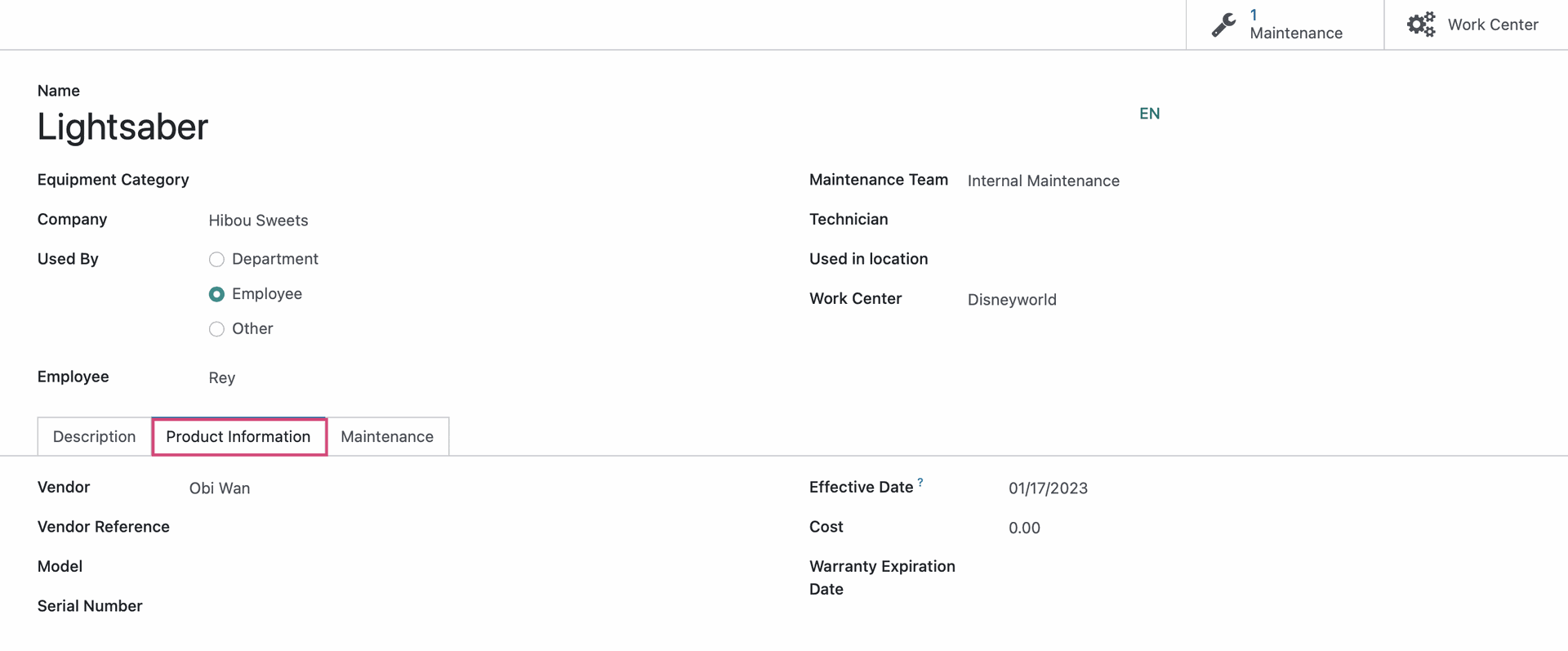
Under the Maintenance tab:
Next Preventative Maintenance: This field is computed based on the Preventative Maintenance Frequency field.
Preventative Maintenance Frequency: Indicate the frequency in which tihs equipment will undergo a preventitve maintenance in days.
Expected Mean Time Between Failure: This field uses the computed average time between failures to estimate the next failure in days from the last corrective maintenance done on the equipment.
- Mean Time Between Failures: This field is computed based on the total average time between failures in day
Estimated Next Failure: This field uses the Last Failure Date plus the MTBF to estimate its next failure date.
Latest Failure: This is the date of the last failure this piece of equipment experienced based on the maintenance request date.
- Mean Time To Repair: This field is computed based on the total average time to repair based on corrective maintenances.
Thoroughly review your equipment, then click to save.
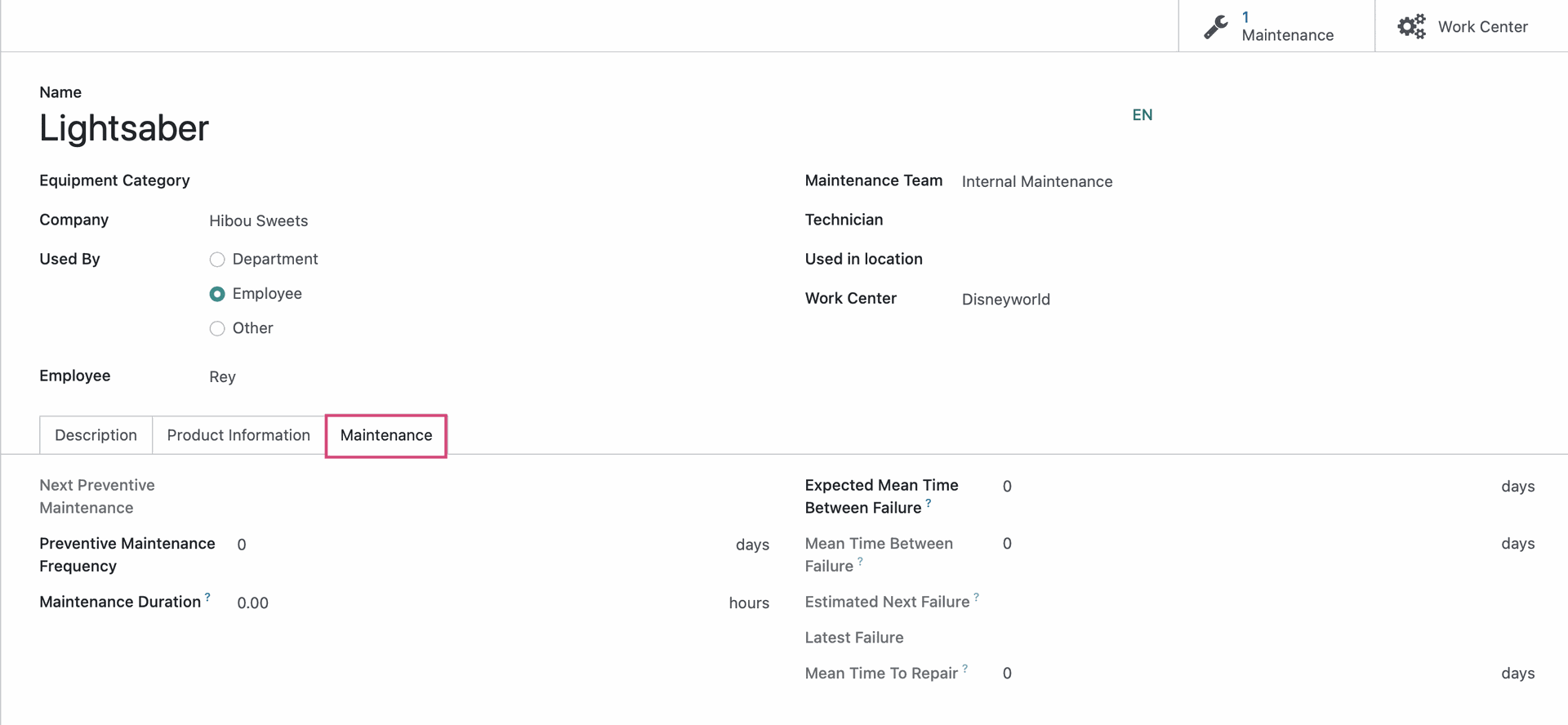
Smart Buttons
Maintenance: This will show the associated maintenance requests related to this item.
Work Centers: This is the work center information related to the equipment. This will only appear if there is an assigned work center. Learn more by reading our documentation for Work Center.