Hibou Professional: How to Manage Your Subscription
Purpose
This documentation outlines how to manage your Hibou Professional subscription after activation. This includes reviewing the details of your plan, changing the payment method on file, and canceling your subscription.
Process
To get started, log in to your account here at Hibou and navigate to Your Name > My Account.

Once there, click your Subscriptions menu from the primary screen under Your Documents.
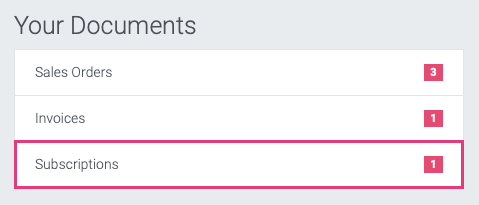
Select your subscription from the list to see further details:

Subscription Details
The main section of this screen displays a lot of different information.
Subscription: The name of your subscription. The prefix will be your subscription code.
Status: Shown on the top-right, this will display the status of your subscription.
In Progress: Indicates the subscription is running without issue.
Closed: Indicates a subscription that's been closed.
To Renew: Indicates that the automatic payment has failed. The payment method must be updated.
Your plan
Current Plan: The type of subscription.
Reference: Your subscription code. This is the code you enter into your Hibou Professional module for activation.
Billing: The frequency you're billed for this subscription.
Start Date: The date this subscription became active.
Next Invoice: The date your next invoice will be generated and subsequently paid with your payment method on file.
Your informations: This section displays the contact information on file with Hibou. Click Wrong Address? to make changes, or navigate to Your Name > My Account and edit your details there.
Plan details: This section displays what your current subscription looks like and what you'll be billed for on the next billing cycle.
Terms and conditions: A link to Hibou's full terms and conditions for your review.
Manage your payment methods: Click this link to manage all payment methods you have on file with Hibou.
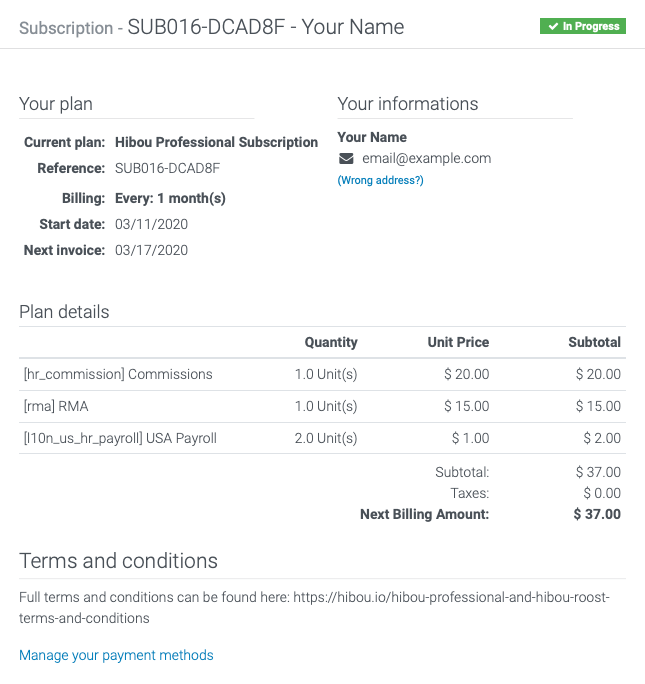
Change Payment Method
On the top-left, you'll see the Change Payment Method button. Click this button and the payments section will expand in the details area allowing you to change how you pay for this subscription only.
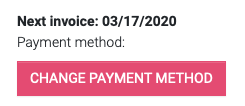
Enter your new details and click Change when you're done. Your next payment will process with your new payment method.
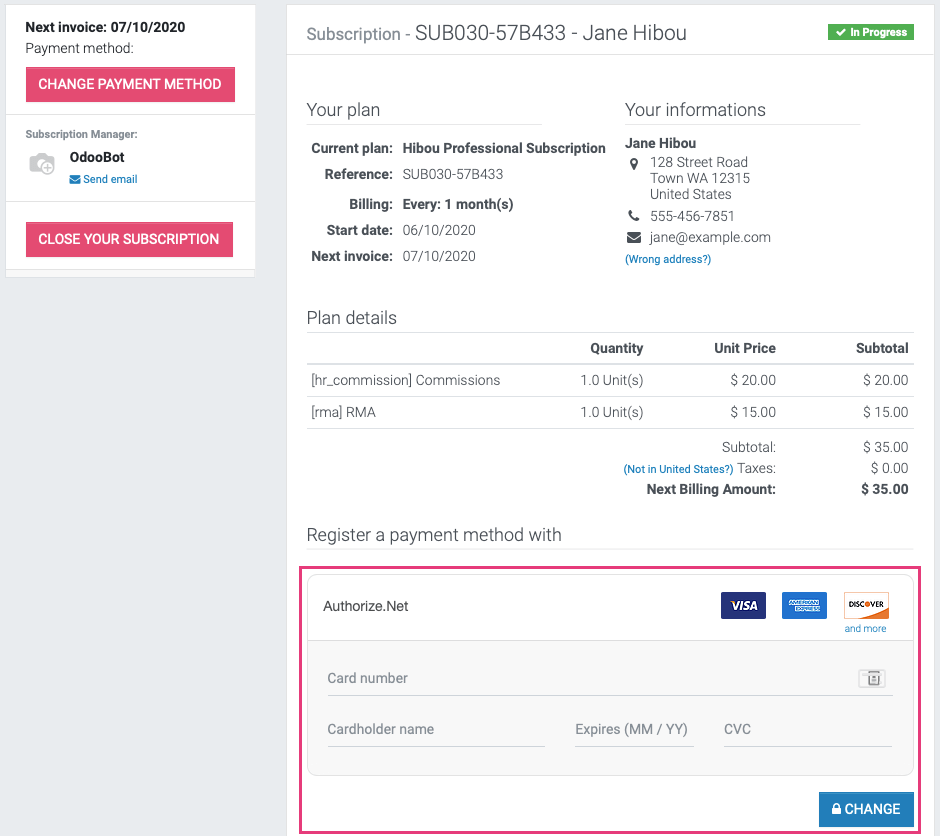
Important!
"To Renew" Subscriptions
If you see that your subscription has a to renew label, this means that your automatic payment did not go through and that you should update your payment method. When you click Change Payment Method, you will be able to enter new details and then click Pay Subscription.
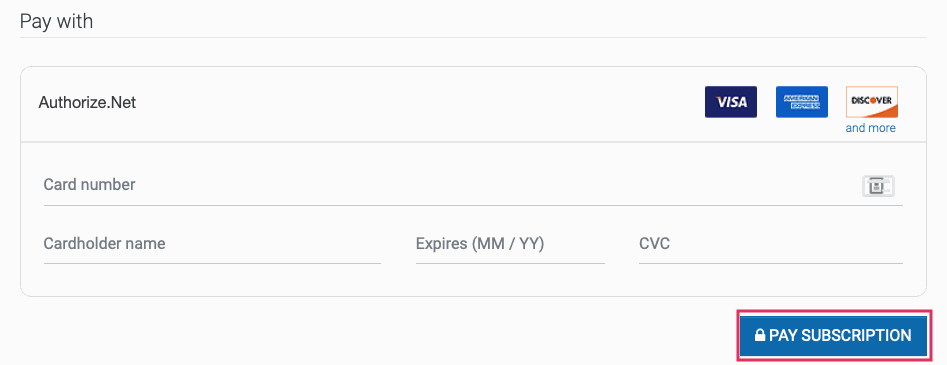
Important!
"To Renew" Subscriptions
If you see that your subscription has a to renew label, this means that your automatic payment did not go through and that you should update your payment method. When you click Change Payment Method, you will be able to enter new details and then click Pay Subscription.
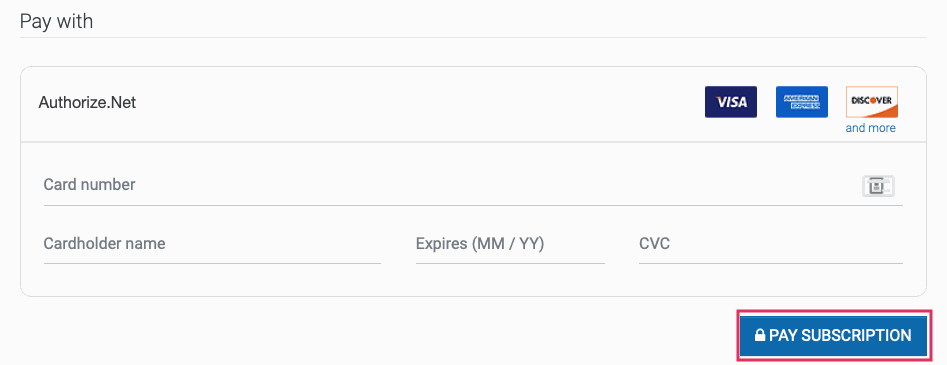
Close Your Subscription
This section on the left allows you to click Close Your Subscription to close, or cancel, your subscription if you no longer wish to use Hibou Professional modules. Once clicked, you'll see a modal window allowing you to confirm your request.
Note that you'll be able to use your Hibou Professional modules until the date indicated on this modal window. Kindly select the reason for your cancellation as it will help us improve our services moving forward. There is also a section where you can add comments for us, regardless of your reason for canceling.
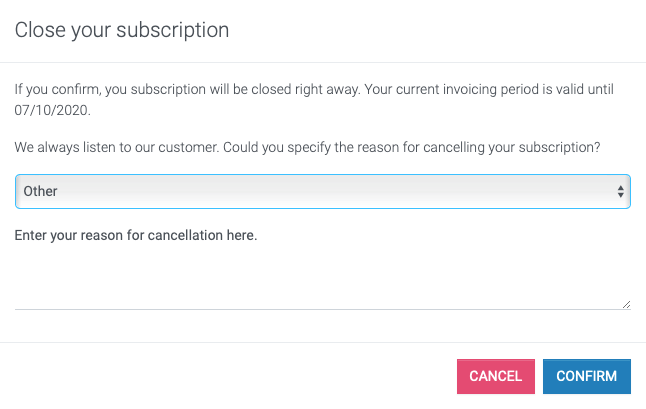
When you're ready to cancel, click confirm. Your subscription will be closed and you'll be taken back to your My Account page.
In order for the subscription to not be reopened, you will also need to remove the Hibou Professional subscription modules from your database.
Important!
Uninstalling a module removes all data associated with that module. Please only uninstall a module if you are comfortable with the process and know how to review the uninstall notices from Odoo, which will list the number of documents an uninstall will effect. Ensure you do not need this data. If you do wish to retain a copy of the data, please export it before proceeding with uninstalling modules.
Hibou is not responsible for data loss caused by uninstalling modules.