Hibou Professional: How to Activate a Subscription: How to Activate a Subscription Immediately
Purpose
This document shows how to activate a subscription to Hibou Professional immediately, bypassing your free trial.
Process
By installing certain modules from Hibou Suite, you will also install the Hibou Professional module to manage your subscription and communicate with Hibou, and this will begin your Hibou Professional free trial.Your free trial lasts 21 days, and you can install as many of the Hibou Suite modules during that time as you would like. For a list of subscription modules, visit the Hibou Shop.
Good to Know!
To install the above modules, you will need to download files from GitLab and add them to your add-ons folder. A developer should assist you with this. Need help? Contact us for assistance or reference our GitLab and Docket Hub documentation.
The Hibou Professional Menu
When Hibou Professional subscription modules are installed, you'll notice a new![]() icon at the top of your screen. Click on the icon to display the Hibou Professional drop-down window.
icon at the top of your screen. Click on the icon to display the Hibou Professional drop-down window.

First things first! At the bottom of this menu, choose which database users you'd like to have permission to send support messages to Hibou. Once you've made your selection, click UPDATE MESSAGE PREFERENCES.
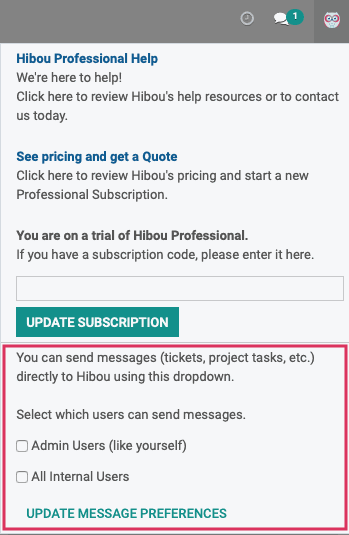
Now, open the Hibou Professional menu again and you'll have new fields for creating support tickets under the Talk to Hibou! section. For more information on support tickets, visit our How to Submit and Manage Support Tickets documentation.
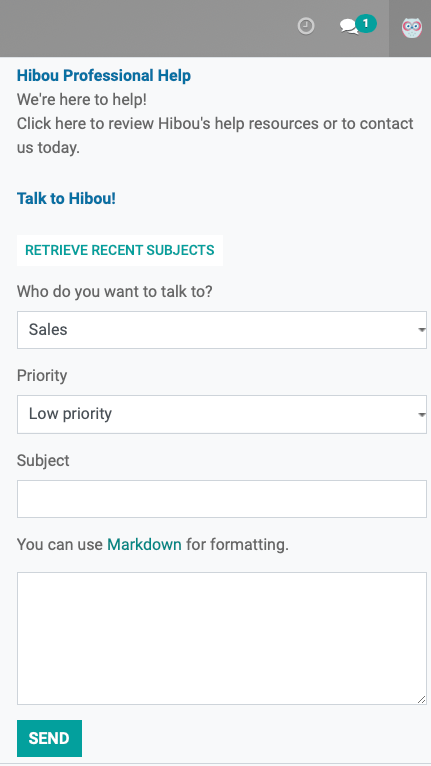
Activate Your Subscription
To activate your subscription immediately, open the Hibou Professional window, scroll down, and click the See pricing and get a Quote section.
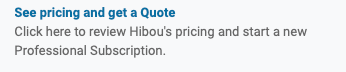
Once you click this section, a Quote URL will generate based on the Hibou Professional modules you have installed to your database. To see this quote, click Quote URL ready. Click again!

Good to Know!
If you have any questions about the Hibou Professional module or subscription modules, you can find more information on our Hibou Professional FAQ page.
Important!
When you request a quote, Hibou will quote you for all Hibou Professional modules you have installed. Before your invoice date, be sure to uninstall any unwanted modules you installed during the free trial period. If you do not uninstall them, you will be billed for them as part of your subscription.
Uninstalling a module removes all data associated with that module. Please only uninstall a module if you are comfortable with the process and know how to review the uninstall notices from Odoo, which will list the number of documents an uninstall will effect. Ensure you do not need this data. If you do wish to retain a copy of the data, please export it before proceeding with uninstalling modules.
Hibou is not responsible for data loss caused by uninstalling modules.
To uninstall a module, navigate to the Apps application.
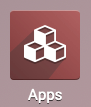
In the search bar, delete the Apps filter. Then, type in the name of the module you wish to uninstall. Once you have found it, click the icon in the top right corner of the module. In the drop-down menu, click Uninstall.

Once the module has uninstalled, you will be ported back to your Odoo homepage.
Purchase the Subscription
This will take you to the Hibou website where the quote has been generated in the form of a populated shopping cart.
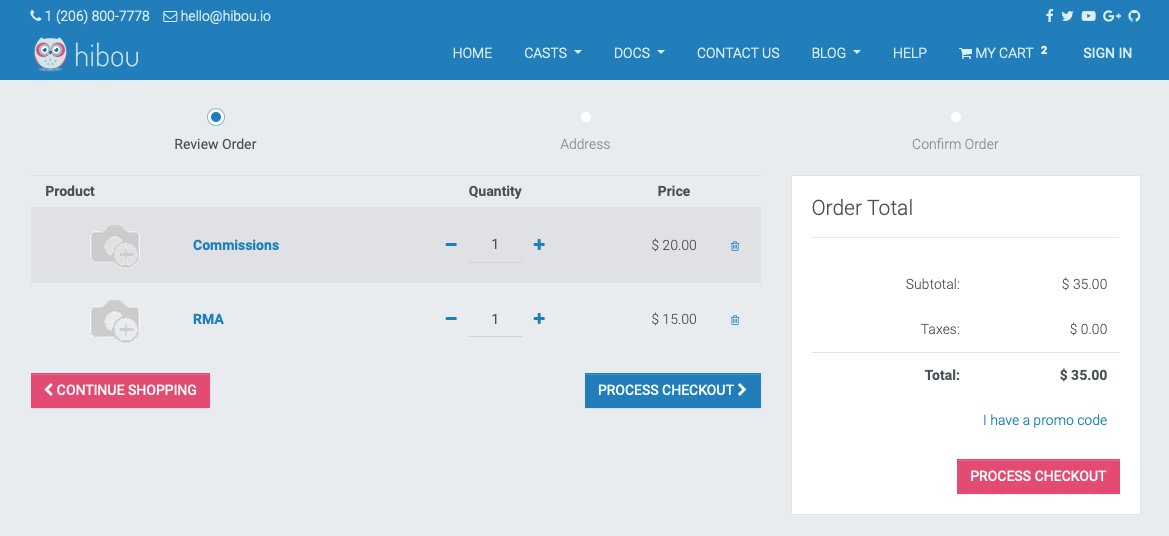
To accept this quote, simply click PROCESS CHECKOUT and complete the checkout process.
If you are not already signed into an Hibou.io account, you will be prompted to create an account in order to checkout.
On the next page, enter your billing information. When done, click PAY NOW to process your payment.
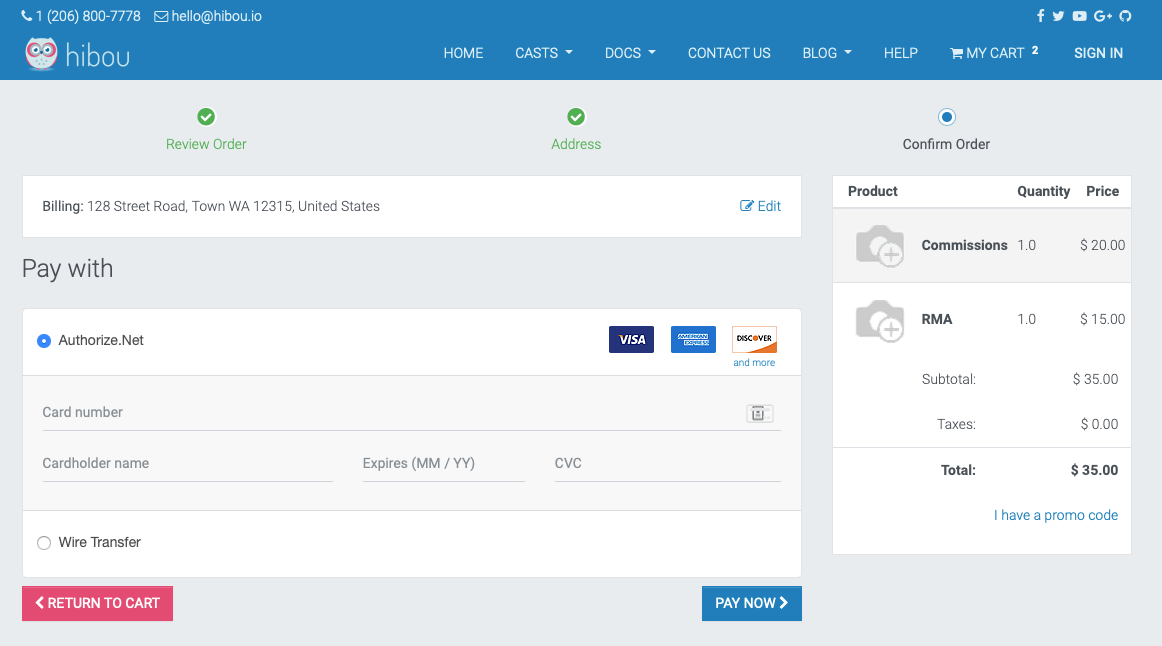
Find Your Subscription Code
After you've finished checkout, click your USER NAME in the top right corner. From the drop-down menu, select My Account.
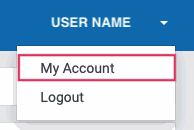
On the next page, click Subscriptions.
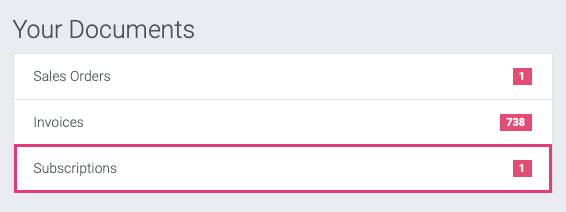
This page will list all current subscriptions you have with Hibou. If you have more than one, you'll likely need to click into the code to determine which service it's for.

When you've opened your Hibou Professional subscription record, you will see a code that starts with "SUB."

Copy this code to your clipboard; it is the subscription code you will use to activate your subscription in your database.
Add the Subscription Code to Your Odoo Database
Once you've copied your subscription code, return to your Odoo database. Click the![]() icon in the upper right corner to open the Hibou Professional window.
icon in the upper right corner to open the Hibou Professional window.
Paste the subscription code in the answer field and click UPDATE SUBSCRIPTION.
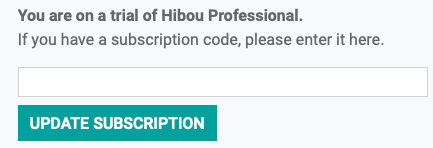
Your subscription is now active! Any message regarding your trial ending will no longer be visible and you can enjoy a new level of productivity with your Hibou Professional modules.
For information on how to manage your subscription, please see our How to Manage Your Subscription documentation.
You can use Hibou Professional to submit support tickets to the Hibou team. For more information on how to do this, read our How to Submit and Manage Support Tickets documentation.