There are plenty of reasons why many employers offer a commission to motivate their employees in today's world. Sales and marketing jobs in many industries, such as automobile sales and real estate, generally offer commission-based compensation. It makes sense: the more sales an employee makes, the more generous their compensation will be. Many companies struggle with their commissions programs due to calculations occurring outside of their accounting software or even the lack of visibility to the employees so that they are able to view their commissions before they hit a payslip. If you are an employer who is interested in managing your employee's commissions or want to begin offering them but do not know where to start, the Hibou exclusive Commissions Module has got you covered. Our module solves some of the problems currently associated with the commissions process, and integrates with your already existing sales and accounting workflows inside of Odoo. We will cover the basics here but for in-depth configuration or workflow, check those links out!
Hibou Commissions is a very simple-to-use module that will help you set up your employee's commission agreement. This module involves the use of several apps, such as the Employee app, Sales, and Accounting. In Employees, you can view your worker's records and set up contracts, which is a required piece of configuration to begin using commissions.
Here you will be able to find an existing contract or create a brand new one and set up the commission you would like to offer the employee. One of the most appealing features of this module is it's simplicity and how easy to use it is. In our example we are giving Anita 10%. Notice that you can also grant an Admin Commission percentage all from this same record. So if Anita makes a sale, the user set as the Coach on his employee record will also benefit. Once you are done with the contract setup (and make sure it is in Running state!) then you are ready to tackle the Accounting configuration.
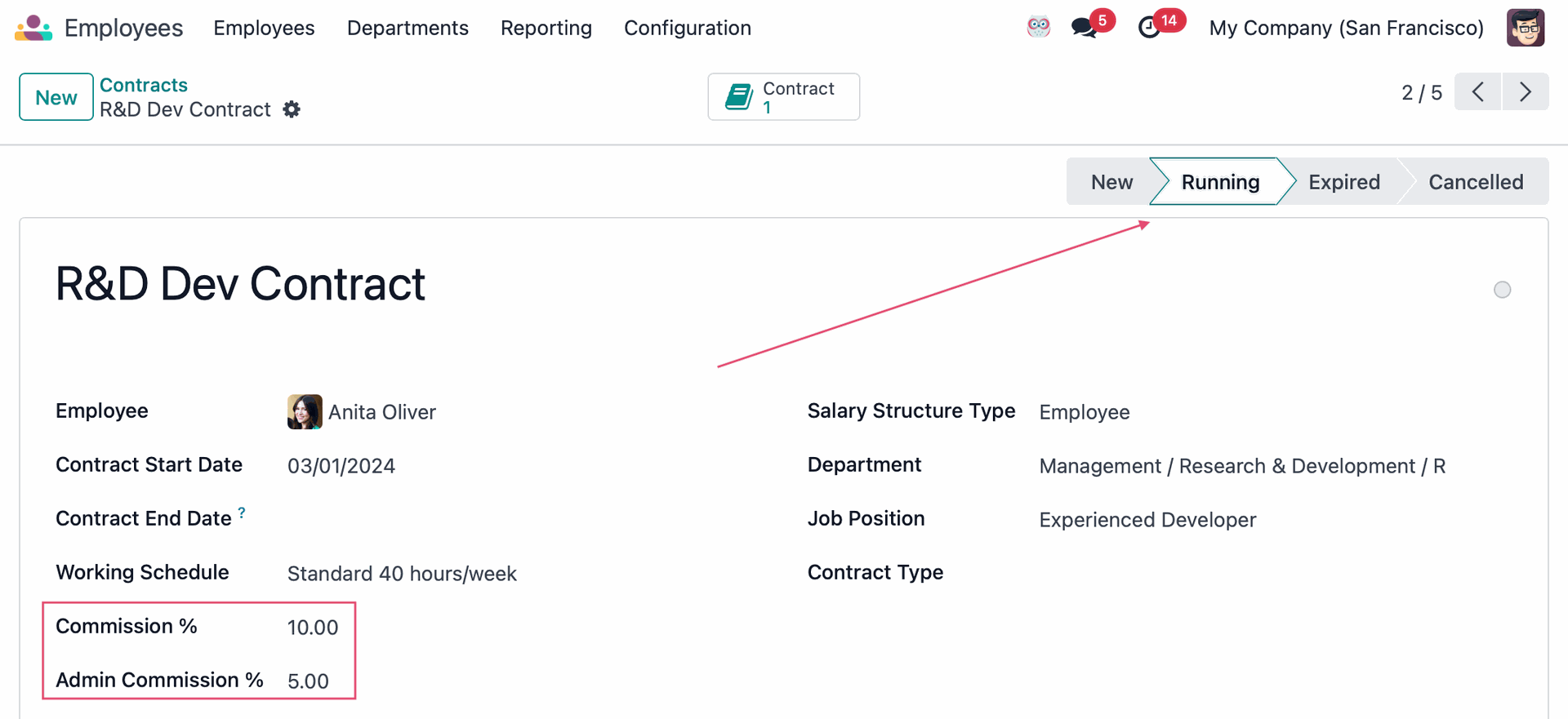
Within Accounting Settings, you can set a specific Journal to record commissions, as well as determine if you want the commission to be created upon creation of an invoice or once the invoice is paid. You are also able to set if you would like the commission to be based on the Invoice Total, Invoice Total Excluding Taxes, or based on Invoice Margin. Although there are plenty of configurations you can use to set up your commissions to suit your business needs, the Hibou commissions module is very flexible to use (and we are available to customize the module to your specific requirements!).
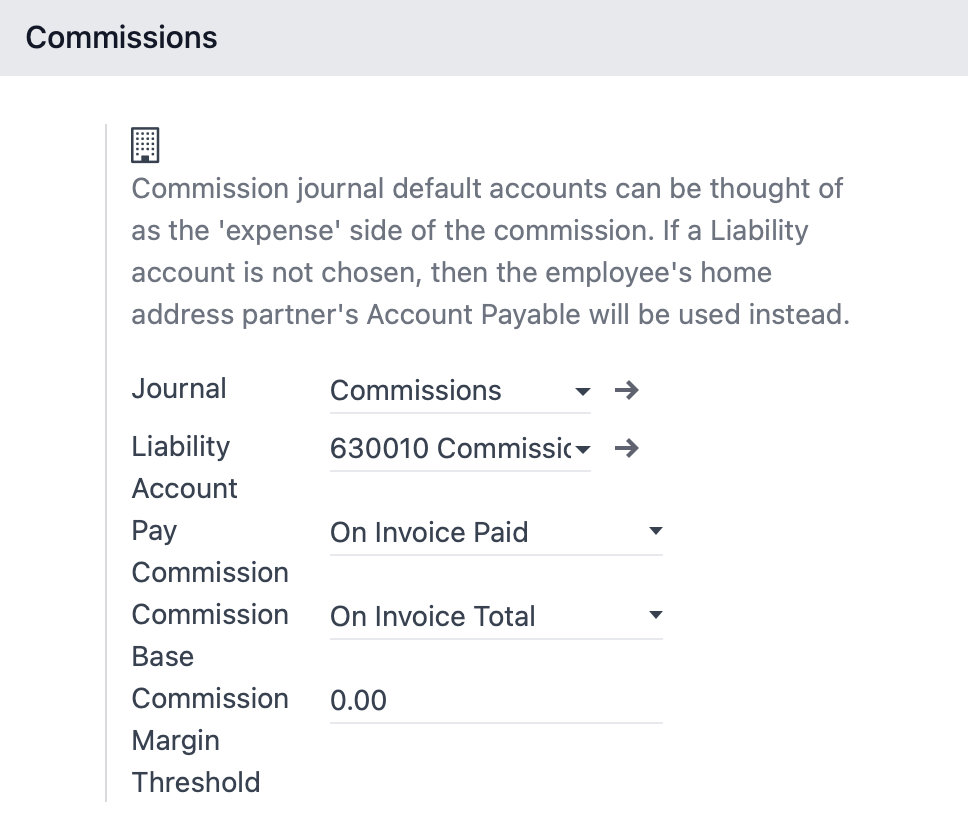
Good to Know!
If you are just getting started offering a commissions program, Hibou recommends you start with the following settings:
Pay Commission: On Invoice Paid
Commission Base: On Invoice Total Tax Excluded
This ensures the company is only paying out commissions on profit and only after the company gets paid, creating the least amount of risk.
With that done, you are ready to make an Invoice. In this workflow however, we will begin with a sales order and selecting Anita as the salesperson. Once the sale order is ready to be invoiced (Invoicing Policy is a completely separate conversation, but we have a doc for that), depending on your configuration, the commission will be generated either once the invoice is validated or paid. Anita only gets their percentage once the invoice is paid, and the commission is made in draft state and then automatically confirmed once payment is registered. So here we have our sale order, with completed Delivery transfer, and an Invoice created.
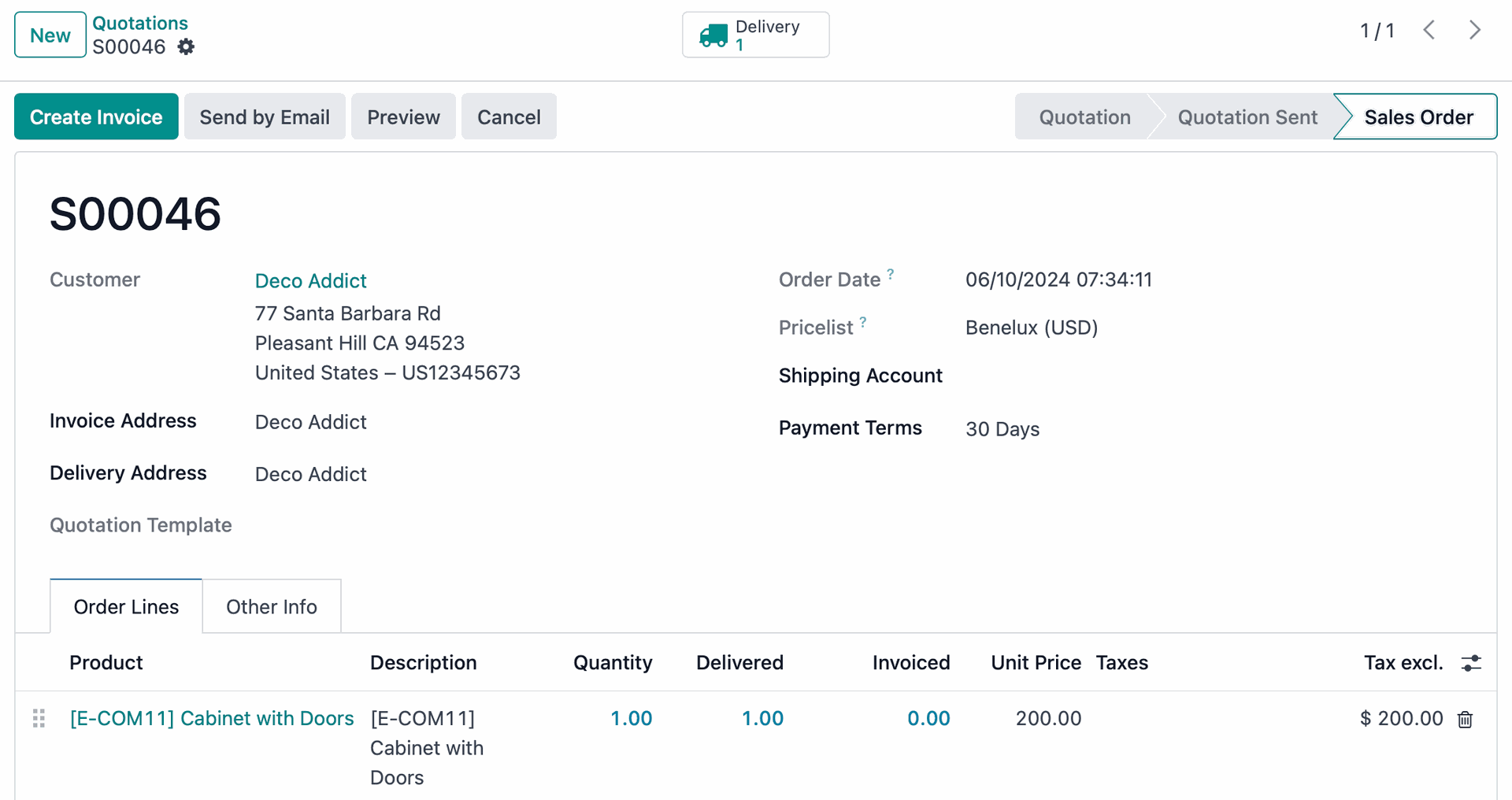
If we look at the confirmed invoice, we will see the following:
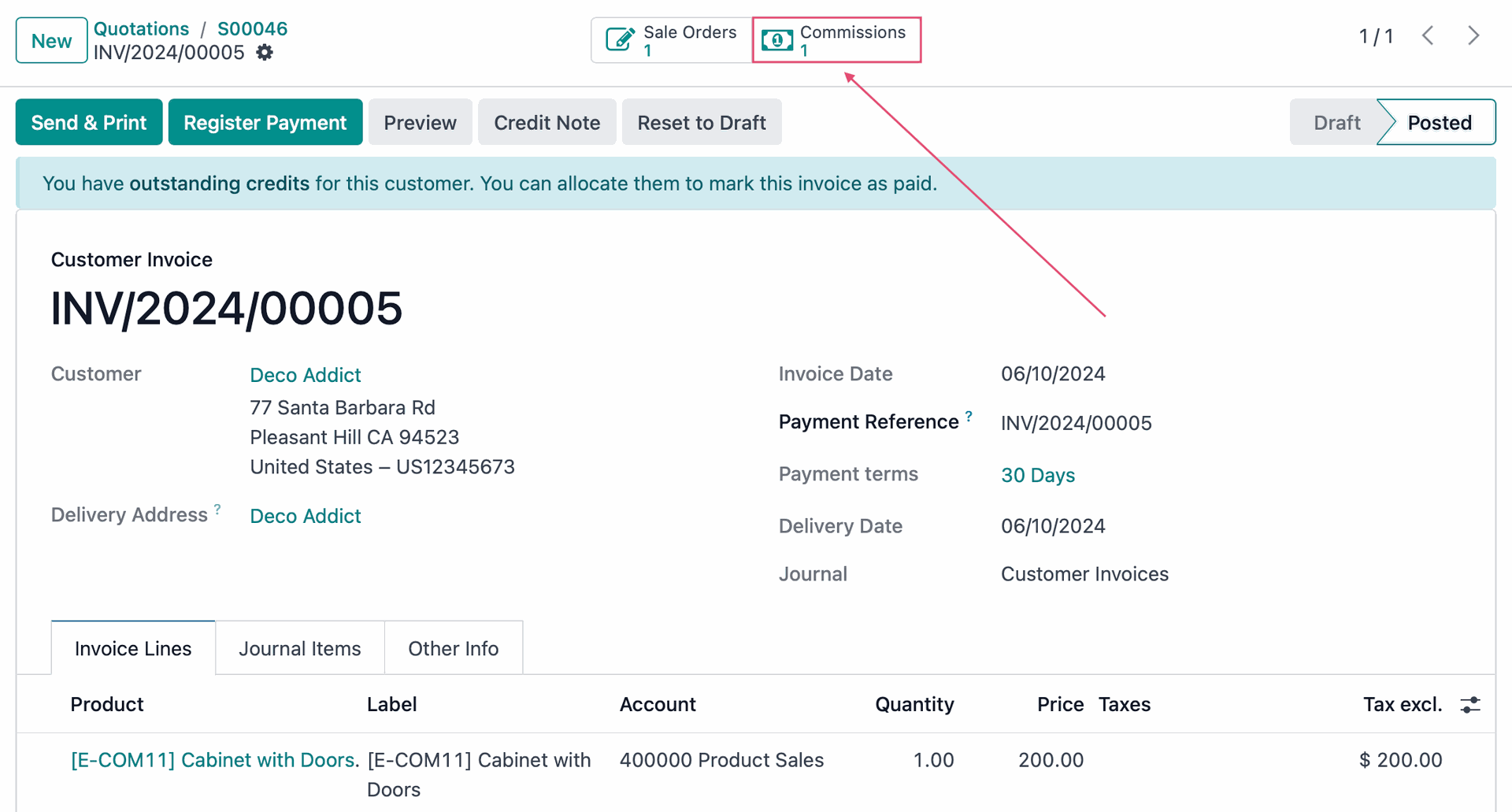
What a useful smart button! (If you are just learning about Odoo and have not heard the term smart button, or want a quick introduction to several Odoo features, check out our free Odoo Essentials course.) If we click on the smart button, we will be taken to a view showing any related commissions to this invoice.

Good to Know!
Before moving on, I do want to highlight that even though this workflow is for a single employee, another feature of the module is the Commission Structure.
This can be incredibly helpful to grant commissions to multiple people with some minor configuration. While out current Sale Order shows a single Sales Person, we know that many companies have a team of people who are all eligible for a commission percentage based off of a single sale. While the configuration document at the beginning of this article covers that, it would look something like the image below.
If Anita makes a sale as the only sales person, they get the 10% set on their contract. If the whole team should be eligible, or selected designated employees, Anita might make a smaller percentage while other people are also included in benefiting from the sale. Note that if an employee is set on a structure that is used, the structured commission percentage will override the percentage set on the contract. It is a very welcome and useful feature.
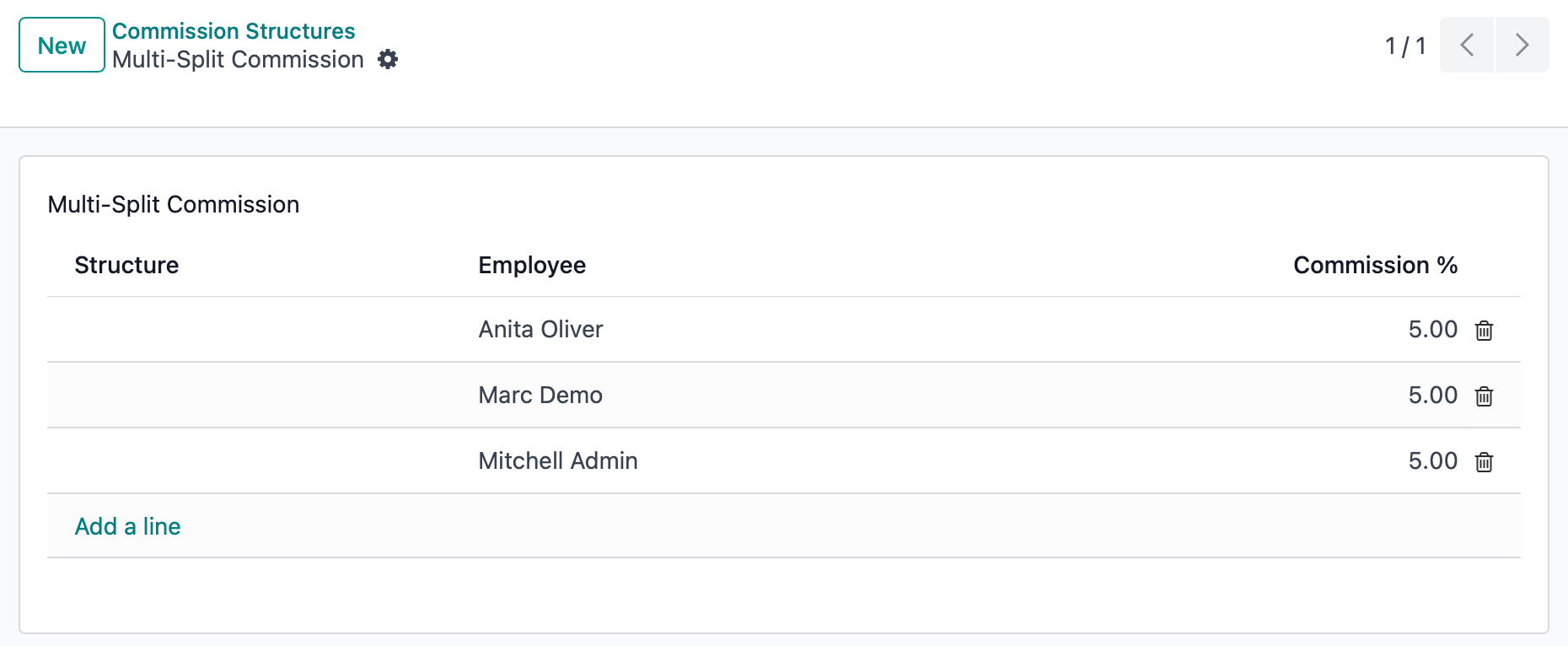
Moving on, let's get back to Anita's commission! While the line was blue and in New/Draft state, our settings dictated that the commission is set to On Invoice Paid, so below, we now have our paid invoice.
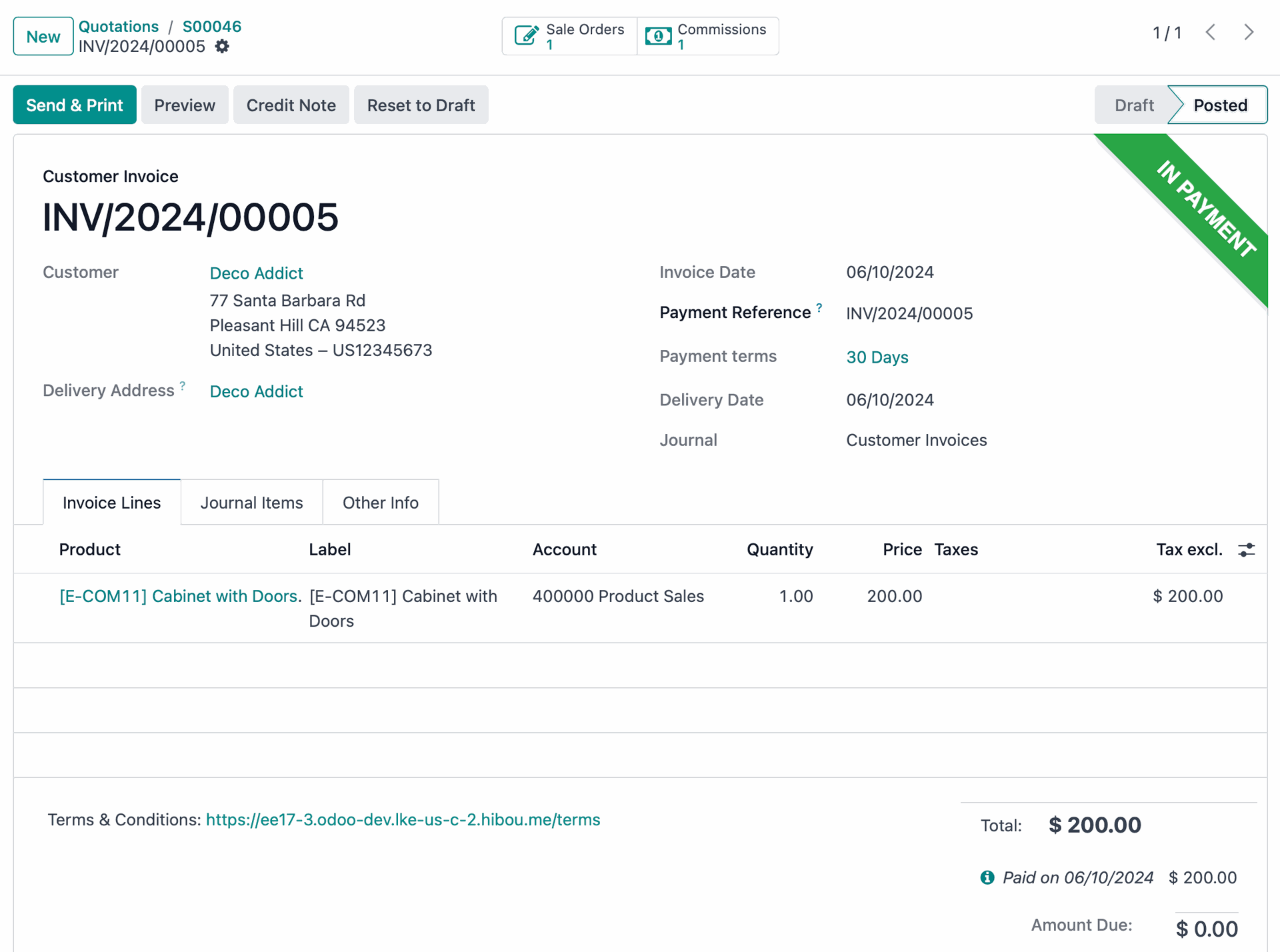
Clicking on our smart button once again will now show that the commission has automatically been confirmed, and that is expressed by having the line now be black instead of blue.

So we have a sale, we have our invoice, and we have our commission. All is right with the world. Or is it? We know sometimes a refund needs issued, or a sale canceled after the invoice is paid, and we hear the question: "But what if the sale falls through and we have to refund the invoice?!" Don't worry, we've got this covered as part of the module's base functionality. If an Invoice has a credit note created, a reverse entry is automatically made for the commission. Below, we have taken that very same invoice and created a credit note. Again, once confirmed, we see the reverse invoice and our commission smart button which shows a Draft commission. Once we register payment to the Credit Note, we will get our reversed commission.
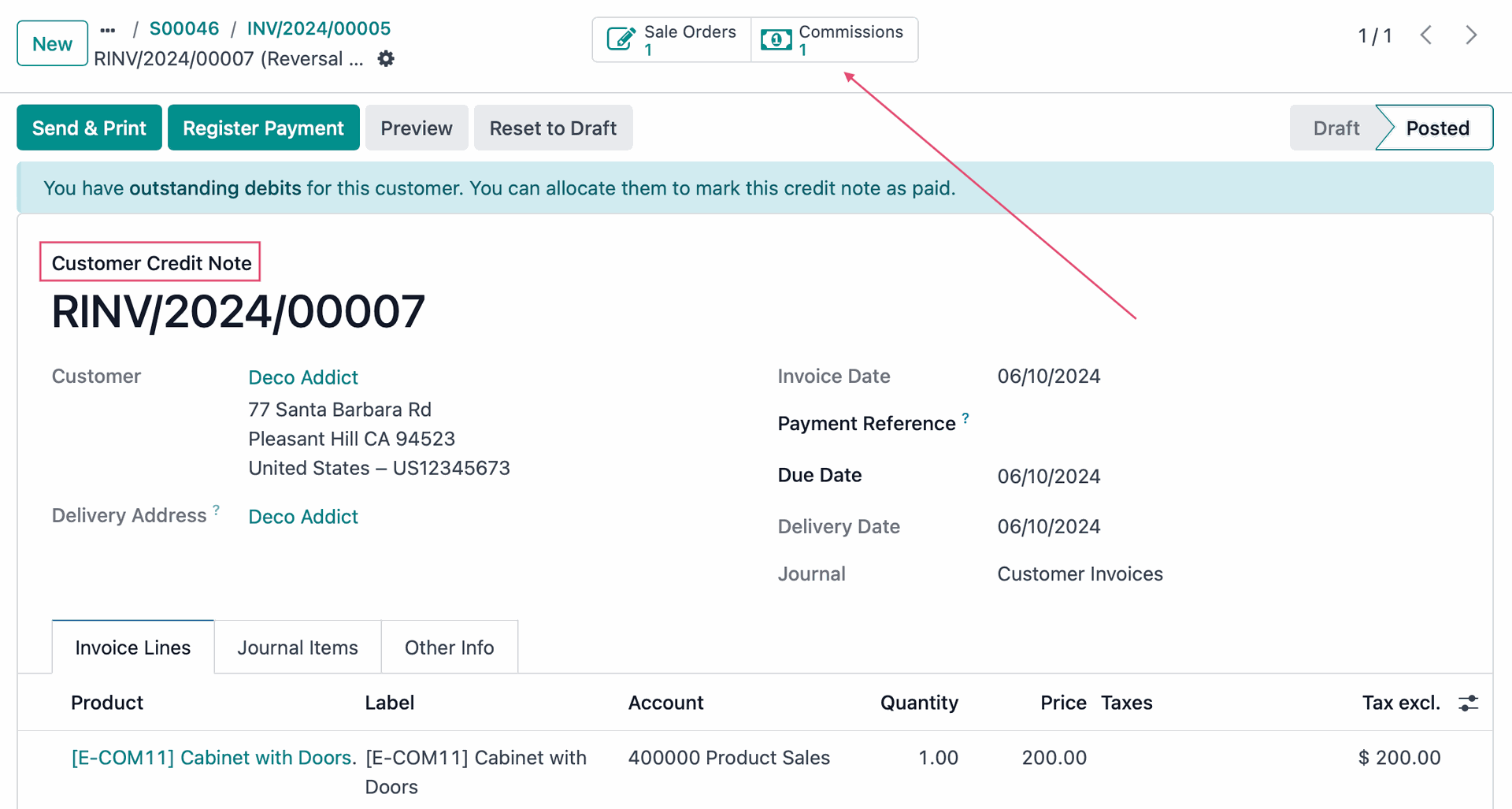
We now see the returned commission when we look at the list of related commissions to the Credit Note Invoice.

If we could make that any easier, post a comment on this article to tell me how!
So, what do you say? Are you interested in simplifying and growing your business with the Hibou Commissions module? If the answer is yes, head to our shop and take a look at our Commissions Module. Or you can schedule a meeting with us (use the link in the footer of this page) or send us an email at [email protected] for more information and to discuss different customization options for your business. Thanks!